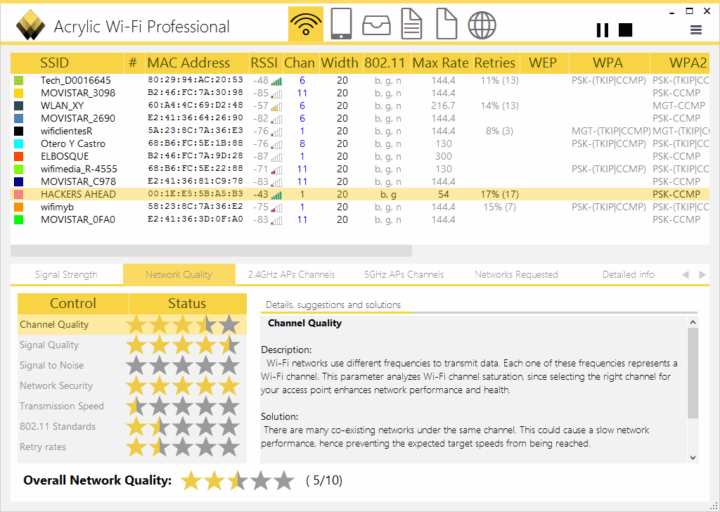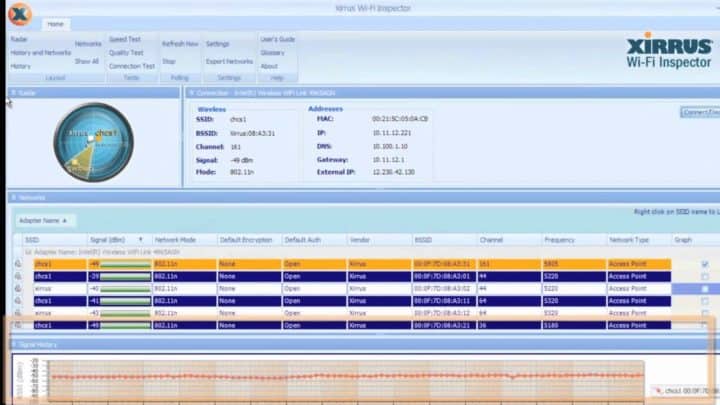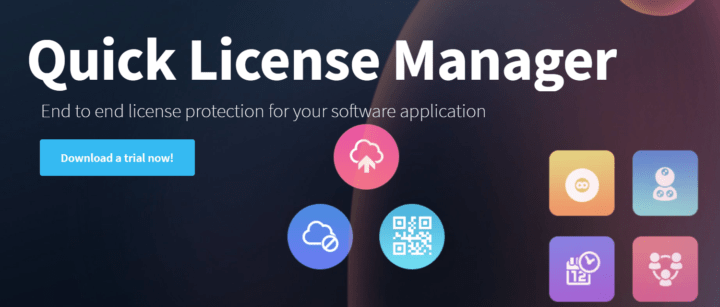WiFi Troubleshooting Software: 6 Best to use in 2024
9 min. read
Updated on
Read our disclosure page to find out how can you help Windows Report sustain the editorial team Read more
Key notes
- If you want to get detailed info about nearby Wi-Fi networks to protect your PC, then you need the best quality Wi-Fi software.
- We provide you with an excellent tool for troubleshooting your Wi-Fi network.
- Another great program helps you diagnose and assess the quality of your Wi-Fi.
- You can also choose a software whose displayed data includes signal strength.

Windows don’t do the best job of providing Wi-Fi tools. The operating system does allow you to search and connect to the networks nearby, but this is about the most it can do.
If you want to obtain in-depth information about every Wi-Fi network nearby, troubleshoot your own network, turn your computer into a portable Wi-Fi hotspot or keep your computer safe on public Wi-Fi, then Wi-Fi quality software will come in handy.
This is why we have rounded up five of the best tool to provide higher quality network features to make your choice much more comfortable because the market is filled with this kind of tools. Take a look at their sets of features and see which one seems to be what you need.
Enhance the quality of Windows 10 Wi-Fi with these tools
InSSIDer

MetaGeek’s InSSIDer is a useful program for finding Wi-Fi networks within the range of your computer and gathering all the necessary information about each and every one of them. You can also use this helpful tool for troubleshooting all kinds of issues that may affect your Wi-Fi network.
Take a look at more interesting features that you will be able to enjoy if you decide to use InSSIDer:
- For every network that this tool finds nearby, it will show you in-depth information about it such as the router’s manufacturer, the channel used by the router, the service set identifier, the public name of that specific network, the kind of security that it’s using, its speed and more data.
- What’s even cooler, it’s the fact that it displays the current signal strength of the network and the signal strength over time.
- To use this software in order to troubleshoot your Wi-Fi network, you don’t have to be a rocket scientist because it’s effortless.
- If you see that your Wi-Fi is using the same channels as the nearby networks with stronger signals, you will have to change the channel that your network transmits over and this will cut down on potential conflicts.
- The software is also able to detect dead zones that don’t receive a strong Wi-Fi connection.
- Walk around your office or home, and you may see some spots where the signal drops; avoid using the computer there. You can also try to reposition the wireless router just to see if this will help with better coverage.
Using InSSIDer, you can solve the most common issues such as interference from neighboring networks, inadequate coverage, poor router placement, faulty network configurations, dropped connections and more.
Check out more features that are included in this software and head over to the InSSIDer’s official website to see how you can maintain a reliable Wi-Fi network.
Acrylic Wi-Fi Professional
Acrylic Wi-Fi Professional is another handy tool that you can use to diagnose and evaluate your Wi-Fi’s quality. The software monitors all available Wi-Fi networks that are located nearby, and it allows you to select an access point to see all the various parameters that are affecting the Wi-Fi quality. This tool also allows you to see the network’s security-related aspects.
Check out more features that are packed in this useful tool:
- Acrylic Wi-Fi Professional is an excellent solution for assisting WLAN specialists in their daily work and more.
- It enables you to monitor and analyze the available access points, and it also makes sure to track the transferred data packets.
- The software’s user interface is pretty straightforward, and it’s approachable by inexperienced users as well.
- You will have a lot of tabs at your disposal for multiple functions, and you won’t have to struggle with a hard time figuring out what they do.
- This program is able to determine the existing Wi-Fi stations and their current state.
- You will also be able to carefully analyze the Packet Tree and the Hexadecimal View of the data that is transmitted.
- This utility can also determine the geographical coordinates of the Wi-Fi network if there’s a compatible GPS device connected.
- Acrylic Wi-Fi Professional comes with Scripting features that will let you write, open, compile and also test scripts.
Overall, Acrylic Wi-Fi Professional is quite a useful and sophisticated tool that will successfully assist users in tracking and inventorying Wi-Fi access points.
Download Acrylic Wi-Fi Professional from the official website and give it a try.
Xirrus Wi-Fi Inspector
Xirrus Wi-Fi Inspector is another program that is able to sniff all nearby Wi-Fi networks, and after that, it will share relevant data about them. The information that you’ll be able to get includes how far or close the networks are among other details.
Check out more essential functionalities of this tool:
- Xirrus Wi-Fi Inspector shows all nearby hot spots on a display that is similar to a radar.
- There’s also a separate pane that provides detailed information on every hot spot that it is able to find.
- The data displayed includes the signal strength, the kind of network that the program finds, the router vendor, the channel used by the network to transmit and whether the network is an access point or just an ad hoc network.
- Xirrus Wi-Fi Inspector also shows you more in-depth data about the network that you are currently connected to: external IP address, internal IP address, DNS and gateway information.
The software boasts a clean and straightforward user interface, and this will make it really easy to see the information about all hot spots nearby. This tool will also show the distance between you and each hot spot.
As you can see, Xirrus Wi-Fi Inspector is a great bet so head over to its official website and get it to give it a go.
WeFi
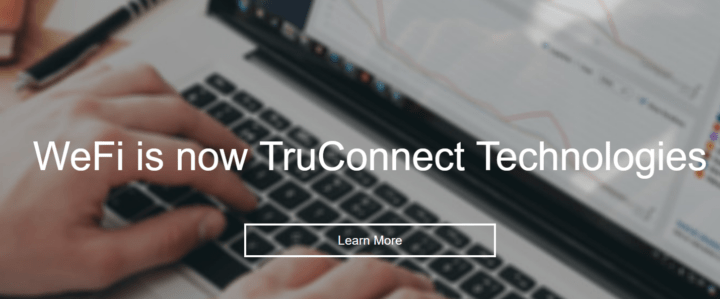
WeFi is a similar tool to InSSIDer and Xirrus Wi-Fi Inspector. This program is useful for finding the hotspots that are currently in the range of your laptop and displaying information about them as well as about your own Wi-Fi connection.
One exciting feature of this tool is that it also lets you find hotspots in other locations. For instance, let’s say that you will be visiting a city tomorrow and you need to know the hot spots in a specific location. WeFi is the ideal choice.
Take a look at more features that it comes with:
- It is able to find your current location, and it will show you nearby hot spots.
- WeFi will also help you manage the connections to the hot spots that it finds.
- You will be able to automatically connect only to your favorite hot spots or just to the hot spots that have been discovered by other WeFi members until now.
- You have to options: you can get the basic version of WeFi for free, and the WeFi Premium version is paid.
What’s different about WeFi Premium is that it allows you to find and connect to paid hot spots. Anyway, you can find out more details about this tool be heading over to WeFi’s official website.
NetSpot
Another great application that can help you optimize your Wi-Fi connection is NetSpot. The tool will scan all available Wi-Fi networks and show you the information in an interactive table. By using this tool, you can see AP details including channel info, transmit rate, vendor, security type, brand, and other useful information.
All information is displayed in real-time charts, so you can easily monitor the signal strength. As for supported networks, NetSpot works with both 2.4GHz and 5GHz bands. The application also supports augments surveys allowing you to find Wi-Fi issues in specific areas with ease.
It’s worth mentioning that each Wi-Fi has its own color-coded bar, so you can easily compare access points. Of course, file export is supported, and you can export all data in CSV format for later review.
Another great feature is the color-coded heat maps allowing you to easily outline Wi-Fi data on the map. The application also allows you to create multi-level zones in order to best analyze the Wi-Fi coverage and potential issues. Of course, you can create snapshots within each zone in order to quickly compare Wi-Fi configurations.
Overall, NetSpot is a great tool if you want to analyze the quality of the Wi-Fi signal and troubleshoot Wi-Fi issues. As for availability, this application is available on Windows, MacOS X, and Android.
Overview:
- Ability to see important AP information
- Real-time charts
- Works with 2.4GHz and 5GHz networks
- Ability to export details in CSV format
- Color-coded heatmaps
- Ability to create multi-level zones
- Available on Windows, MacOS, and Android
Plug and Browse
This is another interesting tool that helps you to easily have a high-quality connection to the Internet whenever you switch between different network settings. It does this by allowing you to create multiple network profiles.
Check out more exciting functionalities that you will be able to enjoy while you are using Plug and Browse:
- Whenever you switch your network whether it’s wireless or broadband, you have to change the setting of your adapter, but this tool will help you avoid the hassle.
- Plug and Browse is a solution that helps you to easily switch between network profiles without losing time to manually configure your adapter in order to be compatible with every connection.
- Using this tool, you will be able to enjoy high-quality connections on each network.
- Every network can be saved under a different profile with its settings.
- You can also set this program to automatically switch to another network profile when it detects it.
Plug and Browse will save the setting that it detects to a network profile, and you will have the opportunity to choose which network options it can save. You will be able to protect current setting by creating a password that will be prompted every time you use the app.
This tool provides you the chance to skip the hassle of manually connecting to a network because it automatically switched it for you and you can enjoy a high-quality connection every time because the profile settings are saved.
You can take a look at more exciting features that are packed in this program and head over to the official website of Plug and Browse where you can download a 30-day trial just to try out this program.
These are some of the best tools for sniffing, monitoring, managing and troubleshooting Wi-Fi connections that you can currently find on the market, they all come with their unique sets of features so make sure to check them out to see which one works best for you.