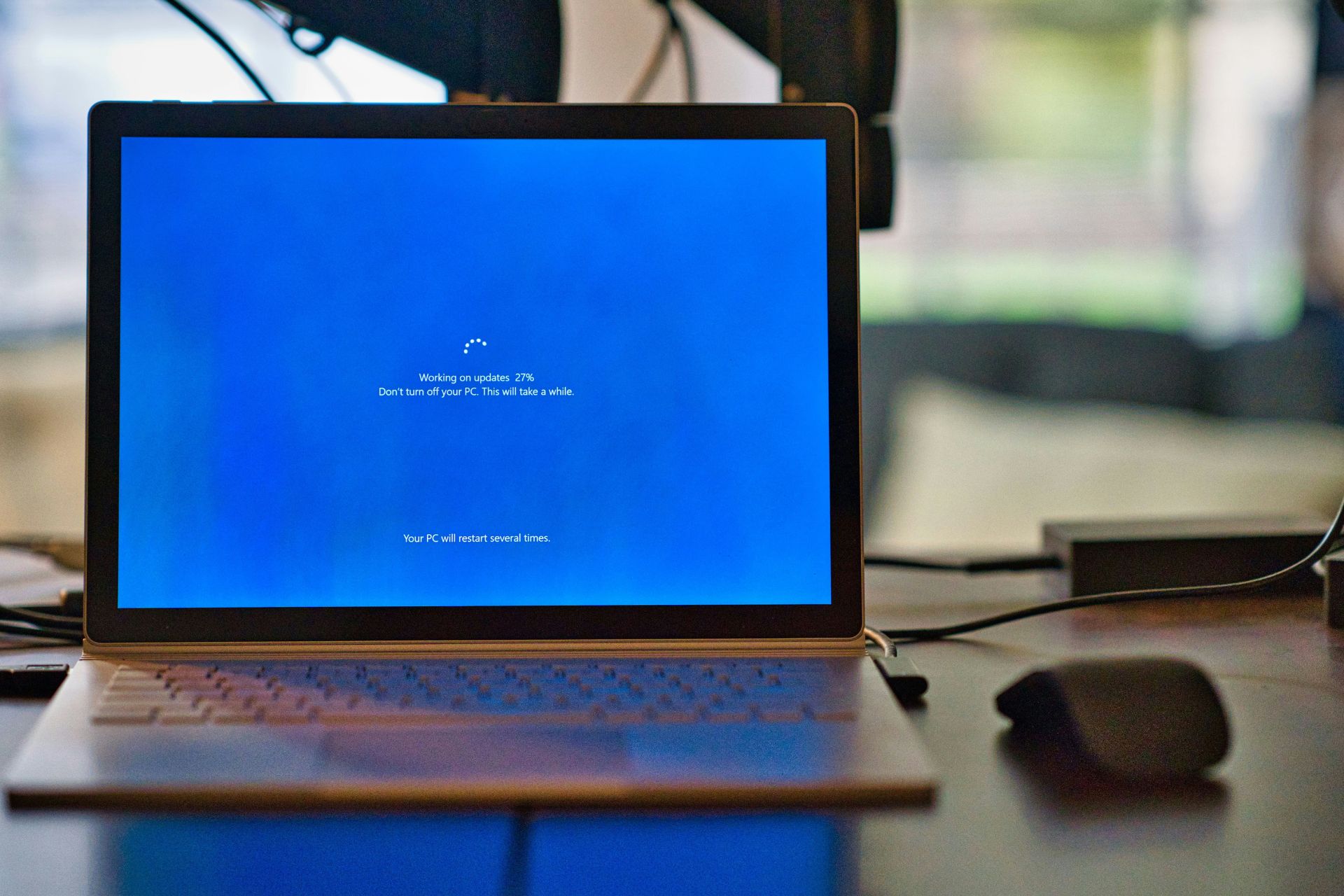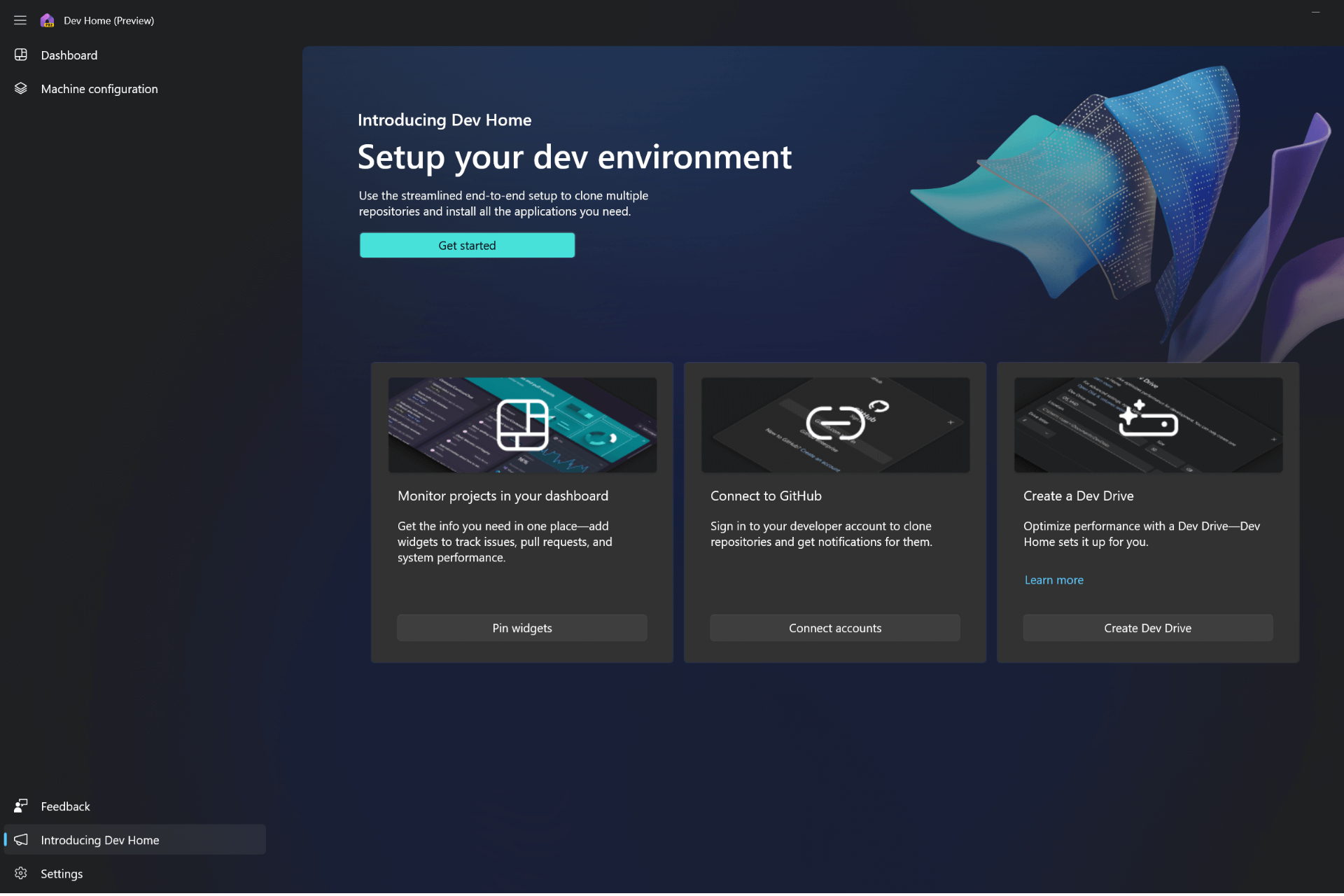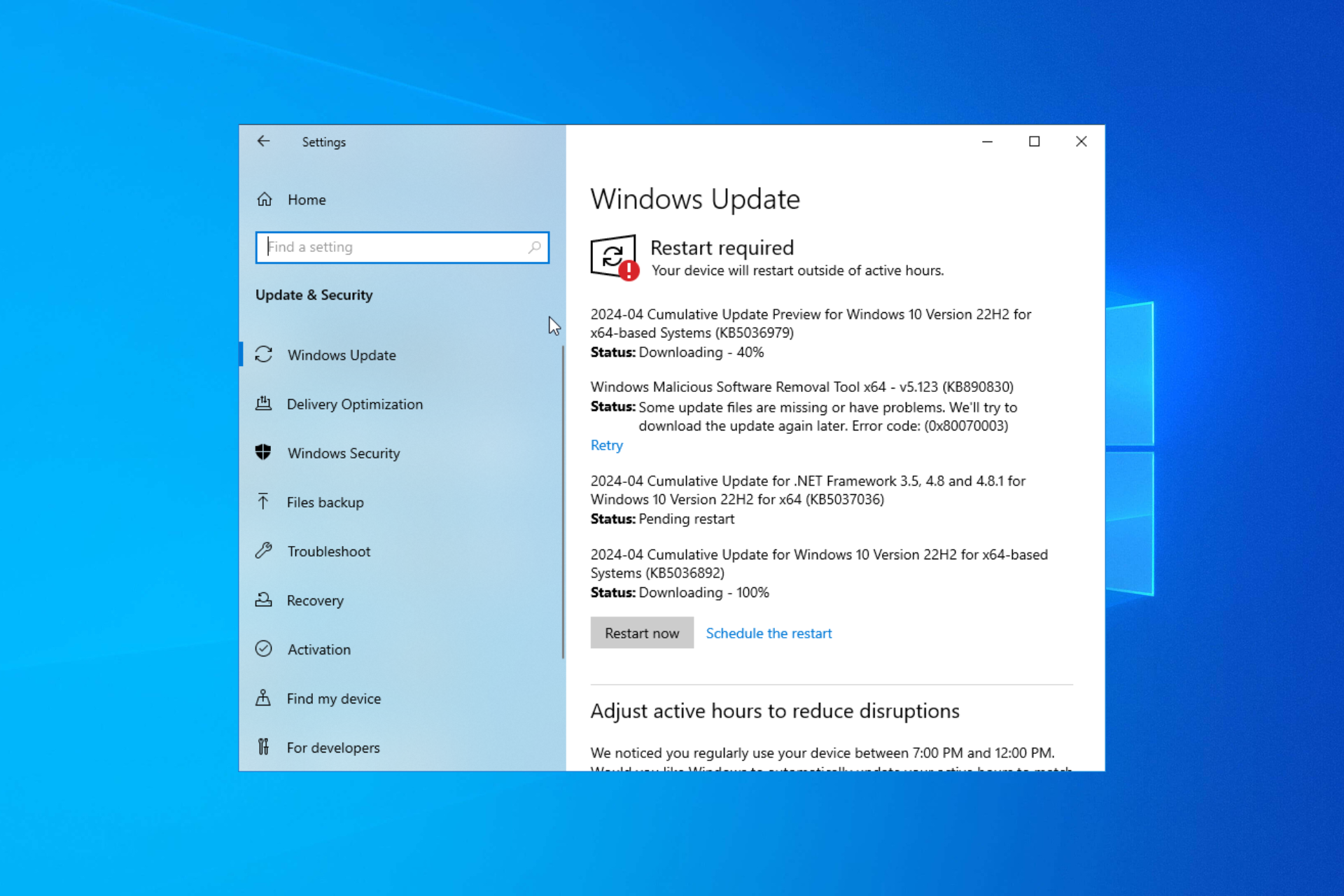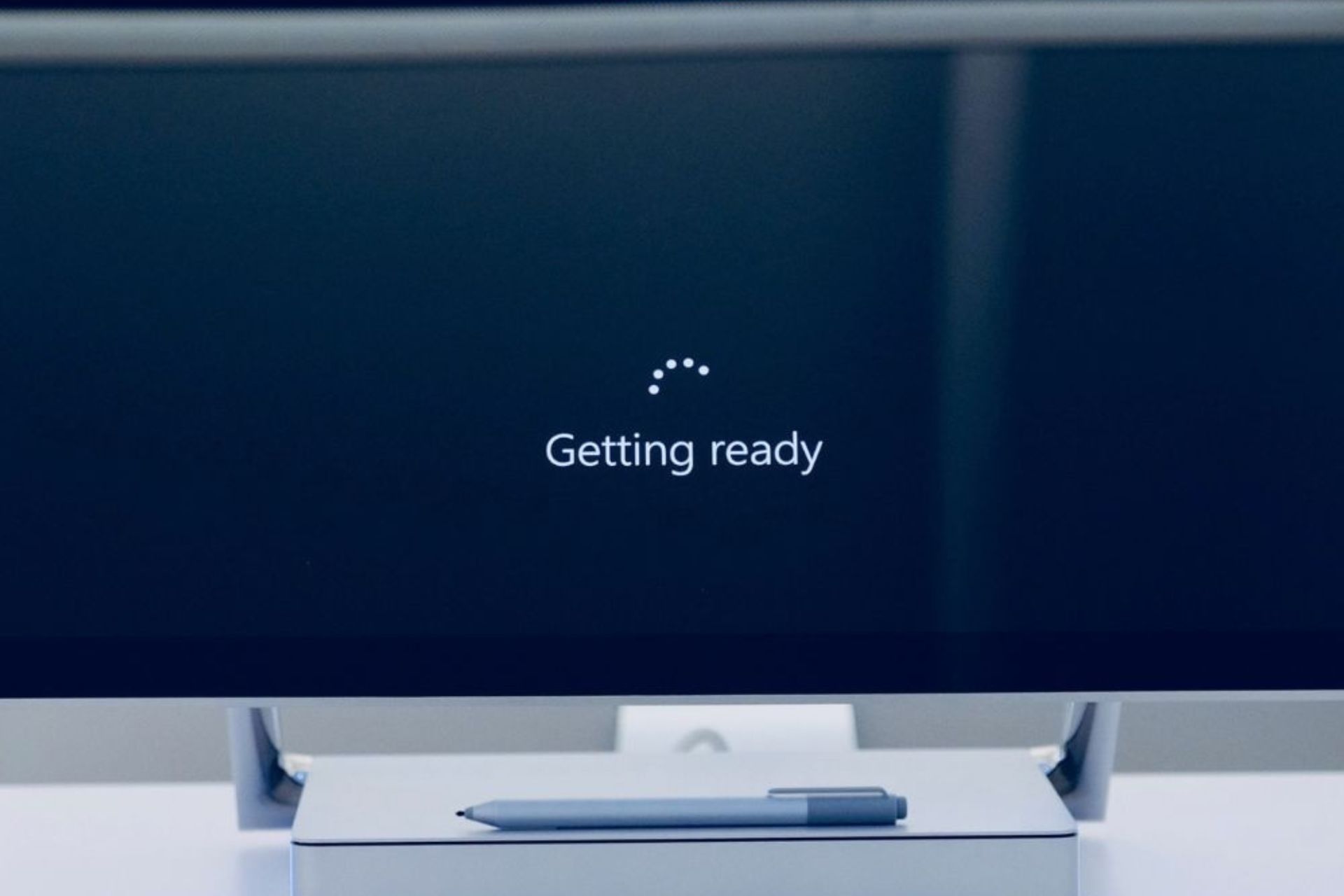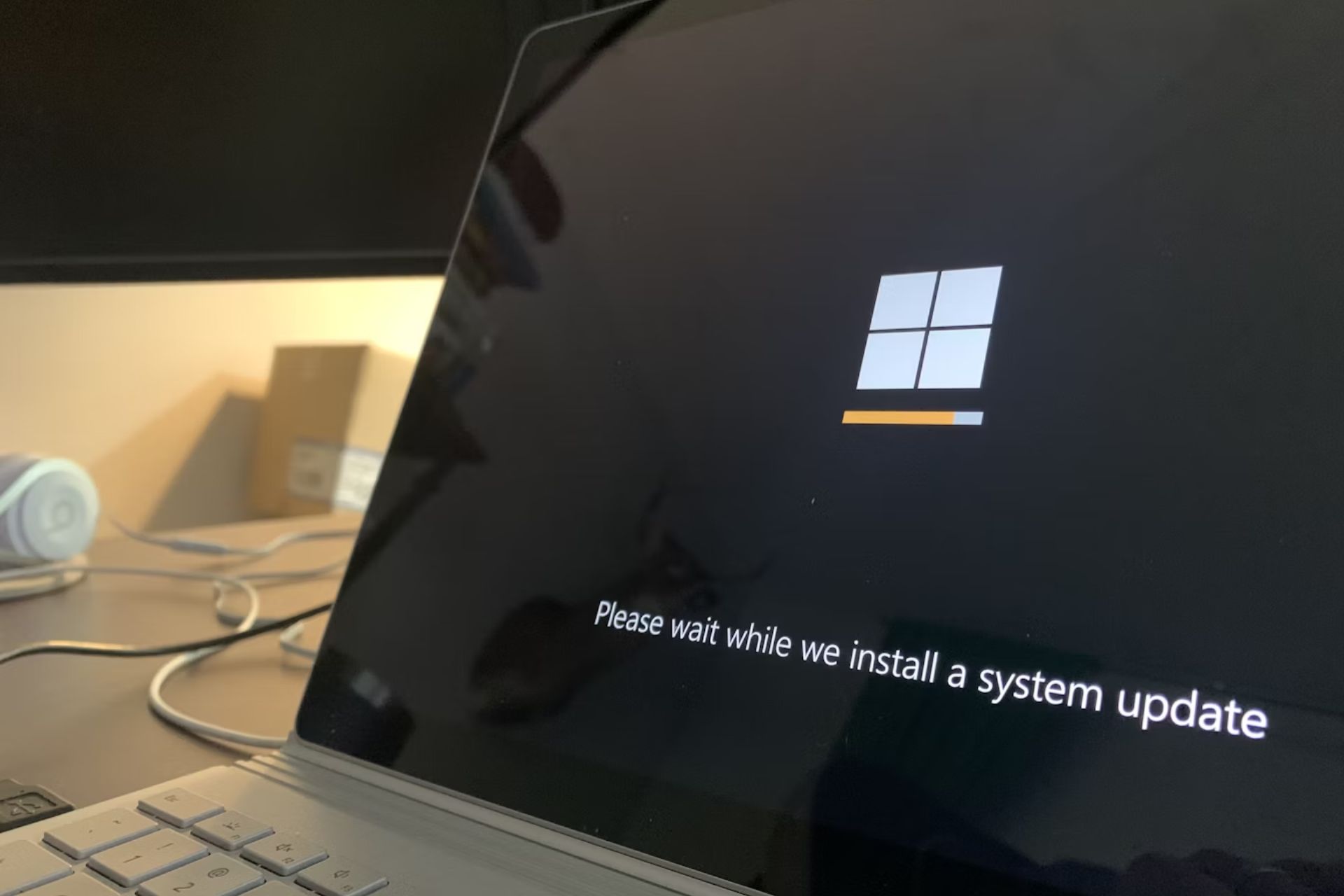FIX: Your device isn't quite ready for it [Windows 10 v2004]
4 min. read
Updated on
Read our disclosure page to find out how can you help Windows Report sustain the editorial team Read more
Key notes
- If you are among those that reported an error when trying to update to Windows 10 2004, then continue reading the guide below.
- We've covered several step-by-step solutions that you should try that will remedy the problem immediately.
- Learn how to safely update your display drivers and keep them in check
- We also show you how to restore Windows, turn off memory integrity, and other useful tricks to help you overcome the error.
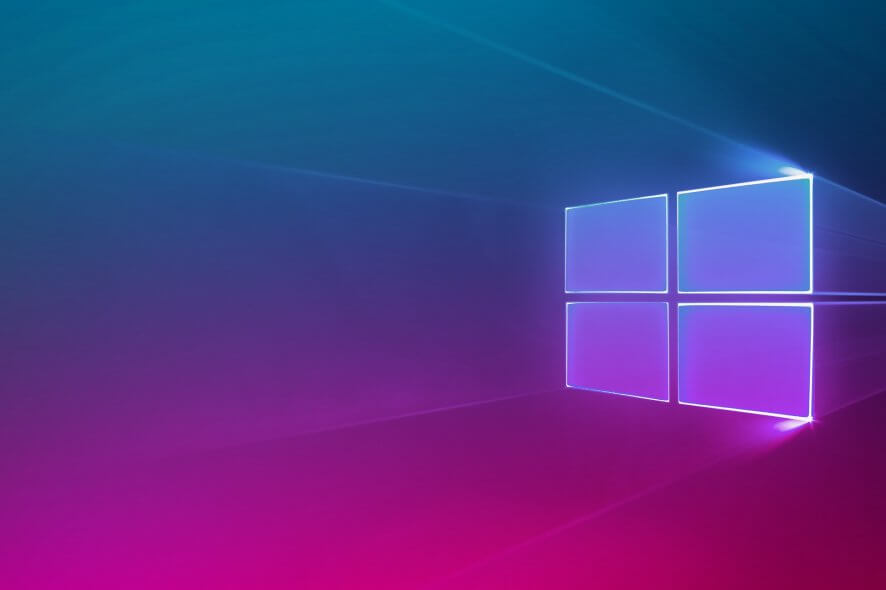
The Windows 10 May 2020 update brought plenty of new features to the OS, but it also came with its own fair share of issues as well.
For example, plenty of users have reported that they are receiving an error message when trying to get the latest feature update:
Feature update to Windows 10, version 2004
The Windows 10 May 2020 Update is on its way. We’re offering this update to compatible devices, but your device isn’t quite ready for it. Once your device is ready, you’ll see the update available on this page. There’s nothing you need to do at this time.
This being the case, we will be providing you with a step-by-step guide on how to solve this issue, so that you can finally install Windows 10 version 2004 on your PC.
How do I fix the Windows 10 version 2004 update error?
1. Update your display drivers
- Type Device Manager in the Search bar
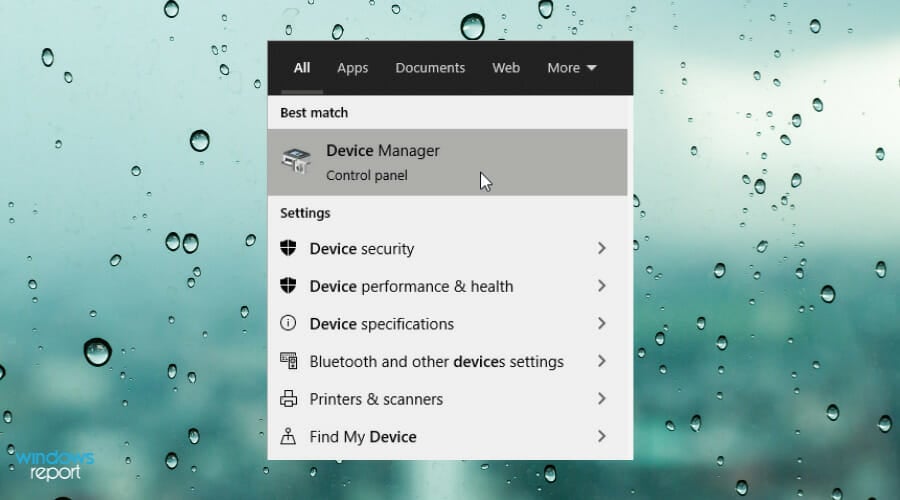
- Right click on Display driver and select Update driver
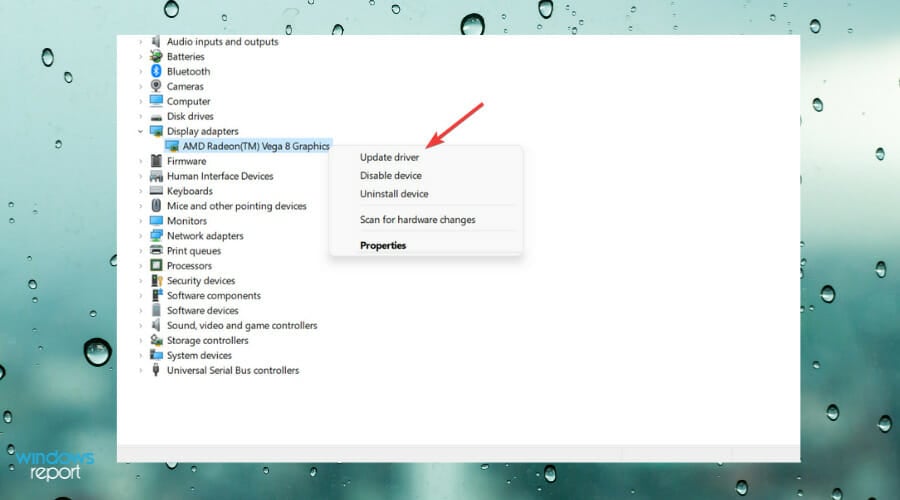
- Choose Update driver automatically option
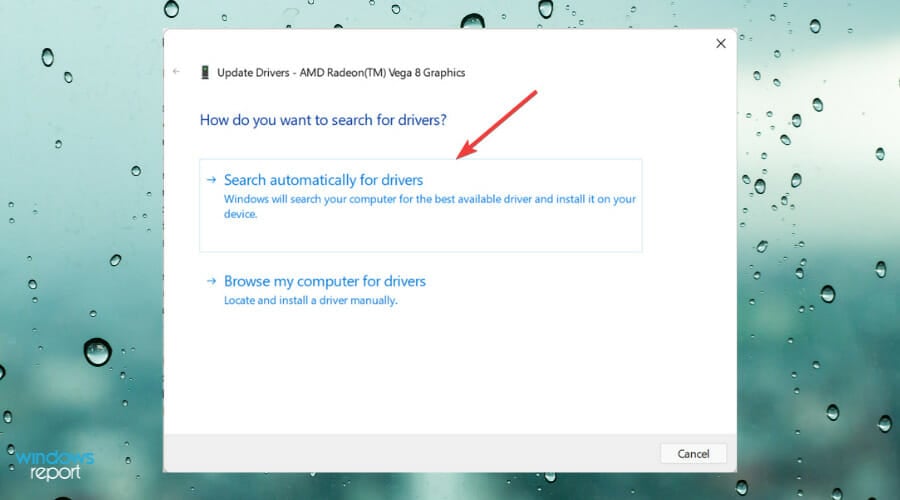
- Restart your PC to complete the process
This particular fix comes as a recommendation straight from Microsoft Support:
The updated drivers might be also available on Windows Update. If you are still receiving the safeguard hold, you will need to check with your device manufacturer for updated display drivers (sometimes called video drivers).
That being said, make sure that your system has all of the latest drivers installed and updated, especially the graphics drivers.
For more information on how to perform these updates, check out our detailed guide.
If you need to update the drivers more easily and without much effort, avoiding risky issues as well, you can opt-in for third-party tools.
2. Turn off Memory Integrity
- Press Start
- Go to Settings
- Select Update & Security
- Choose Windows Security > Device Security
- Next, click on Core isolation details
- Turn the Memory Integrity setting to Off
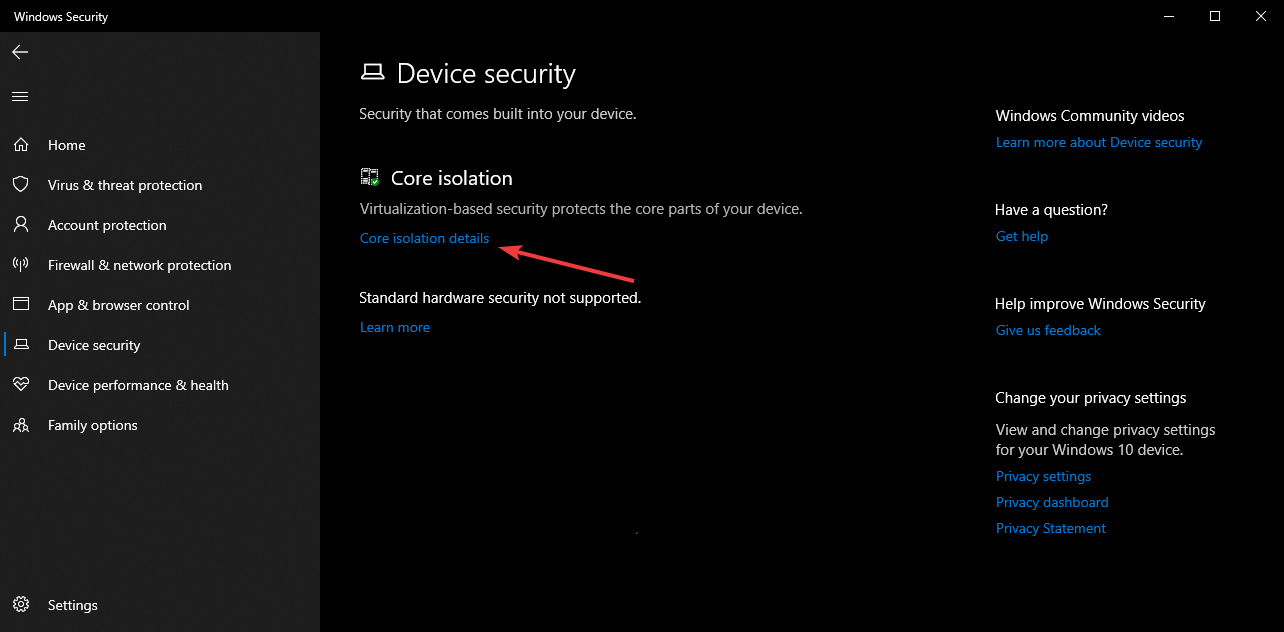
- Reboot your PC
3. Restore your Windows 10 to the last major update 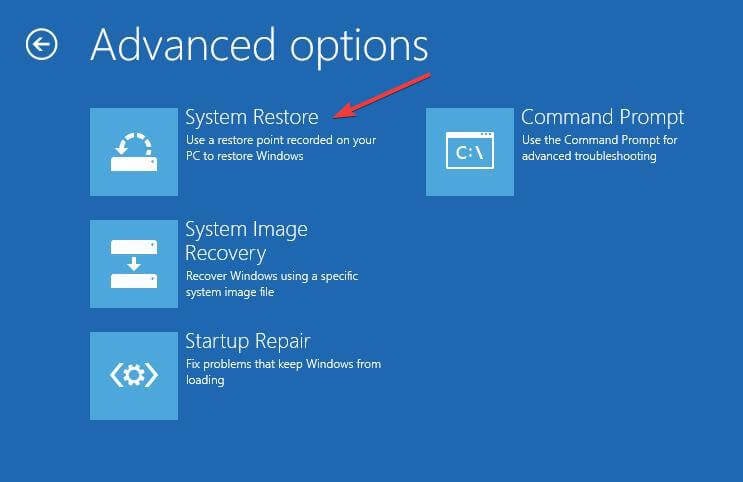
One workaround would be to roll back your Windows 10 PC using a restore point, and it would be advised if it were to a newly-installed Windows 10 version 1909.
Once you’ve performed a rollback, try going through the steps mentioned above and attempt to install Windows 10 version 2004 afterward.
Note: It is important that you have a backup of all of your data before performing a big set of updates or data resets, so make sure you always have a solid restore point at hand at all times.
More so, backing up your Windows 10 PC is far easier when you use dedicated third-party tools, so consider these options as well.
4. Reset your PC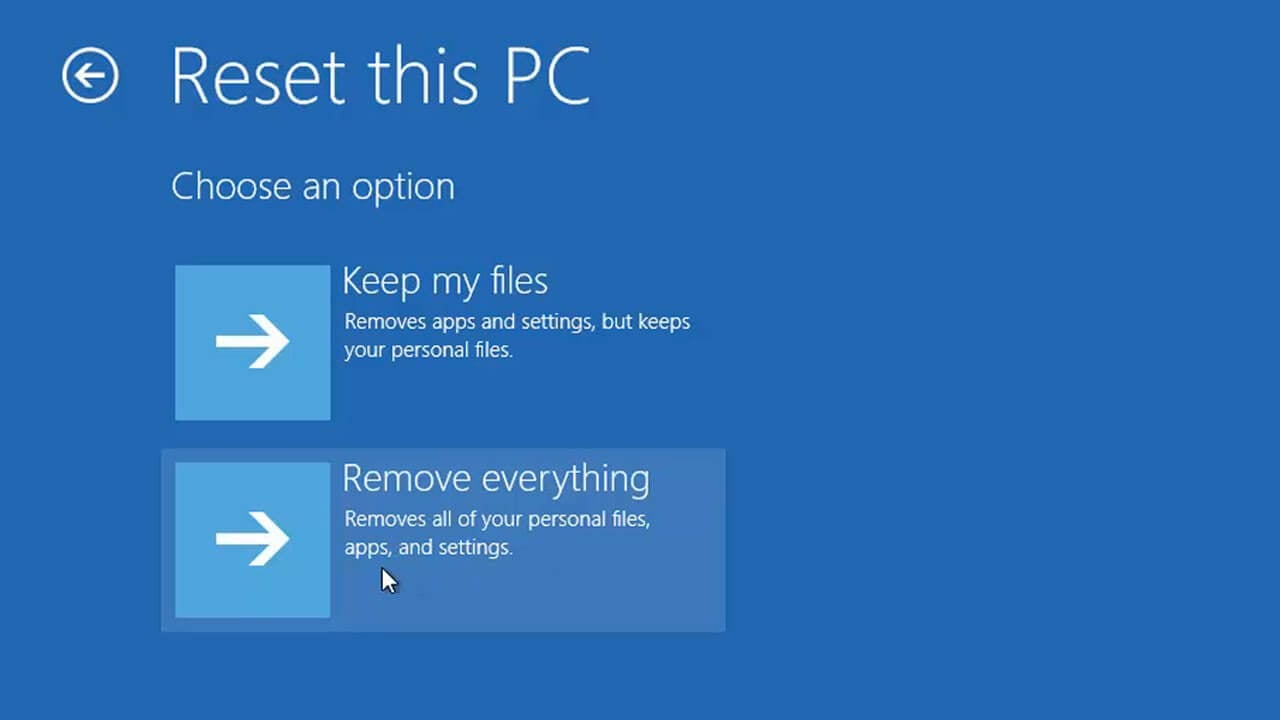
This solution is only to be used as a last resort if you notice all of the other solutions mentioned above have failed. Additionally, keep in mind that before resetting your PC you should also perform a backup of all of your data.
That being said, performing a clean install of your OS might help you finally install the Windows 10 May 2020 update at last.
5. Wait it out
If you’ve tried updating your drivers or disabling Memory Integrity and it didn’t work, but aren’t keen on rollbacks or PC resets either, then your only option is to simply wait until Microsoft manages to fix this issue.
This means that you should keep a sharp eye on their official support pages for any news regarding the matter, and attempt the update again later.
Once that happens, you can finally install the update and take advantage of the abundance of new features that Windows 10 2004 has to offer.
By following these steps, you should be able to finally install Windows 10 2004 and benefit from the latest OS version that Microsoft currently has to offer.
If you know of any other possible solutions for this widespread issue, let other users know by leaving us a message in the comments section below.
If you have other update-related issues, check out our Windows Update Errors Section for more helpful guides.
For other general Windows 10-related issues, check out our Windows 10 Errors Hub.