Fix Windows 10 Anniversary Update mouse and keyboard lag
2 min. read
Updated on
Read our disclosure page to find out how can you help Windows Report sustain the editorial team. Read more

After installing the Windows 10 Anniversary Update, many users started experiencing various problems and they complained on Microsoft’s forums, where they asked for help. A user named Aindriu80 who installed the AU on the 2nd of August on his laptop has noticed that the device slowed down and he got regular freezes that lasted ten seconds. His biggest concern is related to the mouse and keyboard, which are very laggy and he wanted to know if there’s a solution to his problem.
Aindriu80 said that he owns a Dell XPS 15 laptop with 16GB Dual Channel DDR4 2133Mhz (8GBx2), an NVIDIA® GeForce® GTX 960M with 2GB GDDR5 and 512GB PCIe Solid State Drive. Like any other Windows 10 user, he was anxious to install the new Windows 10 Anniversary Update and enjoy its new features and improvements, but instead, his laptop feels now like a five-year old machine. “My mouse and keyboard are very laggy.
I have to move the mouse a while before it responds and when it does its like I am trying to run a massive graphical game. I can nearly finish a word on my keyboard before it appears on screen. It feels like Windows 10 Anniversary Update was not designed to run on my laptop.” He asked the guys from Microsoft if there’s a way to stop the crashes and to improve the responsiveness of his keyboard and mouse.
His problem came to the attention of Vashi, Microsoft Support Engineer, who offered him two solutions. The first method involves running the system maintenance troubleshooter by:
- pressing Windows Key + R to open the run command;
- typing control and press enter to open control panel;
- typing troubleshooting in the control panel search box to open it;
- then clicking “view all” on the left panel.
If this method fails, then there’s the second solution: to place the system in Clean Boot, in order to identify if any third party applications or startup items are causing the issue.
Another guy named NGWin got rid of this problem by simply rolling back the AU using windows recovery and he said that everything is back to normal now. He believes that the Windows AU/incompatible Nvidia driver is the culprit.
RELATED STORIES TO CHECK OUT:





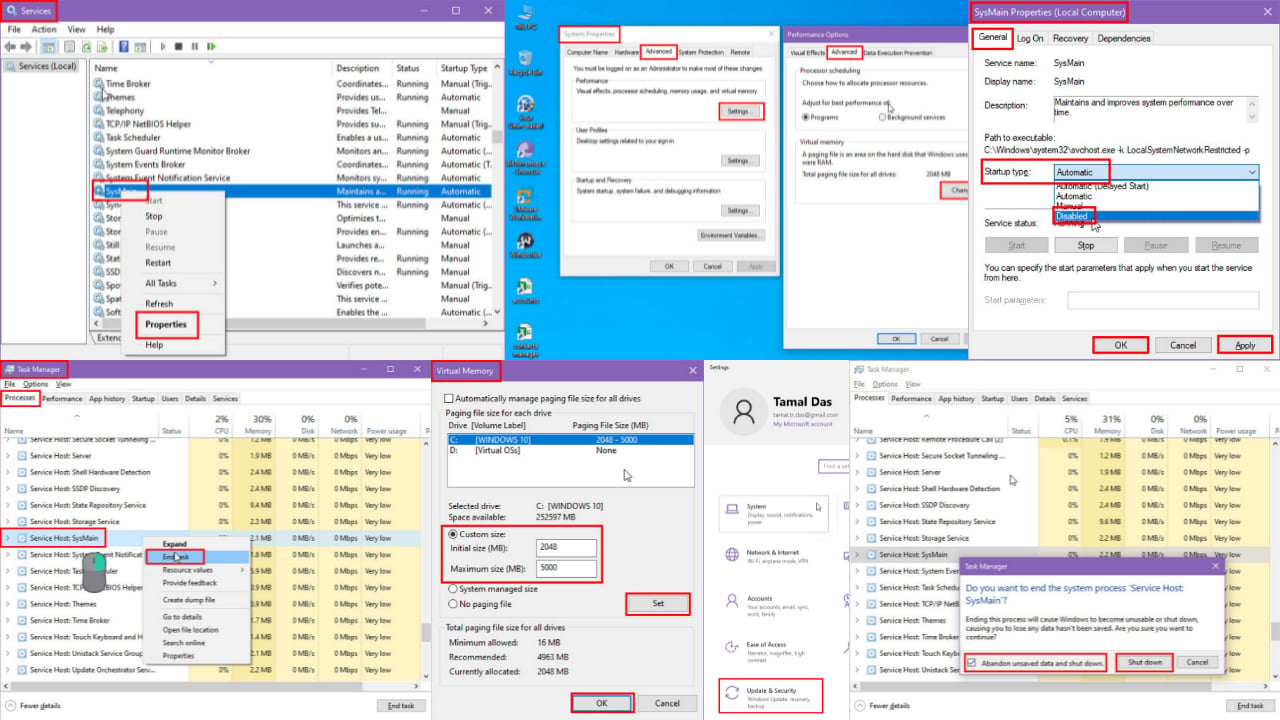
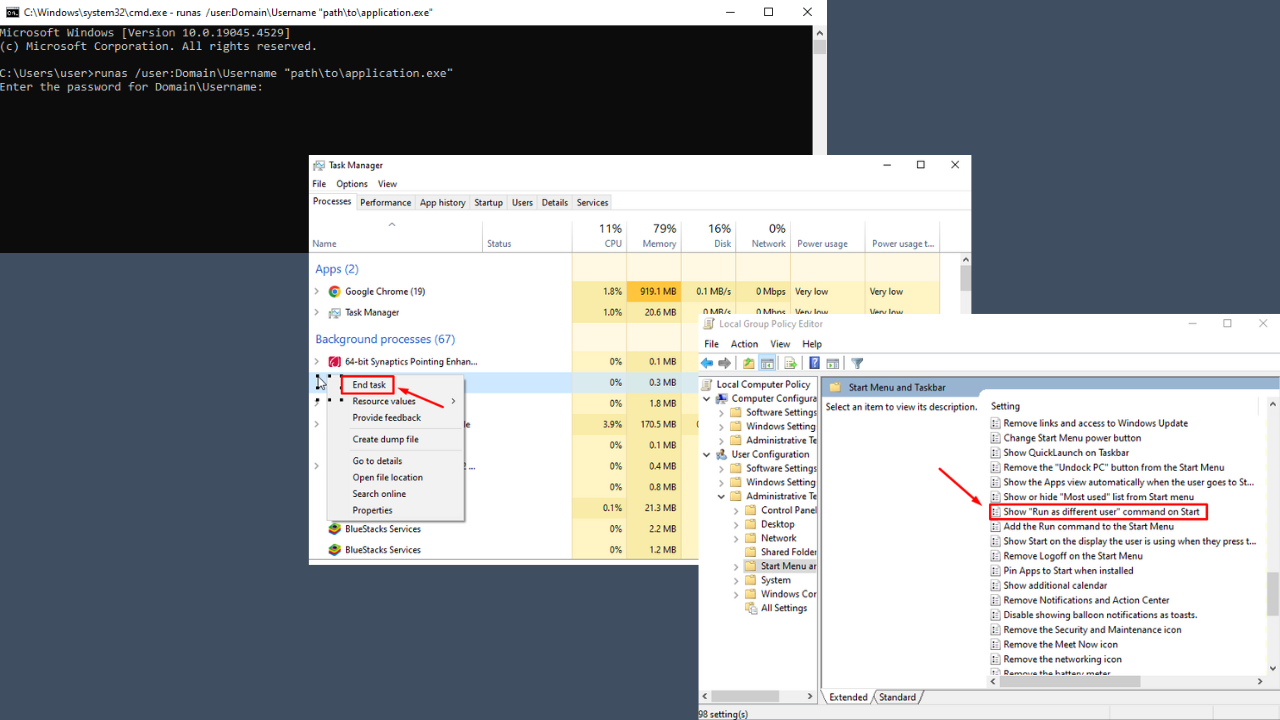
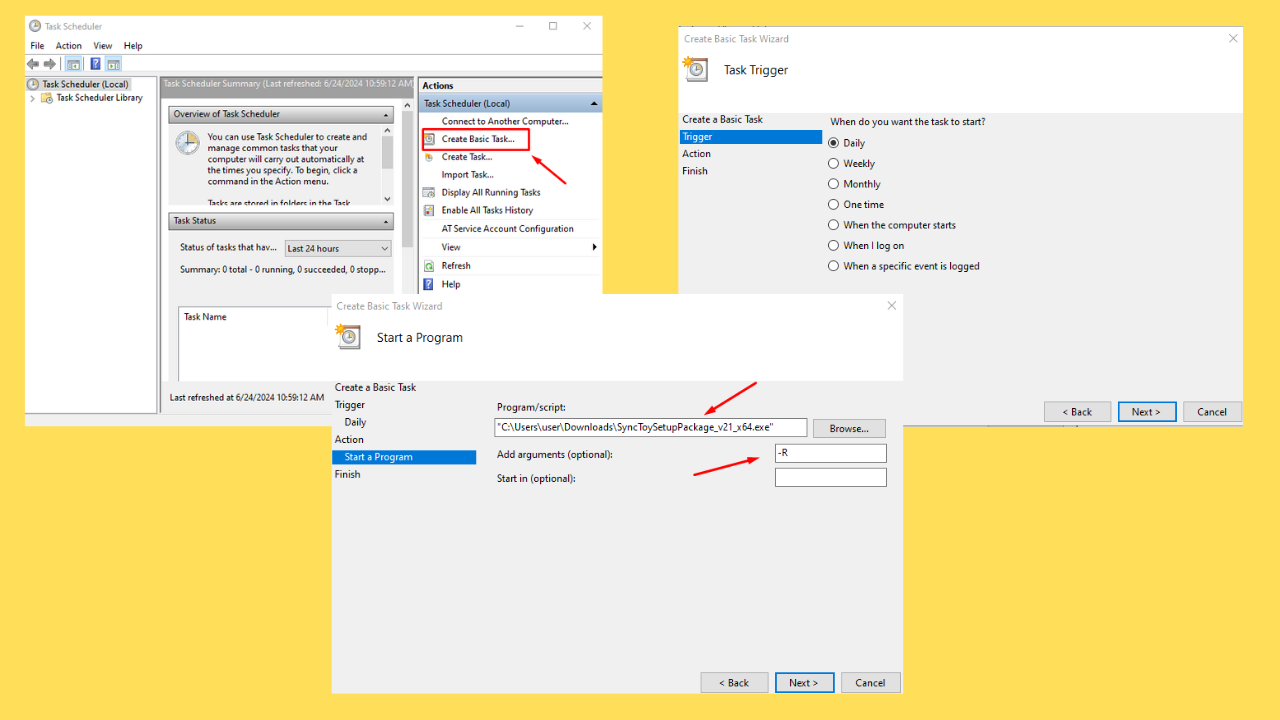
User forum
9 messages