FIX: Windows Hello not working after update [Driver Issues]
4 min. read
Updated on
Read our disclosure page to find out how can you help Windows Report sustain the editorial team. Read more
Key notes
- Many users have reported that Windows Hello stopped working after they updated Windows 10.
- The causes can vary, from errors during the update, to outdated drivers or bad registries.
- To learn more about Windows Hello and other such tools, go to our Windows 10 Hub.
- If solving PC issues is what you need, then our Troubleshooting section is where you should be.
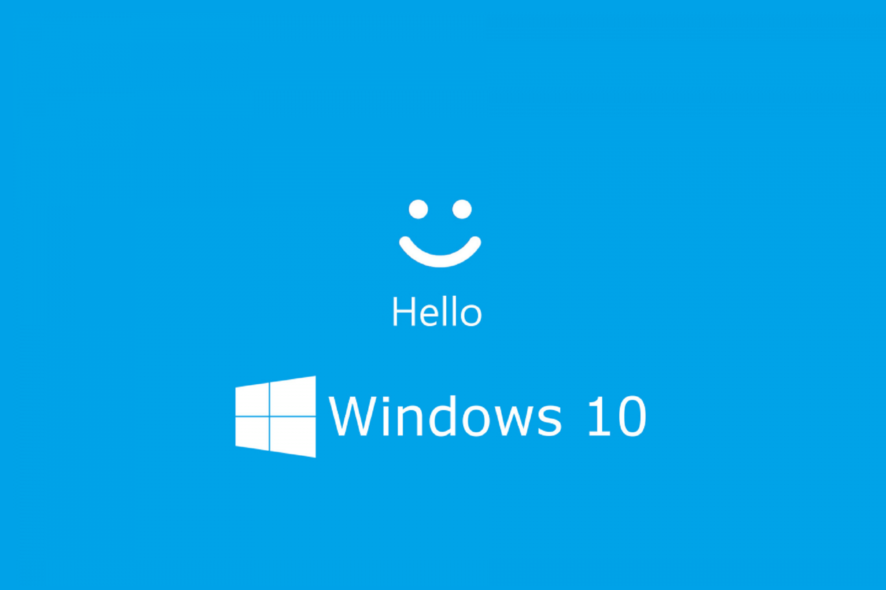
Microsoft introduced a few useful additions to Windows Hello with each new update. Users are now able to use Windows 10’s face recognition feature in Microsoft Edge and from companion devices.
However, the latest update for Windows 10 might actually cause a few problems to Windows Hello, as it caused the majority of the system’s features.
In case you encountered any issue with Windows Hello upon installing updates, don’t worry, because we prepared a few solutions that might help you to solve the problem.
Various factors can actually cause the problem with Windows Hello, and we tried to cover most of them.
So, without any further ado, here are a few solutions for Windows Hello issues in Windows 10.
How do I fix Windows Hello problems after updates?
1. Turn off Fast Startup
- Type power options in the Search box, and open Power Options
- Select Choose what the power buttons do
- Click on Change settings that are currently unavailable
- Uncheck the checkbox next to Fast Startup
According to reports from users who experienced issues with Windows Hello even before you performed an update, having the Fast Startup turned on can actually disable this feature, or cause it to crash.
So obviously, the first thing you need to try when noticing any problem with Windows Hello is to turn off the Fast Startup.
Although this option is actually recommended to be enabled, if you use Windows Hello to log in to your system, it’s better to have it disabled.
However, if turning the Fast Startup off didn’t get the job done, try some of the solutions listed below.
2. Make sure your camera drivers are compatible
This solution is similar to the previous one, only it involves a different piece of hardware.
Since Windows Hello uses your camera, if its driver is outdated, or incompatible with any newer updates, Microsoft’s face-recognition software probably won’t work.
So, use the same method as in the solution above, and make sure your camera driver is up to date.
If your camera driver is outdated, update it to the latest version, and you should be able to run Windows Hello again.
We also strongly recommend using a specialized tool to automatically download all the outdated drivers on your PC.
3. Reinstall Windows Hello drivers
- Go to Search, type device manager, and open Device Manager
- Find your Windows Hello driver, right-click on it, and select Remove driver software
- Restart your computer
- One the next startup, Windows 10 should automatically detect Windows Hello, and install the latest driver for it
- Once Windows 10 installs the driver again, try running Windows Hello to see if the issue is resolved
Some users around the Internet reported that reinstalling Windows Hello drivers helped solve the problem.
But before you re-install the driver, make sure it’s updated first, by going to the Device Manager.
If your Windows Hello driver is out of date, update it, restart your computer, and try running Windows Hello again.
On the other hand, if your Windows Hello driver is up to date, try reinstalling it, as we originally said.
4. Run Windows 10 Troubleshooter
- Go to Search, type troubleshooting, and open Troubleshooting
- Go to Hardware & sound section of the troubleshooter
- Now, click on Hardware & devices
- The troubleshooter will start, so wait for the process to finish, and follow further on-screen instructions
- If the troubleshooter found a problem with Windows Hello, it will automatically fix it
- Restart your computer
If none of the solutions listed above managed to solve the problem with Windows Hello caused by your most recent update try a universal solution, that could work for more than one Windows 10-related problem.
That solution is Windows 10‘s built-in diagnostic and troubleshooting tool, Windows Troubleshooter.
So, run the Windows Troubleshooter, and see if it can solve the problem for you.
That’s about it, we hope this article helped you to solve potential issues with Windows Hello caused by a Windows update.
In case you have any comments, questions, or suggestions, just let us know in the comments below.
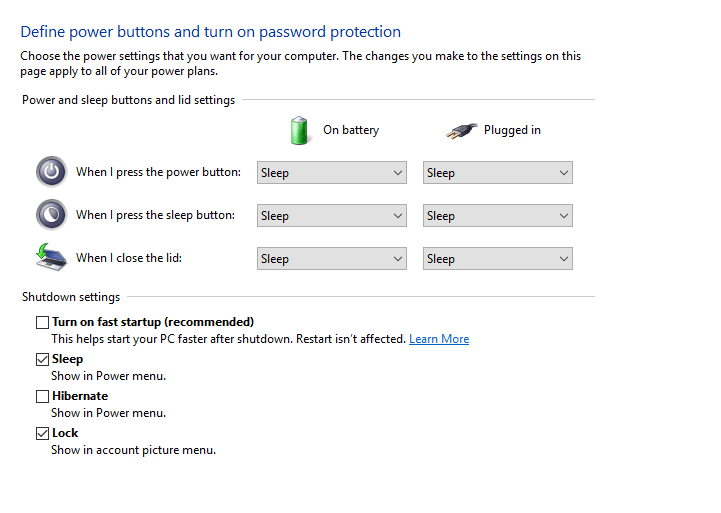
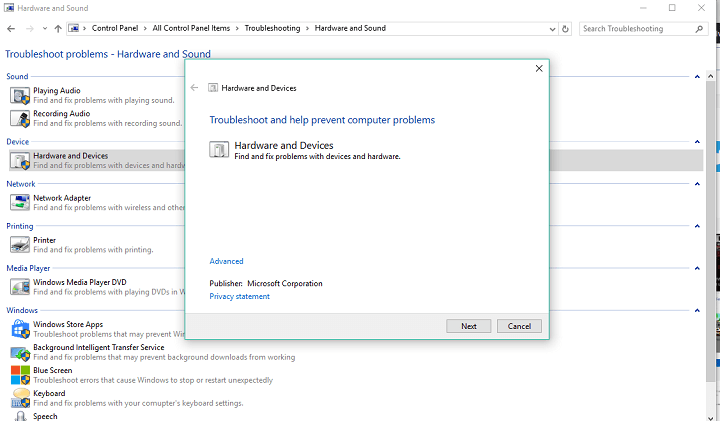



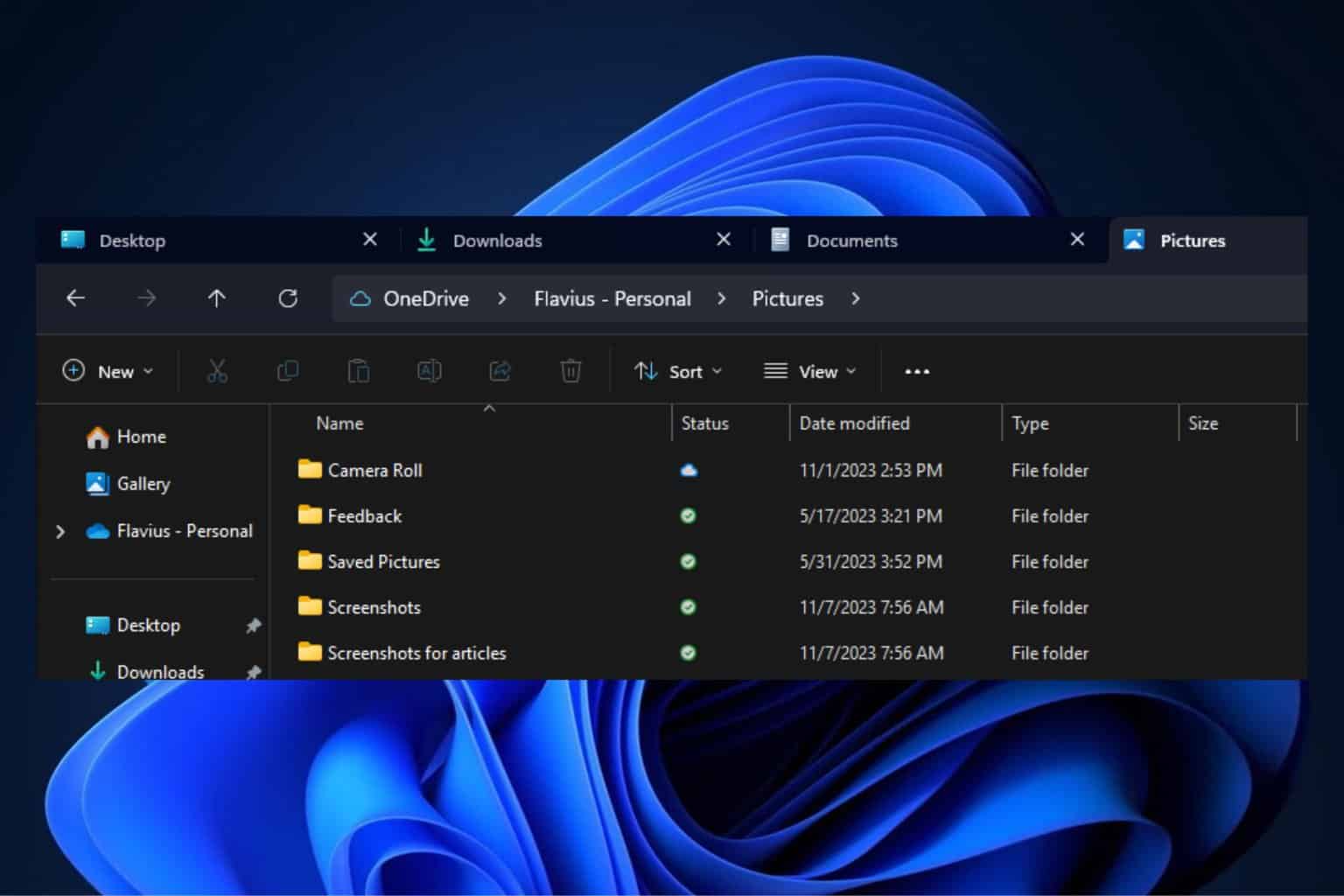
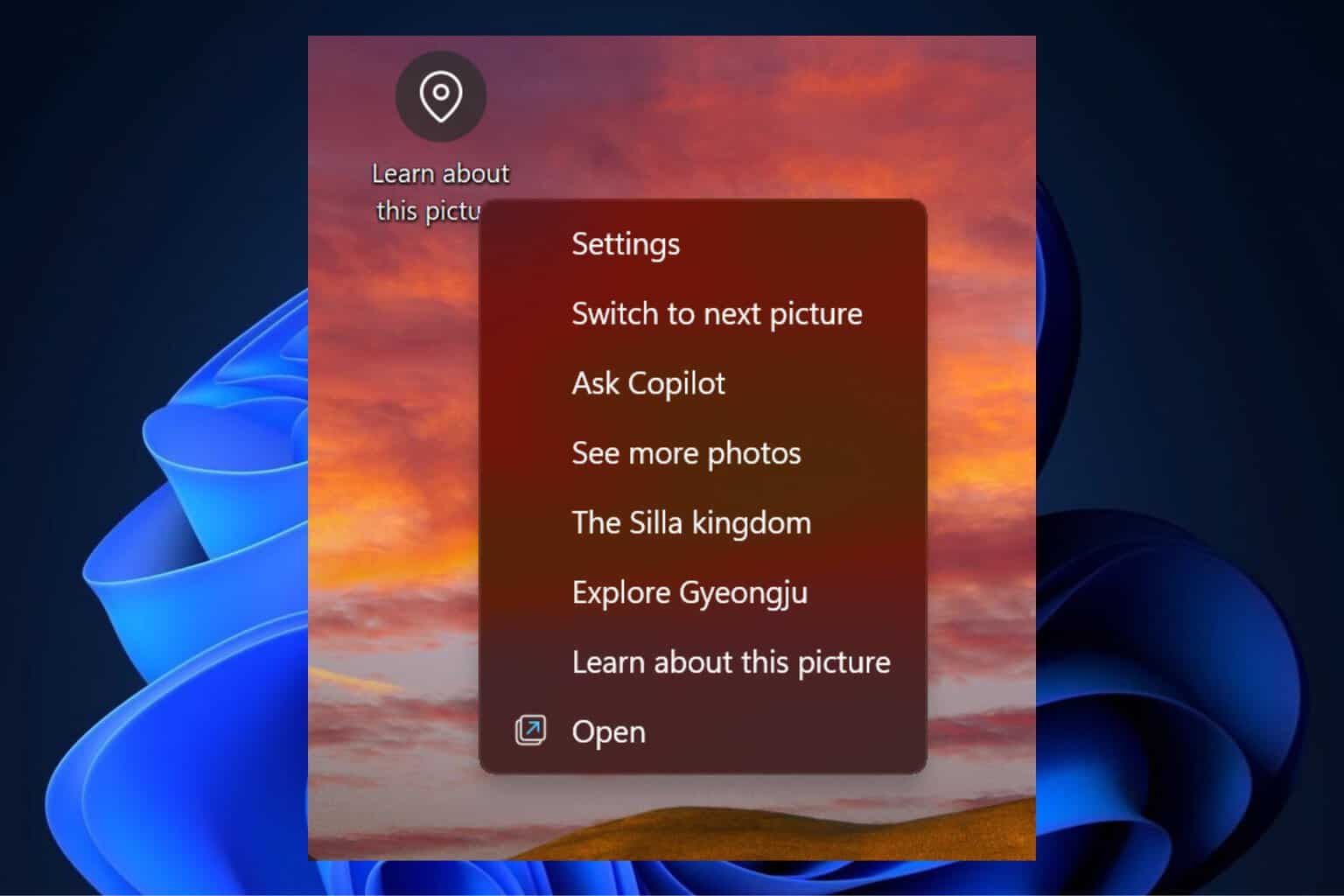
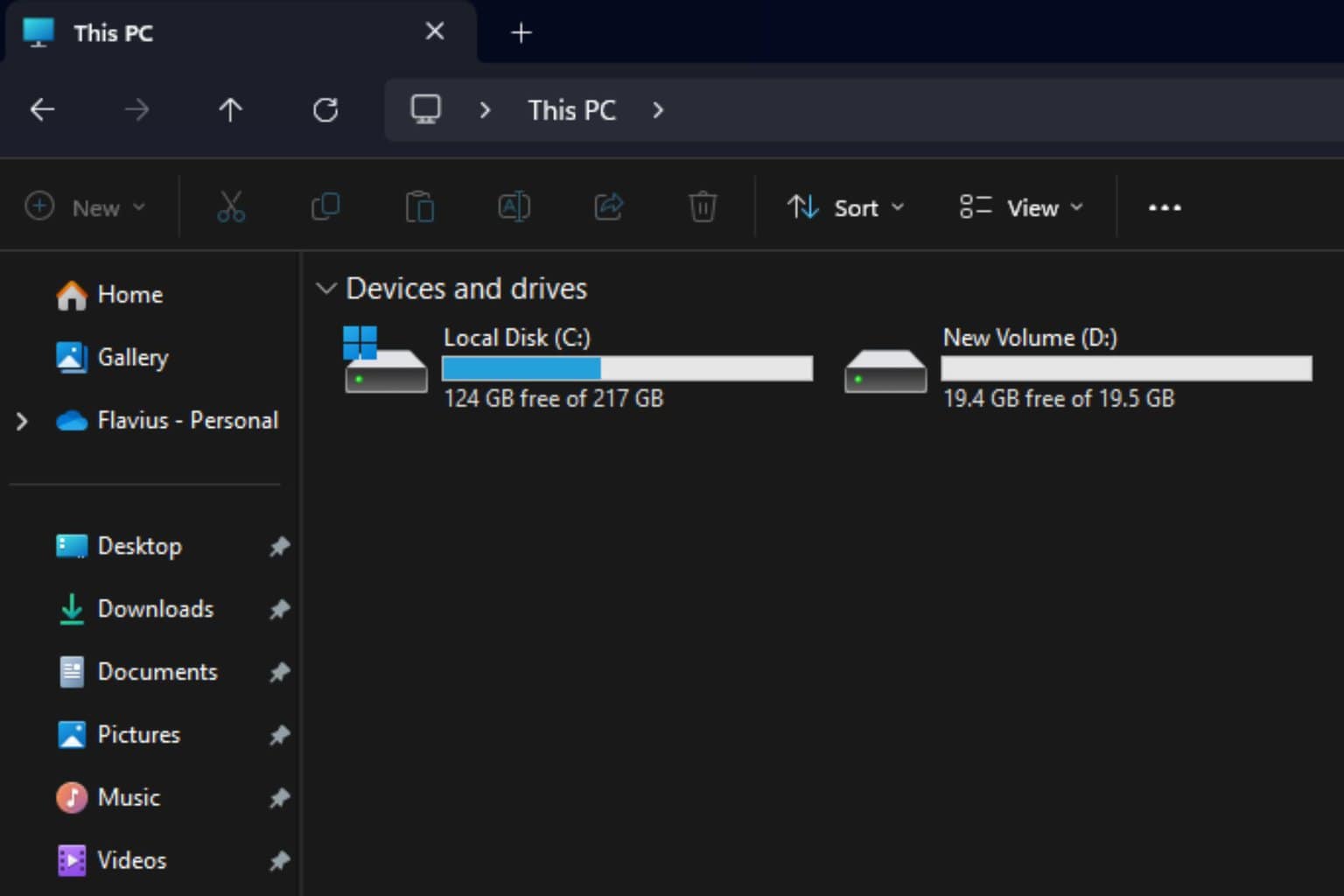


User forum
3 messages