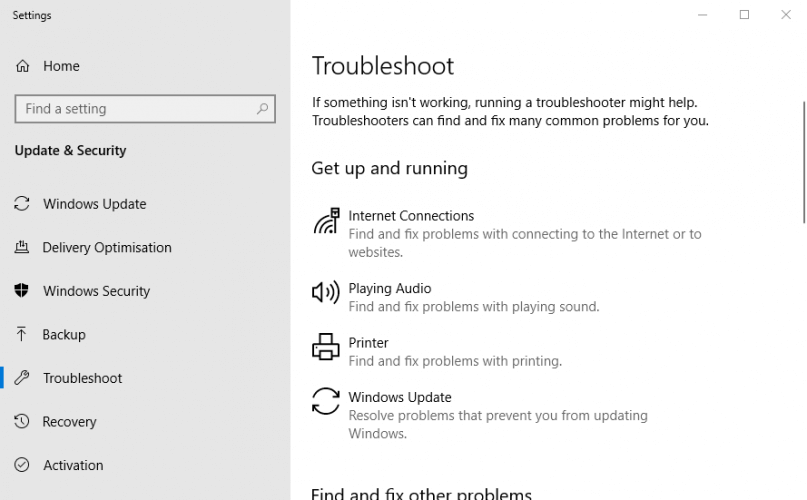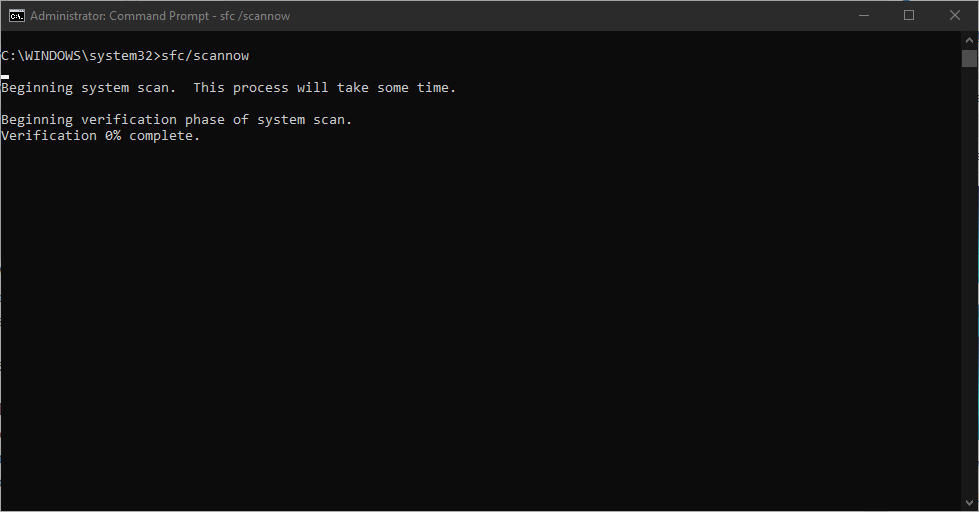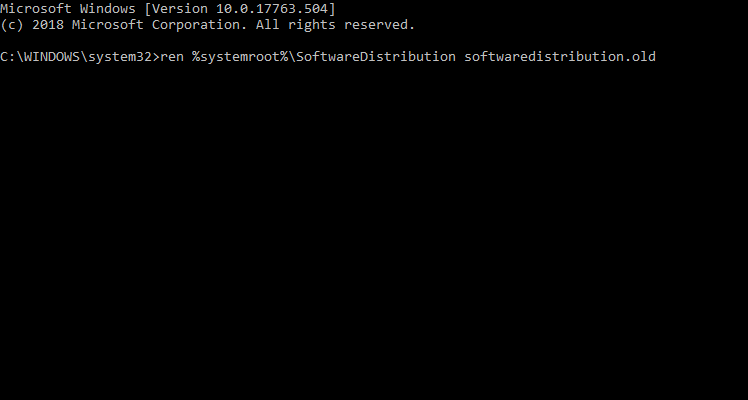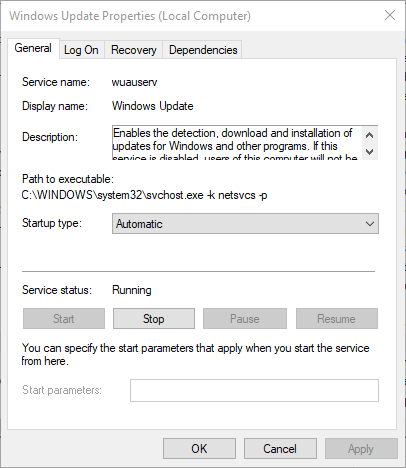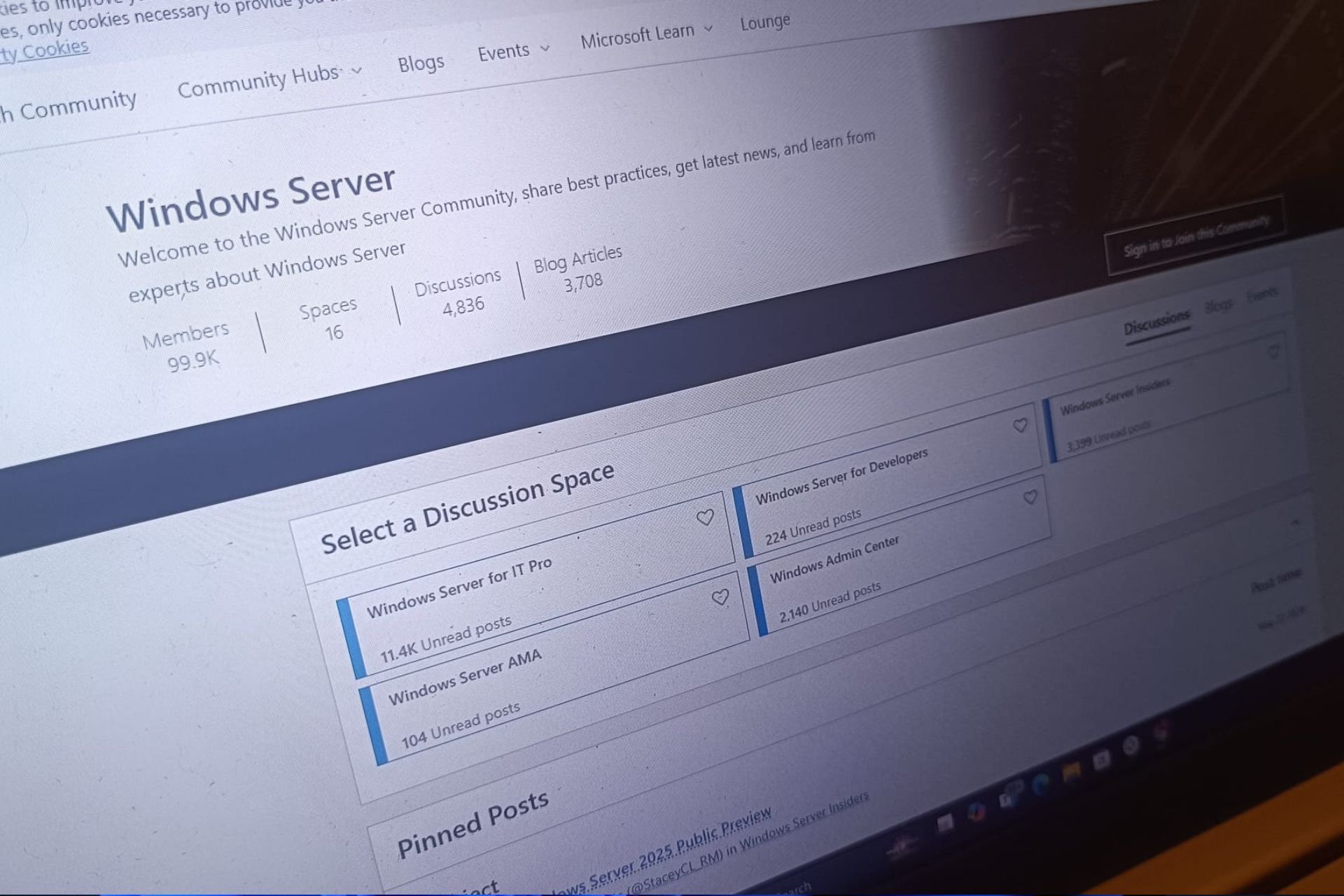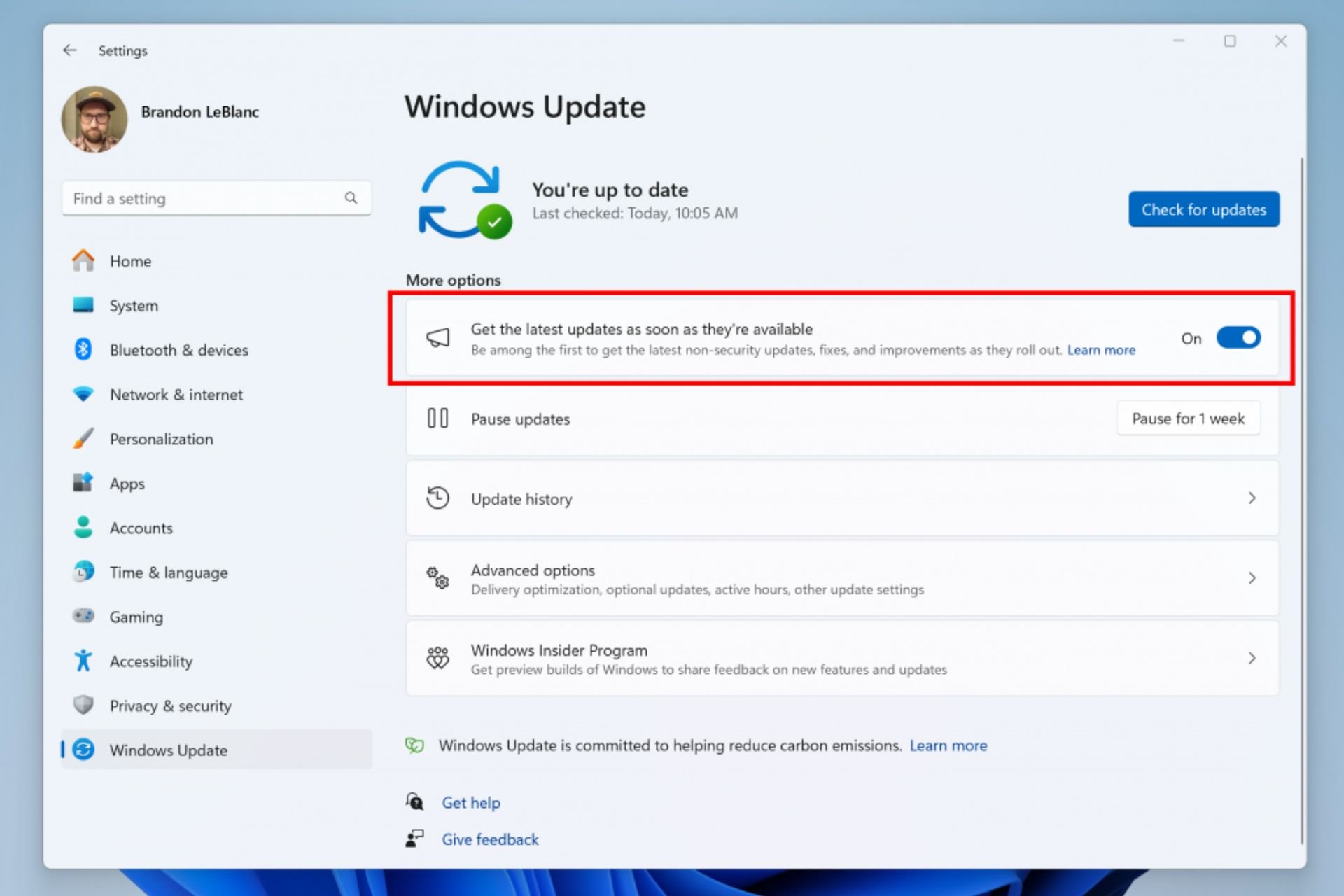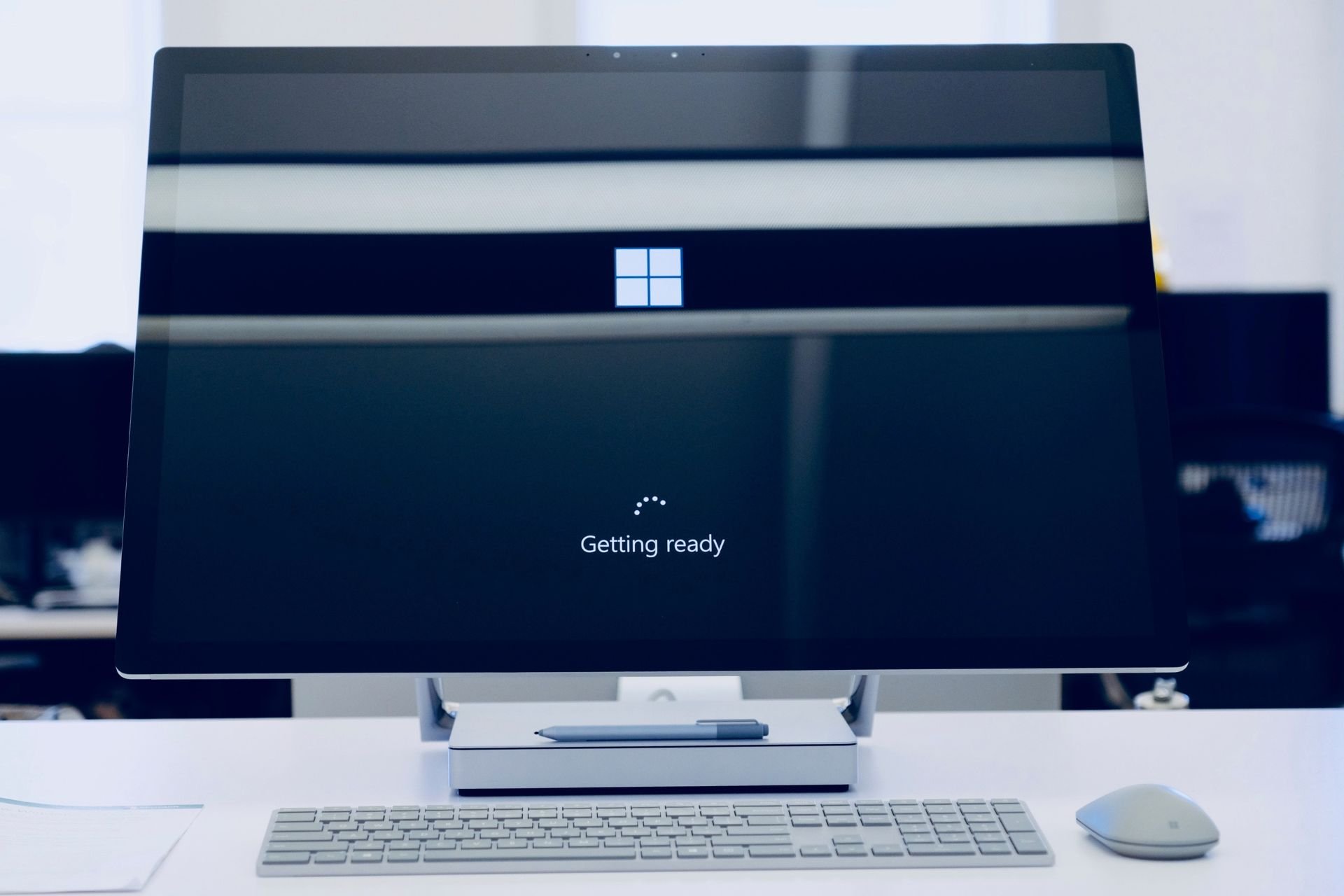Windows Update Error Code 0x8007000e: 5 Easy Fixes
Learn to get rid of this error code once and for all
3 min. read
Updated on
Read our disclosure page to find out how can you help Windows Report sustain the editorial team Read more
Key notes
- Error 0x8007000e is an update error that shows up when you try to search for new updates via Settings.
- When the error arises, new Windows 10 updates don’t install.
- The first thing to do in this case is to run the Windows Update troubleshooter.
- It might provide some resolutions for error 0x8007000e.

Error 0x8007000e is an update error that affects some users when they try to search for new updates via Settings.
When the error arises, new Windows 10 updates don’t install.
Users seldom manually check for patch updates, but a lot of users are now pressing the Check for updates button to install the Windows 10 May 2019 update.
One user stated:
This morning I tried to update to version 1903 of Windows 10. The update failed with error code 0x8007000e.
Resolve this by following the instructions we provided below.
How can I fix the error code 0x8007000e?
1. Run the Windows Update Troubleshooter
- The Windows Update troubleshooter might provide some resolutions for error 0x8007000e. To run that troubleshooter, press the Windows key + Q keyboard shortcut.
- Input the keyword troubleshoot in the Type here to search box.
- Click Troubleshoot settings to open the Settings window as shown directly below.
- Select Windows Update and click Run the troubleshooter.
- The Windows Update might then automatically apply some fixes or suggest some resolutions. Go through any resolutions the troubleshooter provides.
2. Run the System File Checker
- Right-click Start and open Command Prompt (Admin).
- In the command line, type sfc/scannow and press Enter.
- Wait for the procedure to end and reboot your PC.
- Check for updates again.
3. Rename the SoftwareDistribution Folder
- Select Command Prompt (Admin) to open an elevated Prompt window.
- Input this command in the Command Prompt: ren %systemroot%SoftwareDistribution softwaredistribution.old. Then press the Enter key.
- Close the Command Prompt’s window.
- Then restart the desktop or laptop.
4. Check the Windows Update Service is Enabled
- Windows Update errors will certainly arise if the Windows Update service isn’t running. To check that, press the Windows key + R keyboard shortcut.
- Input services.msc in Run, and click the OK button.
- Double-click Windows Update to open the properties window in the snapshot directly below.
- Select Automatic on the Startup type drop-down menu if that option isn’t already selected.
- Press the Start button.
- Select the Apply option, and click the OK button.
5. Use Update Assistant
- Download Windows Update Assistant, here.
- Run the application and follow the instructions closely.
- Your PC will reboot a couple of times during the process, so make sure to save everything of importance.
The above resolutions might resolve Windows 10 error 0x8007000e for some users.
However, users can also update Windows 10 to version 1903 with the media creation tool and USB drive installation media.