Windows 10/11 GameGuard error: What it is and how to fix it
10 min. read
Updated on
Read our disclosure page to find out how can you help Windows Report sustain the editorial team. Read more
Key notes
- No multiplayer gamer likes cheaters. The playing field show is leveled so that everybody can enjoy the gaming experience. Fortunately, cheaters have to face anti-cheating and anti-hacking software like GameGuard.
- If GameGuard shows errors on your Windows computer, you need to fix this so you can enjoy the game: check your antivirus or replace it and update the client.
- You have effective software that can resolve various errors with this anti-cheating solution due to light resource usage and anti-malware support.
- Hence, avoid the issues on your Windows PC and enjoy multiplayer games with peace of mind and no cheaters on your watch.

GameGuard or GG as it is commonly known as an anti-cheating software installed alongside multiplayer online roleplaying games (MMORPGs) like 9Dragons, Cabal Online, and others, to block malicious apps and other common cheating methods.
GG hides the game app process while monitoring the memory range, and terminating apps defined by the vendor of the games as well as INCA Internet cheats, plus it blocks some calls to DirectX functions, Windows APIs and makes automatic updates with every new threat that arises.
This tool works like a rootkit so it may have some unwanted side effects, like blocking hardware installation and activation of peripherals while the programs are running. It also monitors your computer’s memory, so it will affect performance when the game that is being protected loads more resources at the same time.
Some users of GameGuard have reported that they’ve experienced issues on their computers, and we’ll look at some of the common Windows 10 GameGuard error types, and how to fix them.
FIX: Windows 10/11 GameGuard error
- General fixes
- Use a reliable antivirus
- Download a new version of GameGuard
- Common Windows 10 GameGuard error types and their fixes
- Other errors
1. General fixes
GameGuard is a delicate tool, so one of the things you can do to resolve the Windows 10 GameGuard error includes ensuring that GameGuard is not being interrupted by your antivirus.
Most Windows 10 GameGuard error problems are caused by the large use of proxy servers such as restricted internet connections due to security software like firewalls or antivirus, which makes GameGuard not update.
In this case, add GameGuard and PSO2 to the real-time protection whitelist in the control panel of your antivirus. Multiple antivirus software on your computer may be one of the causes of the problem.
Also, ensure your operating system is up to date. You can also run a system file checker scan to check the operating system files for corruption and attempts to repair them, plus check your hard drive for consistency issues.
If a proxy server is on, launch your browser, and disable or turn it off by doing the following:
- Open Internet Explorer and click Tools
- Select Internet Options
- Click Connections tab
- Select LAN settings
- Uncheck the option: Use a proxy server for your LAN
You can also fix Windows 10 GameGuard errors by modifying the hosts’ file, which can change an internet address to a different one, due to modifications by spyware or viruses. Here’s how to fix it:
- Open the hosts file from File Explorer in the System32 folder
- Select Notepad in the Open With window
- Delete all game and GameGuard related lines (lines without #) and save them
2. Use a reliable antivirus
For each computer, we recommend having good protection software installed. You can’t always depend on common sense only to evade malware. Get a good antivirus solution and keep it updated.
As far as reliability goes, we highly recommend ESET HOME Security Essential. This anti-malware guarding software can offer anti-phishing tools and no slowdowns on your PC while you’re playing or watching anything.
Moreover, this multi-layered antivirus can protect the operating system from spyware or ransomware attacks, and without interfering with GameGuard software or other applications on your PC.

ESET HOME Security Essential
This lightweight antivirus tool is perfectly suited for malware without compromising GameGuard software.3. Download a new version of GameGuard
In order to do this, you need to delete the GameGuard folder in your blade and soul folder, then run the repair from the launcher, and start the game. It should download a new version of GameGuard. This also works for the 4049 Windows 10 GameGuard error.
4. Common Windows 10 GameGuard error types and their fixes
- Error 100, it means your computer has a virus infection. Update your antivirus to the latest and then scan your computer. If the error persists, it may be a virus that cannot be easily detected.
- Error 110 indicates that NProtect has been loaded once but still resides in your computer’s memory. Open Task Manager from CTRL+ALT+DELETE, select Processes, and end process for u_skidprogram and GameMon.des. If this doesn’t help, restart your computer.
- Error 112: to resolve this error, ensure your computer is virus free and you have enough memory available. Update your antivirus, and ensure you have few programs open at the same time. Disable any security software, temporarily, as these may prevent GameGuard from executing, then scan your computer with an updated antivirus to remove any viruses that are affecting GameGuard, and check your computer for minimum system requirements.
- Error 114 is very common, but there’s no specific solution to this error. However, it generally indicates that some software on your computer is hindering NProtect from loading. Check that you have admin access to your computer and you have shut down any unnecessary software. You can also end processes or system services that aren’t necessary, and temporarily disable your security software which may prevent GameGuard from executing. Restart your computer and see if the Windows 10 GameGuard error 114 goes away.
- Error 115: This indicates that the game has executed multiple times, or that GameGuard is running already. Close the game and reboot your PC.
- Error 120/124/141/142: this Windows 10 GameGuard error indicates that NProtect is either incomplete or damaged. In this case, delete the GameGuard folder and repatch it, or try to click on the Check Files button.
- Error 150/153: This means the setup file for GameGuard either doesn’t exist, or has been corrupted. Delete the GameGuard folder and restart your computer, then download GameGuard all over again. You can also download the setup file for GameGuard and install the GameGuard folder.
- Error 155: this error indicates your computer has a severe virus or your OS/Hard disk are corrupted. Check with Microsoft support to help restore the file in your specific operating system version. You can also check for viruses and reinstall your browser or rsabase.dll in the system folder based on the version of Internet Explorer you use.
- Error 157: if you get this Windows 10 GameGuard error, the tool may still be running, but close 9Dragons if it is open, then wait for about one to two minutes and restart the game. If it persists, restart your computer.
- Error 170: this is caused by a problem with GameGuard INI, so the program doesn’t launch. Delete the GameGuard folder and re-run the game again to download the NProtect files. You can also delete the folder, restart your computer and let the launcher download the GameGuard folder again, or reinstall the setup file and try running the game again.
- Error 174: this is also called the completer skill bug, and it is caused by overlapping computer and other skills and can cause frequent DC’s leading to a permanent ban as it is considered speedhacking. Reinstall GameGuard and ensure the client is functional to fix this Windows 10 GameGuard error.
- Error 200: this indicates that an illegal program has been detected. Close all unnecessary programs and try again (check for third party tool programs as well). Launch Task Manager and terminate any illegal or unnecessary programs and processes. Scan your PC with an updated virus scanner to remove viruses that may be in the NProtect blacklist. Run Windows in Diagnostic startup by right clicking Start>Run>type msconfig>OK then under General, select Diagnostic startup and reboot your PC
- Error 230: this is an initialization error. Update DirectX and your graphics card drivers. If this doesn’t help, delete the GameGuard folder and restart the game to reinstall and update GameGuard.
- Error 340: this indicates that NProtect patches failed to download either due to network issues or an overly restrictive firewall leading to failed downloads. Check your firewall or antivirus settings and let GameGuard patch its files. if the network is not stable currently, the internet or firewall settings might be having some issues so you need to manually adjust them. If GameGuard still doesn’t update, find the hosts files from C:WindowsSystem32drivers and right click on the host file, select properties, then ensure the read only option is unchecked. Open the hosts file with Notepad, and delete all lines and text under …. # …….. 127.0.0.1 …….. localhost. Close the hosts file, accept changes, and restart your computer. Ensure you have enough bandwidth and no upload/download is crowding your internet connection. If using WiFi, ensure it is stable and no one else is using it, then close any other apps besides 9Dragons.
- Error 350: GameGuard has been canceled by the computer’s user, so restart and do not cancel GameGuard option. You can also try connecting again or confirm if the network status by pressing retry button.
- Error 360: this means the NProtect patch process has failed due to corrupted files or an overly restrictive firewall. To fix this Windows 10 GameGuard error, allow NProtect access through your firewall, and if it persists, delete GameGuard directory. If the update isn’t successful or GameGuard file is corrupted, try again later or check firewall settings. Also scan GameGuard folder from the game directory and download it using the manual link, install and try again.
- Error 361: this means GameGuard did not install well, probably it was canceled or something happened. You can download GameGuard again, or go to Internet>Settings>Network>Check security program is working or not. Also check if you need authorization to use the internet before connecting to it.
- Error 380: this indicates the problem is with your internet connection, and security software. You can either wait and try later, or verify your firewall settings. If you fail to connect to GameGuard update server, download GameGuard manually and install it again.
- Error 405: this relates to invalid timestamp or the timestamp is out of the acceptable boundaries, encountered when entering dungeons so it is a failsafe to stop bots from entering dungeons using fake or forged packets. You need to trace all cases to either multiple people in a team trying to enter a dungeon at the same time so each will get the error as the team is DC, or, the people’s connection is unstable due to excessive uploading/downloading on the network, or inefficient networking hardware (router/WiFi cards/WiFi Ariels). Resolve it by checking the connection status and identify the source of the weak connection, then remove the problem.
- Error 421: this is due to a GameGuard error, so delete the GameGuard folder and reinstall it or let the launcher download a fresh copy, or replace with the one that works (from another person)
- Error 500: indicates that there’s a program that conflicts with GameGuard. Check Task Manager for such a program and close it by clicking End Process.
- Error 610/620/102/1013/1014: this indicates that GameGuard files are not found or have been changed. Delete the GameGuard folder and try again.
- Error 905/1015: This is related to animations and GameGuard too. Reinstalling GameGuard and ensuring the client is functional will resolve this Windows 10 GameGuard error.
- Error ____ (no numbers): indicates that your computer is lagging
5.Other errors
If you get an error such as ‘Cannot display video mode’, reinstall the game or reinstall the graphics card. If you keep getting DC’ed a few minutes into the game, go to C:ProgramFilesGamersFirst9dragonsNDLAUNCHERprogram. Right-click and select Properties>Compatibility>Change to other lower ones.
Did any of these solutions help resolve the Windows 10 GameGuard error for you? let us know in the comments section below.
This article is part of the Gaming series where we write about the latest games news but also troubleshoot any errors or glitches they have.
You can scroll through our multiplayer section on the site to read news about new game launches and other tools. Or search straight for your favorite game.
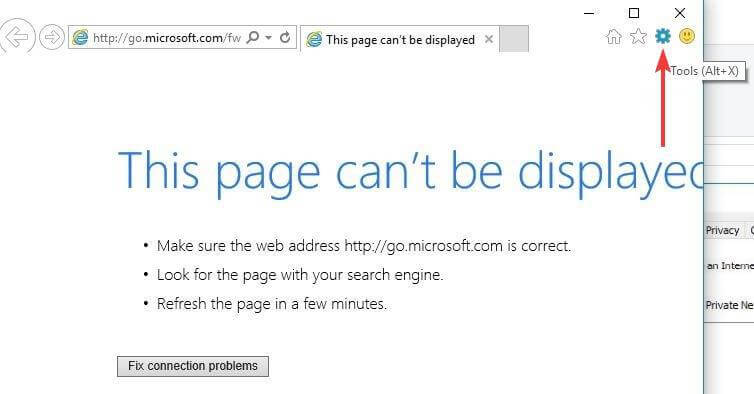
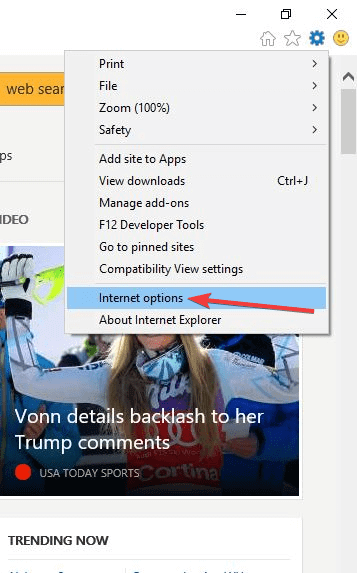



User forum
0 messages