Windows 10's always-on mic listens to every word you say
2 min. read
Published on
Read our disclosure page to find out how can you help Windows Report sustain the editorial team Read more
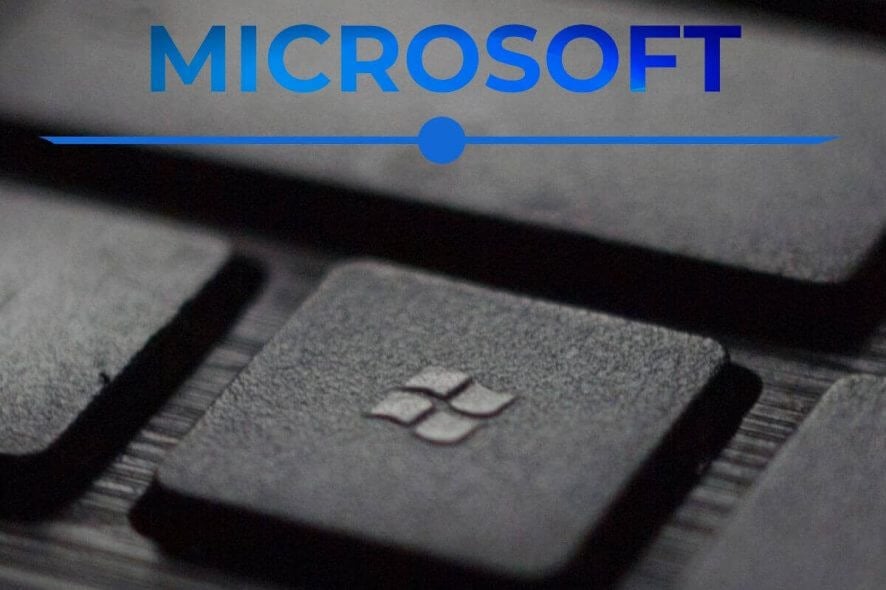
Privacy on Windows 10, and other OS’s as well, is one of the hottest topics right now.
If we’re speaking about internet privacy and how to protect yourself when browsing online, there is a lot of tracking involved and also a lot of workarounds and solutions to protect your online footprint.
Microsoft listens to users through always-on microphone
But what about offline? Well, it seems that Windows 10 v1903 update has some privacy issues involving the microphone of your device.
More specifically, the latest Windows update sets up your microphone to be always on, otherwise you can’t use it. One concerned user stated:
Windows 10 Update 1903 forces you to allow Microsoft to always listen to your systems microphones, otherwise you cannot use your systems microphones.
The microphone in Windows 10 is used to make Skype calls, record audio, talk to Cortana, and for many other Microsoft services. Usually, apps and services request access to your mic and webcam.
You have full control over what apps are using your recording devices.
If i don’t have a mic on my device, i’m safe?
Another unconfirmed problem is that if you don’t have your mic turned on or if you use an external one, Windows will search for it endlessly and this will freeze up your system.
The system freezes upon boot that will endlessly search your printer for microphones, and you have to restart in safe mode to disable the applicable registry keys. This can be avoided though if you hit ctrl-alt-deleteimmediatelyafter the desktop loads and you disable the process.
This also leads to the fact that Windows 10 needs constant access to your mic.
To better understand when your microphone is in use, an icon is displayed in the notifications area of your taskbar.
Also, if you want to know which apps are currently using your mic go to Start > Settings > Privacy > Microphone.








