Windows 10 Pandora app not working [Desktop version]
3 min. read
Updated on
Read our disclosure page to find out how can you help Windows Report sustain the editorial team. Read more
Key notes
- Some Pandora users have posted on support forums about the Pandora music app for Windows 10 not working.
- This troubleshooting guide includes resolutions that might fix a Pandora app that doesn't run.
- To browse through other Windows 10 articles, check out our Windows 10 hub.
- Our Apps hub includes a multitude of articles for fixing Windows 10 apps.

Pandora is a music app that’s now available on the MS Store. However, some users have said on support forums that the app doesn’t work for them.
When they try to open Pandora, the app doesn’t start up at all or only briefly opens for a few seconds before closing. To quote one user:
When I open the Pandora App, it will appear to open as normal but goes away after 3-5 seconds. It’s as if the app is closing every time it’s opened (no error messages).
In today’s guide we will explore some of the best fixes for this annoying issue, so make sure to read through it.
How can I fix the Pandora app?
1. Run the Windows Store Apps troubleshooter
- To open the search box in Windows 10, press the Windows key + S hotkey.
- Type troubleshooting in the search box.
- Select Troubleshoot Settings to open that tab.
- Click Additional troubleshooters.
- Select Windows Store Apps to click the Run troubleshooter button for it.
- If the app troubleshooter detects any issues, go through the troubleshooter’s suggestions.
2. Turn off your antivirus software
- To turn off the Windows Security antivirus, click the Type here to search button on the taskbar.
- Then enter Windows Security in the search box.
- Click Windows Security to open it.
- Click the Virus and threat protection shield button on the left of the app.
- Click Manage settings to open further options.
- Toggle the Real-time protection option off.
If you’ve installed a third-party antivirus utility, you’ll need to disable that by right-clicking its system tray icon. Then select the shield disable or deactivate setting for your antivirus utility on its context menu. Disable the antivirus software for about an hour if you can, and then try opening Pandora.
3. Refresh Windows Update
- Press the Windows and R keys at the same time to open Run’s window.
- Type services.msc in Run’s Open box, and click the OK option.
- Right-click Windows Update to select the Stop option for it.
- Next, right-click Background Intelligent Service and select Stop.
- Click the taskbar button for File Explorer.
- Open this folder in File Explorer:
C:\Windows\SoftwareDistribution\ - Hold the Ctrl key to select all the content within the SoftwareDistribution folder.
- Click Delete on the Home tab.
- Restart Windows 10, and then try launching Pandora.
4. Reset the Pandora app
- Press the Type here to search button on the left side of Windows 10’s taskbar.
- Input apps in the search box.
- Click Apps & features to open that tab in Settings.
- Select Pandora in the app list, and click Advanced options.
- Click the Reset option.
- Click Reset again on the confirmation prompt.
5. Reset the MS Store cache
- Open the Run accessory as outlined for resolution three.
- Enter cmd in Run and click to launch the Command Prompt.
- Type this command in the Prompt’s window:
wsreset.exe - Press the Return keyboard key after entering that command.
The above resolutions aren’t necessarily guaranteed to fix Pandora, but there’s a pretty good chance they’ll fix the app.
However, remember that there’s also a music player on the Pandora website you can utilize as an alternative.
[wl_navigator]
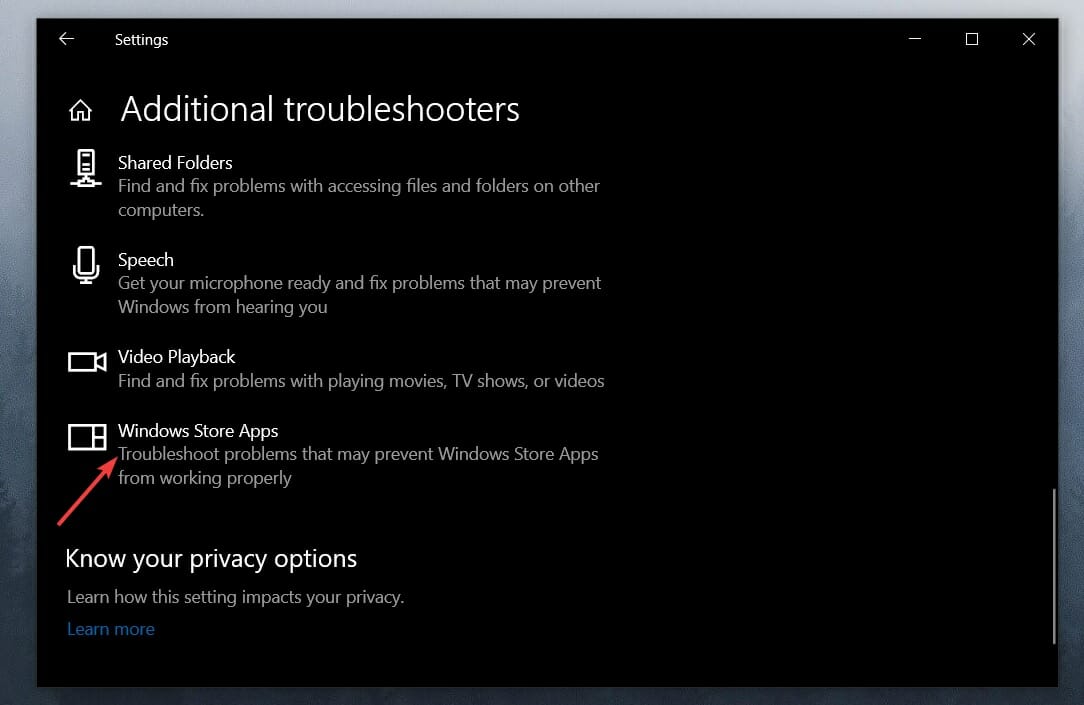
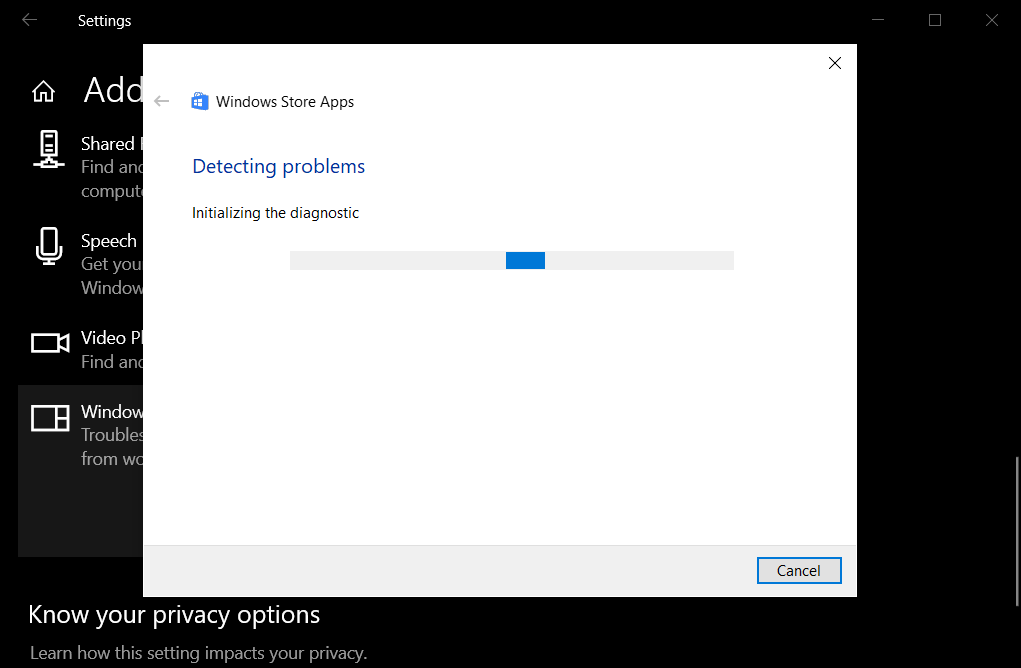
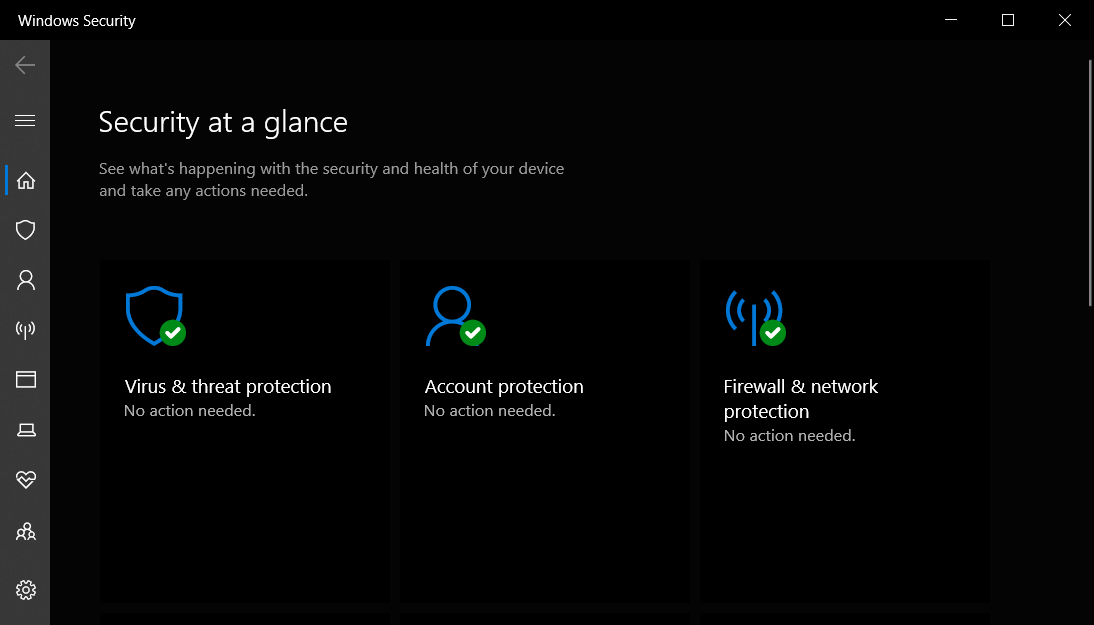
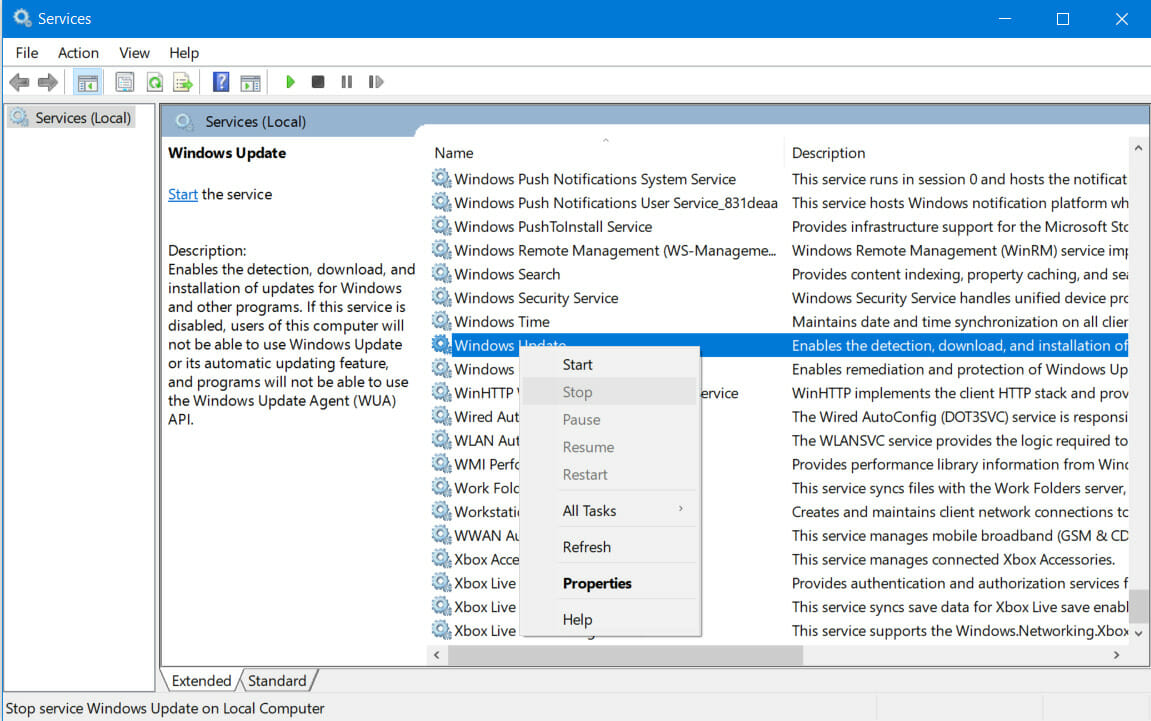
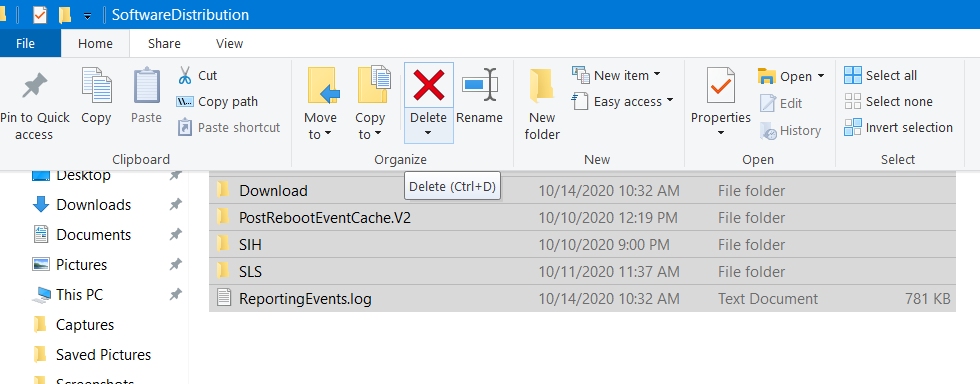
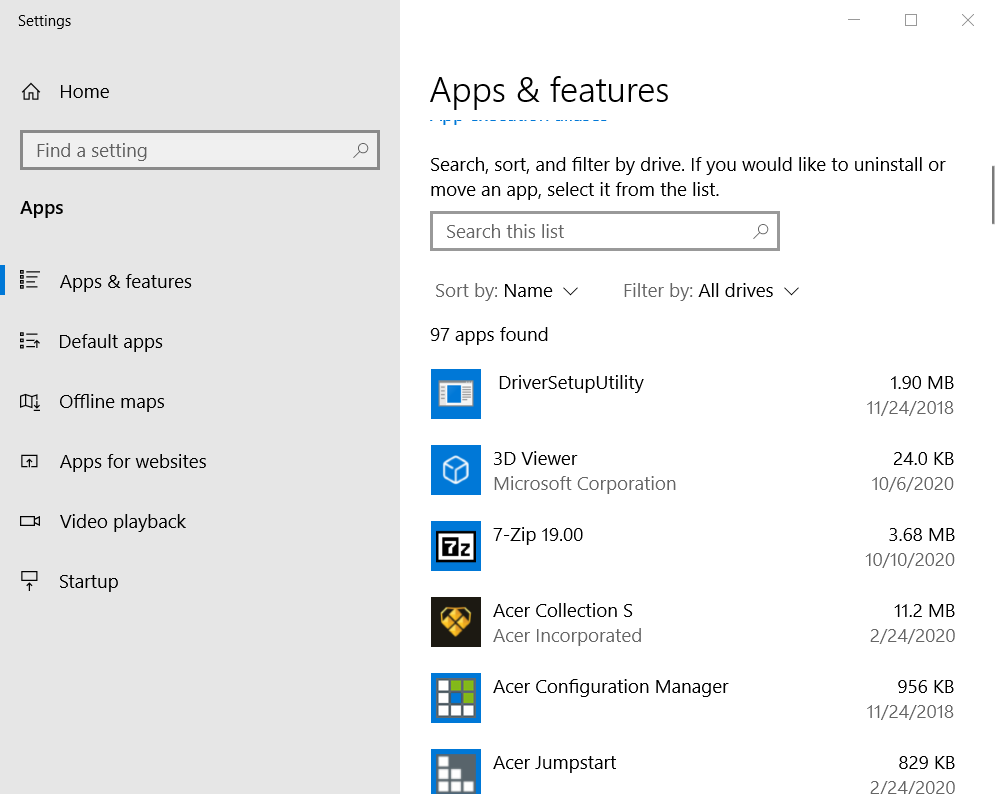
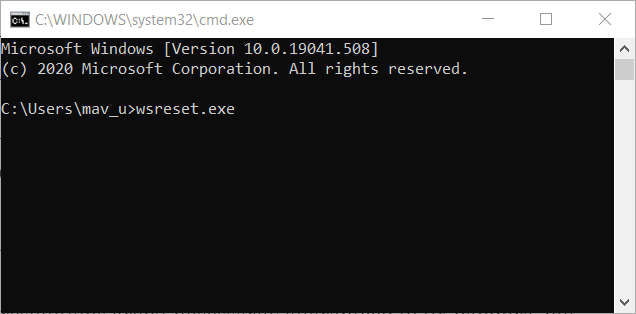








User forum
0 messages