Does Windows 10 have built-in Shadowsocks VPN? How to use it
3 min. read
Updated on
Read our disclosure page to find out how can you help Windows Report sustain the editorial team. Read more
Key notes
- Shadowsocks, VPN, and proxy servers play a key role in online privacy and digital security. And a lot of users are wondering if Windows 10 has built-in support for Shadowsocks VPN.
- Find out how to use Shadowsocks on Windows 10, with and without VPN. Discover the best VPN for Windows 10 that comes integrated with Shadowsocks support.
- To learn more about Shadowsocks and proxies, join our Proxy Server section.
- Visit our VPN Troubleshooting Hub for more practical guides about VPN.
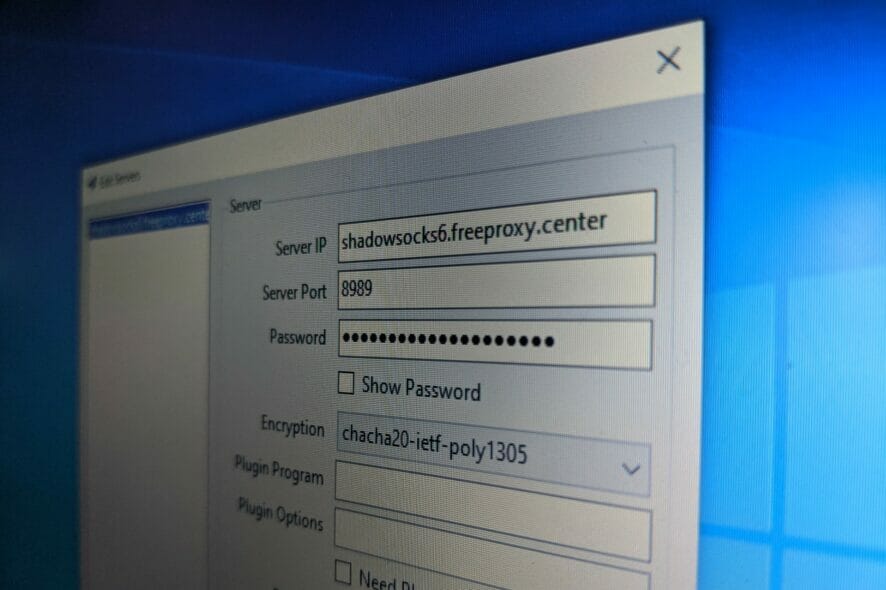
Microsoft’s latest operating system has native support for VPN and proxy, but there are a few users wondering if Windows 10 has built-in Shadowsocks VPN. We’re here to clarify.
What is Shadowsocks and VPN?
There’s a misconception that Shadowsocks is a VPN service. It’s false. Shadowsocks is a secure SOCKS5 proxy server, making it different from a VPN.
Although the two share some traits, they use different technologies to hide your IP address, encrypt your traffic, and make you anonymous online.
Does Windows 10 have built-in Shadowsocks VPN?
No, Windows 10 doesn’t have support for Shadowsocks, although it comes with proxy and VPN native support.
If you want to use Shadowsocks on your Windows 10 PC, you can download and install the application directly to your PC. It’s free.
Otherwise, you can get a premium VPN service that allows you to use VPN and proxy together, including Shadowsocks.
How to use Shadowsocks on Windows 10
- Visit the Shadowsocks downloads page.
- Get the newest version for Windows 10.
- Unpack the downloaded file and launch the EXE.
- Specify the IP address, port, and password of the SOCKS5 proxy.
- Click OK.
- Right-click the Shadowsocks systray icon.
- Select System Proxy > Global.
If you want to use the Shadowsocks client, you need to separately get hold of IP addresses, port numbers, and authentication modes compatible with SOCKS5.
The tool comes with a few security methods to encrypt your data, including 256-bit AES military-grade encryption. The best part of it is that it’s free, open-source, and compatible with multiple platforms: Windows, Mac OS X, Linux, Android, iOS, and OpenWRT (router firmware).
How to use Shadowsocks and VPN on Windows 10
- Get a PIA subscription plan.
- Download and set up PIA for Windows 10.
- Right-click the app’s systray icon and select Settings.
- Go to the Proxy tab.
- Select Shadowsocks, click Configure, and choose a location.
- Exit the settings panel and left-click PIA’s systray icon.
- Click the power button to connect to a VPN server.
If you want to use Shadowsocks and VPN at the same time, there’s no better way than turning to Private Internet Access. Made by Kape Technologies, it’s the best VPN for Windows 10.
The VPN changes your IP address and geolocation, encrypts your network traffic to block hackers, defends your router from cyber-criminals, unblocks streaming services like Netflix US, and helps you defeat government censorship.
Plus, PIA is one of the few VPNs with integrated Shadowsocks proxy, which you can use to redirect your VPN server to a second location. It’s similar to using double VPN or multi-hop VPN to stay connected to two VPN servers at once.
What else you should know about PIA:
- +3,300 VPN servers in 48 countries
- 10 simultaneous connections
- No logs or leaks
- 24/7 live chat support
- 30-day money-back guarantee (no free trial)

Private Internet Access
Set up this app on your Windows 10 PC to use VPN and Shadowsocks at the same time.To conclude, Windows 10 has an integrated VPN provider and proxy server, but it doesn’t have built-in Shadowsocks.
If you want to use the secure SOCKS5 proxy server, you can directly download and install the client on your Windows 10 PC at no cost.
But we suggest resorting to Private Internet Access because it lets you use a VPN and Shadowsocks at the same time.
[wl_navigator]



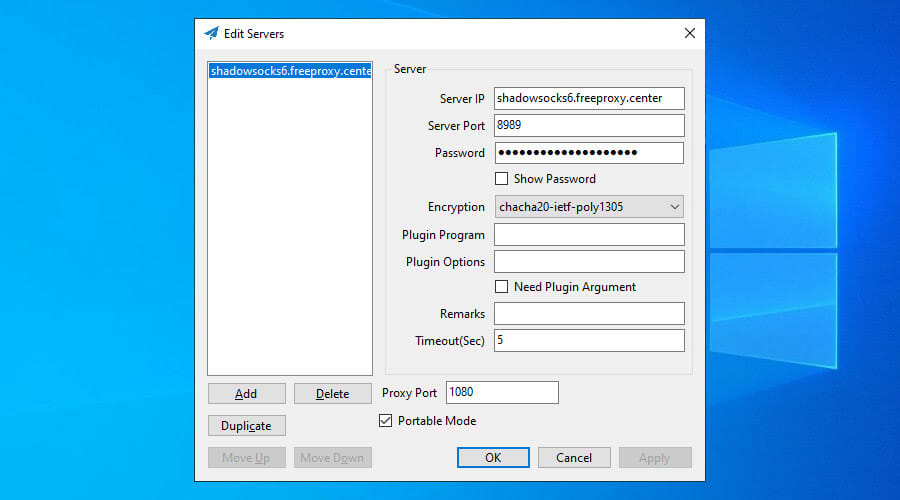
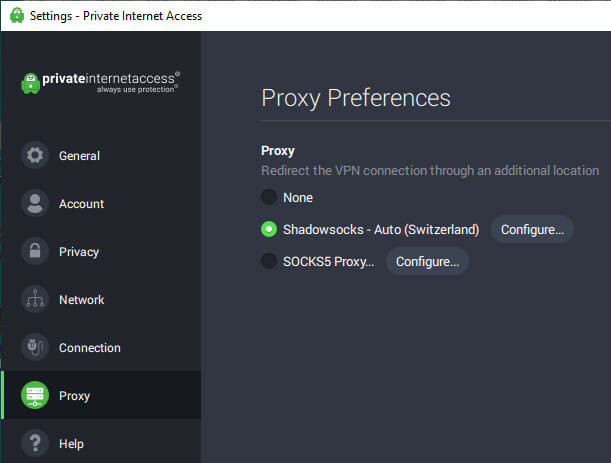

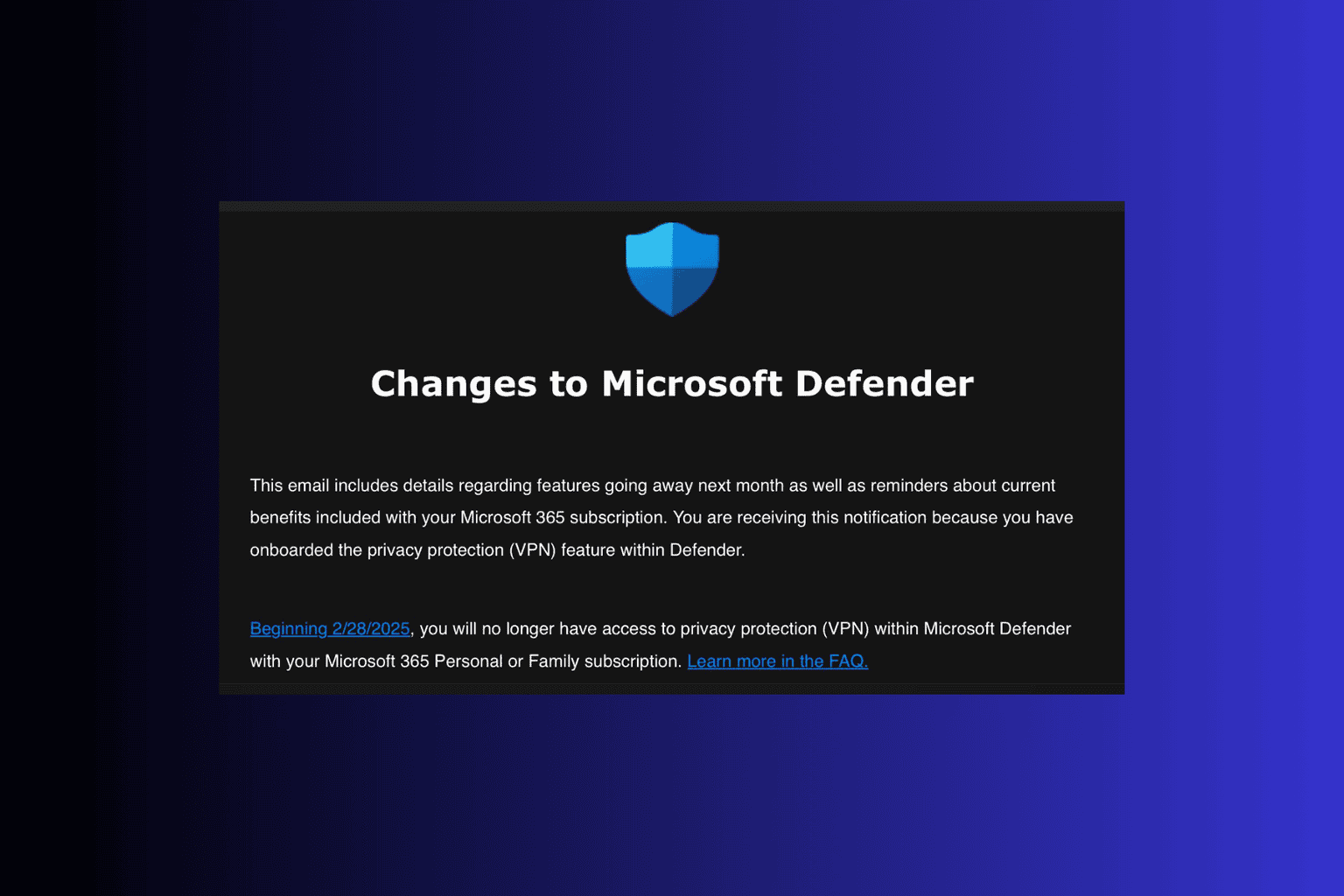

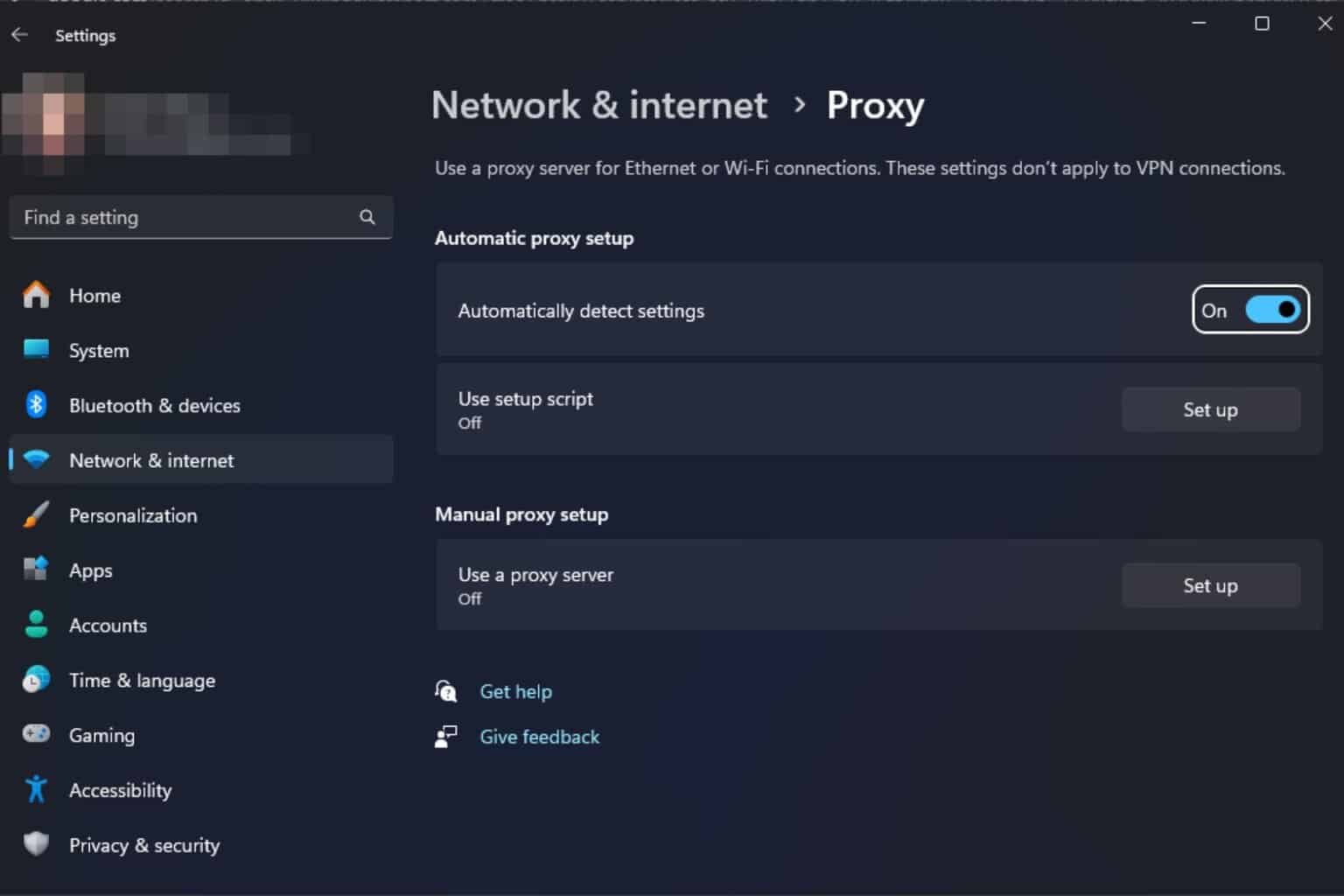

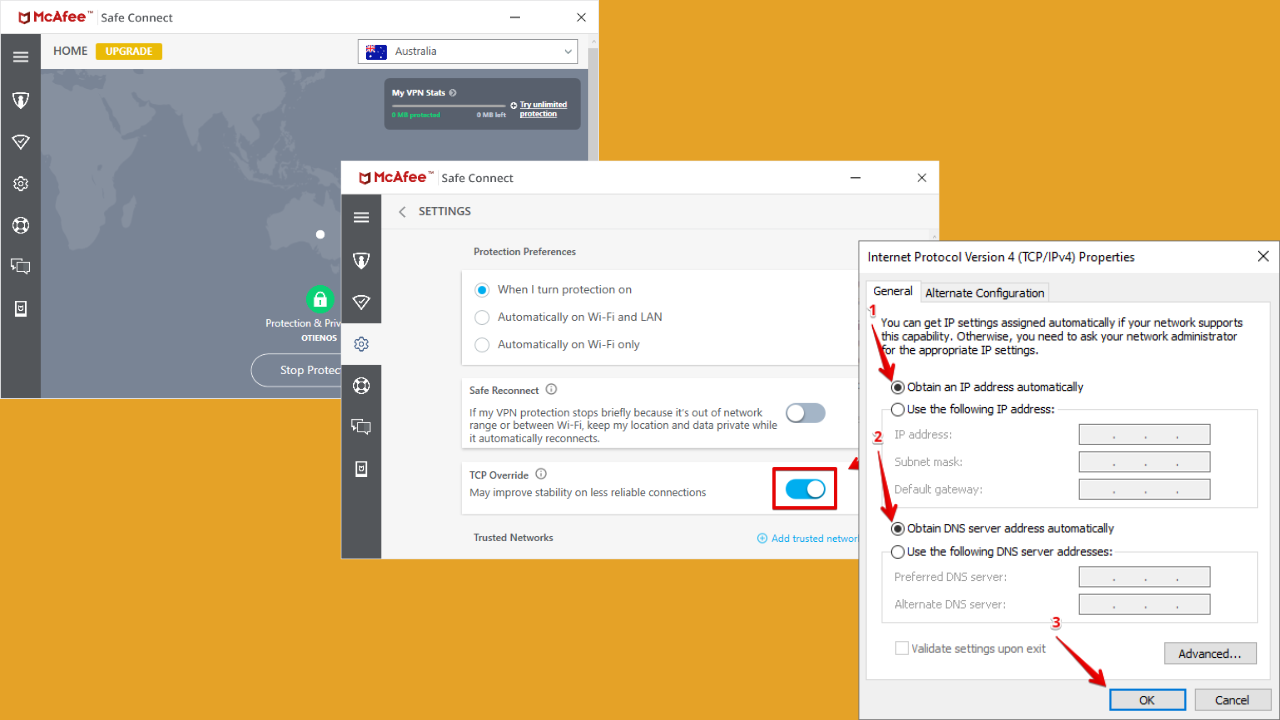
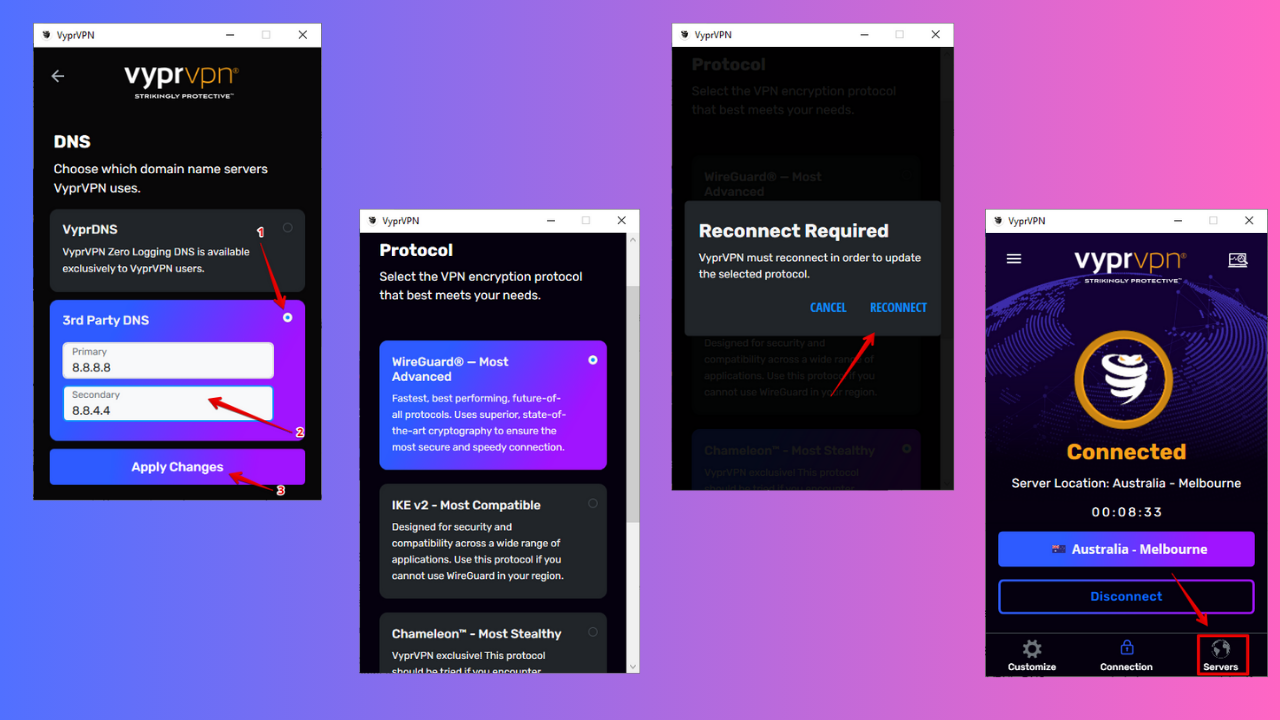
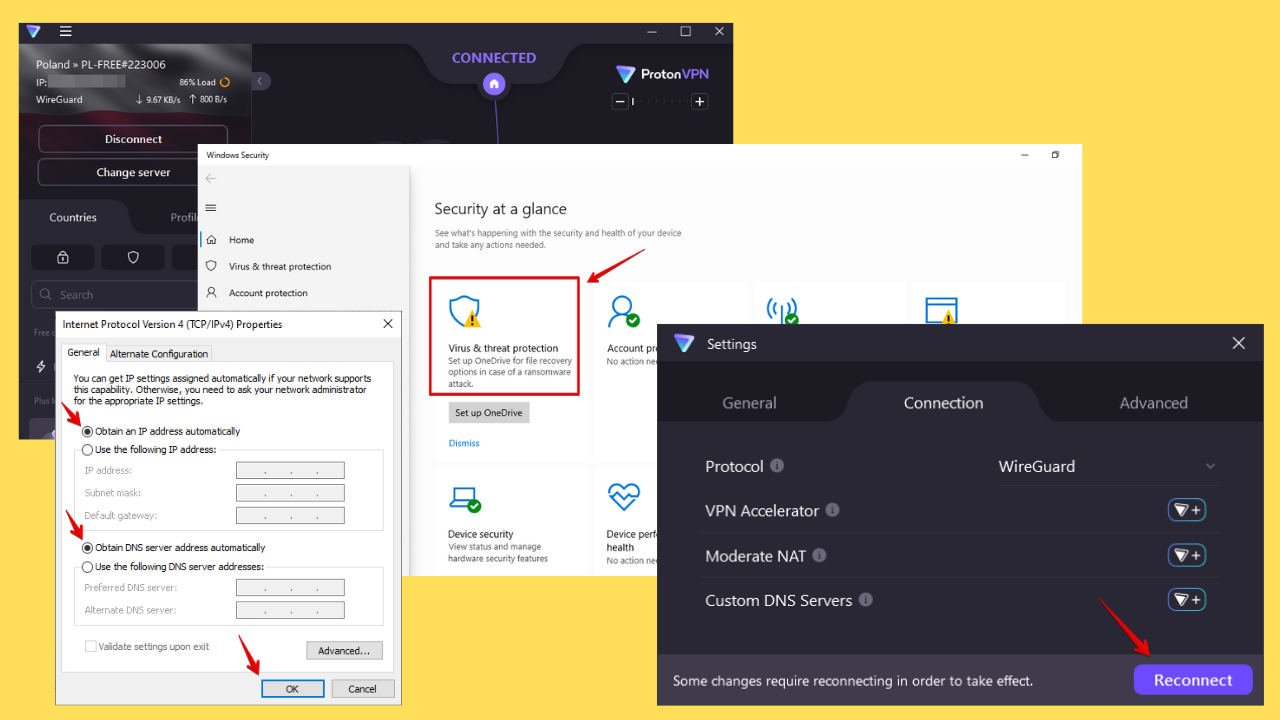
User forum
0 messages