Windows 10 Stereo Mix Missing? 5 Ways to Fix it
Update the audio driver with the latest available version
4 min. read
Updated on
Read our disclosure page to find out how can you help Windows Report sustain the editorial team. Read more
Key notes
- With Stereo Mix you can playback audio from two different devices but for some of our readers, this feature is missing in Device Manager.
- You can try to download Stereo Mix from your device driver and fix the issue quickly.
- Else, you should check if you have disabled the feature in the Sound settings.
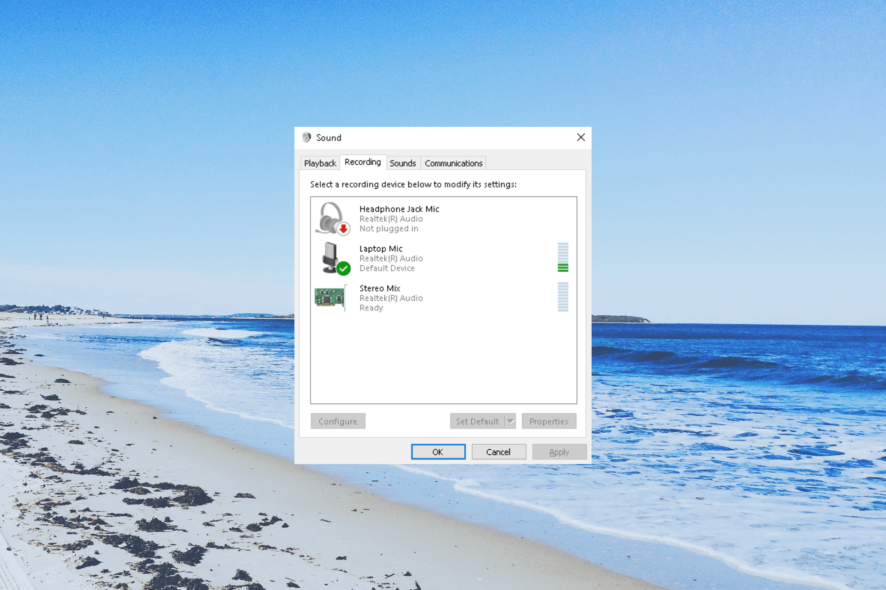
Stereo Mix on your PC lets you record the sound coming out from your computer’s speakers. Many of our readers have complained that the Stereo Mix is missing on their Windows 10 PC.
In this guide, we have listed some solutions that will help you get back the Stereo Mix on your Windows 10 PC. Let us check out the solutions.
Why is Stereo Mix missing on my Windows 10 PC?
Here are some common reasons why Stereo Mix is missing on your Windows 10 PC:
- There is an underlying issue – Chances are that the problem is within the Stereo Mix application that is not allowing you to record the audio.
- Audio driver is outdated – There might be a problem with your audio driver or the version you are running might be outdated. Updating the audio driver will help you.
- The mic is disabled: If your mic is inaccessible for audio recording then Stereo Mix won’t work properly.
- Stereo Mix is disabled – There is a good chance that the feature itself is disabled on your PC. So, no point in tweaking other settings.
Let us now go through the solutions that will help you resolve the Stereo Mix is missing on Windows 10 problem.
How can I resolve Stereo Mix is missing on Windows 10 problem?
1. Check disabled devices
- Right-click on the Volume icon on the taskbar and select the Sounds option.
- Switch to the Recording tab.
- Right-click on the blank area and select Show Disabled Devices and Show Disconnected Devices options.
- If Stereo Mix appears, then choose Enable.
Chances are by accident or while using another audio device, you have disabled or disconnected the Stereo Mix on your PC. You can simply enable them by following the above steps.
2. Install Stereo Mix using Realtek Audio drivers
- Visit the official Realtek website.
- Download the appropriate Realtek audio driver on your Windows 10 PC.
- Double-click on the EXE file.
- Follow the on-screen steps to install Realtek drivers and restart your PC.
- Right-click on the Volume icon on your taskbar and select Sound.
- You will see Stereo Mix. If not then right-click on the blank space and click on Show Disabled Devices and enable Stereo Mix.
- Select Stereo Mix as the default input device.
3. Enable the microphone
- Press the Win + I keys to open the Settings menu.
- Click on Privacy.
- Click on Microphone from the left pane.
- Click on Change and set the slider to On.
- Toggle On the slider below Allow apps to access your microphone.
- Reboot your PC.
If the microphone on your PC isn’t accessible, then you will face multiple issues including the Stereo Mix missing on your Windows 10 PC. We have a guide that explains some other ways to turn on the mic on your Windows 10 PC.
4. Update the audio driver
- Press the Win key to open the Start menu.
- Type Device Manager and open the top result.
- Expand the Audio inputs and outputs section.
- Double-click on your audio device.
- Click on the Driver tab.
- Hit the Update driver button.
- Select Search automatically for drivers option and reboot your PC.
Whenever you come across any audio issue on your PC, then you should check if the audio driver installer on your PC is the latest version or not.
If not then, follow the above steps and update the driver and check if this resolves the Stereo Mix missing on Windows 10 problem or not.
5. Check the volume levels
- Right-click on the Volume icon on the taskbar and select Sound.
- In the Playback tab, right-click on your playback device and select Properties.
- Switch to the Levels tab.
- Unmute the sound and microphone.
- Click Apply and OK to apply the changes.
If your speaker is muted, then the Stereo Mix will not work. Check if the sound levels are muted and unmute them and check if this resolves the Stereo Mix is missing on Windows 10 problem.
That is it from us in this guide. For users who are looking to fix the audio latency issue on their Windows 10 or 11 PCs, they can check out our guide to resolve the problem.
If you are getting crackling audio on your PC, then you should apply the fixes mentioned n our guide to resolving the problem.
Let us know in the comments below, which one of the above solutions fixed the problem of Stereo Mix is missing on Windows 10.
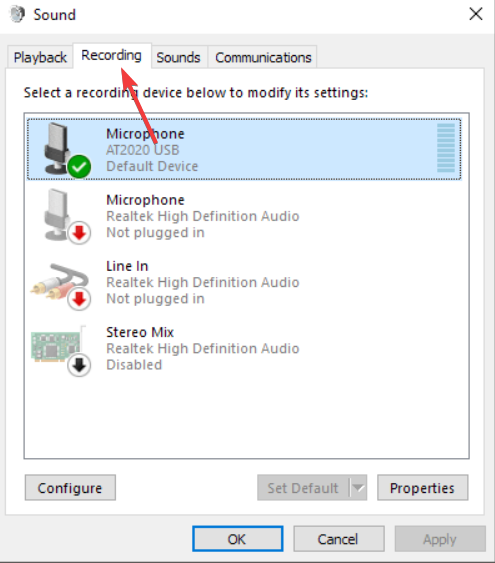
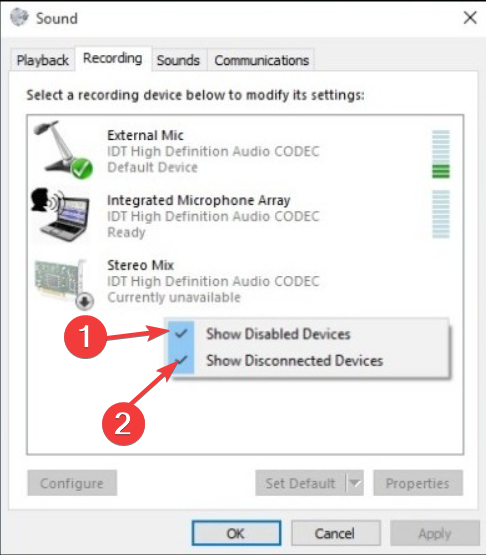
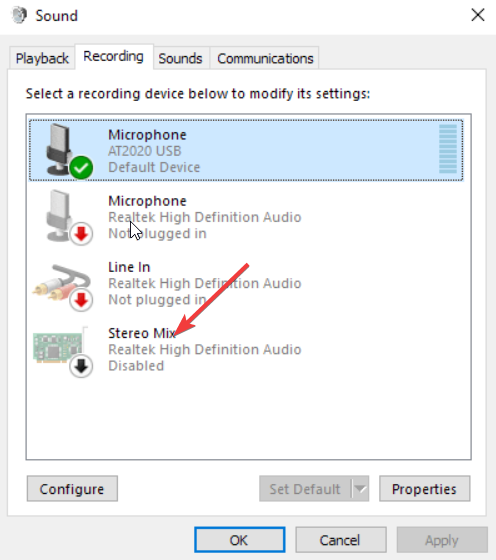
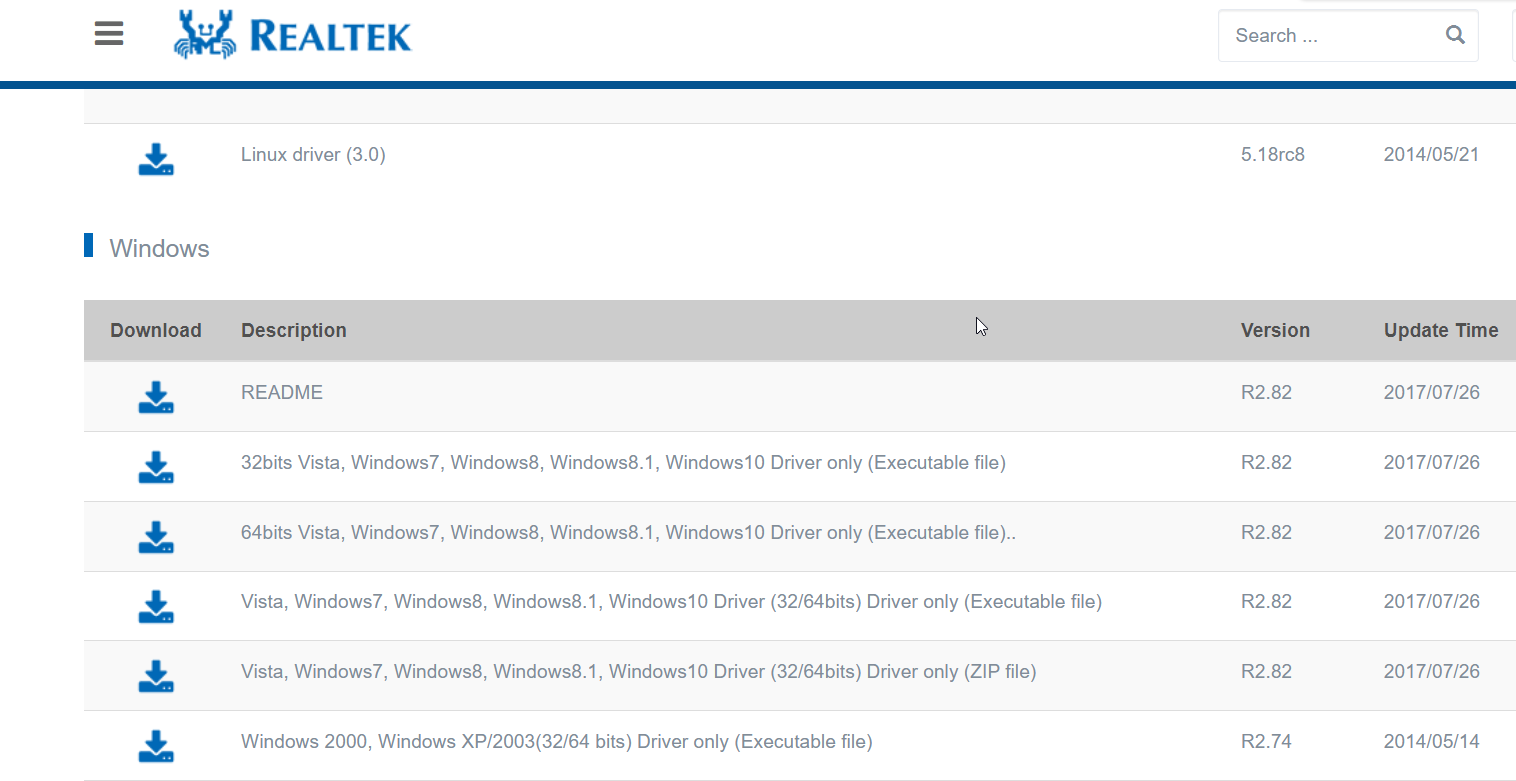
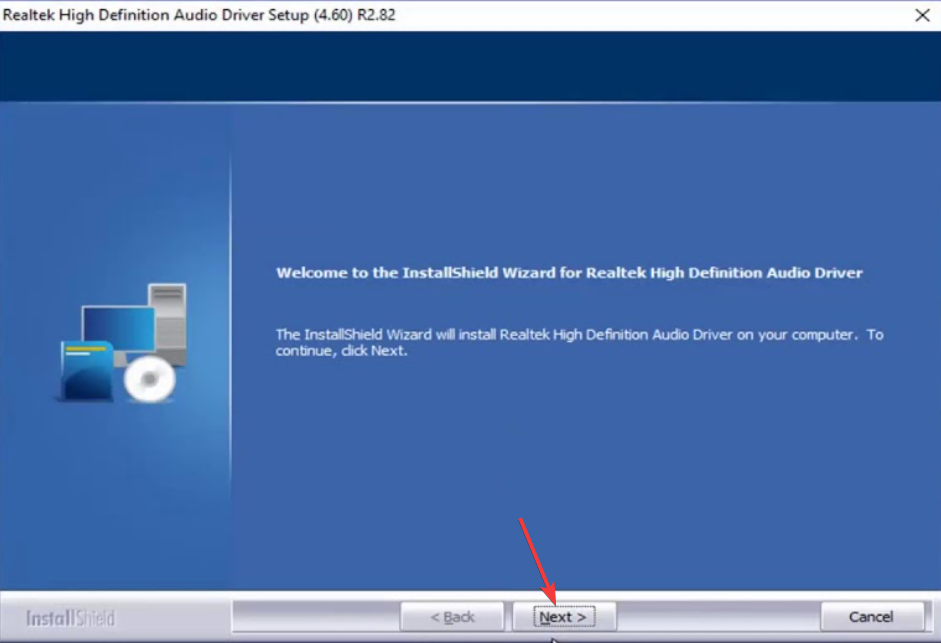
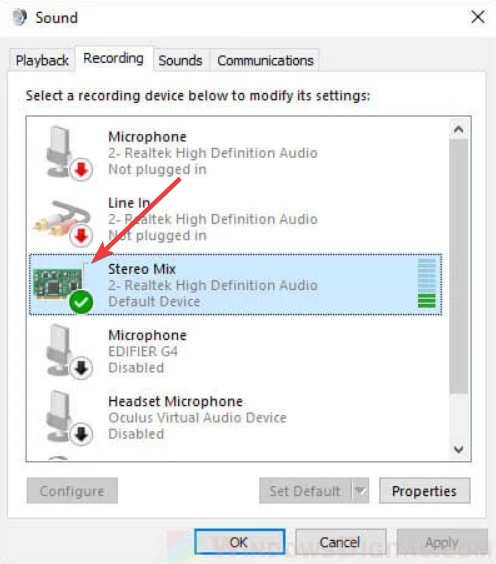

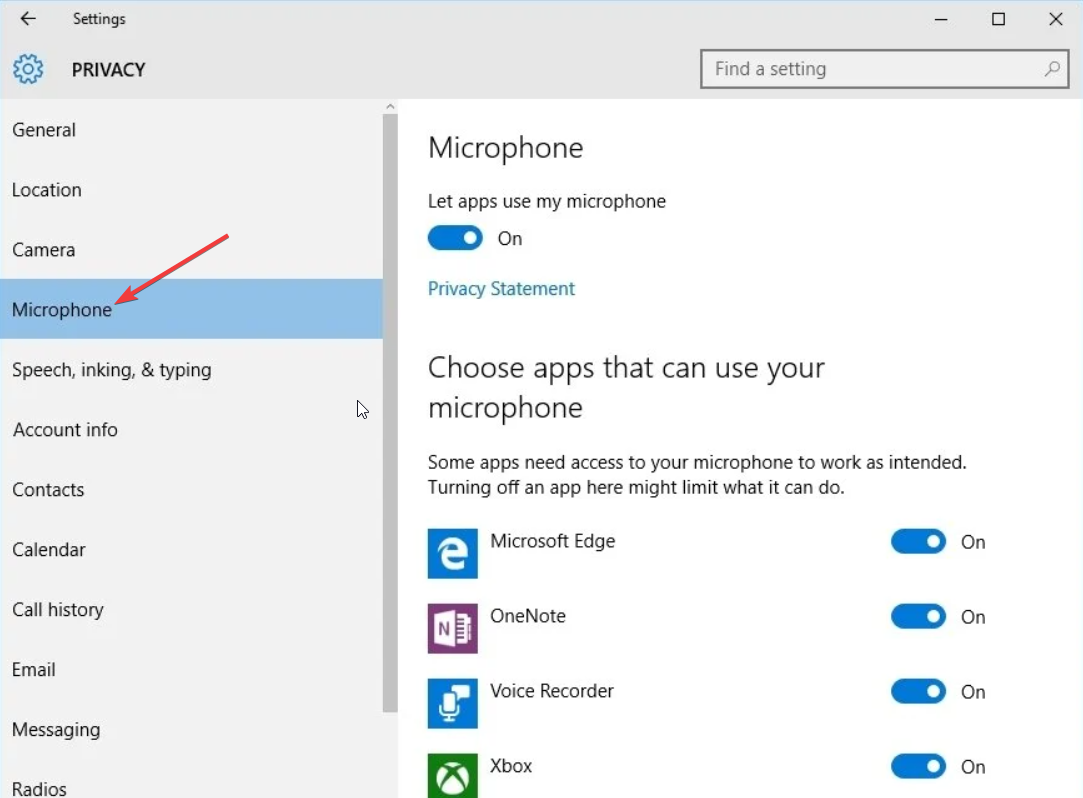
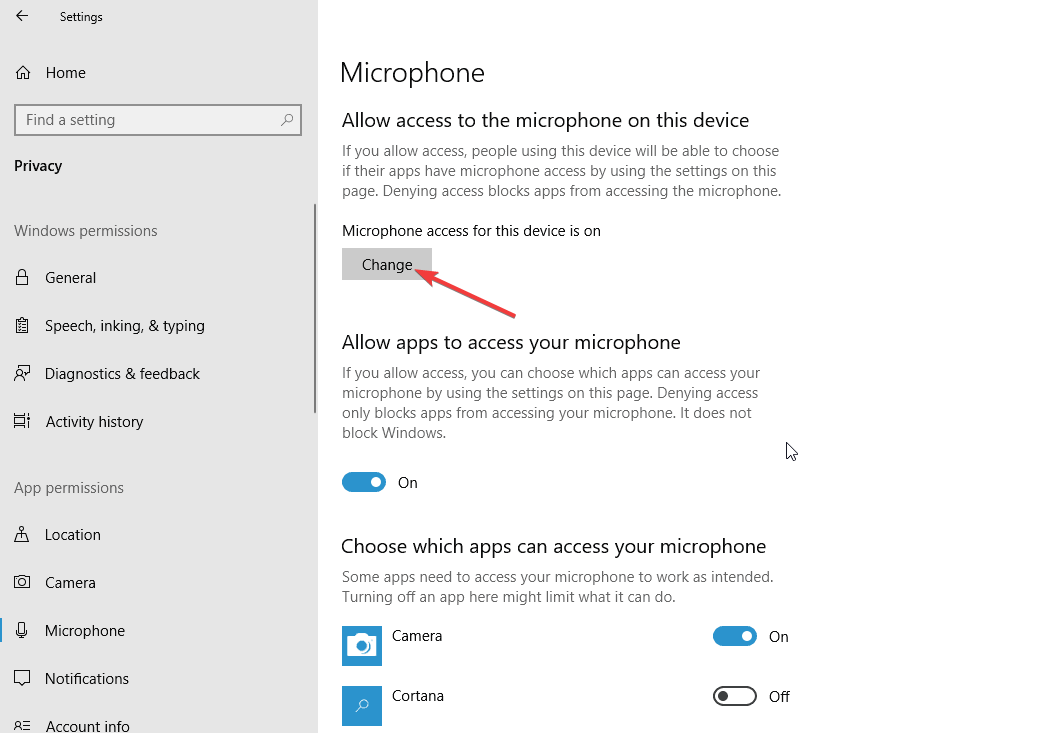
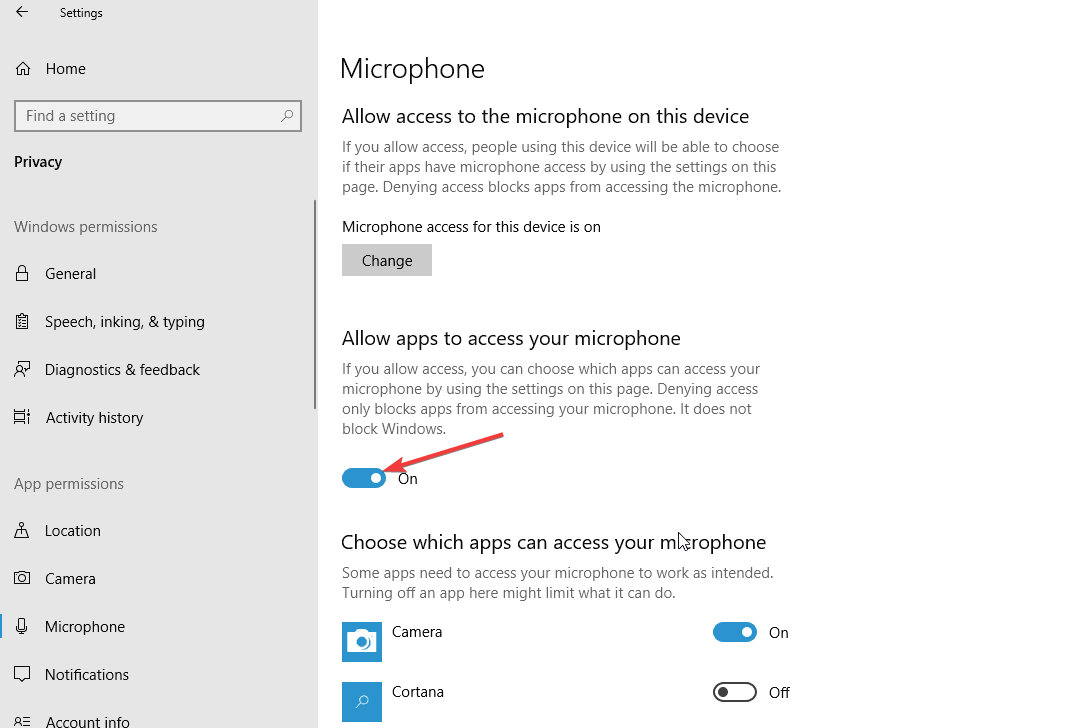
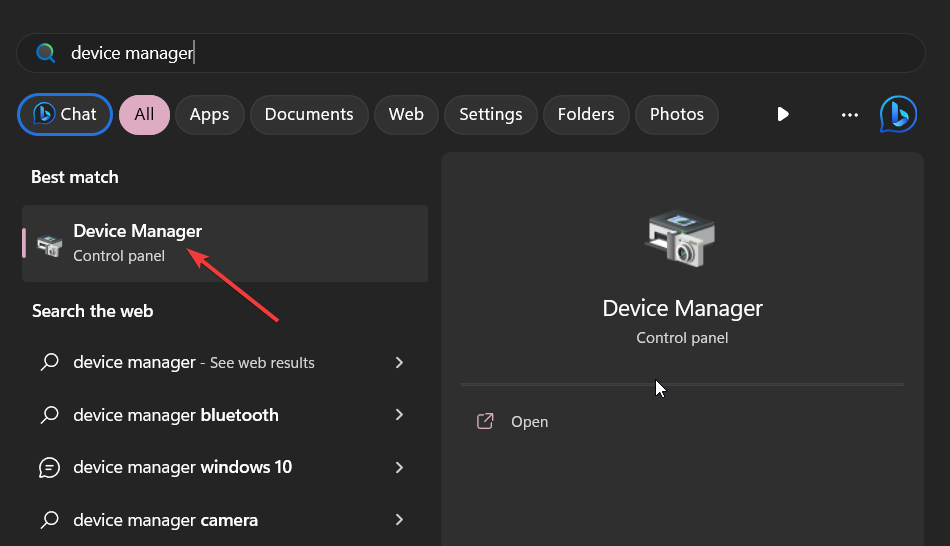
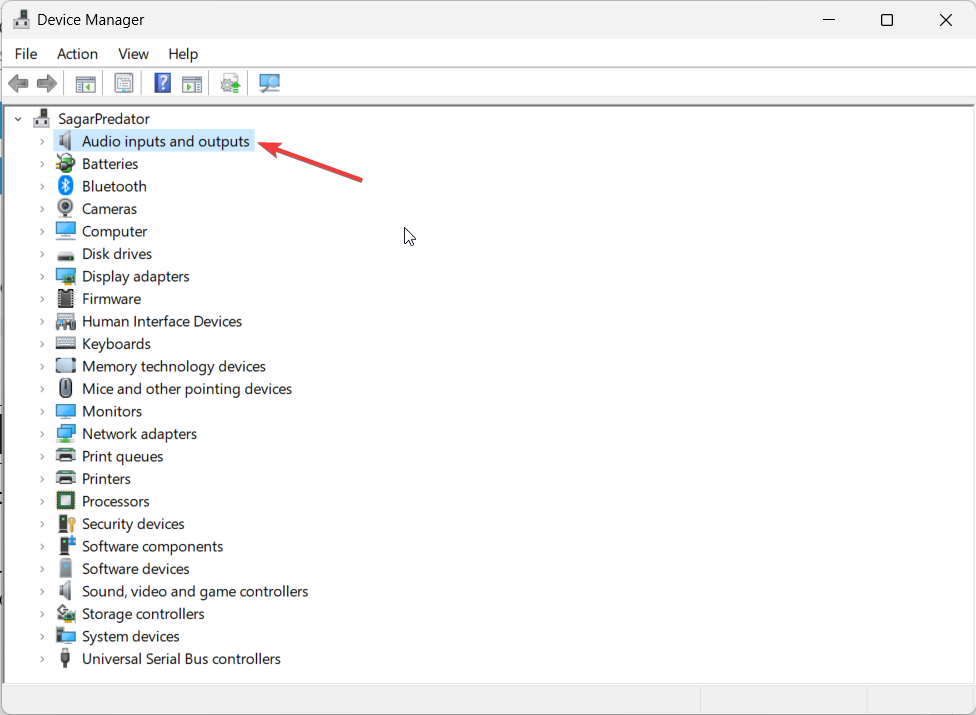
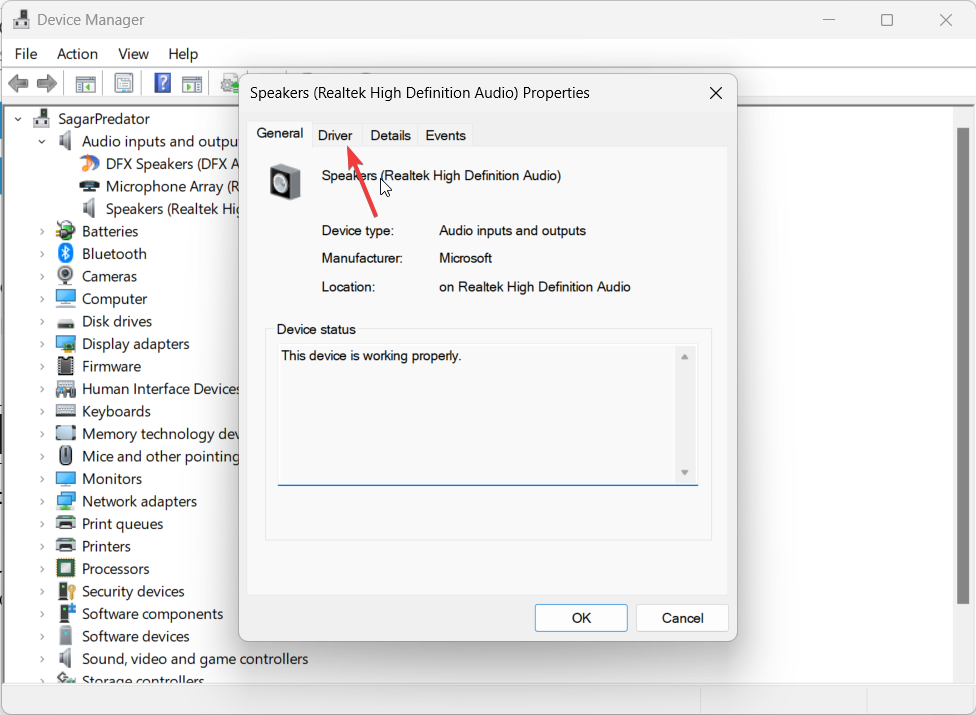
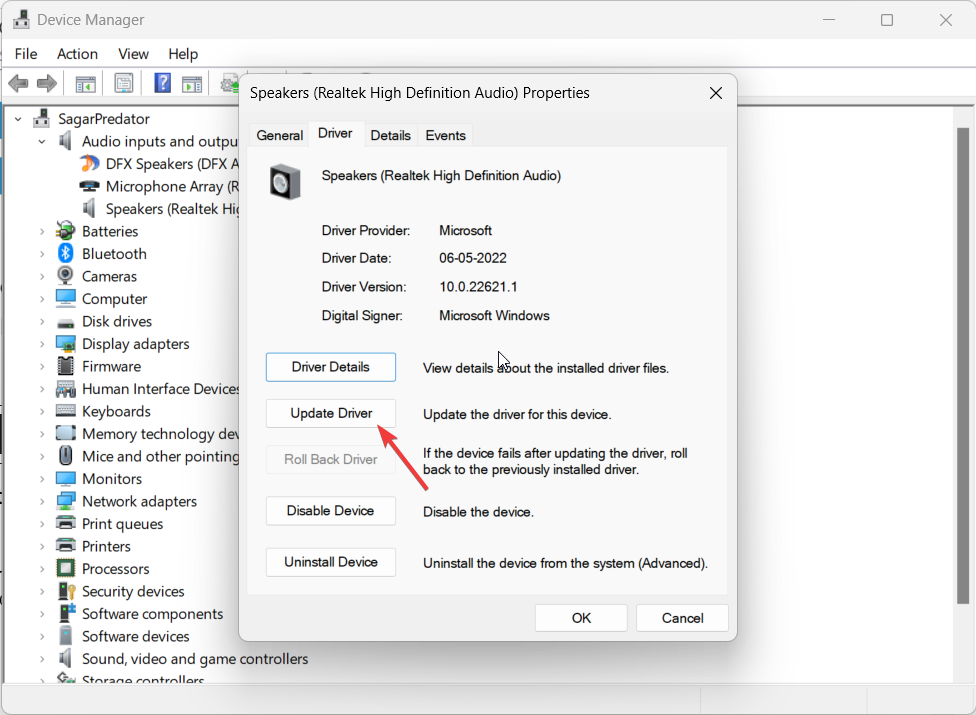

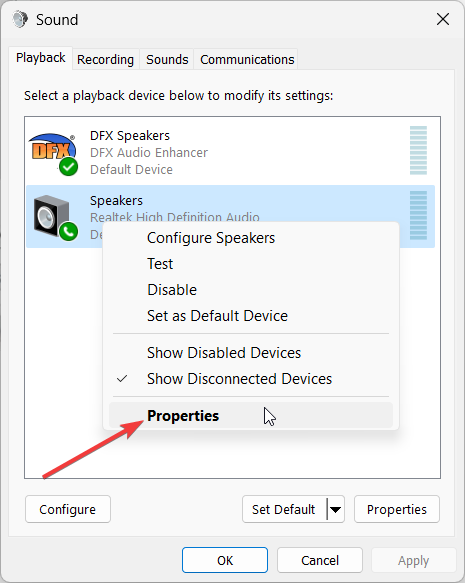



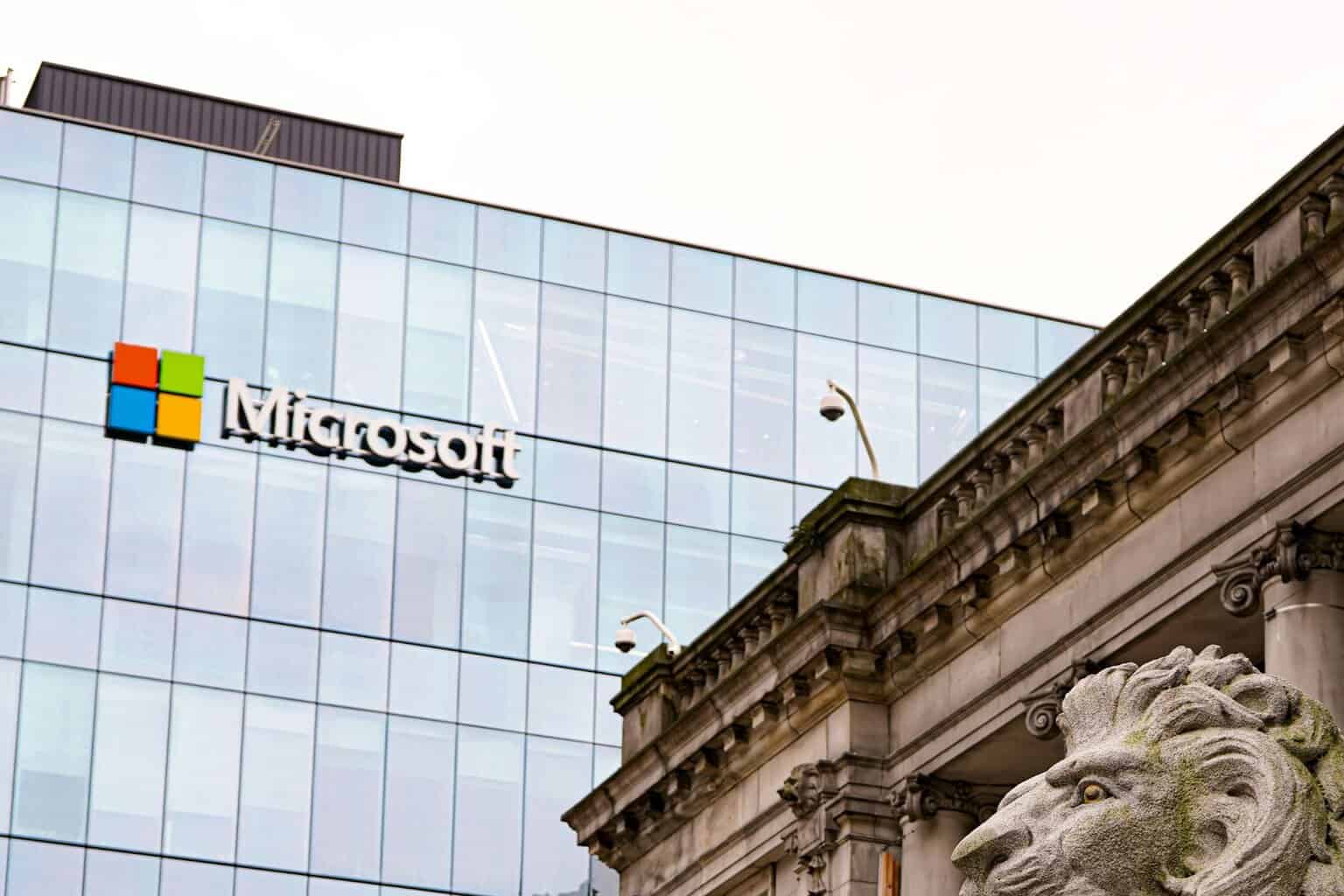
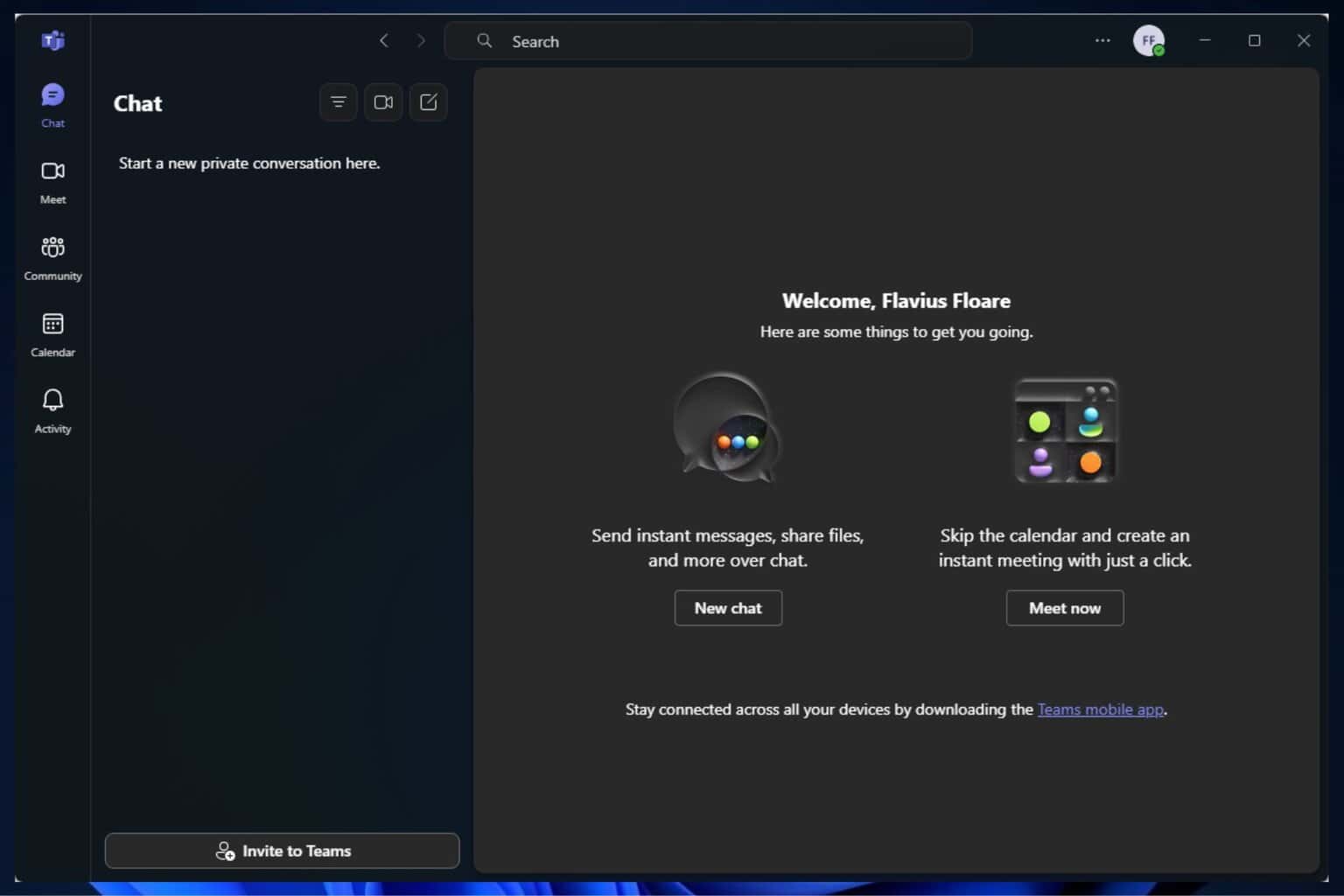


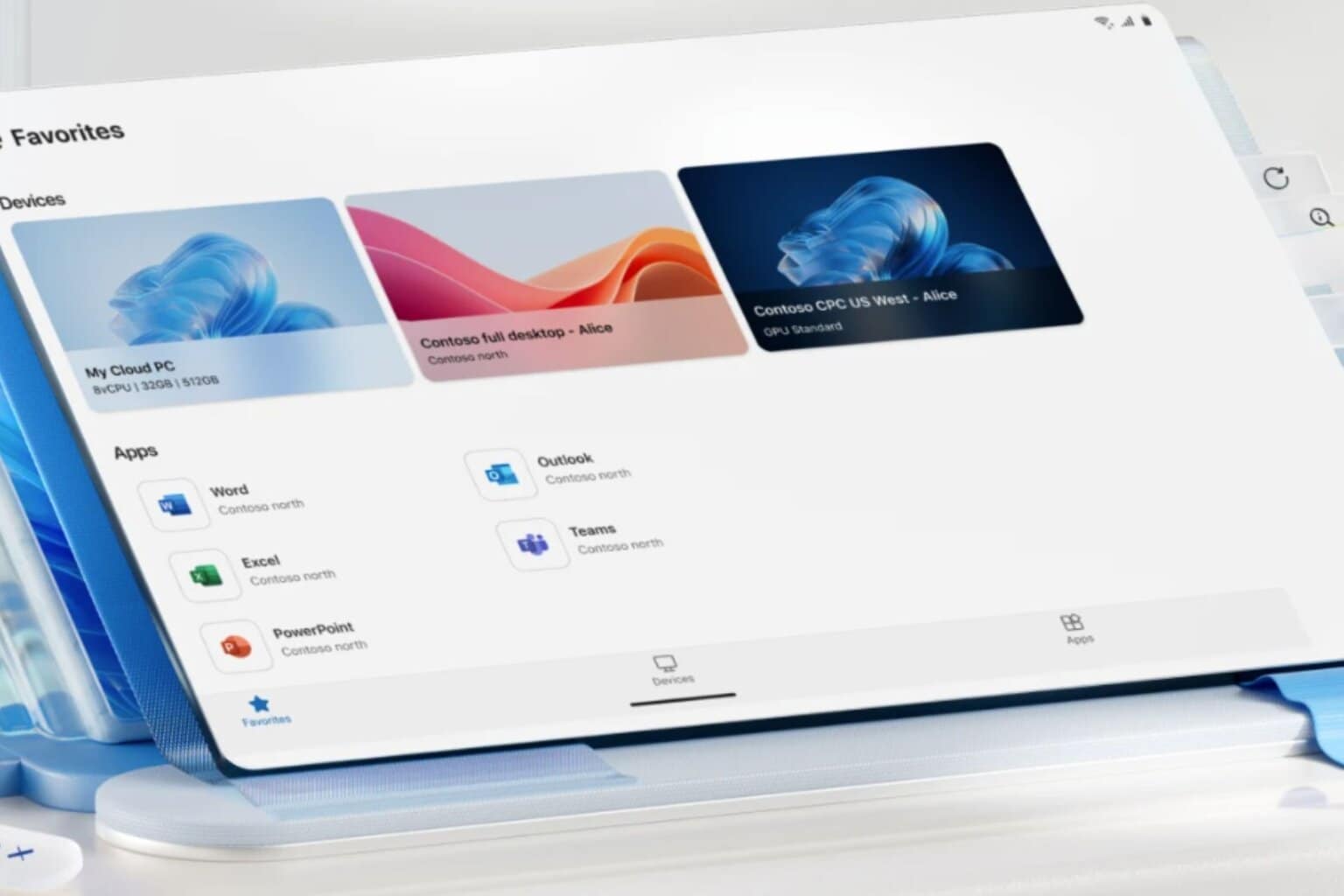



User forum
0 messages