Windows 10 Update Disabler lets you control update delivery and installation
2 min. read
Published on
Read our disclosure page to find out how can you help Windows Report sustain the editorial team. Read more
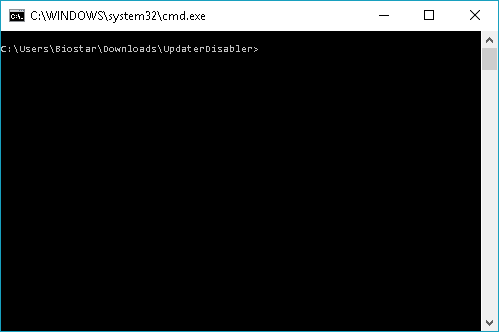
While Windows 10 allows users to control the way updates are downloaded and installed in their computer, this option is hidden. By default, Windows 10 automatically pushes out updates to PCs once they are available. In other words, Microsoft is shoving updates down users’ throat.
Fortunately for Enterprise users, Windows offers the option to schedule the download and installation of available updates in order to prevent downtime. Home and Professional users, however, are stuck with forced updates. Windows 10 downloads and installs them even if users wish to defer the process, sometimes leading to slow computer performance.
Windows 10 Update Disabler
Thanks to a new application called Windows 10 Update Disabler from PainteR, Windows 10 users can now disable the automatic installation of updates from Microsoft. The software runs in the background to prevent Windows Update from installing software in your PC. Installing the application also requires no configuration, so it’s quick and easy to use.
Unlike the built-in manual option to delay updates in Windows 10, the Windows 10 Update Disabler application does not rely on Windows Registry to work. The software evaluates the status of Windows Update using an undocumented system to prevent Windows from overwriting it before it disables updates.
Windows 10 Update Disabler also terminates all scheduled Windows Update tasks such as PC reboot. This is especially helpful at times when a user currently works on a project and cannot afford to interrupt it.
How to use Windows 10 Update Disabler
While it’s not advisable to completely ignore Windows updates, the application’s author believes some updates are just not necessary, thus the Windows 10 Update Disabler. Below is the process for installing and using the application.
- First, download the application.
- Unpack the executable file to a specific destination folder, from which the .exe file will run.
- Access an elevated command prompt in the destination folder by pressing the SHIFT key and holding it before right clicking on the folder. Select Open command window here in the menu.
- Type UpdaterDisabler –install at the command prompt in the folder to install the application.
That’s all you need to do. The Windows 10 Update Disabler is now ready to go. So the next time Microsoft rolls out updates to your PC, you will have more control over how Windows installs them.






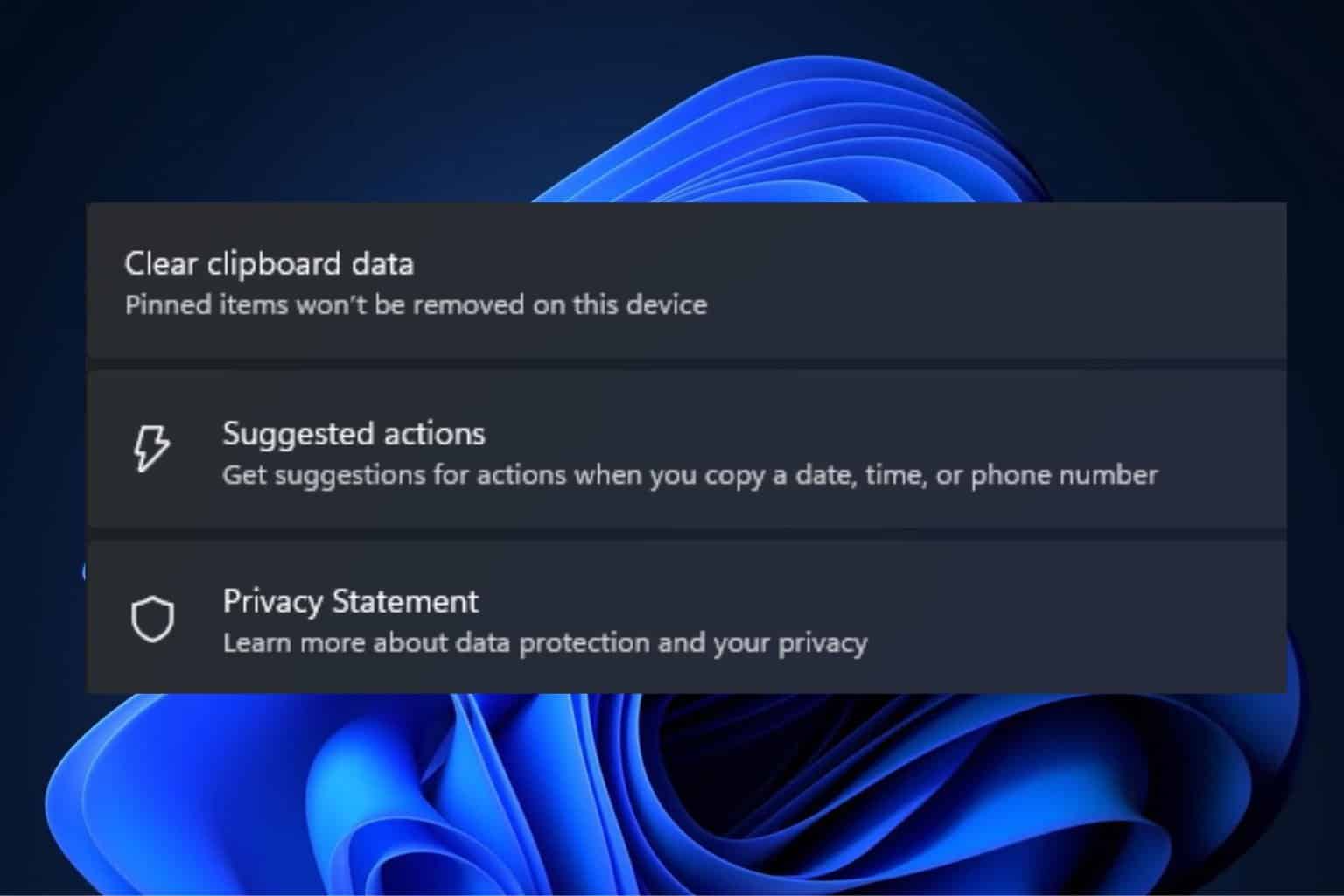
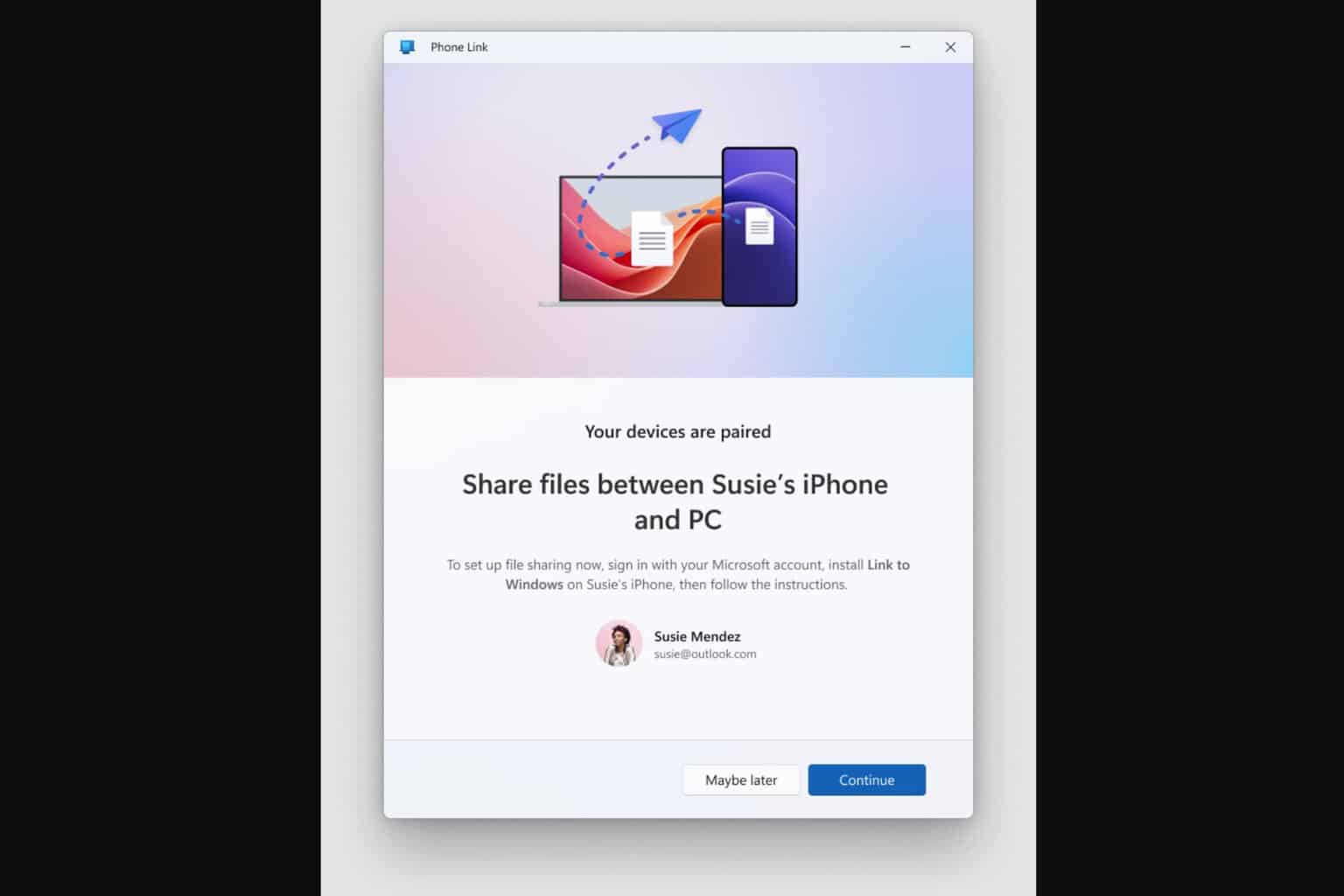
User forum
1 messages