Windows 10 v1903 update prevents games from running in classic fullscreen
2 min. read
Updated on
Read our disclosure page to find out how can you help Windows Report sustain the editorial team. Read more
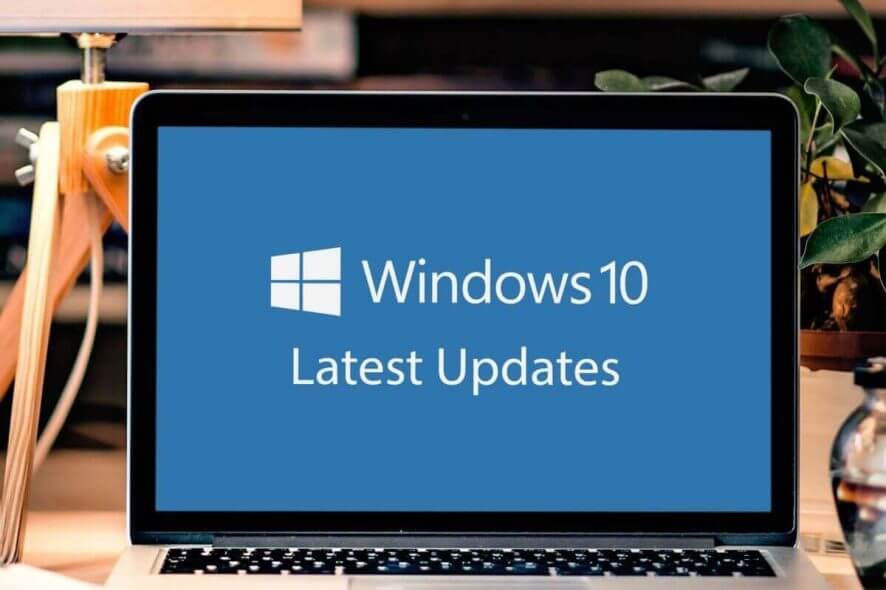
Windows 10 May update came with a lot of problems, but Microsoft managed to solve some of them through future patches.
Games are affected by input lag and performance issues
Now, another annoying problem emerged, and this time it concerns Windows 10 gamers. It seems like many users can’t get their games to run in classic exclusive fullscreen.
Here’s how one user is describing the issue:
Windows 10 1903 will now ignore the “Disable Fullscreen Optimizations” checkbox for some games. I noticed that in Insurgency Sandstorm I still had the volume OSD even though I checked the box and was in fullscreenmode. Fortnite also exhibits this behavior from what I’ve read.
This is a fairly widespread problem that affects a lot of users.
To understand it better, when you run a game in exclusive fullscreen mode, the image goes from the game directly to your screen. After the update, the game is first rendered, then goes through Windows Desktop, and then to the screen.
This leads to input lag and performance issues in many games.
What can I do to run games in exclusive fullscreen mode?
Fortunately, there are some confirmed fixes that will solve the problem. If you’re in the same boat, changing some registry key values will help you run in fullscreen. To do that, follow the steps:
- In your Windows Search box type regedit and click on the first result.
- When Registry Editor opens, go to
HKEY_CURRENT_USER\System\GameConfigStore. - Now find and change the following keys:
- GameDVR_FSEBehaviour > change value to 2
- GameDVR_FSEBehaviourMode > change value to 2
- GameDVR_HonorUserFSEBehaviourMode > change value to 1
- GameDVR_DXGIHonorFSEWindowsCompatible > change value to 1
Alternatively, you can create a .reg file that will have the same effect:
- Open a text editor.
- In a new file, paste the following:Windows Registry Editor Version 5.00 [HKEY_CURRENT_USER\System\GameConfigStore] “GameDVR_FSEBehaviorMode”=dword:00000002 “GameDVR_HonorUserFSEBehaviorMode”=dword:00000001 “GameDVR_FSEBehavior”=dword:00000002 “GameDVR_DXGIHonorFSEWindowsCompatible”=dword:00000001
- Save the file and make sure to change its extension to .reg.
It’s worth mentioning that you’ll also have to disable the Origin in-game overlay.
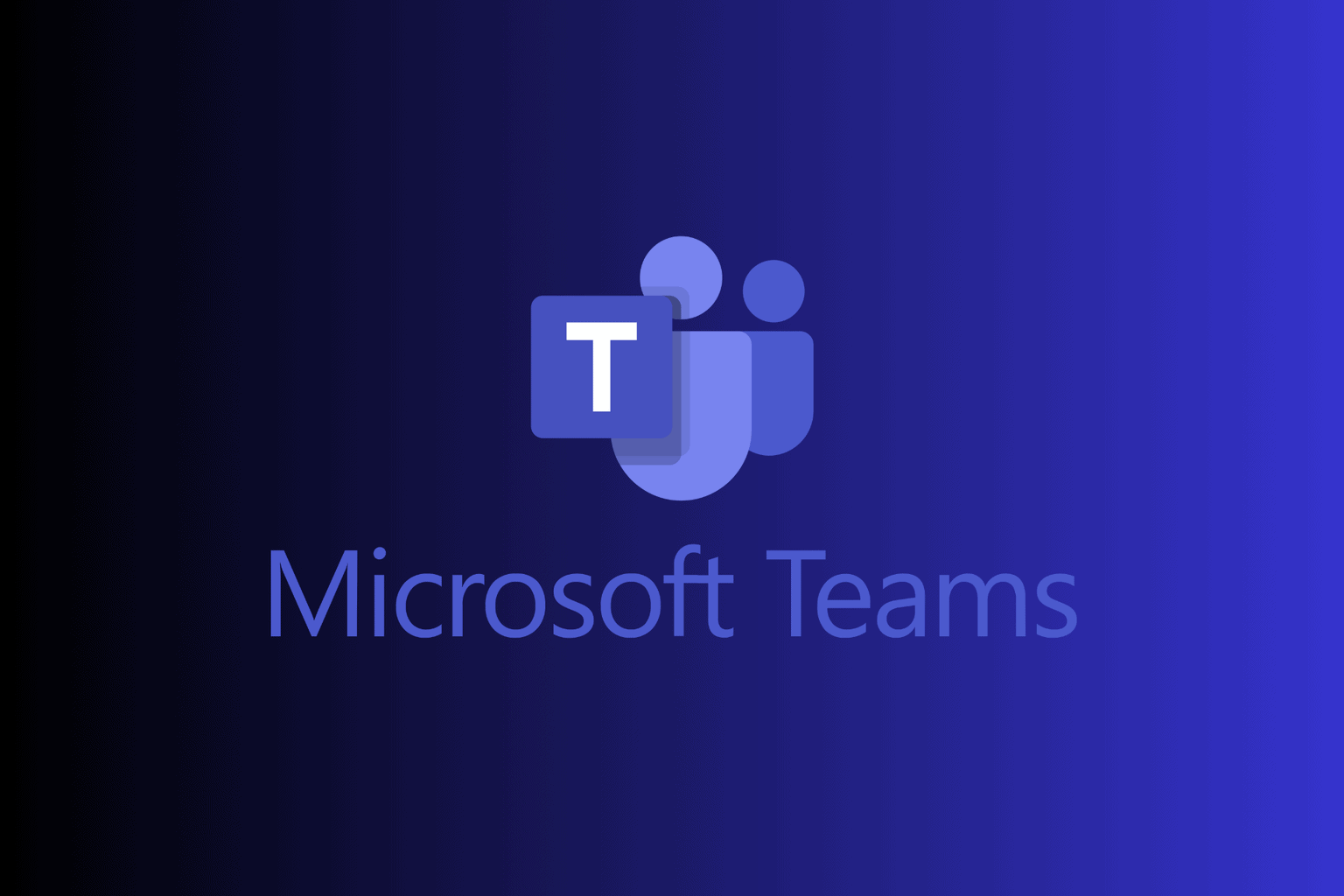





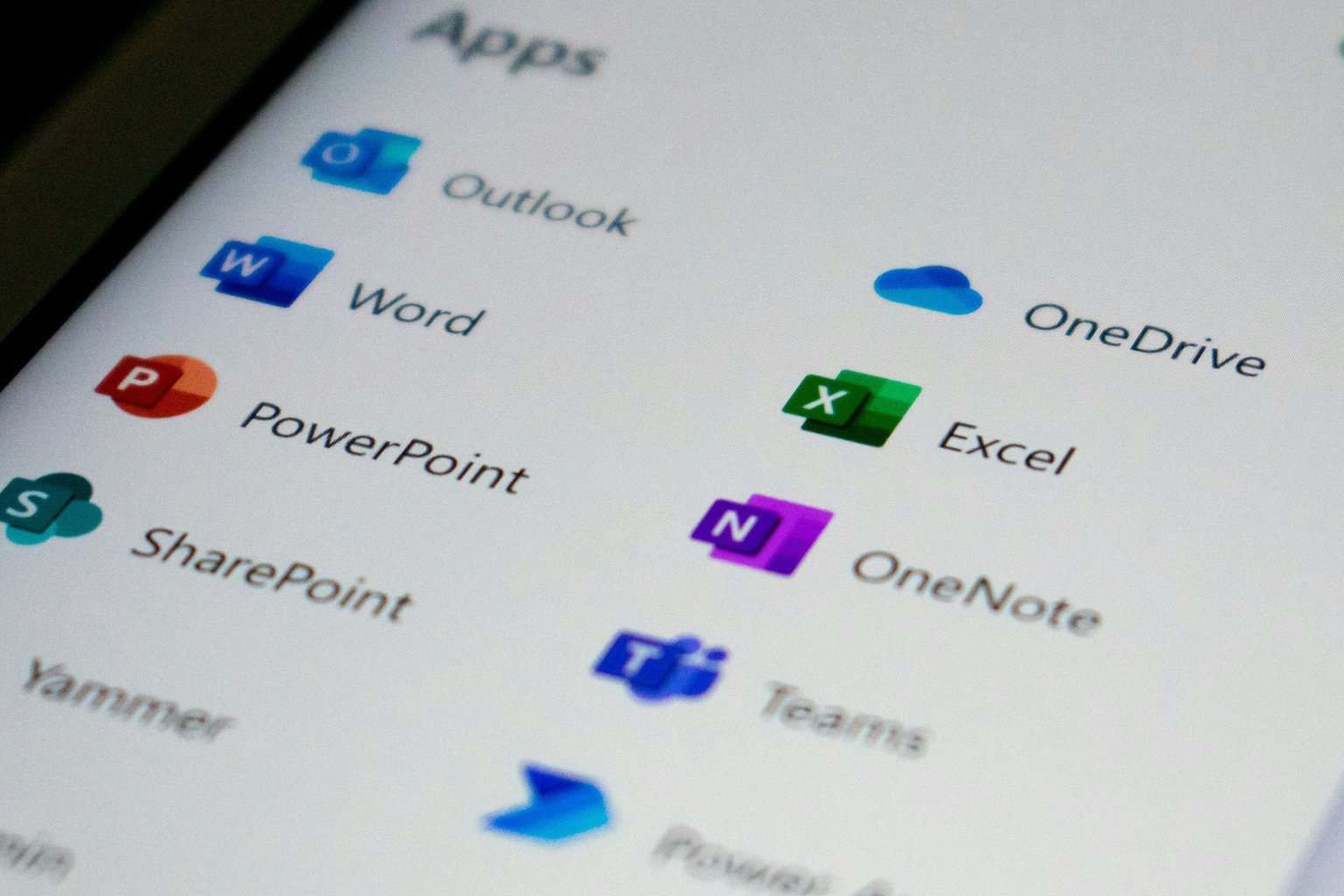

User forum
0 messages