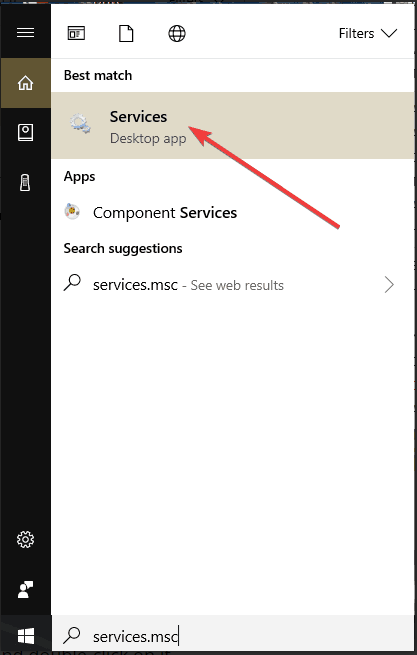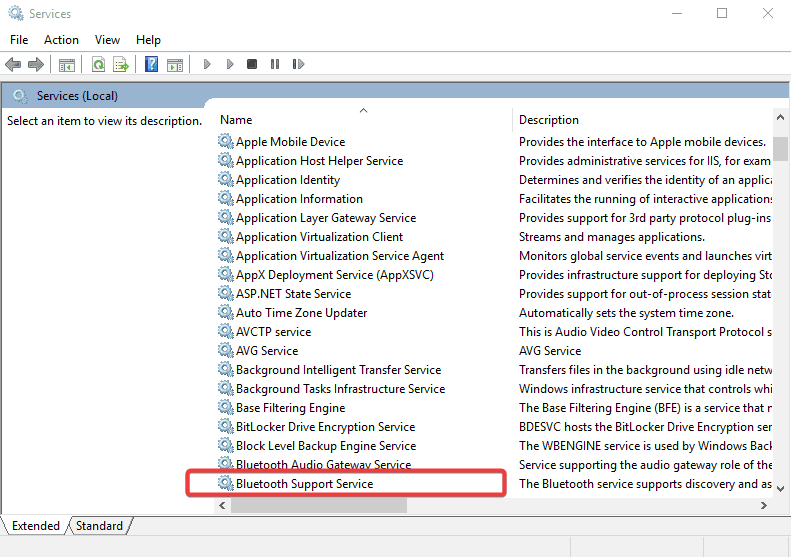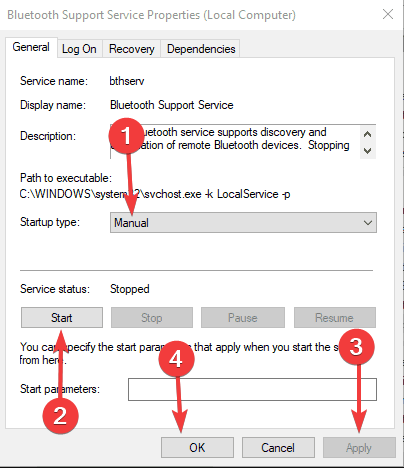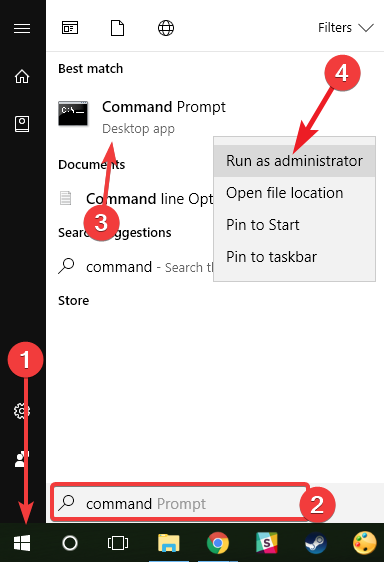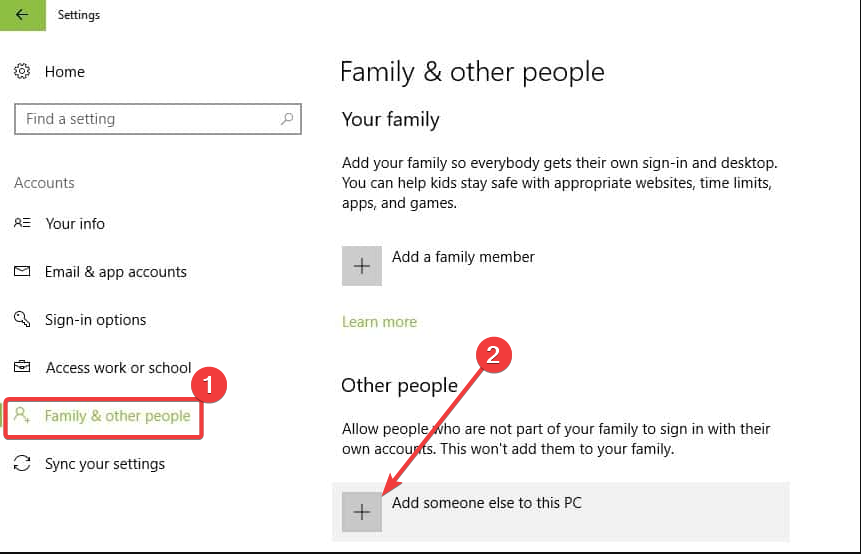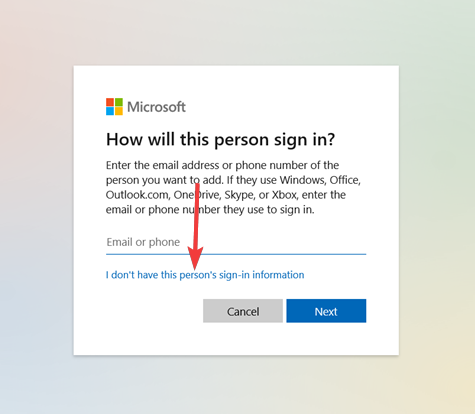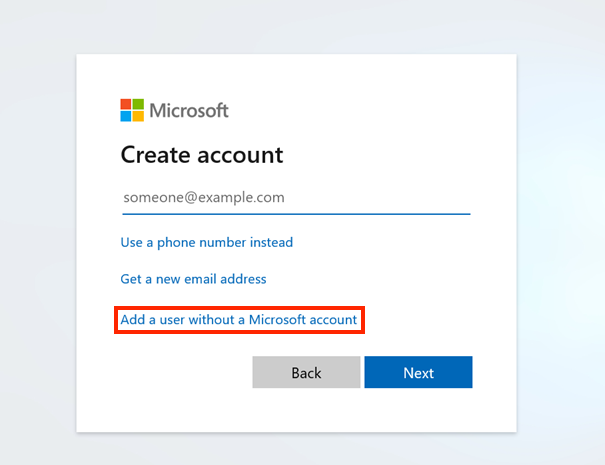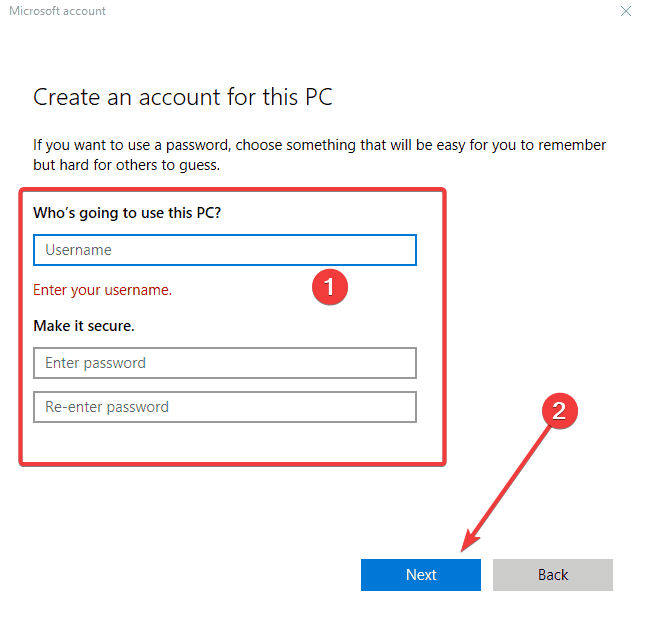Devices and Printers not Opening on Windows 10: 3 Solutions
In most cases, enabling certain services will fix the issue
3 min. read
Updated on
Read our disclosure page to find out how can you help Windows Report sustain the editorial team Read more
Key notes
- You should start Bluetooth and Print Spooler Services if the Devices and Printers app is not opening on a Windows 10 device.
- Running a system file scan has been a potent resolution for some users.
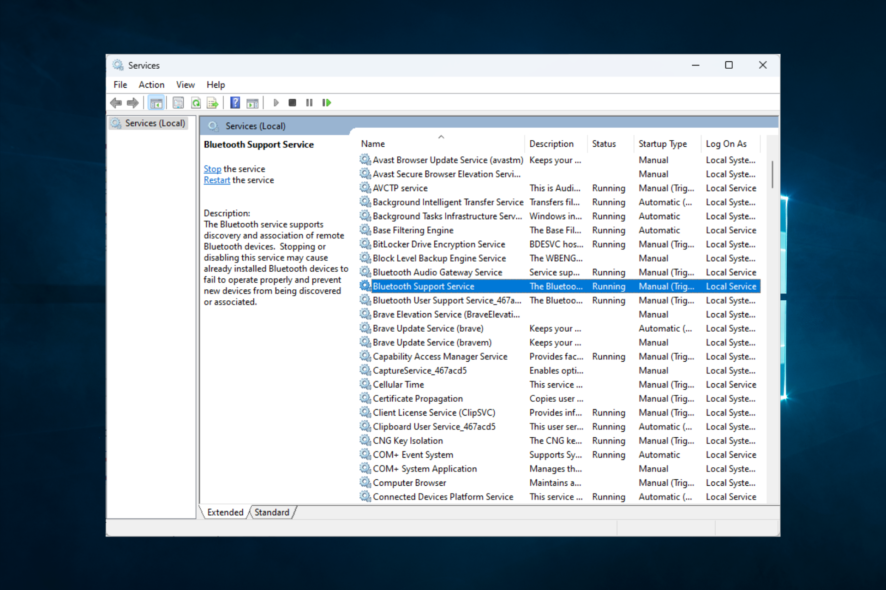
Is your Devices and Printers not opening on your Windows 10 device? Here is all you need to know.
Devices and Printers usually display printers and other devices within the Control Panel. Here you can perform basic operations and organize these devices.
Hence it becomes a bit of a bother when you can not get access to this applet. We will discuss the causes and the best solutions in this guide.
Why is Devices and Printers not opening on Windows 10?
We were able to gather the causes of this problem from many users. Fro,m these findings, the following are at the top of the list of possible triggers:
- Corrupt files – If you have a few corrupted or bad system files, you may experience this problem.
- Disabled services – A few services like the Bluetooth and Print Spooler services may have been turned off. This can trigger this problem.
- Problem with DLLs – A blank Devices and Printers applet might be due to missing DLLs. Registering DLLs is a resolution that some users have confirmed can fix Devices and Printers.
Haven discussed triggers, let us explore some of the most trusted solutions available.
How can I fix Devices and Printers not opening on Windows 10?
- Check the Bluetooth and Print Spooler Services are Enabled
- Run a System File Scan
- Open Devices and Printers in a New User Account
1. Check the Bluetooth and Print Spooler Services are Enabled
- Go to Start, type services.msc, and hit Enter.
- Double-click Bluetooth Support Service.
- Select Automatic on the Startup type drop-down menu, press the Start button if the service is stopped, and click Apply and OK.
- Repeat the steps above for all other Bluetooth services on the Services window, such as Bluetooth User Support, Bluetooth Audio Gateway, etc.
- Also repeat the process for the Printer Spooler service.
2. Run a system file scan
- Click Start, type command prompt, right click on the Command Prompt option, and select Run as administrator.
- Type the script below and hit Enter.
DISM.exe /Online /Cleanup-image /Restorehealth - Type the next script below and again hit Enter.
sfc /scannow - After the SFC scan, the Command Prompt window might state, Windows Resource Protection found corrupt files and successfully repaired them. If so, restart your desktop or laptop.
To make things faster and safer we recommend using a system repair tool specialized in scanning your system file integrity and solving any issues at hand.
3. Open Devices and Printers in a New User Account
- Press Windows + I to open the Settings app.
- Select Accounts, navigate to Family & other people, then click Add someone else to this PC.
- Click I don’t have this person’s sign-in information on the Microsoft Account window.
- Then click Add a user without a Microsoft account.
- Enter the user account details in the required text boxes, and then press the Next button.
- Thereafter, restart Windows and select to log in with the new user account you just set up.
Those are some of the resolutions that have fixed the Devices and Printers applet in Windows for many users. These resolutions may come in handy also if the Printer properties is not opening.
If you have another fix for Devices and Printers, feel free to share it below.