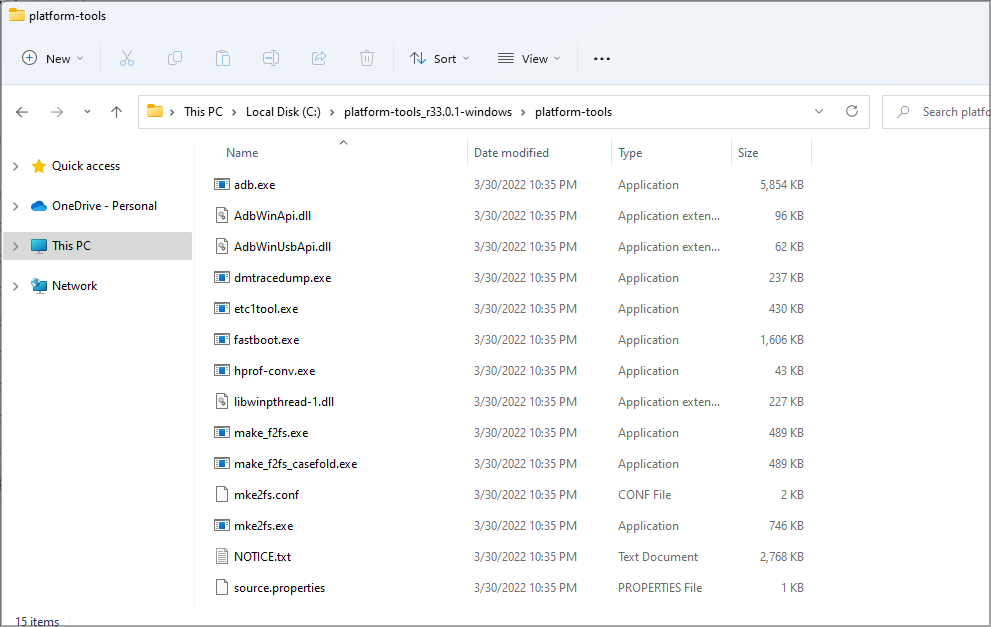How to Download ADB Drivers for Windows 11
Everything you need to use the ADB drivers on your PC
3 min. read
Updated on
Read our disclosure page to find out how can you help Windows Report sustain the editorial team Read more
Key notes
- To download ADB drivers on Windows 11, you just need to visit the developer’s website and get the necessary files.
- In order to use ADB, first, you need to extract the file and manually start the service with a command-line tool.
- You can also install these drivers automatically with specialized software.
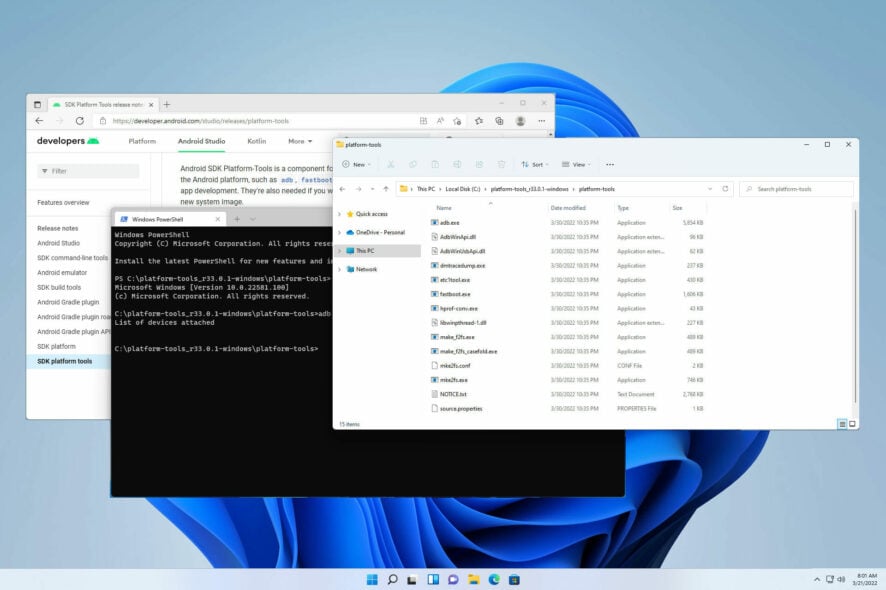
ADB is a command-line tool that allows users to perform sophisticated and off-limits changes on Android devices. You can use it to perform app sideload, custom ROMs flash, and firmware upgrades, among other high-level tweaks.
The ADB drivers facilitate this process and ensure the ADB works as expected. However, like in the earlier operating systems, ADB is not pre-installed on Windows 11.
Hence, you have to install the drivers yourself. In this guide, we will not only show you how to install the ADB drivers but take you through the configuration process.
How can I download and set up ADB drivers on Windows 11?
1. Download and install the ADB drivers manually
1. Go to the Android SDK Platform Tools website and click on the Download SDK Platform-tools for Windows option.
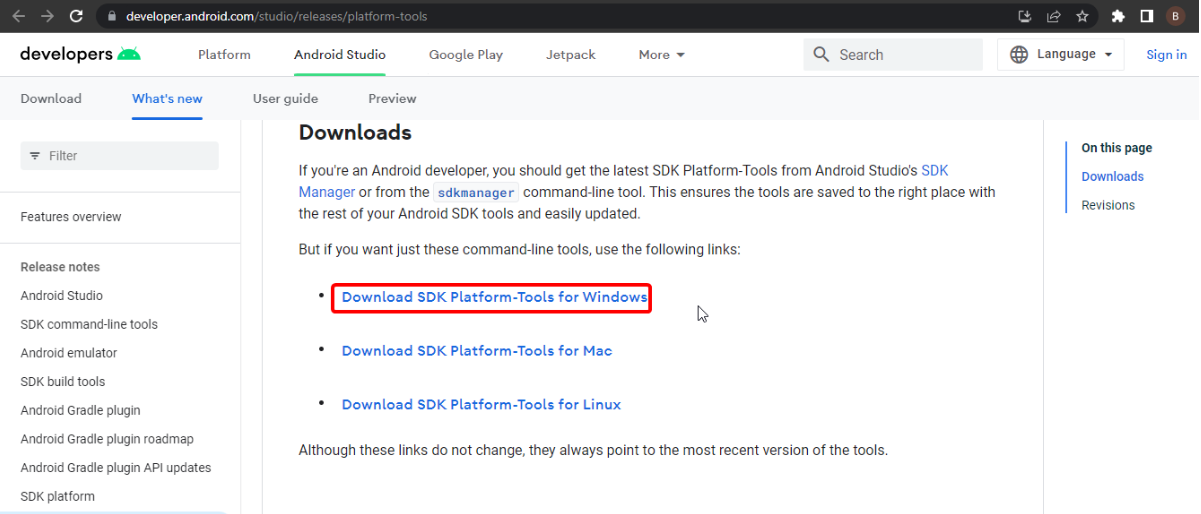
2. When prompted, check the terms and condition checkbox and click the Download Android SDK Platform-Tools for Windows button.
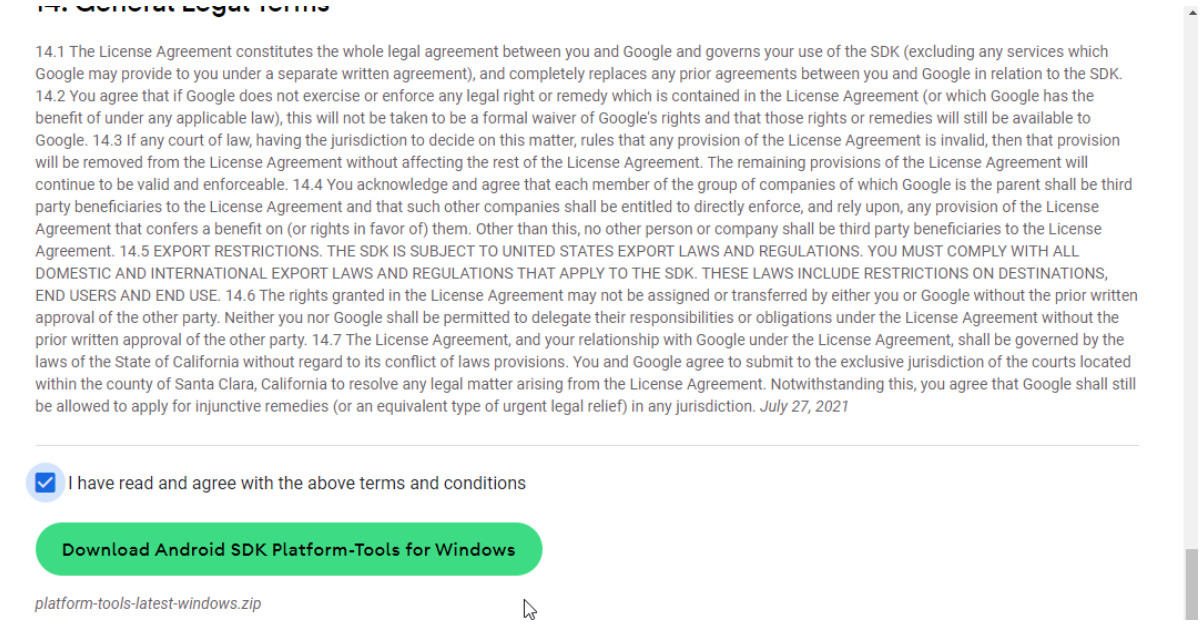
3. Once the download is finished, locate the downloaded file and move it to the root folder of the C drive. If you’re not familiar, that’s C:\
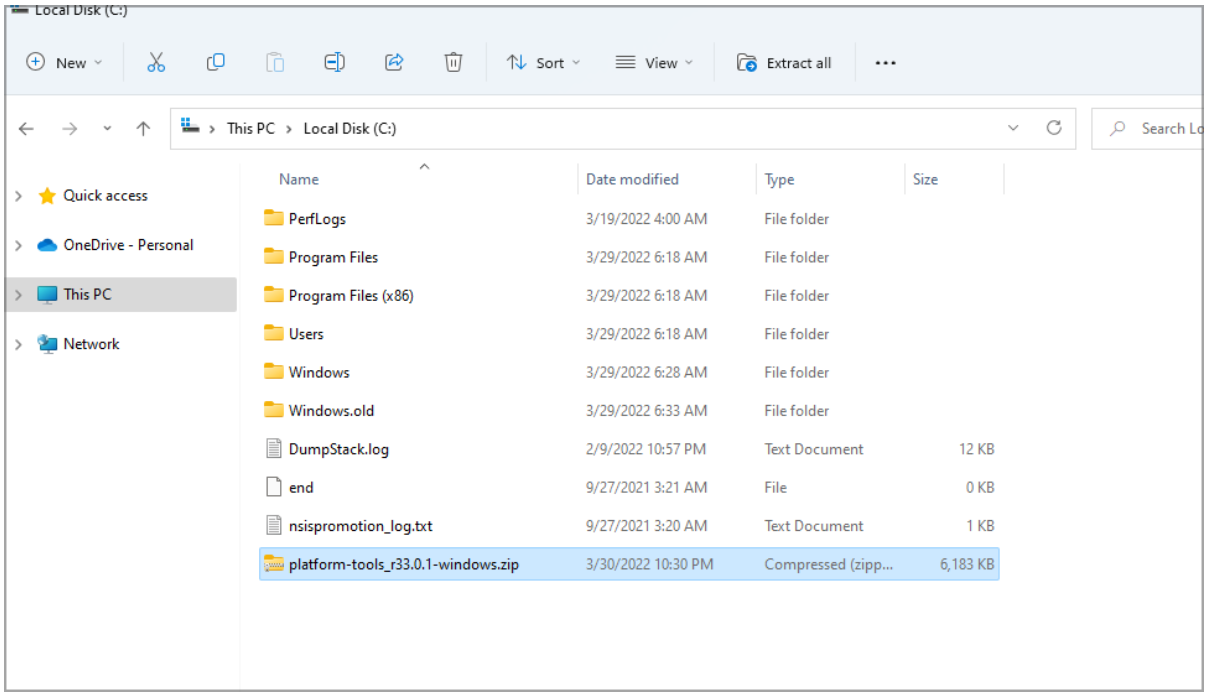
4. Right-click the zip file and select Extract all.
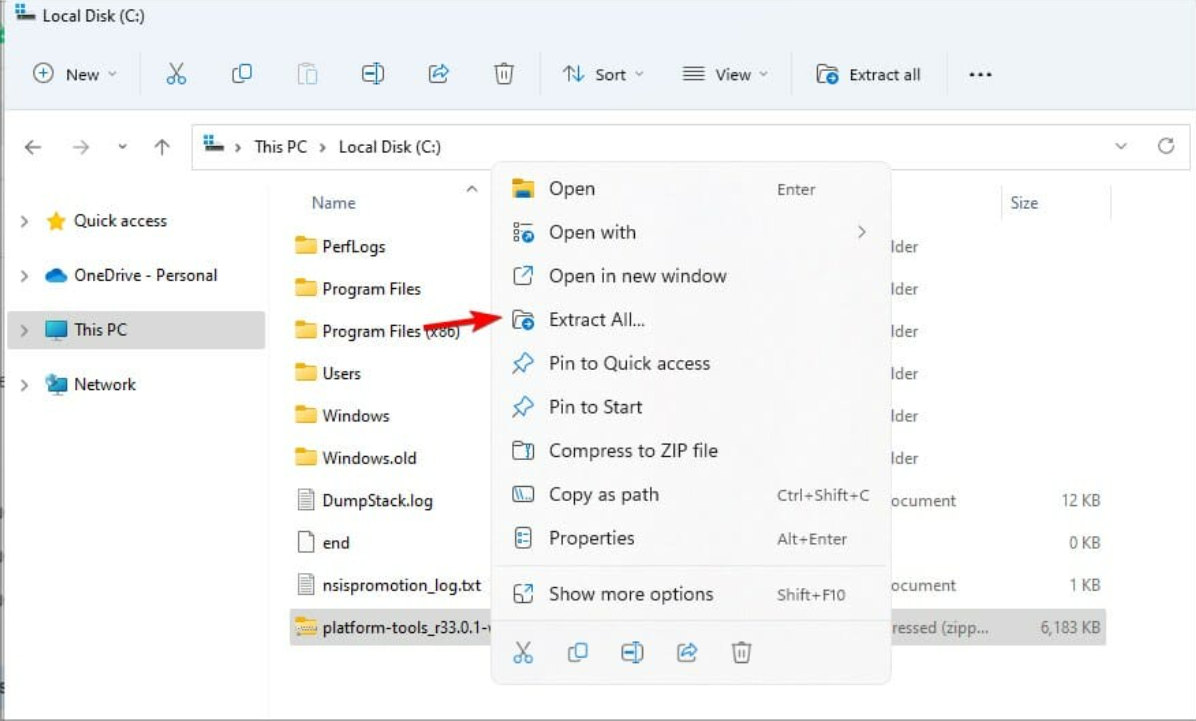
5. Now, click on Extract to start the process.
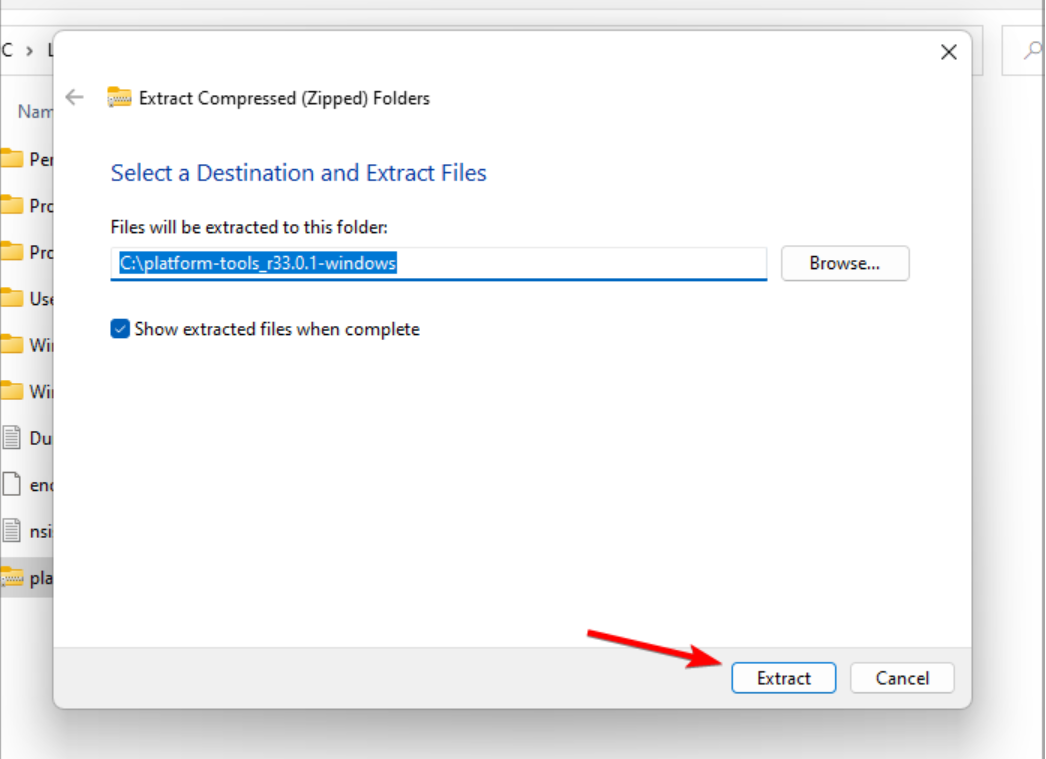
6. Wait while the files are being extracted.
7. Go into the folder that you extracted.

8. Right-click the empty space and choose Open in Terminal.
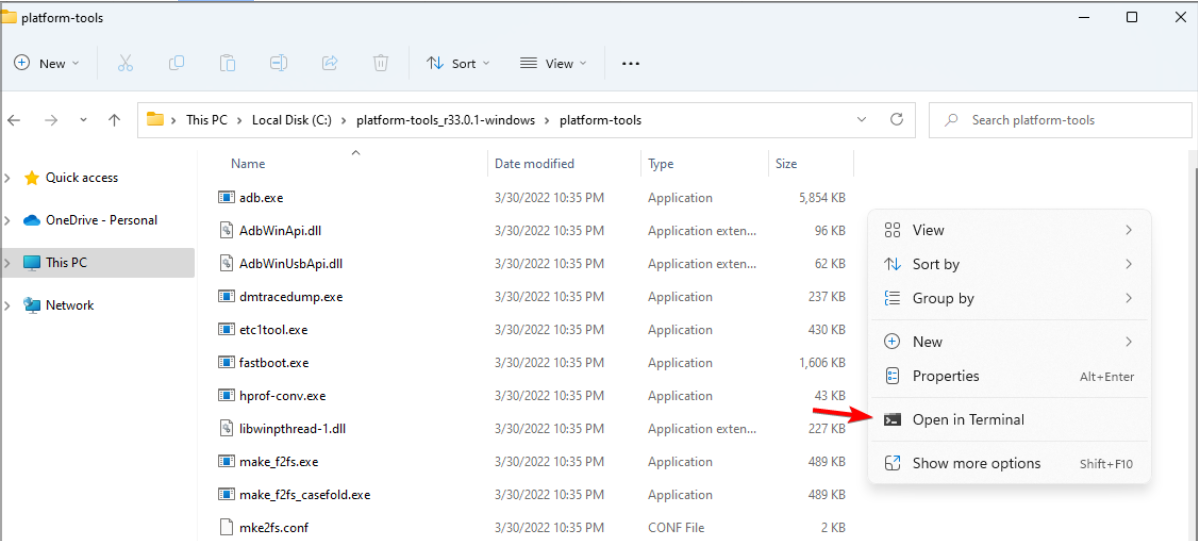
9. Run the following commands: cmd adb devices
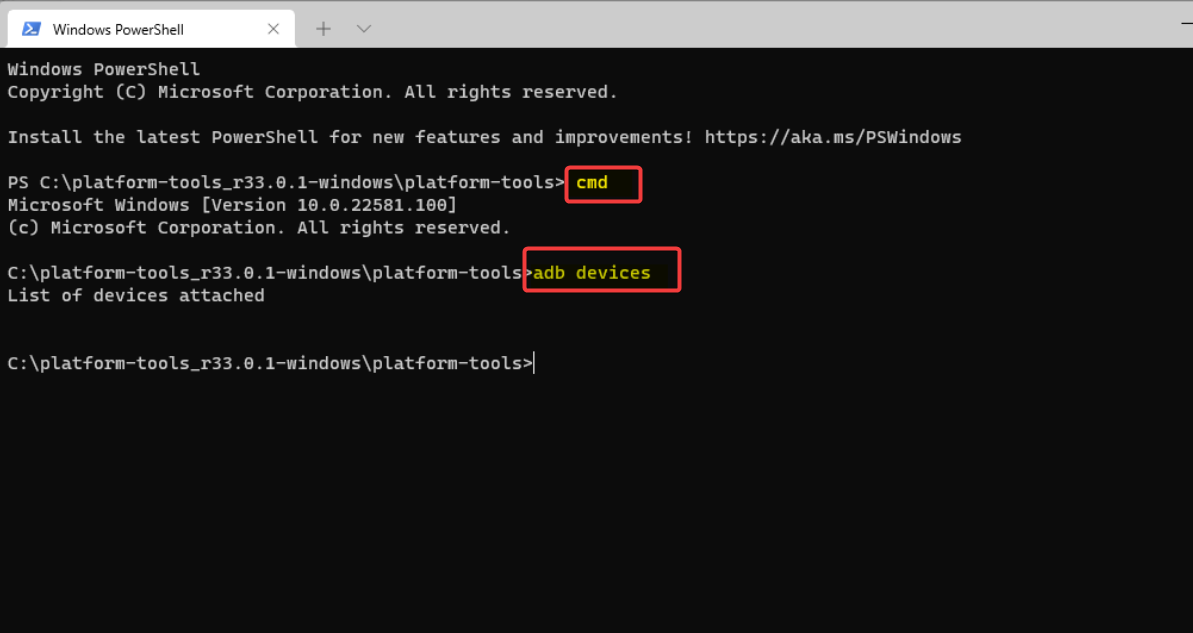
After doing that, you should see the list of all devices connected to your PC. That is how you can download and install the ADB drivers for a 64-bit Windows 11 system.
2. Download and install the ADB drivers automatically
You can also download the Windows 11 ADB driver automatically with a top-notch driver updater. This option saves you the stress of going through the enormous steps listed in the first solution.
With a large database of original drivers from thousands of developers, you are sure to get all the drivers you need to avoid errors on your PC.
⇒ Get PC HelpSoft Driver Updater
Are ADB drivers safe for installation?
ADB drivers are generally safe. They do not make unnecessary changes to your PC, as they only serve as a bridge between your system and the Android device.
ADB drivers can only become a problem if you use them wrongly. And that can also be salvaged by uninstalling the drivers.
Why is Windows 11 ADB not working?
There are multiple reasons for this issue, and it’s possible that your environment variables aren’t correct, so you need to adjust them if you want to fix this issue.
You also need to check your phone settings and ensure that the features such as USB Debugging are enabled before using ADB properly.
For more information about this issue, do not hesitate to visit our Windows can’t install ADB interface article.
There you have it: an extensive guide on installing ADB drivers on Windows 11. We hope you find this guide useful and that it helps you get back to your creative developer best.
The options above, especially the use of a dedicated tool, work if you are looking for a way around the following variations of this topic:
- Xiaomi ADB drivers Windows 11
- Universal ADB drivers Windows 11
- Oculus ADB driver Windows 11
- Google ADB driver Windows 11
- ADB Fastboot driver Windows 11
- Samsung ADB driver Windows 11
Also, if you have installed the ADB drivers but Windows 11 can’t recognize ADB, that, too, is easily fixable.
Feel free to ask questions in the comments section below if you face any problems during the installation.