ADB is Not Recognized in Windows 11: How to Enable it
6 min. read
Updated on
Read our disclosure page to find out how can you help Windows Report sustain the editorial team Read more
Key notes
- ADB stands for Android Debug Bridge used by developers to connect their development computer with an Android device via a USB cable.
- If you don't have Android SDK installed on your PC, ADB may not be recognized. It's recommended you download the latest version.
- You also need to enable Developer mode and USB debugging on your phone for ADB to be recognized.
- If you already have Android SDK installed and the problem persists, we have some troubleshoot options you can try to resolve the issue.
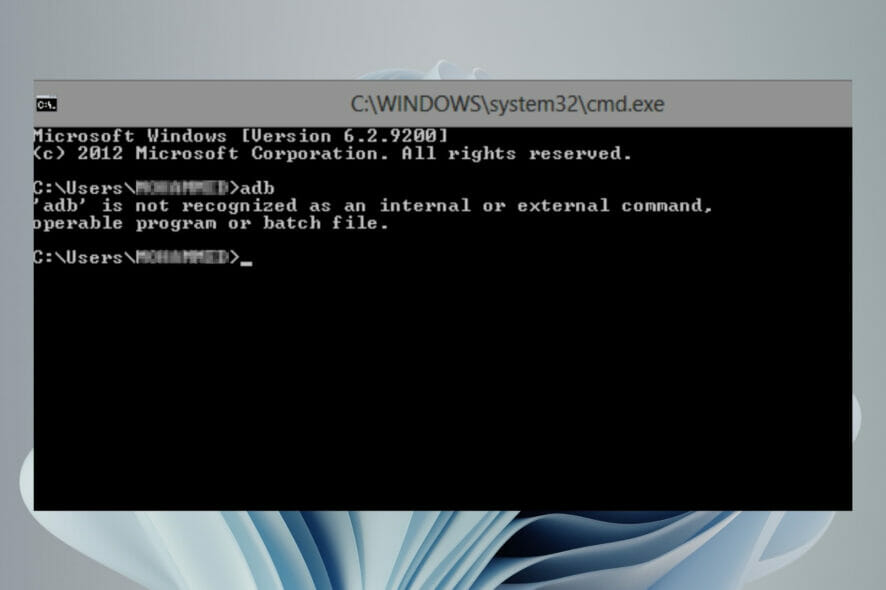
If you are trying to flash a custom ROM, recover your phone from boot loop, or unlock the bootloader, ADB and Fastboot will be your best friends.
ADB helps you to install apps on your phone, uninstall system apps without rooting your device, get app logs, issue commands to apps, and general communication with your Android device.
Fastboot and ADB are two of the most important tools used when working with Android devices. However, many people often run into problems when trying to use ADB and Fastboot for the first time.
The ADB is not recognized error is common for those who are trying to set up ADB for the first time, but it can also pop up for more experienced users that have been using it for a while.
This is the most common problem faced by all users of Android Debug Bridge (ADB) and Fastboot commands.
Why is ADB not recognized on my Windows 11?
There are several reasons why this problem might occur. It can be a bad driver installation or a corrupt/missing file in your ADB installation folder or the ADB command cannot be found.
You can also get this error if you are using old or incompatible ADB commands on Windows 11. There are lots of possibilities that can cause this error. Some of the common reasons include:
- No ADB drivers are installed – ADB drivers do not come pre-installed in your PC. You need to download the package and setup the drivers to be able to issue commands and any other activities.
- Wrong configuration of ADB drivers – This is a very common mistake among Android users that don’t know how to setup or use ADB and Fastboot tools properly. Fortunately, this is a very easy fix. You just need to download and install ADB & Fastboot Drivers for Windows on your PC and then add the path of these drivers.
- Outdated ADB drivers – If you have an outdated version of ADB and Fastboot drivers, uninstall them before proceeding. Also, remove any ADB drivers installed by any other app or service.
- Faulty USB cables – At times, your cable may be the problem so try switching with a different one and see if the problem persists.
If you encounter any of the problems above, there are some workarounds you can try right away.
What can I do if my ADB is not recognized in Windows 11?
1. Add a System Path for ADB
- Hit the Windows key, type Control Panel in the search bar, and click Open.
- Navigate to System.
- Click on Advanced system settings.
- Select the Advanced tab in the dialog box that pops up and click on Environment Variables.
- Under System variables, click on any item and select New.
- Under Variable name, type Path, click on Browse Directory to select the folder, and then click the OK button.
2. Execute the ADB command from the installation folder
- Open the folder containing the ADB files, type CMD in the address bar, then press Enter.
- Right click on an empty space and select Open Powershell window here.
- Now try running ADB commands.
3. Enable USB debugging
- On your phone, navigate to Settings.
- Scroll down and select About phone.
- Select Software information.
- Tap on Build number 7 times to enable Developer mode.
- Go back to Developer options and enable USB debugging.
How are ADB and Fastboot tools related?
ADB and Fastboot are arguably two of the most indispensable tools used when working with Android devices. Both ADB and Fastboot come as part of the Android SDK package.
If you really want to modify, debug, and tweak along with their countless uses in rooting, and other procedures ADB and Fastboot are a must for any Android device owner.
The two can however be confusing if you are a beginner but worry not, once you understand the function of each tool, it will be a smooth ride.
ADB allows you to send commands to your Android device via USB from a PC command line.
This is the most powerful part of ADB, it lets you completely back up and restore your device, install custom ROMs, and do other advanced operations.
Fastboot is a separate diagnostic protocol that you can boot your Android device into. It will let you modify the system partition in various ways; for example, pushing and pulling files, installing apps, flashing different boot images, recovering your device when it gets stuck, and so on.
If you are interested in modifying your Android, you can proceed to install Fastboot drivers and explore your phone further.
You can also refer to our guide on Fastboot not working in case you encounter any problems while trying to enter boot mode.
Are ADB drivers safe for installation on my PC?
You might be wondering if ADB drivers are safe to install on your computer. You’re not alone. This is an important tool for development, as it allows you to easily test your applications and make sure they work as expected on a variety of different devices.
In the unlikely event that something goes wrong, you can always uninstall them. ADB drivers only become unsafe if you are not sure of what you are doing, or if you’ve never had any experience with the Android platform.
If you choose to use some unknown third-party application to manage your device, then it may install its own app to help with the management of your device and that app could be dangerous.
However, to ensure you stay safe, it is recommended that you have a backup of all your data before doing anything with ADB. You can use AOMEI Backupper for a smooth migration given its perfect cloning features for a successful boot
Should you face any other related issues such as ADB interface being unable to install, visit our helpful guide to quickly resolve the problem.
We hope our solutions were able to come through for you in your time of need and you successfully resolved your issue.
Let us know which solution worked out for you in the comments section below.
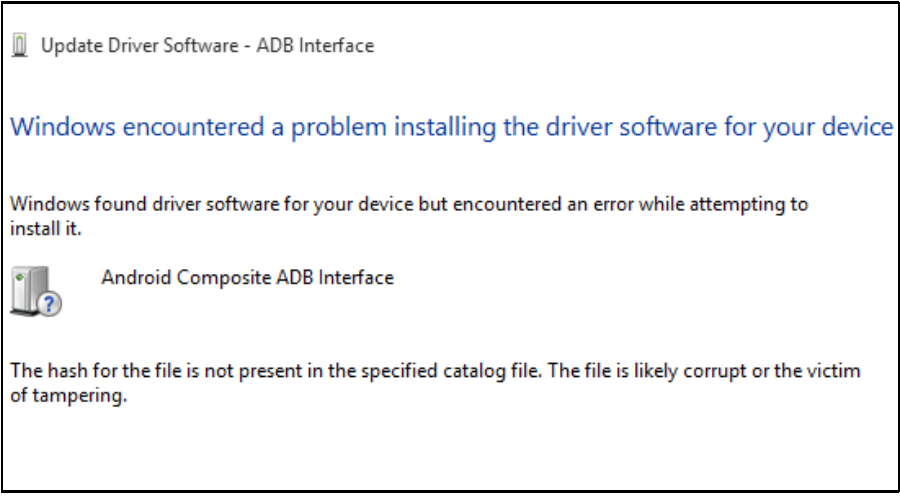
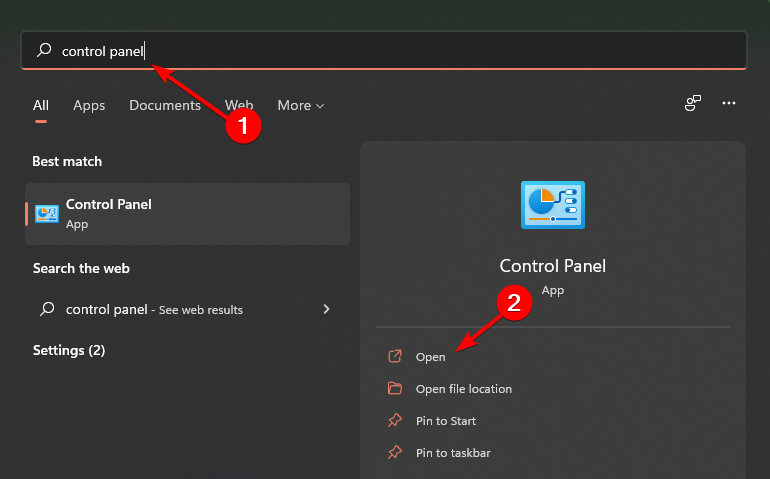

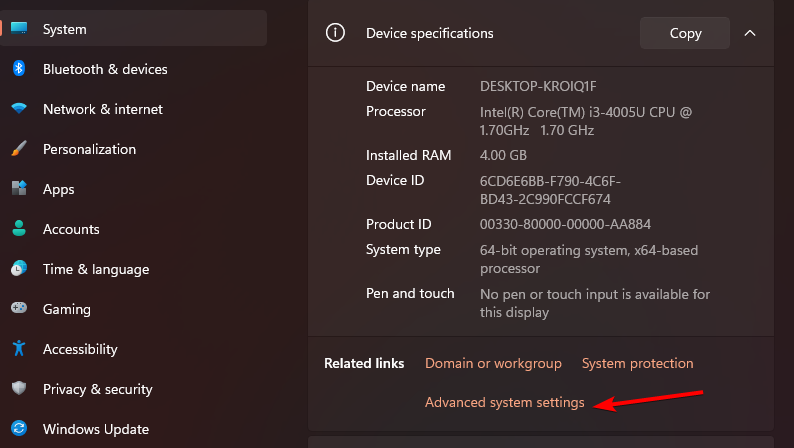
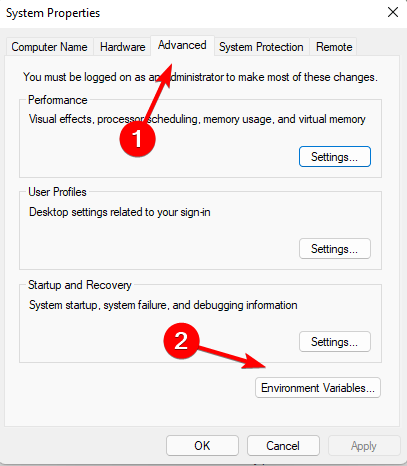
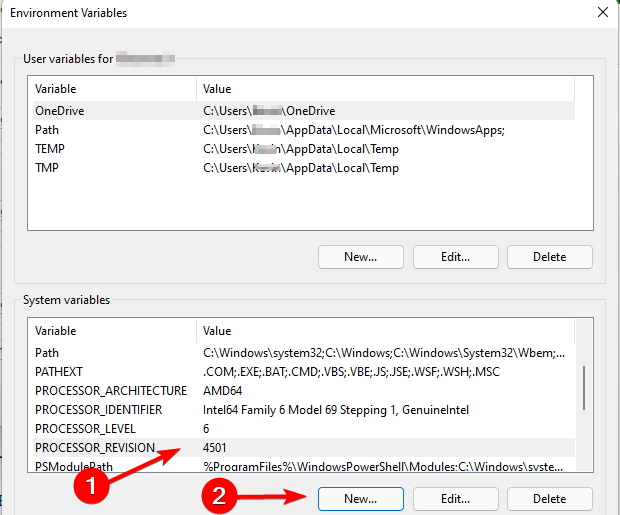

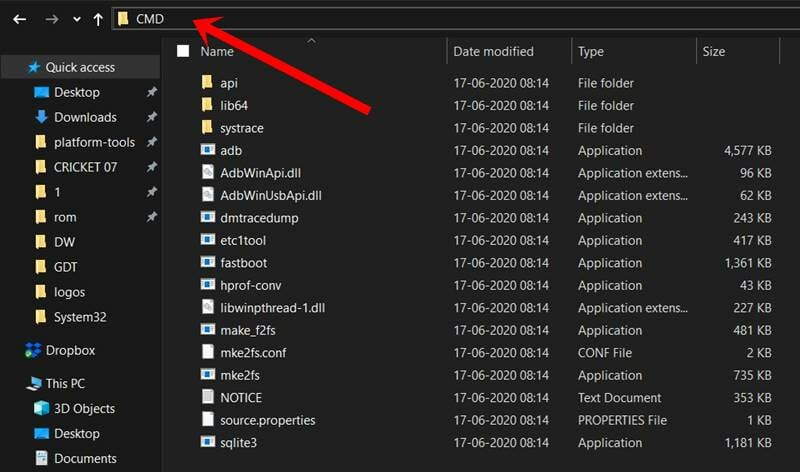
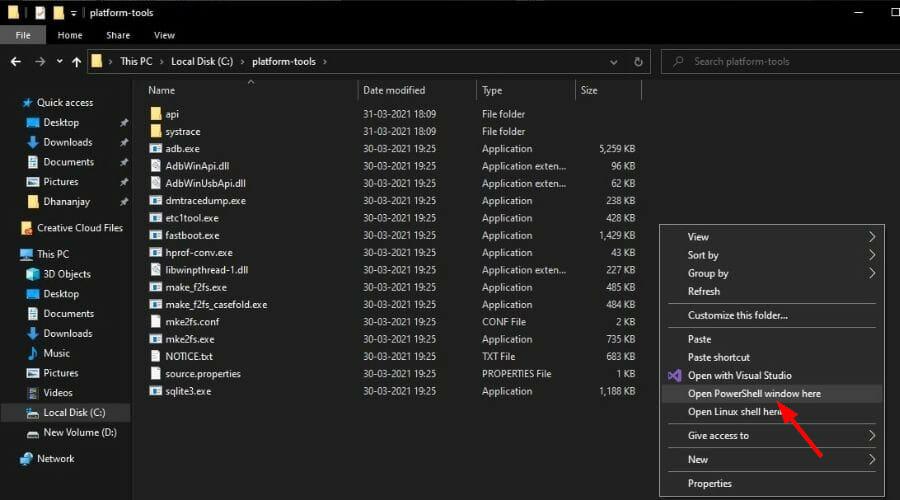
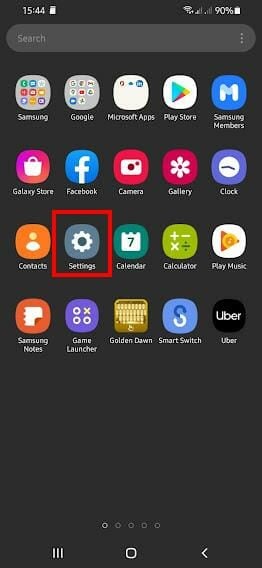

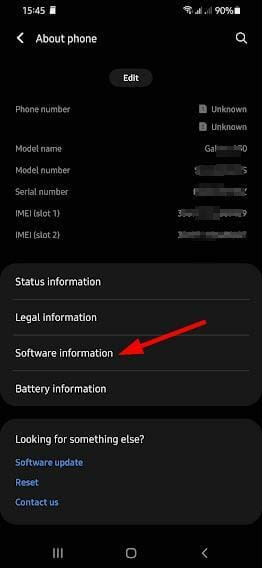
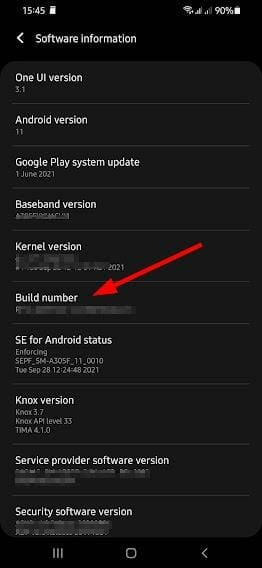
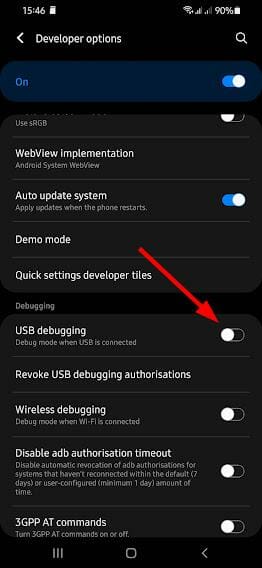
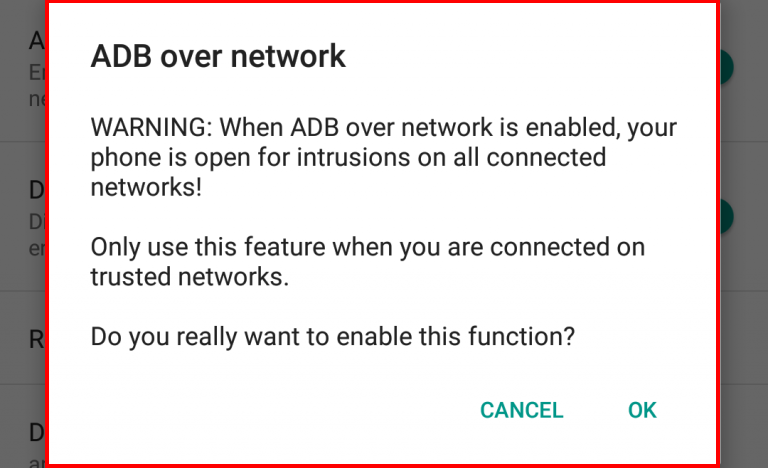
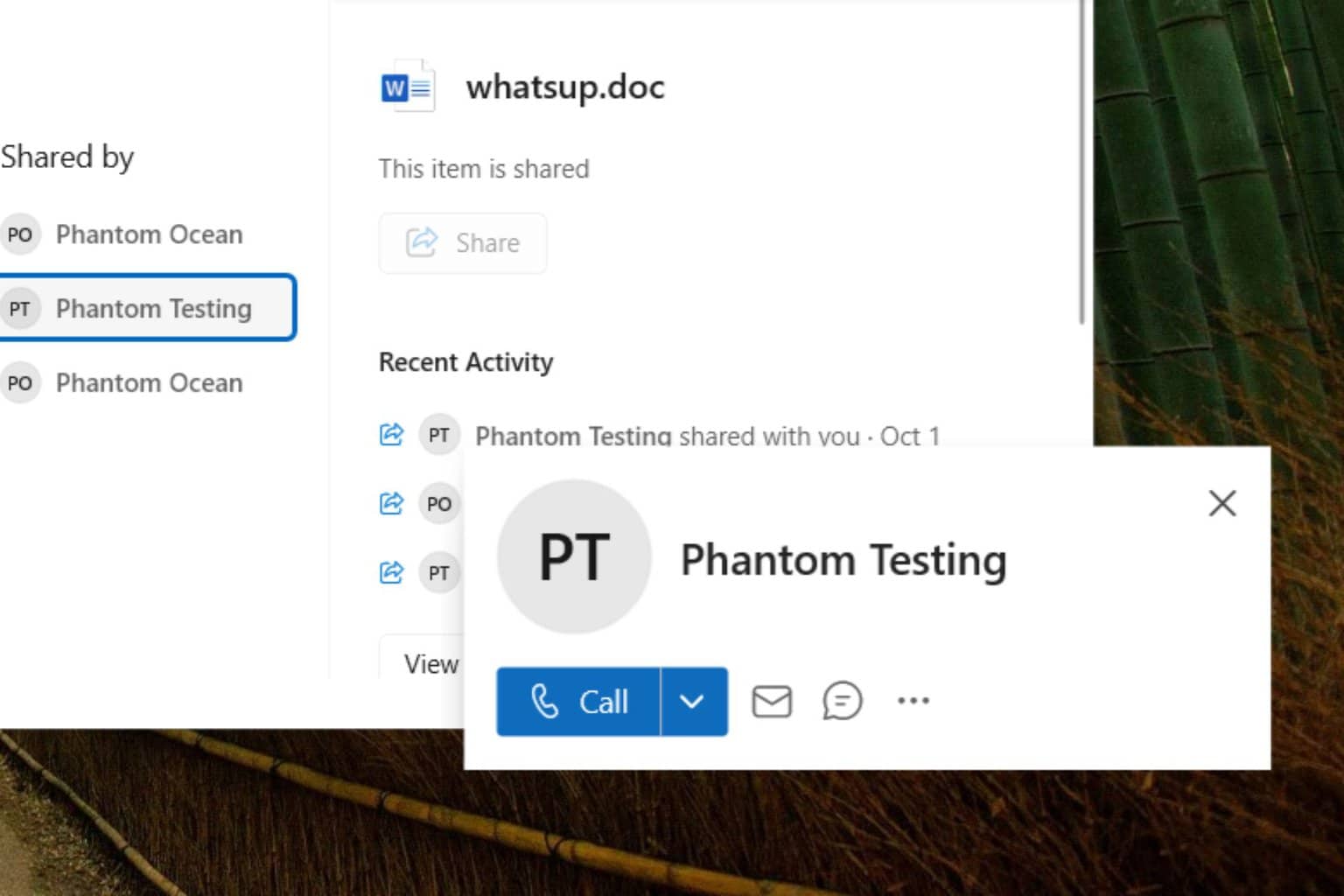
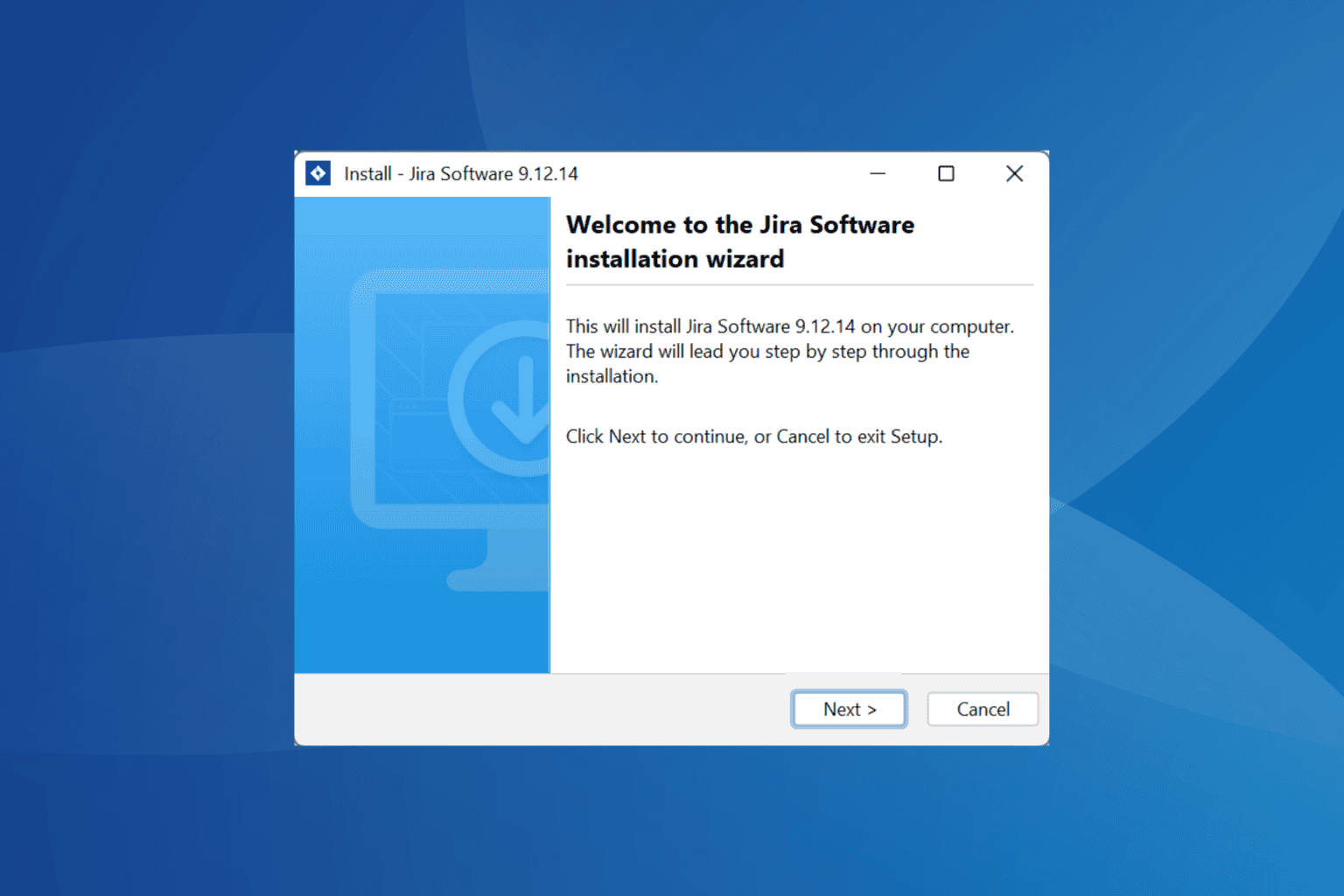
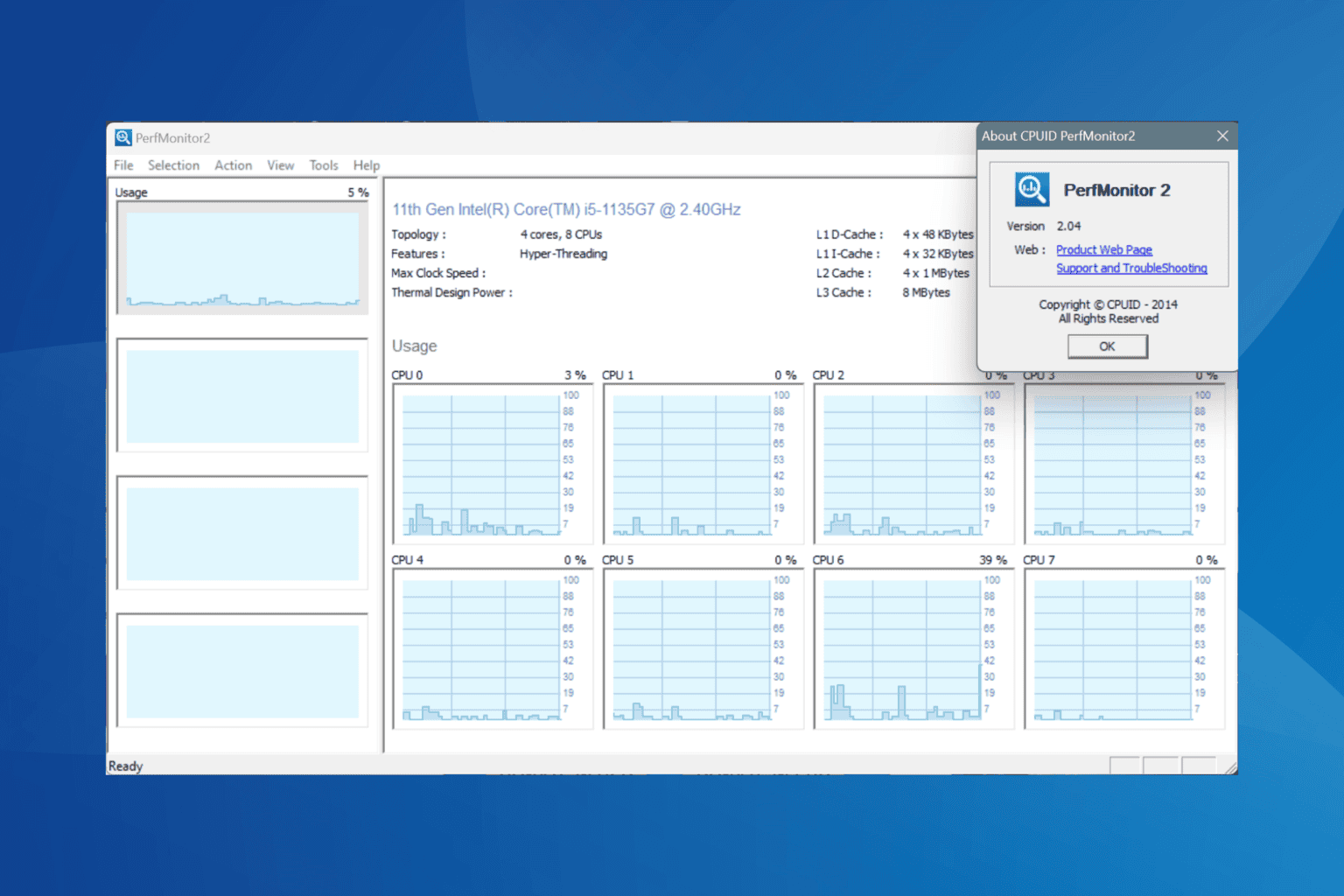
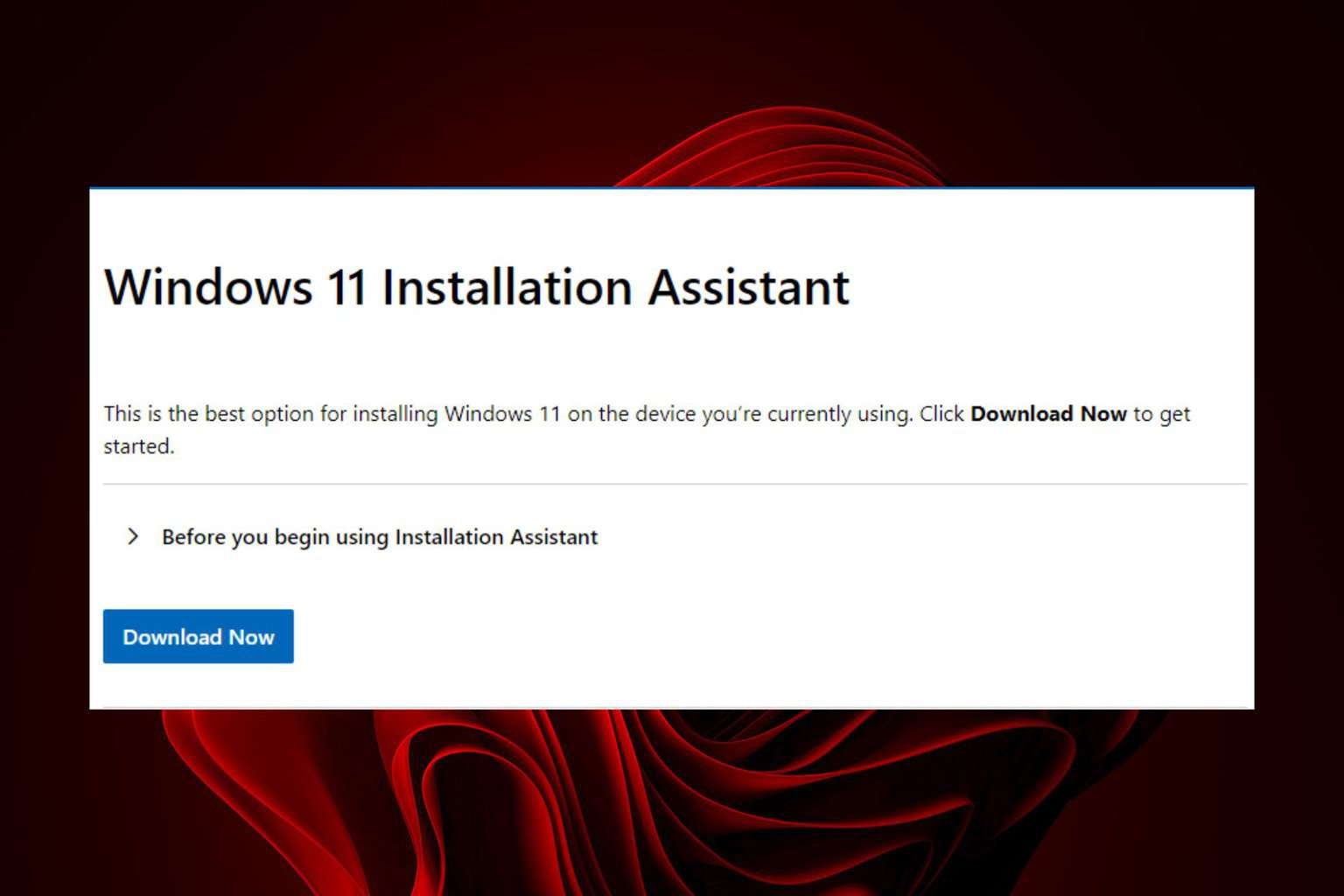
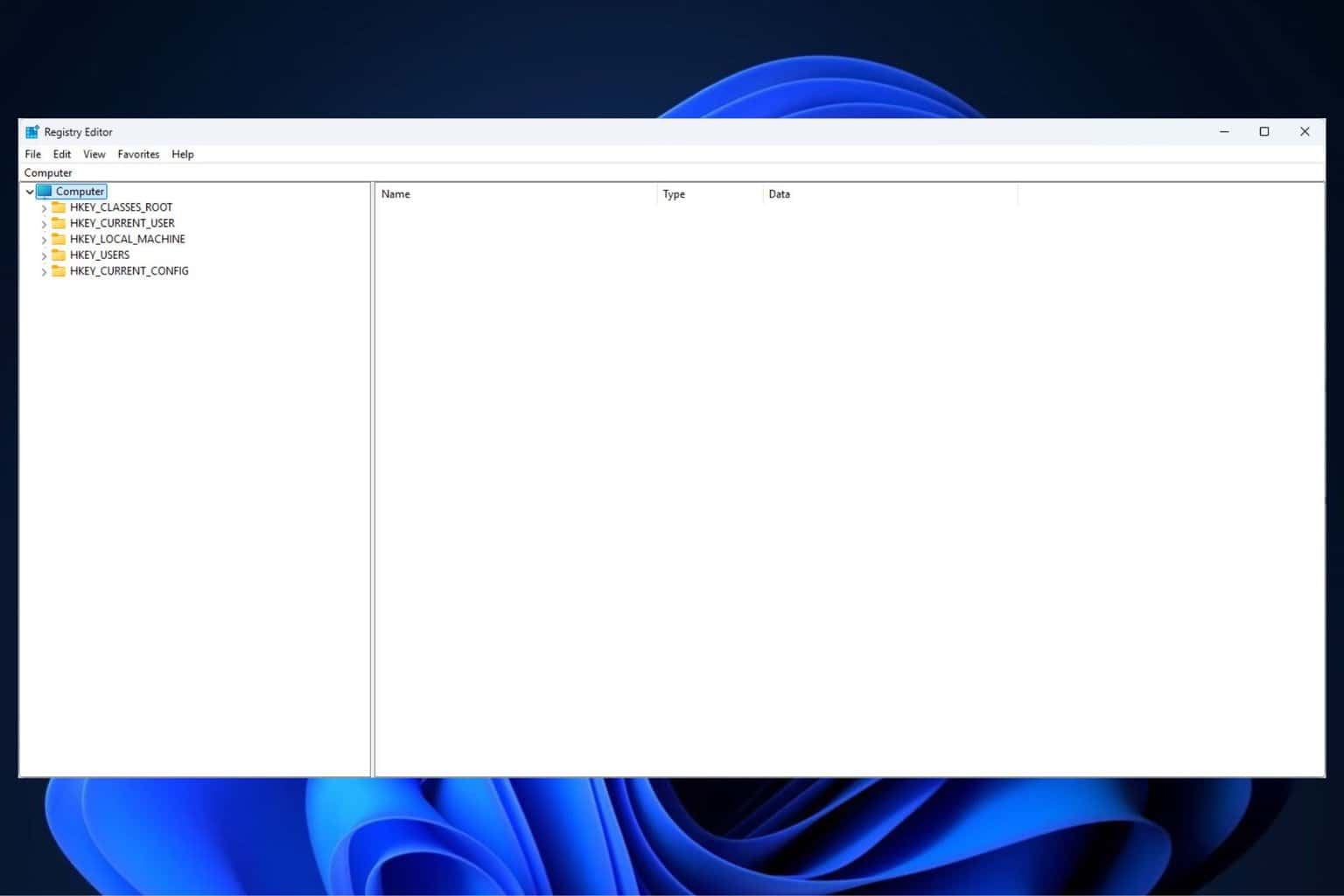
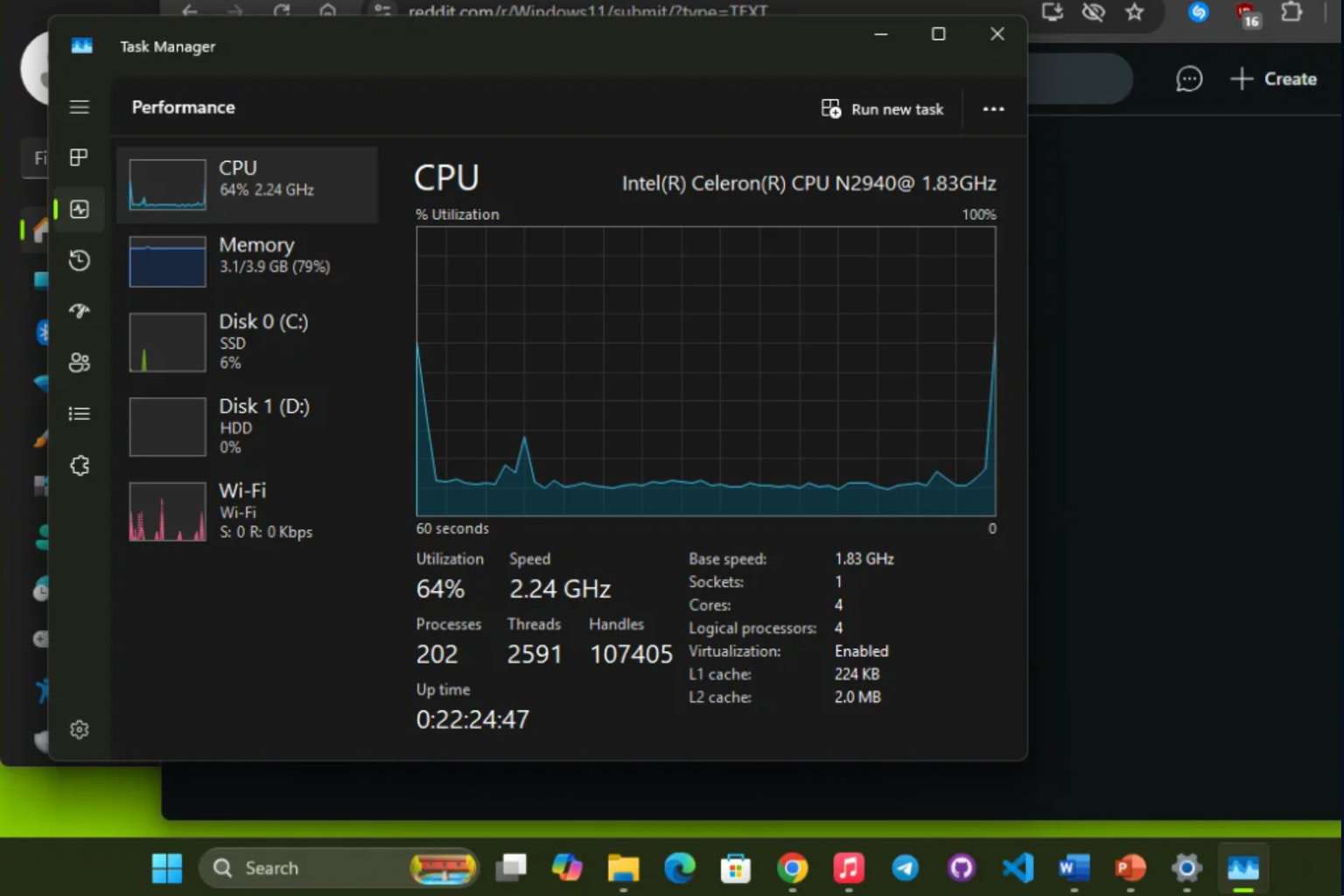
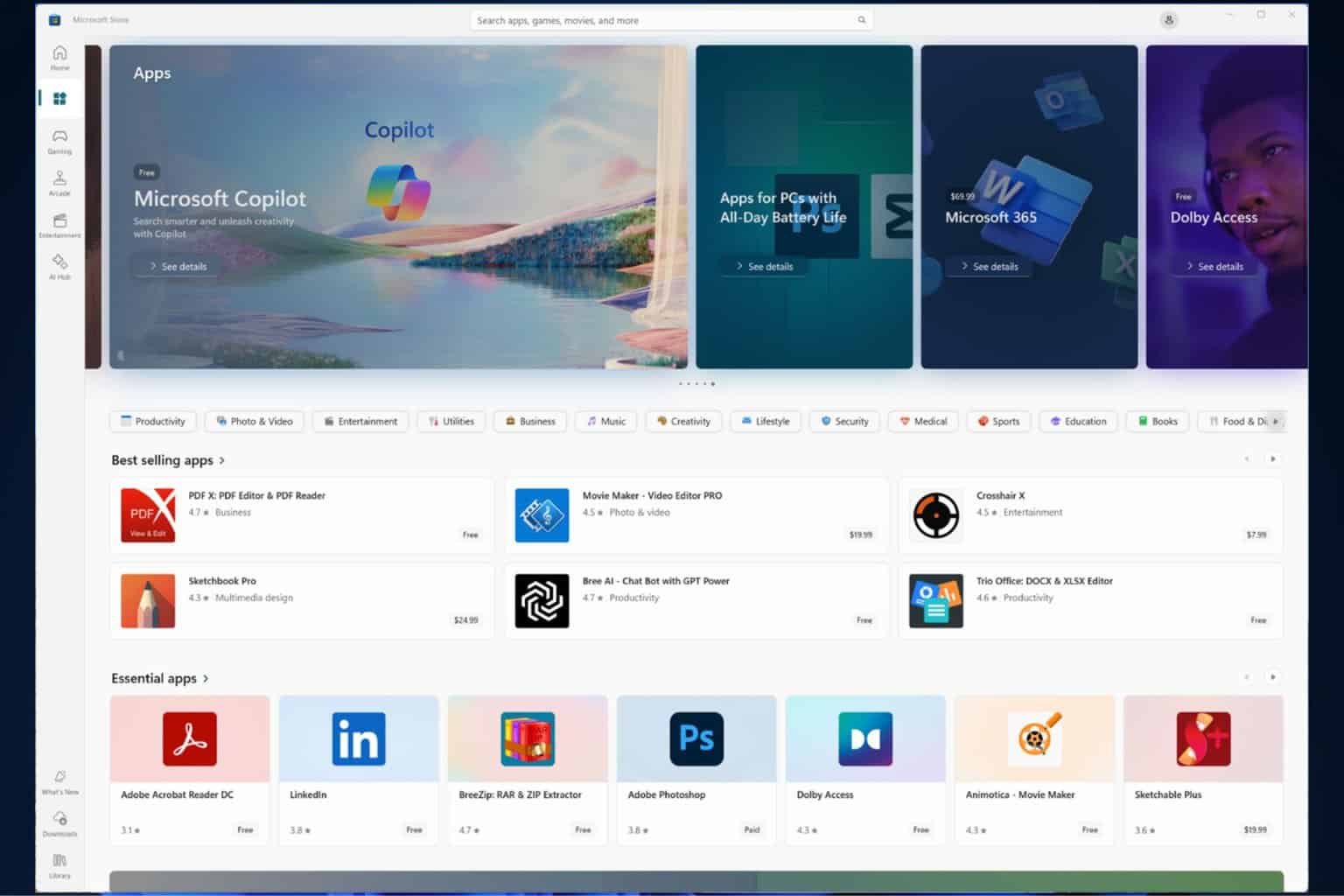
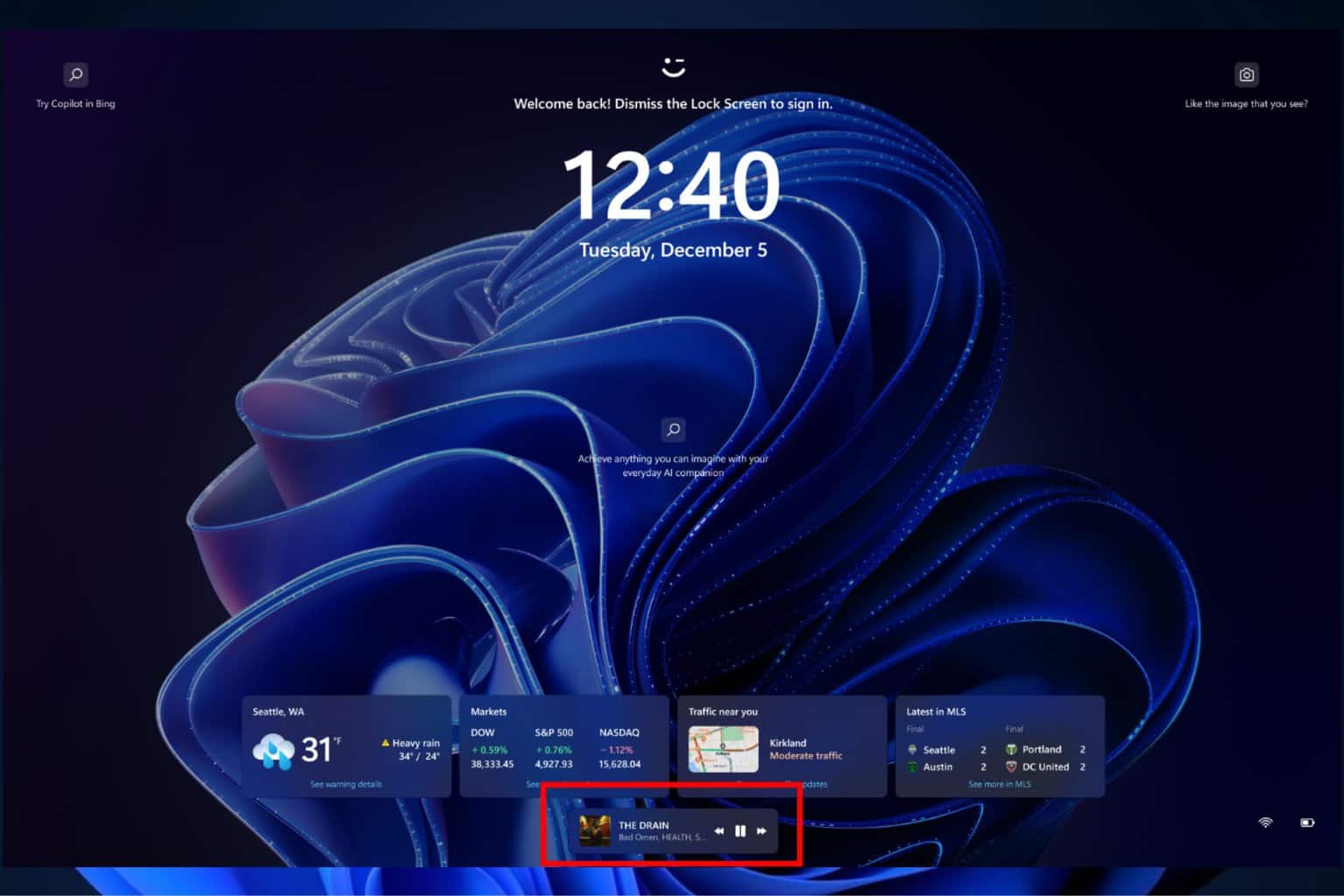
User forum
0 messages