Windows 11 Standard User vs Administrator [Differences]
Choosing between Admin or Standard account is preference based
4 min. read
Updated on
Read our disclosure page to find out how can you help Windows Report sustain the editorial team. Read more
Key notes
- The Administrator user has a higher level of access than the Standard user.
- Note that a Standard user account is more secure.
- You need administrative access to delete files on the computer.
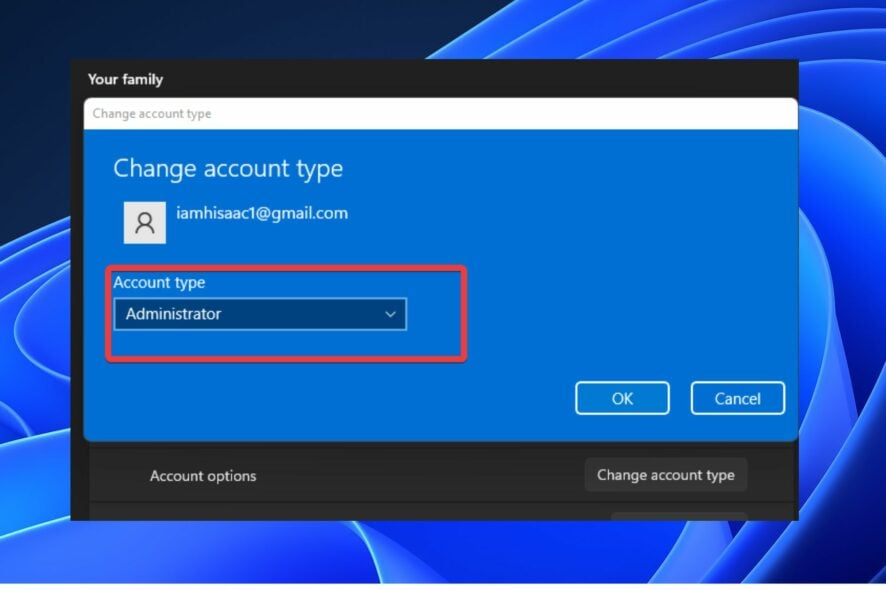
Windows allows you to control your computer as much as you can. However, the level of control or access you can use depends on the kind of account you use on it. By default, Windows computers come with two types of user accounts called the Administrator and the Standard user.
These accounts perform different functions depending on how you set them up. Hence, this article will discuss the differences between Windows 11 Administrator vs the Standard user.
What is the difference between an Administrator and a Standard user?
The Windows Administrator user account allows you high control and access over the computer. It is the highest level of access a user can have to the computer as it permits you to add and remove applications, change user account permissions, and delete/modify folders on Windows 10/11.
Furthermore, the user with the Administrator account can perform tasks that relate to configuration on the computer. Some configuration access the Administrator user has are parental control settings, firewall settings, removal, and addition of user accounts, etc.
Also, the Administrator’s changes affect other users on the computer since it has the most access rights.
Conversely, the level of access that a Standard user possesses is low compared to that of the Administrator user.
The Standard user can access and make changes on the computer but can’t make any significant changes. It spans around the normal operations on the computer as using web browsers and opening office apps.
However, changes in the system files are impossible because you don’t have an Administrator user privilege. But, the Standard user account helps protect your system from users. It prevents users from making changes that affect everyone using the computer.
In short, the Standard user can access and make changes on the computer but can’t make changes in the system files.
They are not allowed a high-level impact on the computer. On the other hand, the Administrator user has high-level access and control over the computer.
It gives the user administrative privilege to make changes in system files, and its changes affect every user on the computer. Hence, the main difference between the Standard user vs Administrator in Windows 10 is the access level and security exposure.
Can you change user account on Windows 11?
The answer is yes. Users can change their user account in the Account settings on Windows 11. It allows you to switch the status and access level of the user account from either Administrator to Standard or vice versa.
You can read through our article about how to create a local account on Windows 11.
How do I switch accounts from Standard users to an Administrator?
1. Switch the account in the Accounts settings
- Press Windows + I to open the Settings app.
- Click on Accounts.
- Select Family & other users.
- Click the user account you want to switch and press the Change account type button.
- Select the Administrator or Standard User account type you want to switch to.
- Click on OK to save the changes you have made.
2. Switch the default user in the Group membership
- Press Windows + R to prompt the Run window.
- Type in netplwiz and press Enter.
- Select the user account you want to switch as the default user and click the Properties button.
- Navigate to the Group Membership tab and check the box for Default User and click Apply.
- Click OK to implement the changes just made.
Users may be interested in reading about how to edit the Group Policy in Windows 10/11.
3. Adjust settings in the Control Panel
- Click on Start and select the Control Panel.
- Navigate to the User Accounts option.
- Click on the Change account type option.
- Select the account to want to switch from the list of all the user accounts on your computer.
- Click on Change the account type from the list of options.
- Select the account type and click on Change the account type.
Users can use any of the steps above to switch accounts from Standard users to an Administrator or vice versa.
Which account is better: Standard or Administrator?
The Standard user account is strict on security and will drastically reduce your exposure to threats. So, we highly recommend the Standard account.
Also, getting the Standard user control even while using the Administrator account is advisable to increase your security. Hence, the two accounts can cohabit on the same computer for better performance.
We hope this article has been able to explain Windows 11 Administrator vs Standard user. We recommend you check our article about how to make yourself an Administrator on Windows 10/11.
If this article has been insightful to you, leave a comment or suggestion below. We’d like to hear feedback from you.
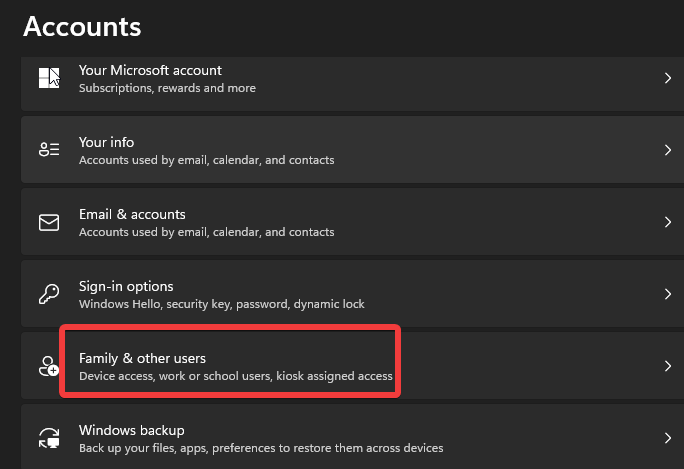
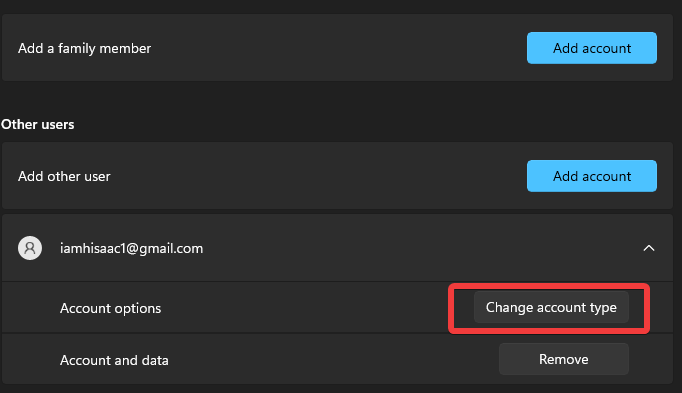
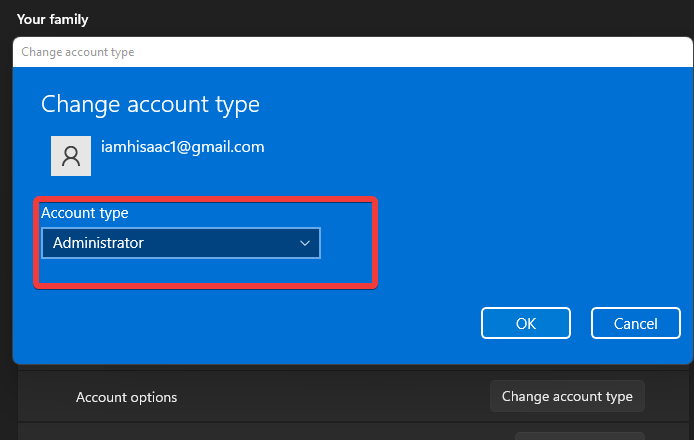
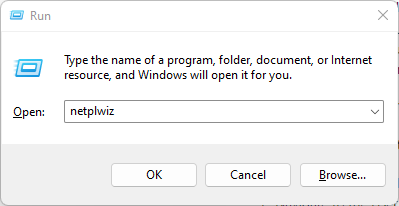
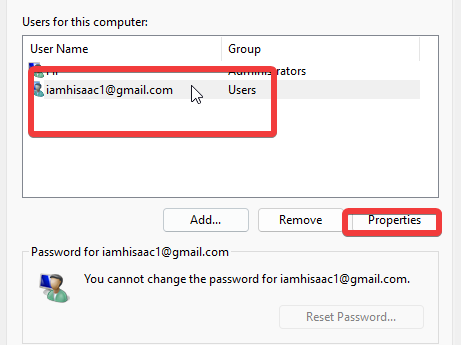
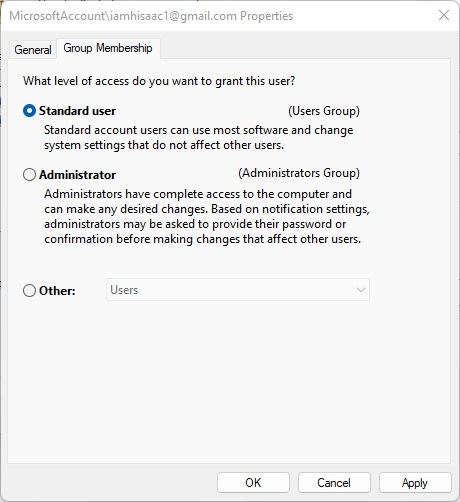
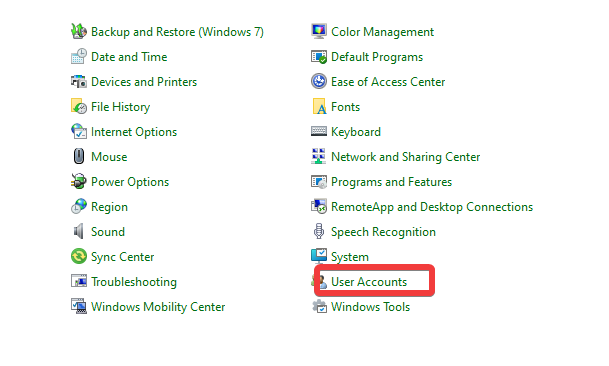
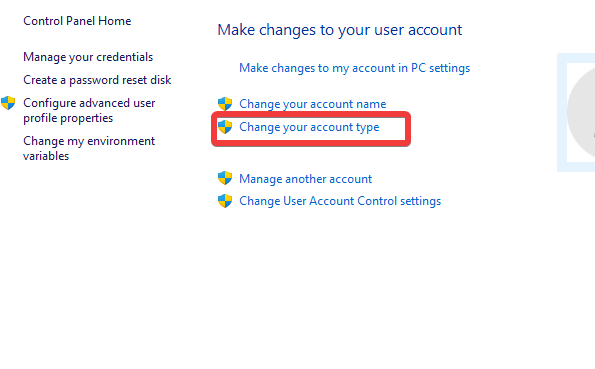
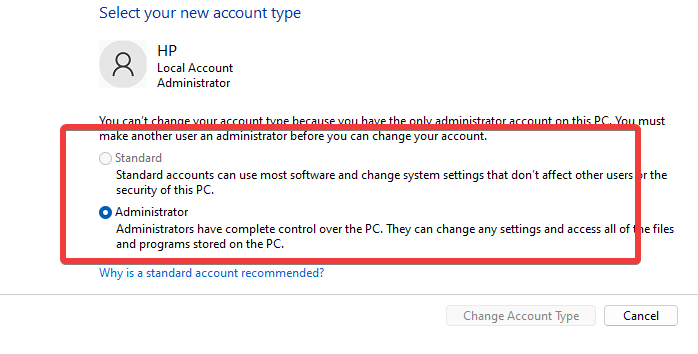

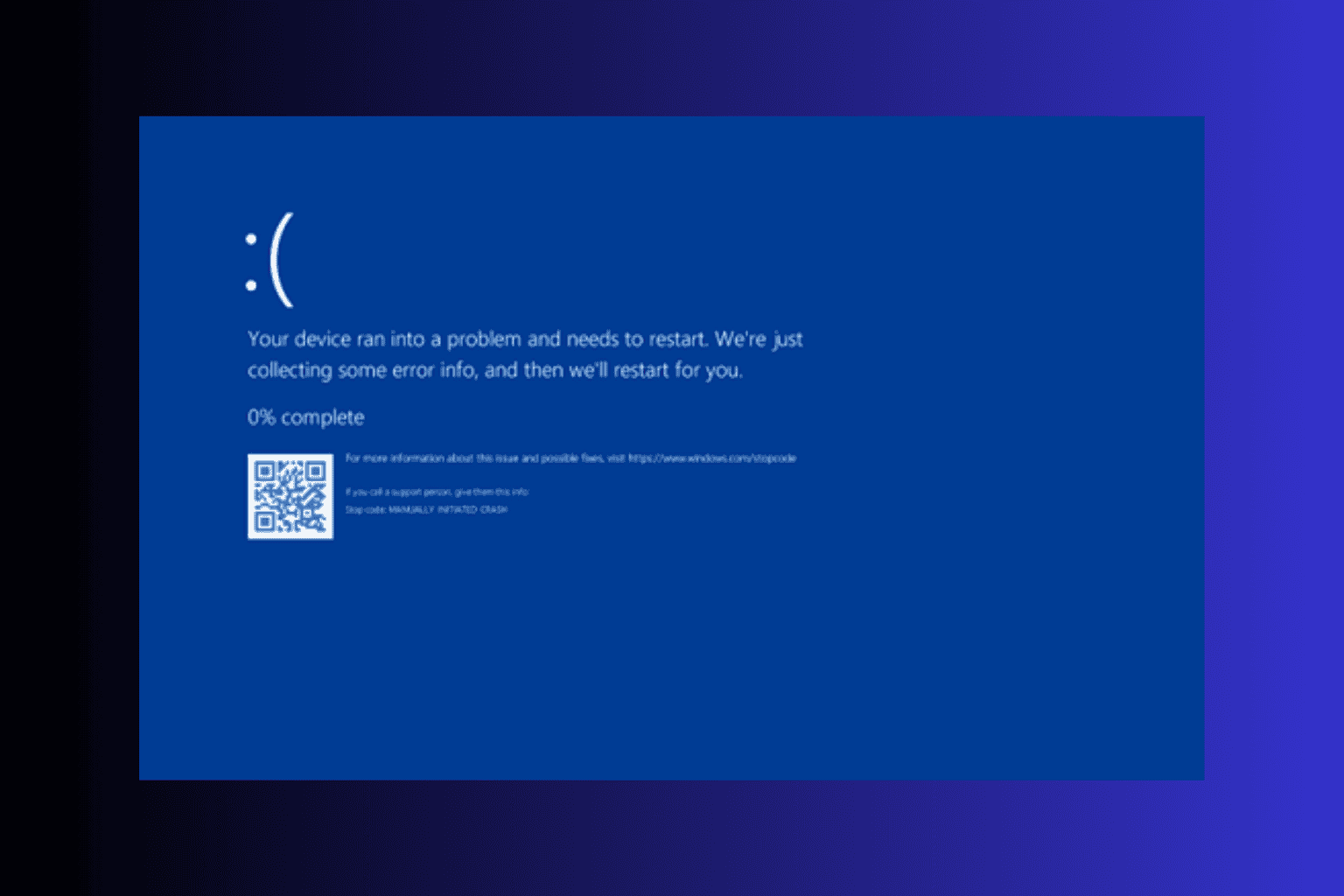
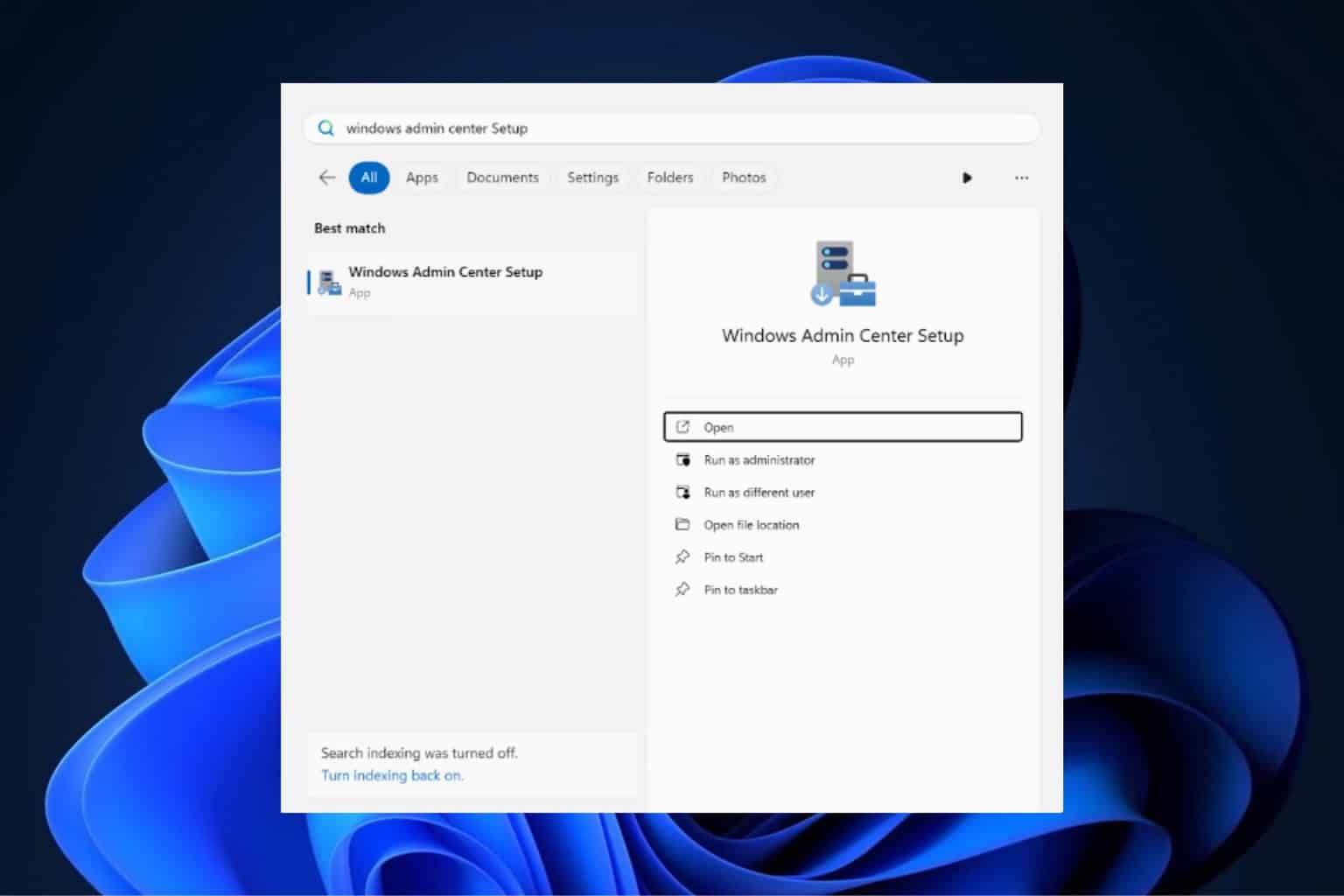
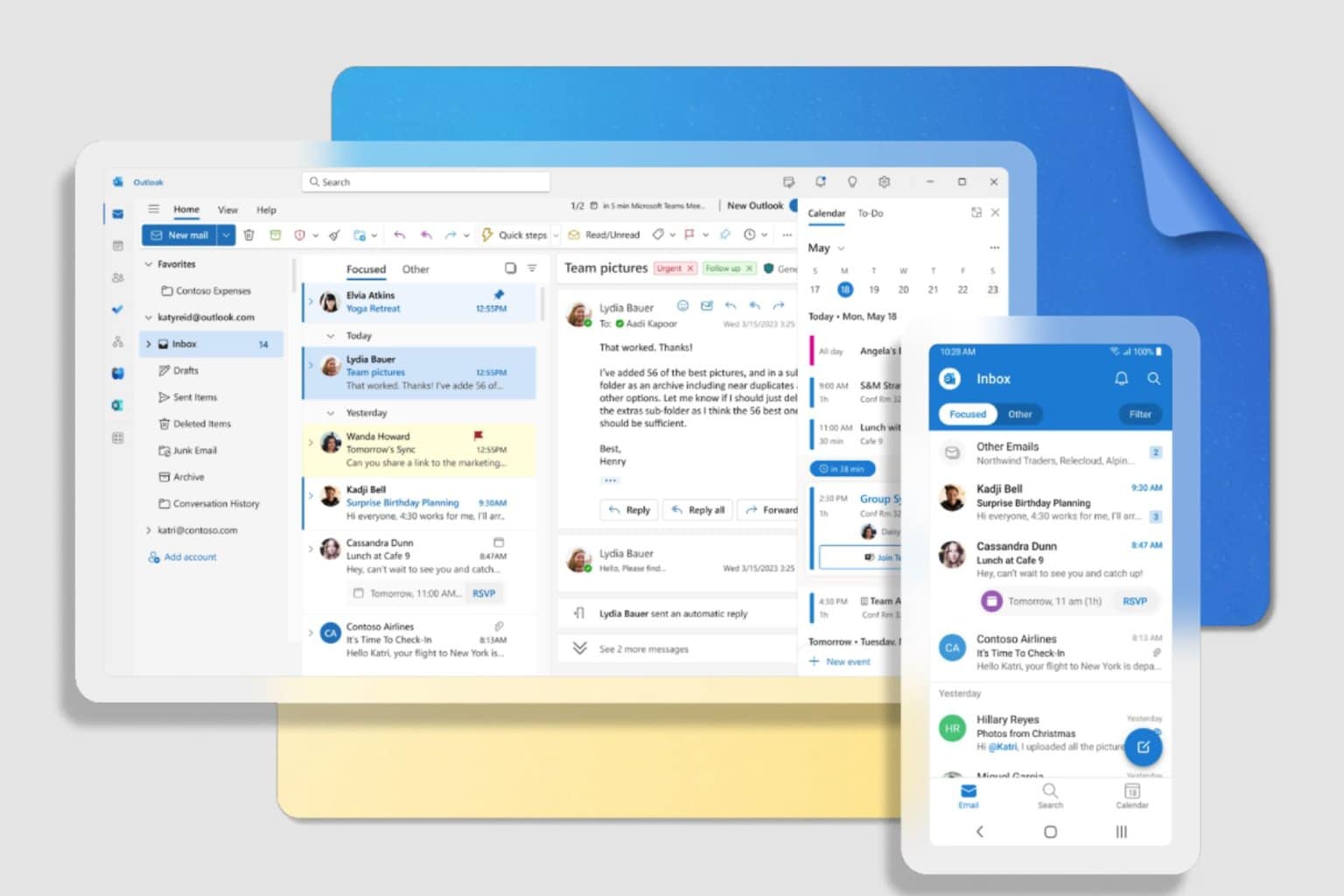

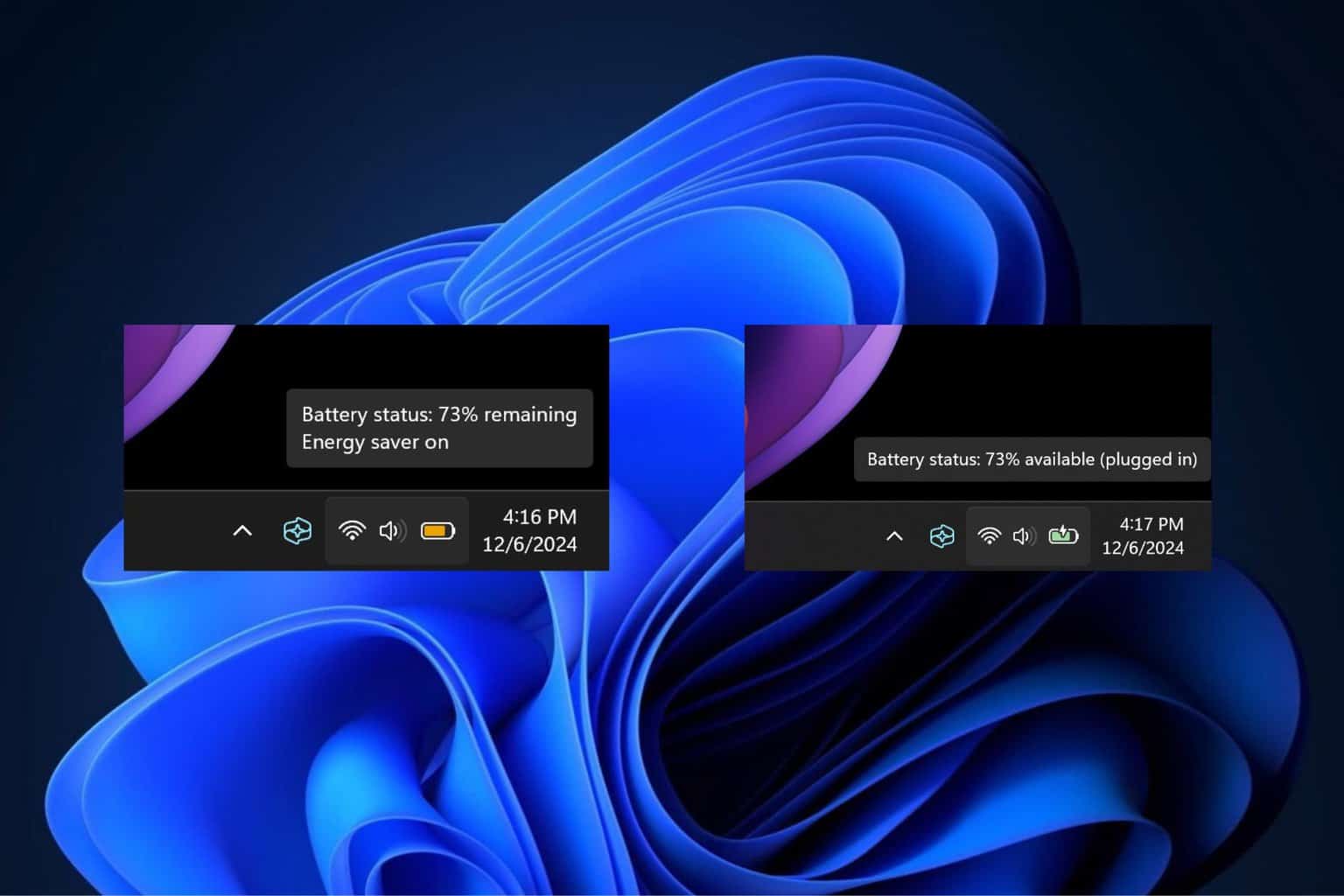
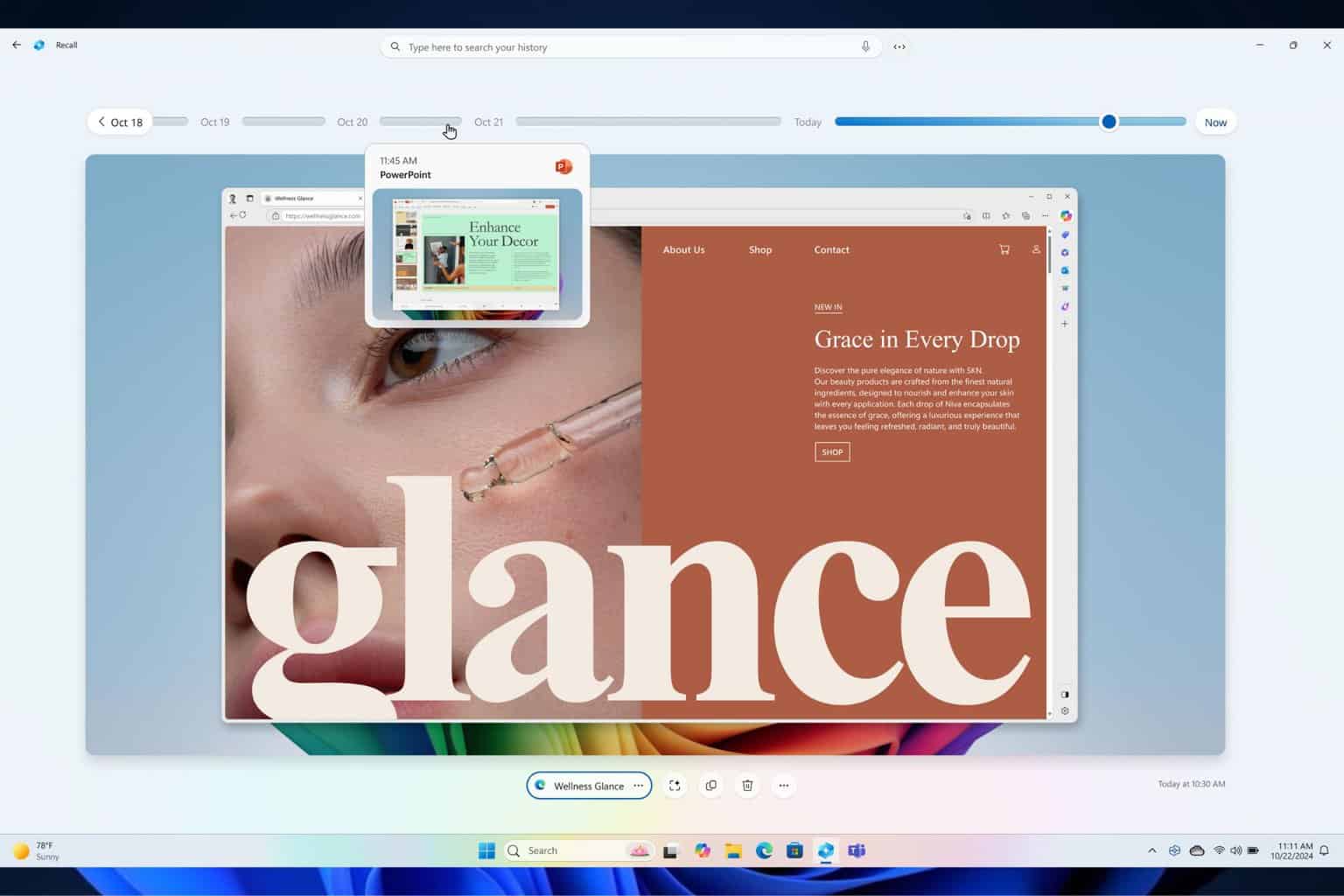
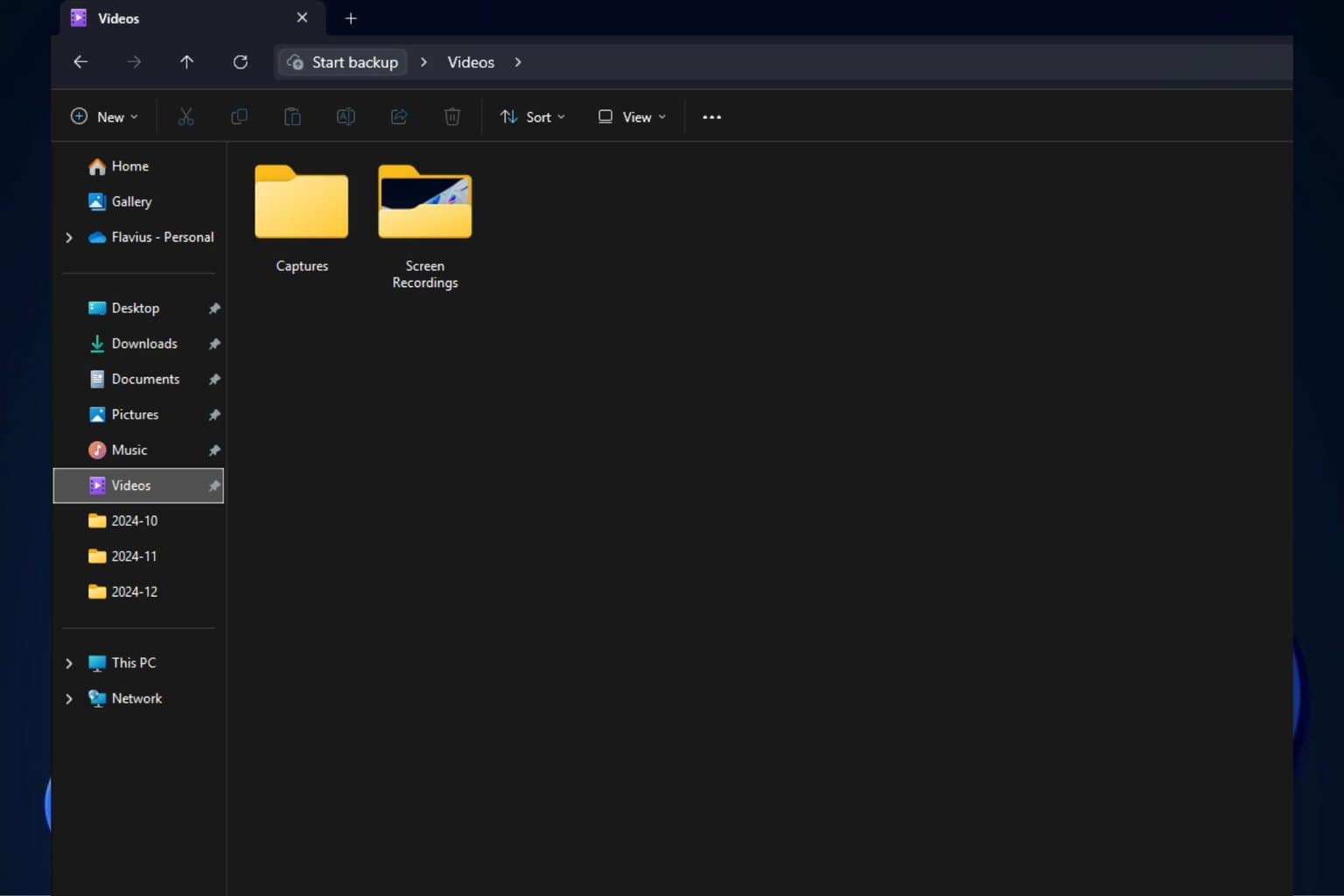
User forum
0 messages