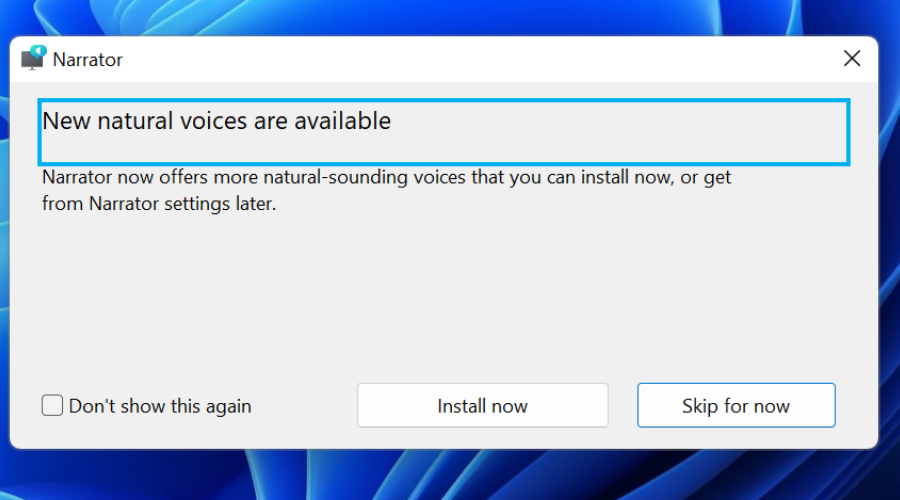Latest Windows 11 update adds Aria and Jenny as natural voices
6 min. read
Updated on
Read our disclosure page to find out how can you help Windows Report sustain the editorial team Read more
Key notes
- A new Dev Channel Insider build for the latest operating system has been just released.
- With this version, among others, come two new Narrator voices called Jenny and Aria
- Microsoft updated the experience of resizing app windows in snap layouts on Windows 11.
- Using the WIN + ALT + K will now mute your call and also show a confirmation flyout.
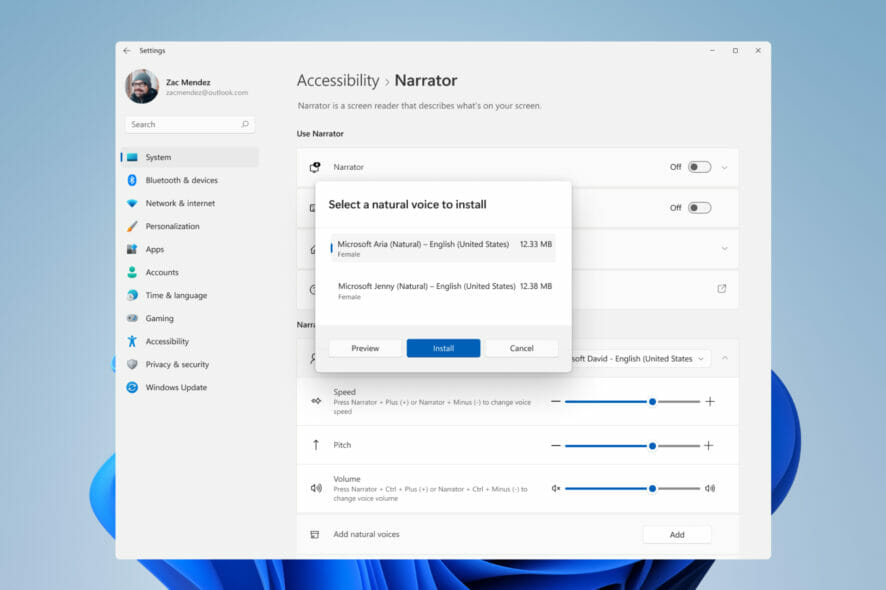
Microsoft is constantly tweaking Windows 11, adding new features and revamping cosmetic parts of it, so that it can rise up to a certain standard.
However, the latest update Microsoft has released to the Dev Channel, which is Insider Preview Build 22543 brings with it something nobody really expected.
The Redmond-based tech company is continuing to improve Voice, only this time with two new voice narrations by Jenny and Aria.
But don’t think that these are the only new additions coming with this build. Insiders are getting more visual tweaks with the media controls flyout on the lock screen, as well as microphone muting
Lots of new features have made their way to the Dev Channel
These two new voices are part of Microsoft’s accessibility features for Windows 11’s built-in Narrator screen-reading app that can be used to read out text from websites, emails, and documents.
As you might already know, this feature relies on Microsoft’s work on neural text-to-speech synthesis for on-device processing.
Now, once you open it, Narrator will announce that more natural voices, Jenny and Aria, are available.
If you decided that you want to add them to your collection, click the Install now button to go to Narrator Settings and actually add the new voices.
In addition, Microsoft has made it easier for Narrator users to switch between voices to better support common tasks like reading and navigating.
Newly added Narrator keyboard commands include:
- Narrator + Alt + the Minus key – Move to the previous voice in Narrator’s voice settings combo box.
- Narrator + Alt + the Plus key – Move to the next voice in Narrator’s voice settings combo box.
Updated keyboard commands include:
- Narrator + Alt + the Left Bracket key – Move to the previous punctuation reading mode.
- Narrator + Alt + the Right Bracket key – Move to the next punctuation reading mode.
Other changes and improvements
The two new Narrator voices aren’t the only new addition that the Redmond tech giant is bringing via this latest Insider update.
In the recent blog post, Microsoft also highlighted other new features that are making their way toward stable release.
- Building on the recent changes to the flyout design for the hardware indicators, Microsoft has updated the media controls which appear on the Lock screen when playing music in a supported app. It more closely matches the design shown for the media controls in Quick Settings when signed-in to your PC. The media controls will always use dark theme to complement the rest of the Lock Screen visual style.
- Updated the experience of resizing app windows in snap layouts by overlaying the relevant app icon on top of the acrylic background. Snap some windows using the snap assist, resize the snapped window layout using the buffer and watch the other snapped windows go out-of-focus overlaid with their app icon.
- Using the WIN + ALT + K keyboard shortcut to mute your call will now show a confirmation flyout.
- The input switcher improvements announced with Build 22518, including updated design with an acrylic background, is now available to all Insiders in the Dev Channel.
- When doing a full build upgrade, the progress ring animation has been updated, aligning with the updated boot screen animation.
- Updated the design of System > Storage > Disks & Volume and Storage Spaces in Settings to align with the overall design of Settings in Windows 11. Certain options for the drive, volume, and space, like properties, are also now directly available inline on these pages as buttons without having to click that entry first.
Fixes
[General]
- Task Manager shouldn’t crash when switching to the Performance tab.
- The updated flyout for the hardware indicators for volume will now show the level.
- Fixed an issue where certain characters (like characters with umlauts) weren’t allowed when naming your PC in OOBE, even though it was allowed in Settings after finishing OOBE.
- Addressed an issue which was leading to OneNote crashing in recent builds when trying to open pages with inserted PDFs.
- Mitigated an issue that was leading to unresponsive UI after enabling HDR.
[File Explorer]
- Fixed an issue that could lead to explorer.exe crashing when dragging and dropping a file out of a zipped folder in File Explorer.
- The context menu in File Explorer now shows a CTRL + Shift + C keyboard shortcut next to Copy as Path.
[Input]
- Fixed an issue which was leading to the cursor unexpectedly disappearing in certain apps.
- Fixed a crash in Quick Settings when opening the input switcher from there.
- Addressed an issue which was leading to the candidate window customization being unexpectedly missing from Personalization > Text Input for Chinese Simplified IME users sometimes.
[Taskbar]
- We fixed the issue causing two arrows to appear for the hidden icon flyout and the Quick Settings icons, and the date and time were misaligned.
[Settings]
- Mitigated an issue leading to Settings getting stuck in a suspended state and couldn’t be launched.
- If you’ve opted to turn off the startup sound, that setting should persist upgrades going forward.
- Fixed the icon in the notification that shows if you have chosen to postpone finishing setting up your device.
- Tabbing through Quick Settings should no longer set focus to an invisible element.
- Fixed an issue that was sometimes causing the media controls above Quick Settings to be off-screen.
[Windowing]
- The underline indicating the active desktop in Task View will now follow your chosen accent color instead of being blue.
- Mitigated a WER issue which was leading to DWM crashes in recent flights.
Known issues
[Taskbar]
- The taskbar will sometimes flicker when switching input methods.
[Search]
- After clicking the Search icon on the Taskbar, the Search panel may not open. If this occurs, restart the “Windows Explorer” process, and open the search panel again.
[Input]
- On a UAC prompt, the IME candidate window doesn’t show up.
[Widgets]
- With the taskbar left-aligned, information such as temperature is not shown. This will be fixed in a future update.
[Narrator]
- Restart Narrator if the voice is not automatically switched after downloading Microsoft Aria (Natural) from voice selection combo box.
Remember that not everyone gets to fiddle around with these new features, only Windows Insiders on the Dev Channel, so don’t be alarmed if you don’t see them on your System.
It won’t be long until they find their way toward the Release Preview Channel, and our PCs, so we might as well just wait a bit more.
Have you gotten to test out the new Narrator voices on the latest build? Share your experience with us in the comments section below.