How to Connect to Bluetooth Hotspot on Windows 11
Use a Personal Area Network to achieve this
2 min. read
Published on
Read our disclosure page to find out how can you help Windows Report sustain the editorial team. Read more
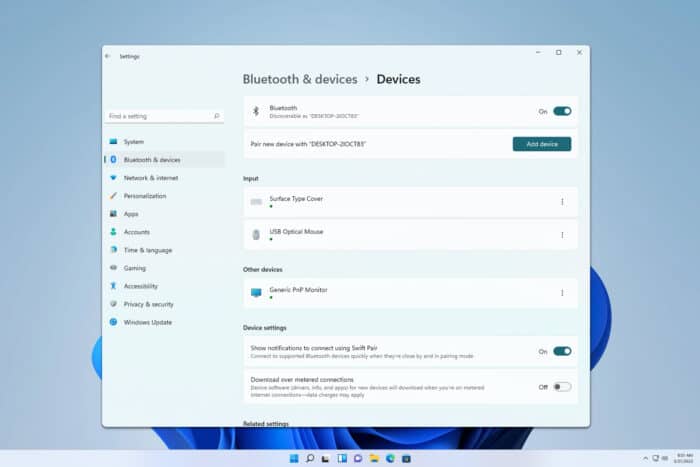
Did you that you can connect to a Bluetooth hotspot on Windows 11? That’s right, it’s easier than you think, and in this guide, we’re going to show you how to do it.
How do I connect to a hotspot via Bluetooth?
1. Enable Bluetooth and pair both devices
- Press the Windows key + I to open Settings.
- Next, go to Bluetooth & devices and enable Bluetooth.
- Click on Add device.
- Follow the instructions on the screen to pair the two devices.
For more information, don’t miss our guide on how to enable Bluetooth on Windows 11.
2. Join the Personal Area Network
- Open Bluetooth & devices again and select Devices.
- Locate your paired device on the list, click the three dots next to it and choose Join Personal Area Network (PAN).
- Select the connection type and click Connect.
- Wait for the connection to be established.
To disconnect, follow the same steps, but in Step 2 select Disconnect PAN.
Is Bluetooth tethering the same as a hotspot?
While similar, there are a few differences, with a hotspot you’re utilizing your Wi-Fi to connect to another device to gain internet access. With Bluetooth tethering on Windows 11, you’re using Bluetooth which is slower and less reliable than a Wi-Fi connection.
As you can see, it’s pretty easy to connect to a Bluetooth hotspot on Windows 11. However, if you encounter issues, we have a guide on what to do if Bluetooth is not working, so check it out.
We also have a guide on how to set up a Bluetooth hotspot on Windows 11, so don’t miss it for more information.
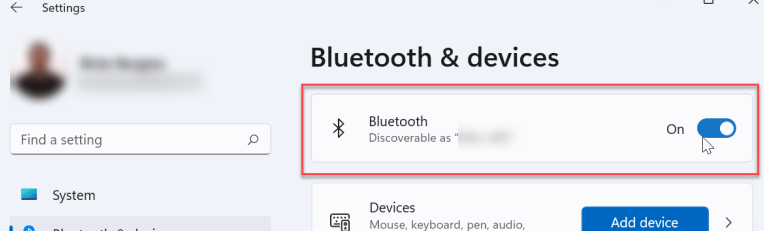
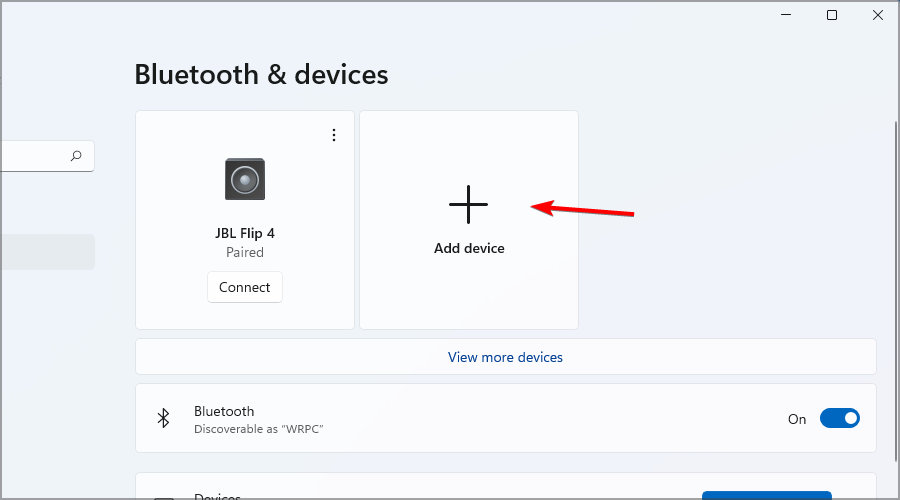
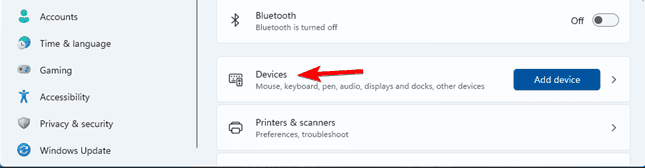
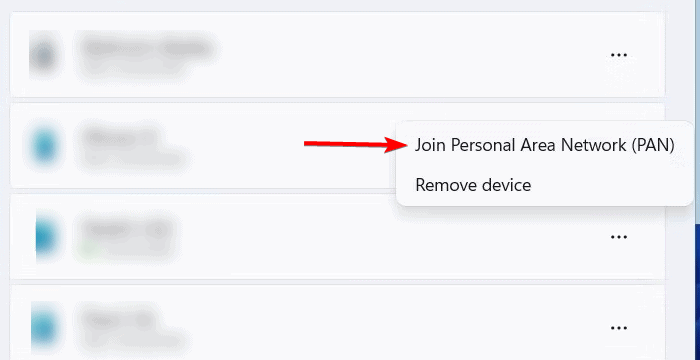






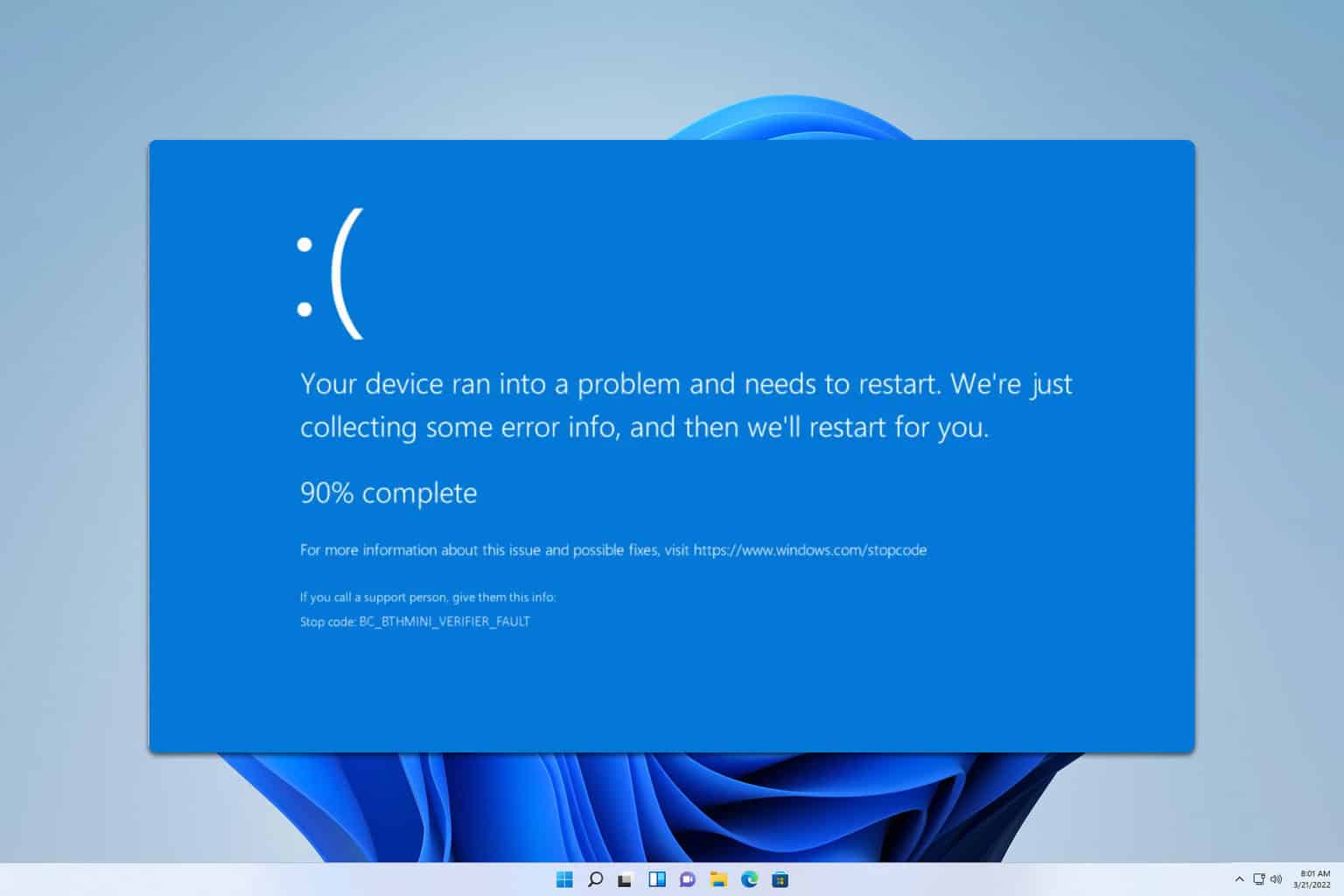
User forum
0 messages