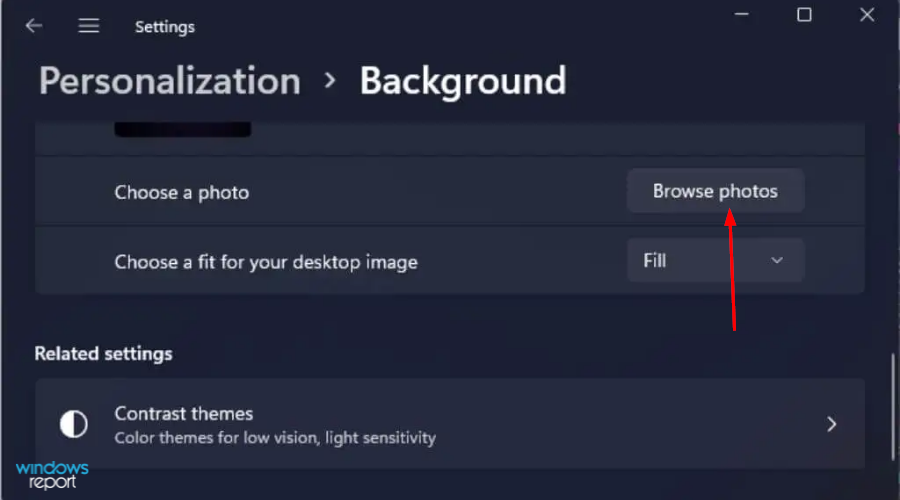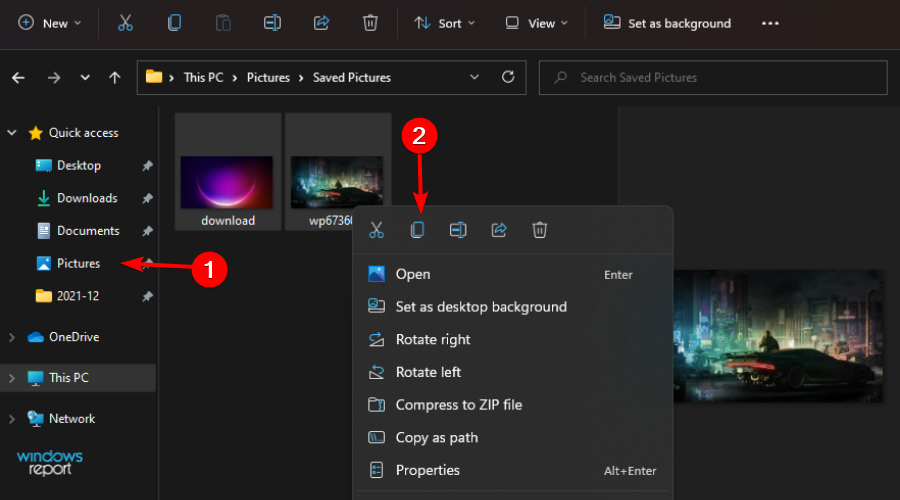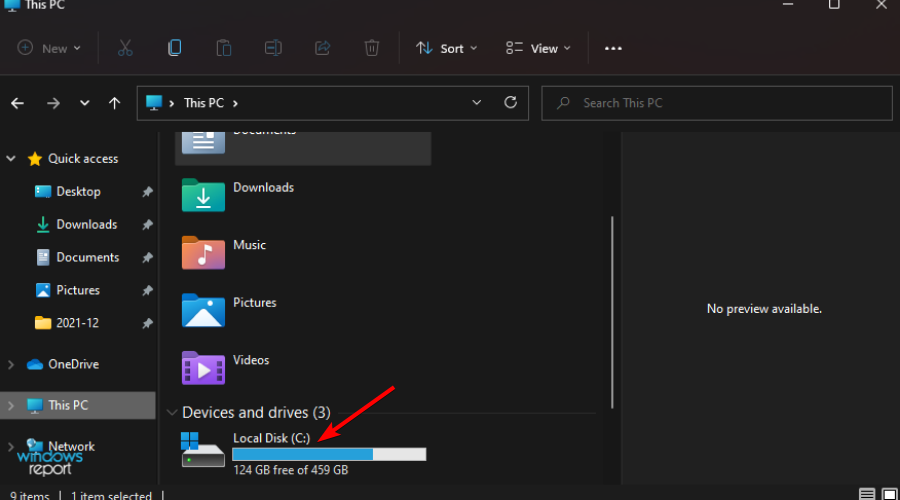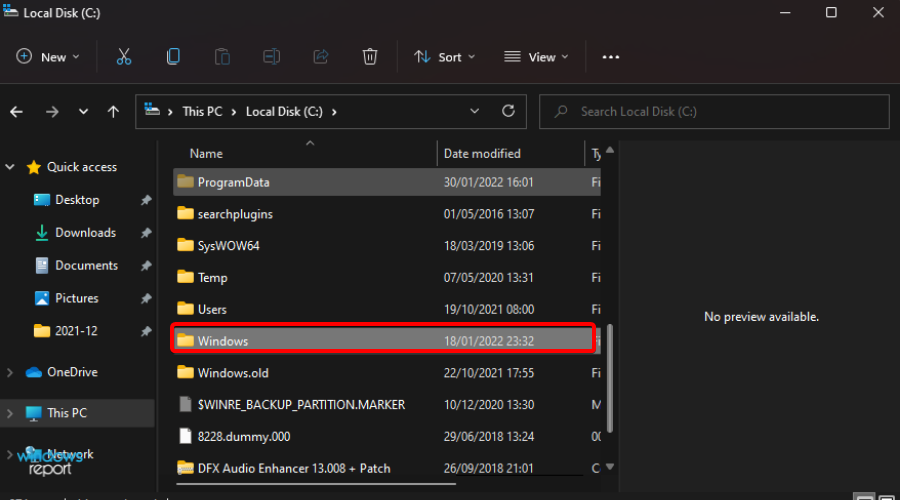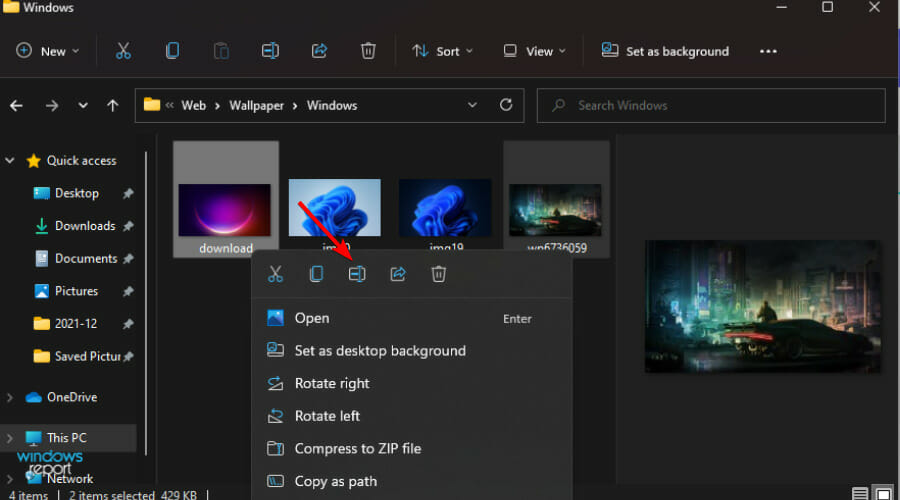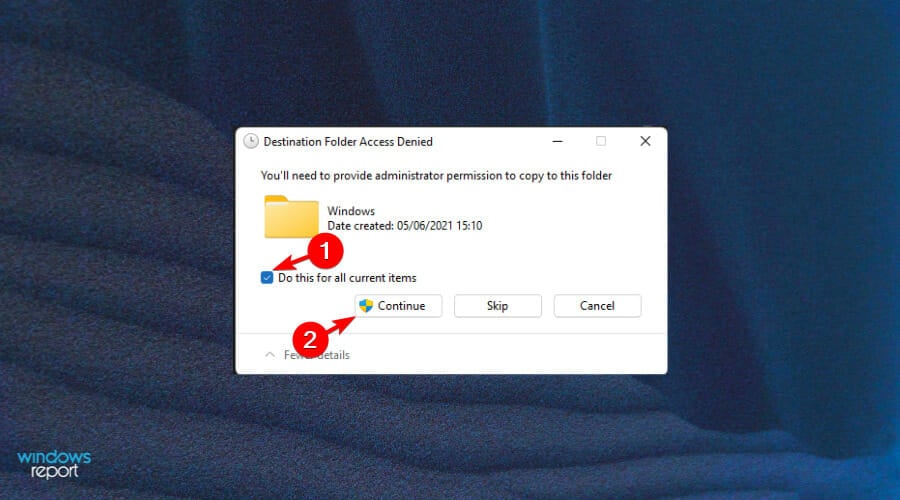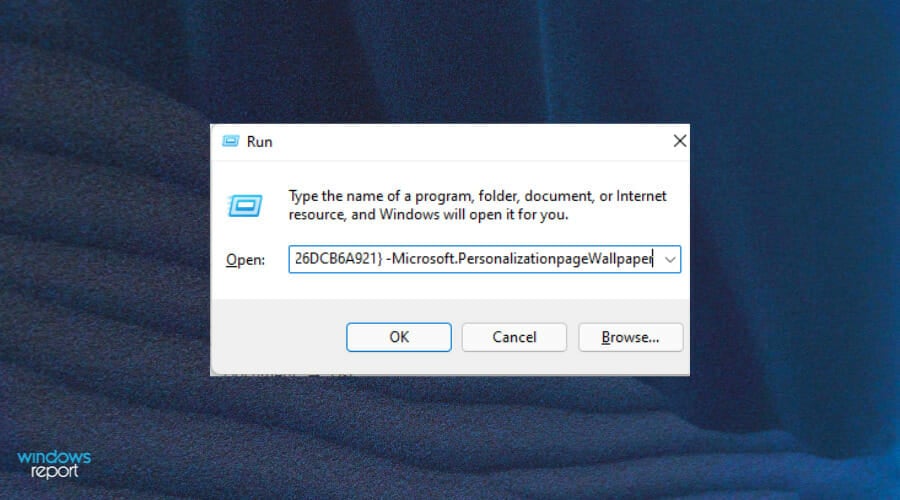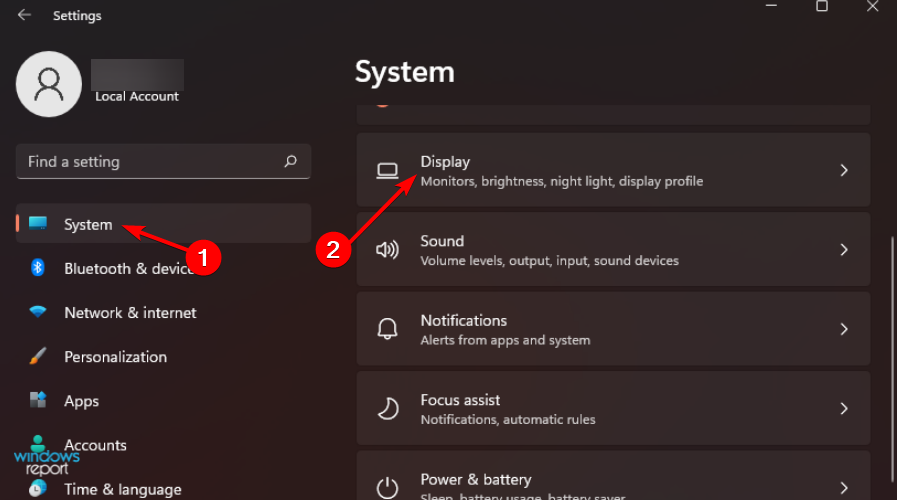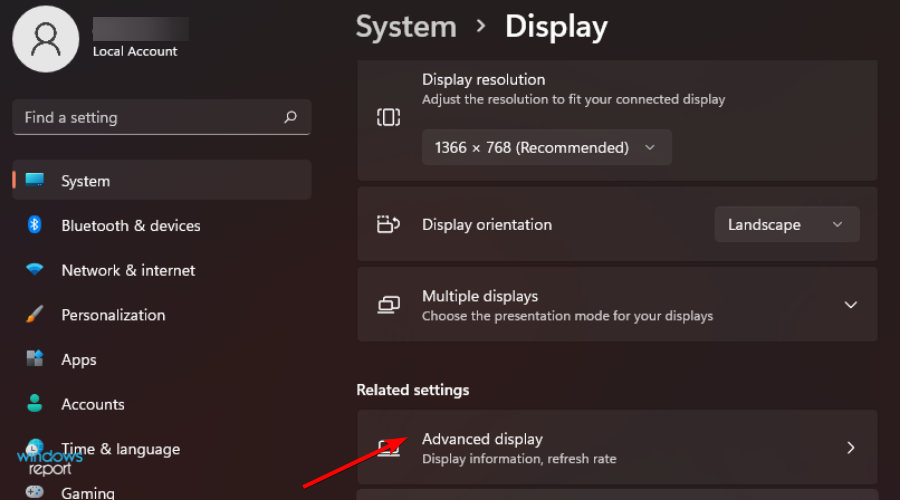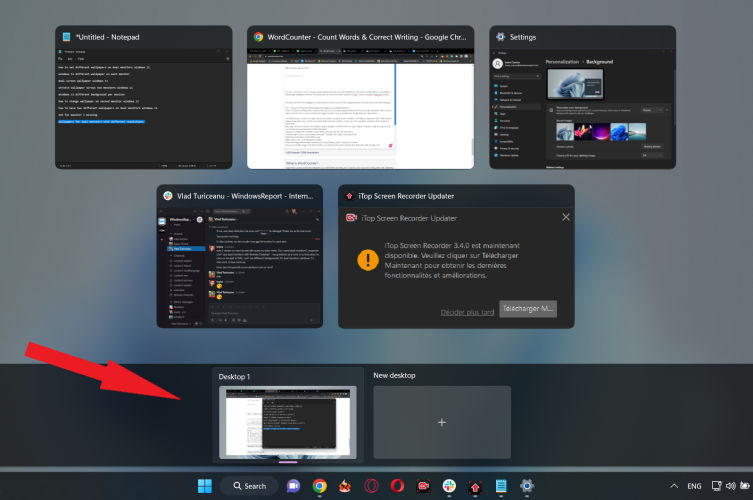How to Set Different Wallpapers on Dual Monitors Windows 11
Easily stretch wallpapers across 2 monitors or use a different one on each screen ?️?️
5 min. read
Updated on
Read our disclosure page to find out how can you help Windows Report sustain the editorial team Read more
Key notes
- Separate monitors make it easier to display more information without having to scroll through everything.
- But what if you want to use a different background per monitor? Can you a set different wallpaper on each monitor in Windows 11?
- Sure thing. We'll show you how to set different wallpapers on dual monitors in Windows 11 via Settings or the Windows directory.
- You can also use the Run menu or even stretch wallpapers across two monitors in Windows 11.

Windows 11 has dedicated a lot of effort to offer an unmatched desktop visual experience. Customization is unparalleled even on a dual-screen setup. If you want to know how to set different wallpapers on dual monitors in Windows 11, you’re in the right place.
Now, you can easily add multiple monitors to enhance productivity, and increase comfort. Such displays are great if you are dealing with a lot of content on your computer.
Tasks are both easier and faster to perform with multiple monitors because you can do them in parallel.
In addition, it makes life easier for your eyes because you don’t have to keep switching your gaze from one display to another.
Can I put 2 different wallpapers on dual monitors?
Most people use dual-monitor setups for gaming, entertainment, or work. But what if you want to use wallpaper on your Windows 11 PC? The big question is how will the double monitor setup impact that decision.
You’ll be pleased to know that you can set a different wallpaper on each monitor, stretch a wallpaper across two monitors in Windows 11, or simply set up live wallpapers on Windows 11.
You can even use wallpapers for dual monitors with different resolutions.
In our guide today, we will show you how to set different wallpapers on dual monitors in Windows 11.
How do I set different wallpapers on dual monitors Windows 11?
1. Use the Settings app
- Press the Windows + I keys at the same time to open the Settings window.
- Navigate to the Personalization tab.
- Go to Background and select Personalize your background to open the drop-down menu.
- Click on the Browse photos button and select the desired wallpaper for your first monitor.
- The chosen picture will show up in the Recent images section. Right-click on it and select Set for monitor 1.
- Repeat the process for the other monitor.
Lots of users prefer to set a different wallpaper on each monitor on Windows 11. The OS is very customizable and allows you to easily do this via Settings.
This is also how you can change the wallpaper on a second monitor in Windows 11. Now, if you want to set the same wallpaper, simply select the option Set for all monitors at the end of the procedure described here.
2. Copy files to the Windows directory
- Locate the images you want to use as a background, select both of them, and click on Copy.
- Navigate to:
C:Windows/Web/Wallpaper/Windows - Right-click and select Paste from the menu.
- Select the checkbox for Do this for all current items and click on Continue.
- Select your preferred images and right-click to select Set for monitor 1 or Set for monitor 2 from the menu.
- Restart your device to effect the changes.
3. Use the Run command dialog
- Press the Windows + R keys simultaneously to open the Run window.
- Enter the following command in the dialog box:
shell:::{ED834ED6-4B5A-4bfe-8F11-A626DCB6A921} -Microsoft.PersonalizationpageWallpaper - Click on Desktop Background.
- Select your desired wallpaper, right-click on it, and select Set for monitor 1 or Set for monitor 2.
- Restart your device for the changes to take effect.
How can I stretch my wallpaper across two monitors in Windows 11?
At times, you may want your wallpaper to extend across all your monitors for a more uniform and seamless look. Here are the steps you should follow:
- Press the Windows + I keys simultaneously to open Settings.
- Select System and click on Display.
- Click the Advanced display button to open the drop-down menu.
- Select Extend and both monitors will have the extended wallpaper.
Can’t set different backgrounds for dual monitors Windows 11
While using a different background per monitor is not complicated in theory, occasional faults can happen. Some users struggle with Set for monitor 1 missing scenarios.
Others cannot seem to master wallpapers for dual monitors with different resolutions. Whatever the situation, if you can’t set different backgrounds for dual monitors in Windows 11, we have a few tips:
- Use the Windows + TAB shortcut on your keyboard.
- Locate the desktop icons at the bottom of your screen.
- Make sure you only keep Desktop 1 and close all the others.
 NOTE
NOTE
Now, we’ve already seen how you can stretch a wallpaper across two monitors in Windows 11. But what if your screens have different resolutions?
Wallpapers for dual monitors with different resolutions
You can set up different resolutions on each monitor if you are using the screens for different activities. While perfect alignment is not tangible, there is a trick you can try to match your background to your dual desktop setup.
- Get the resolution details from each of your screens and sum up the widths. This will be your cumulative resolution.
- Next, tweak the image so that its resolution matches that of your monitors.
- Save the newly modified picture on your PC and use the Settings app to set up the wallpaper just as indicated in our first solution.
To fully enjoy the benefits of this setup and get the most out of it, consider trying a dual monitor customization software and ease the process of managing multiple screens.
If you were looking for ways to different wallpapers on dual monitors in Windows 11, we hope this guide provided you with the answers you need.