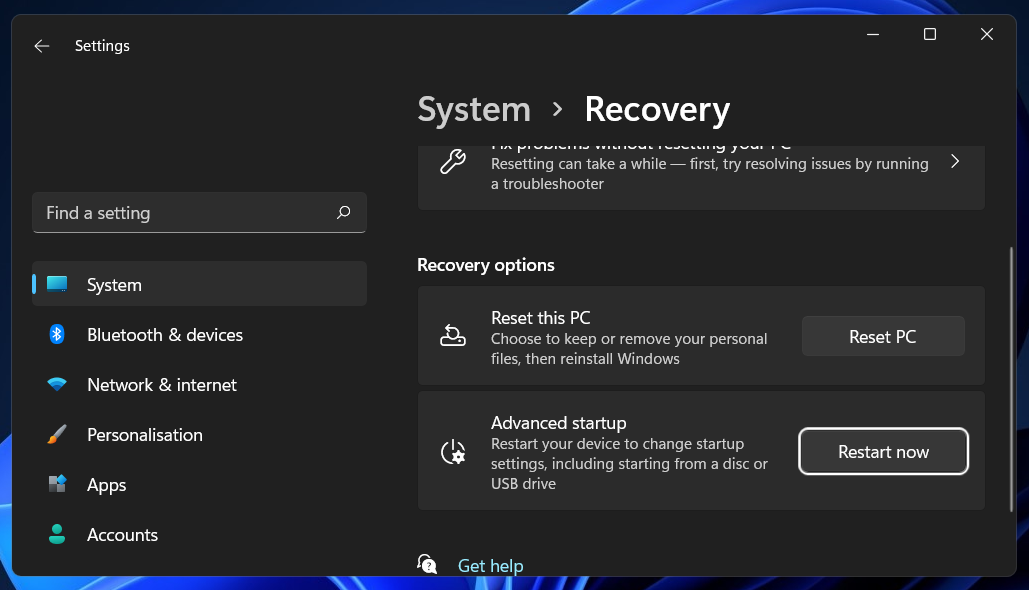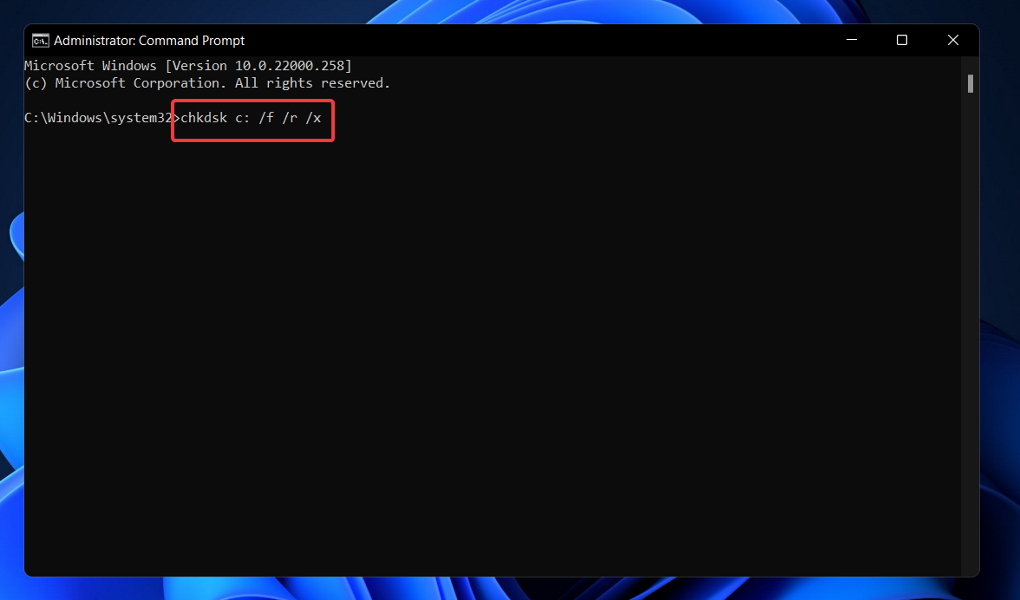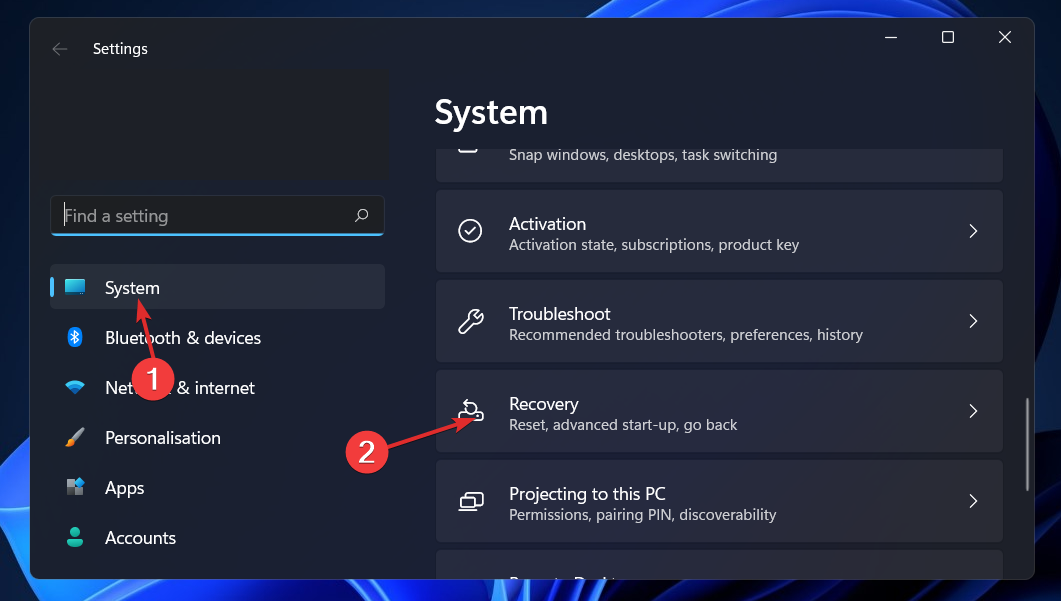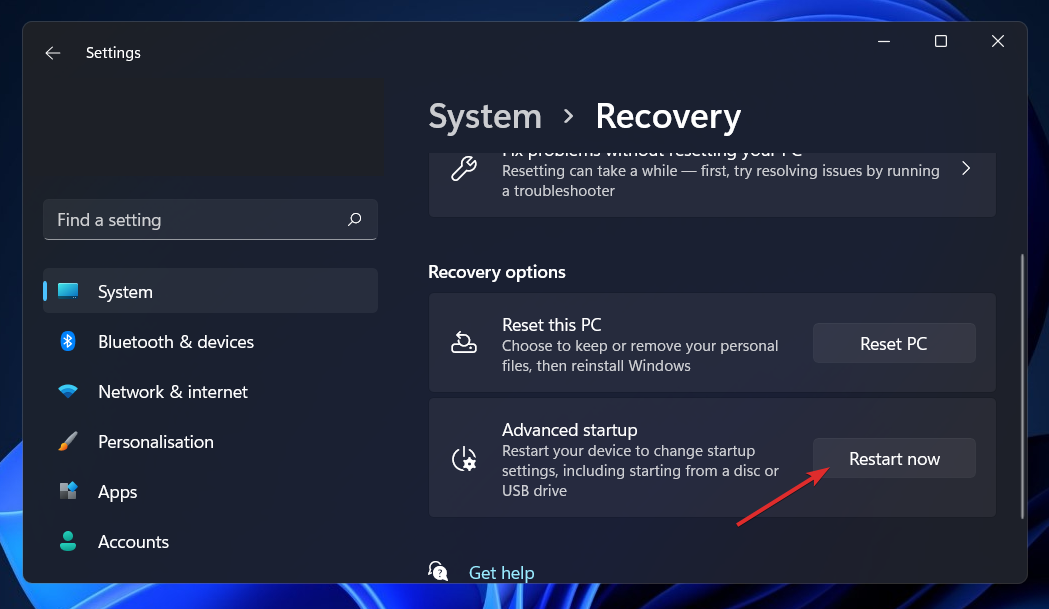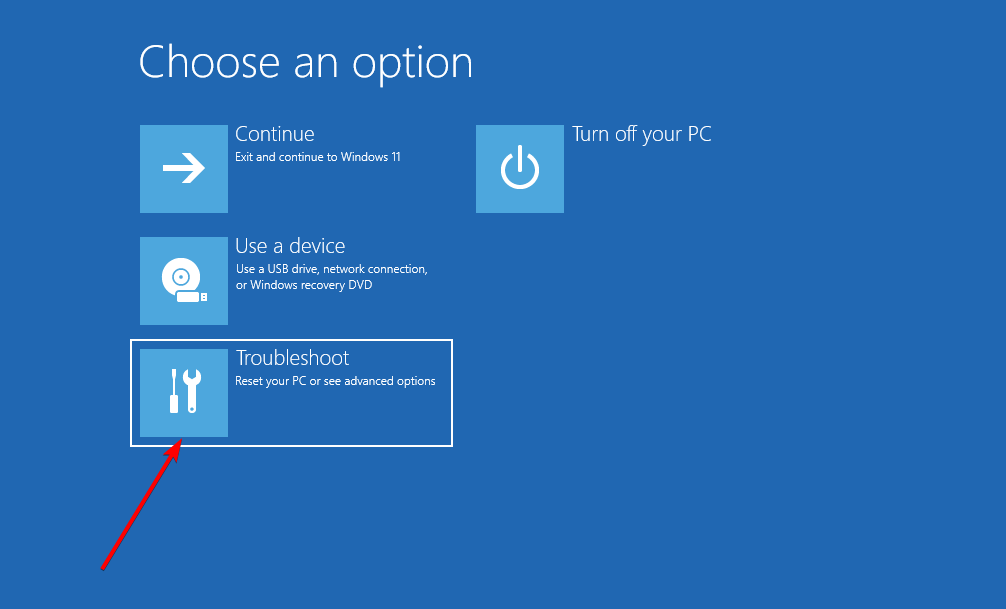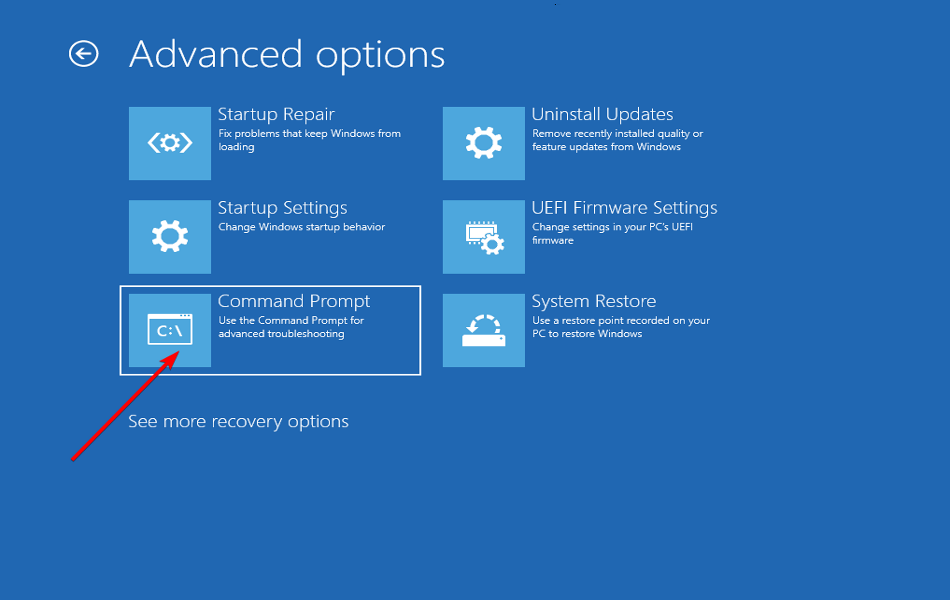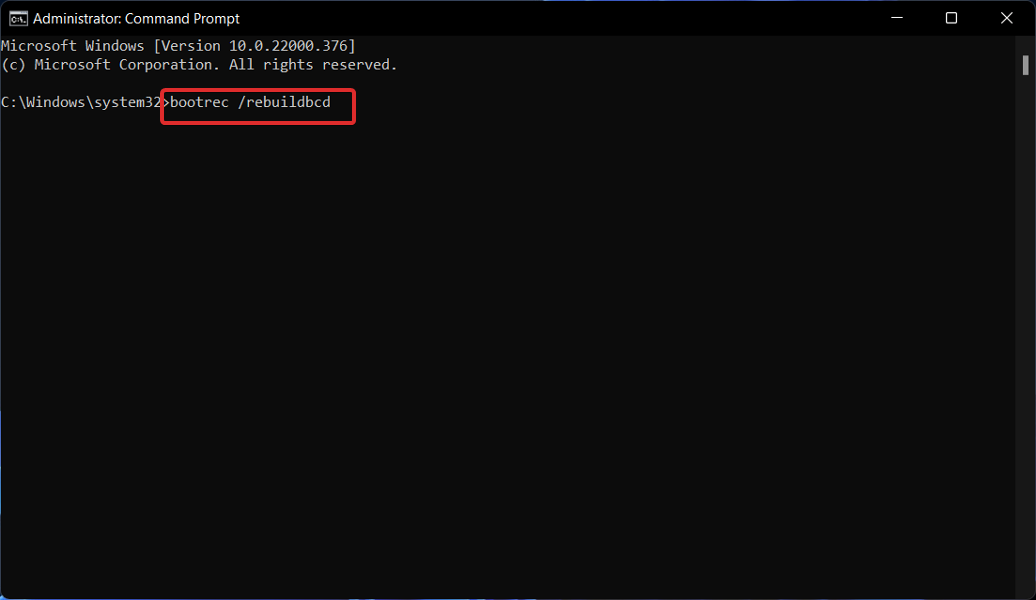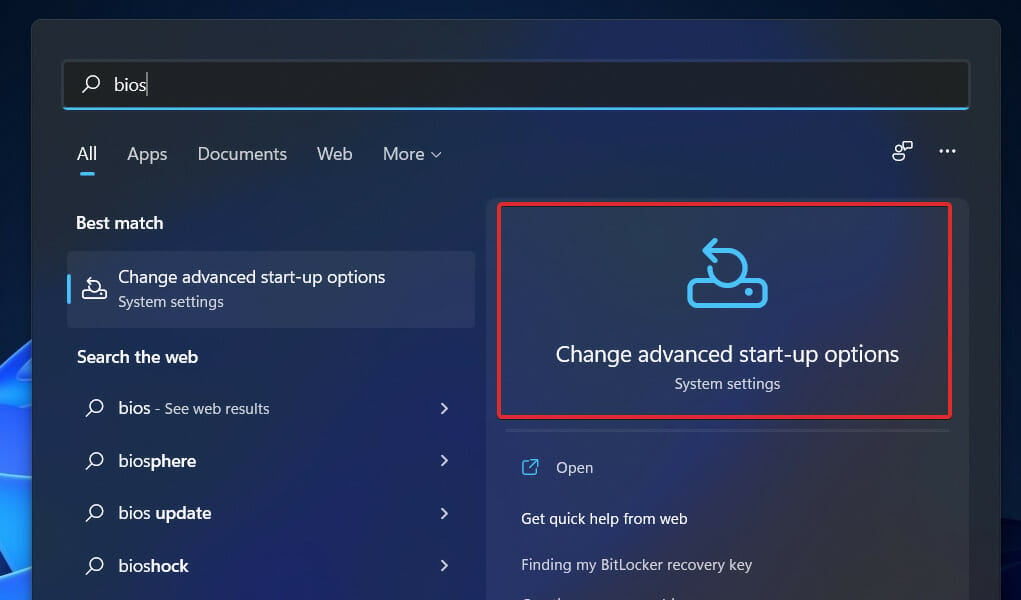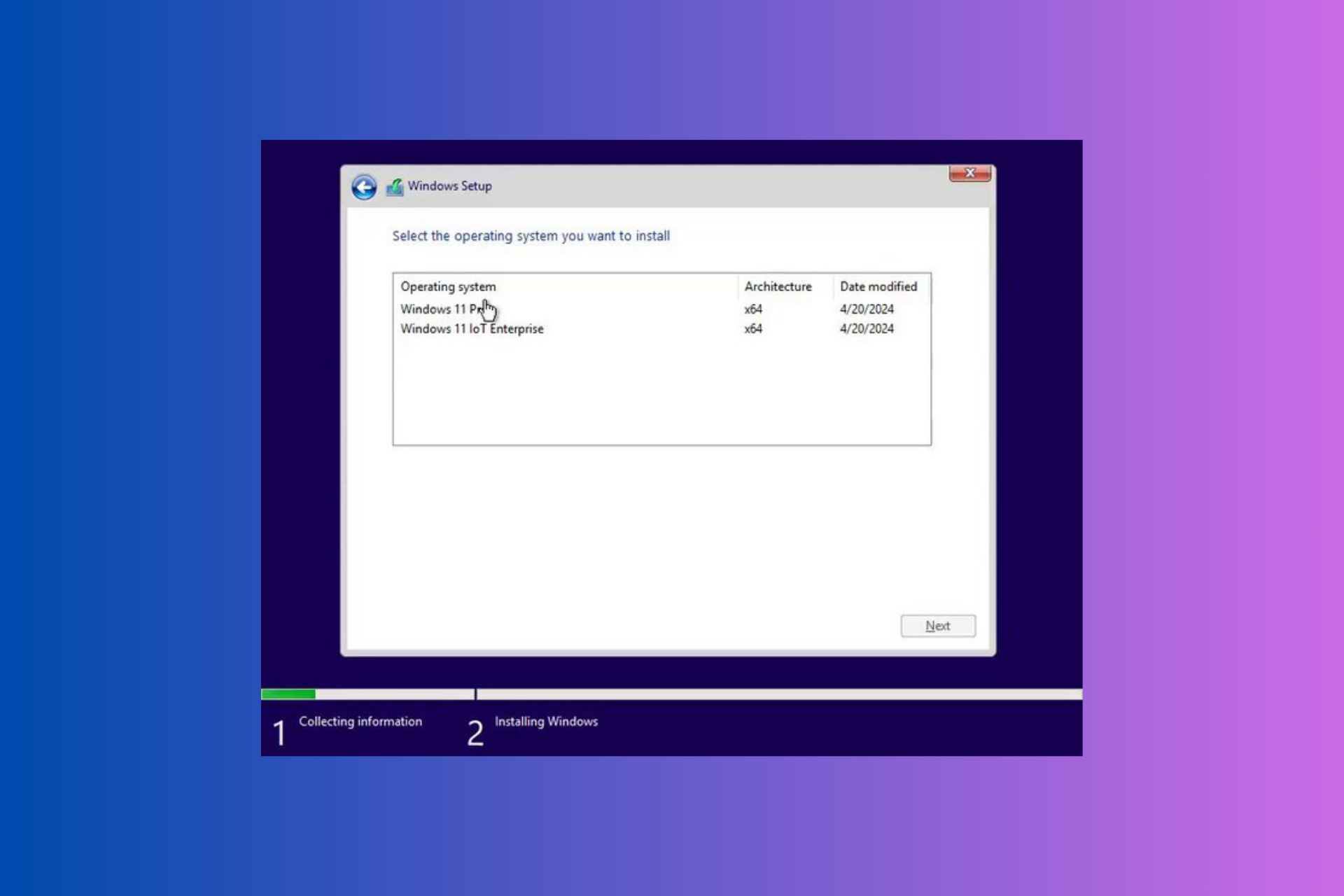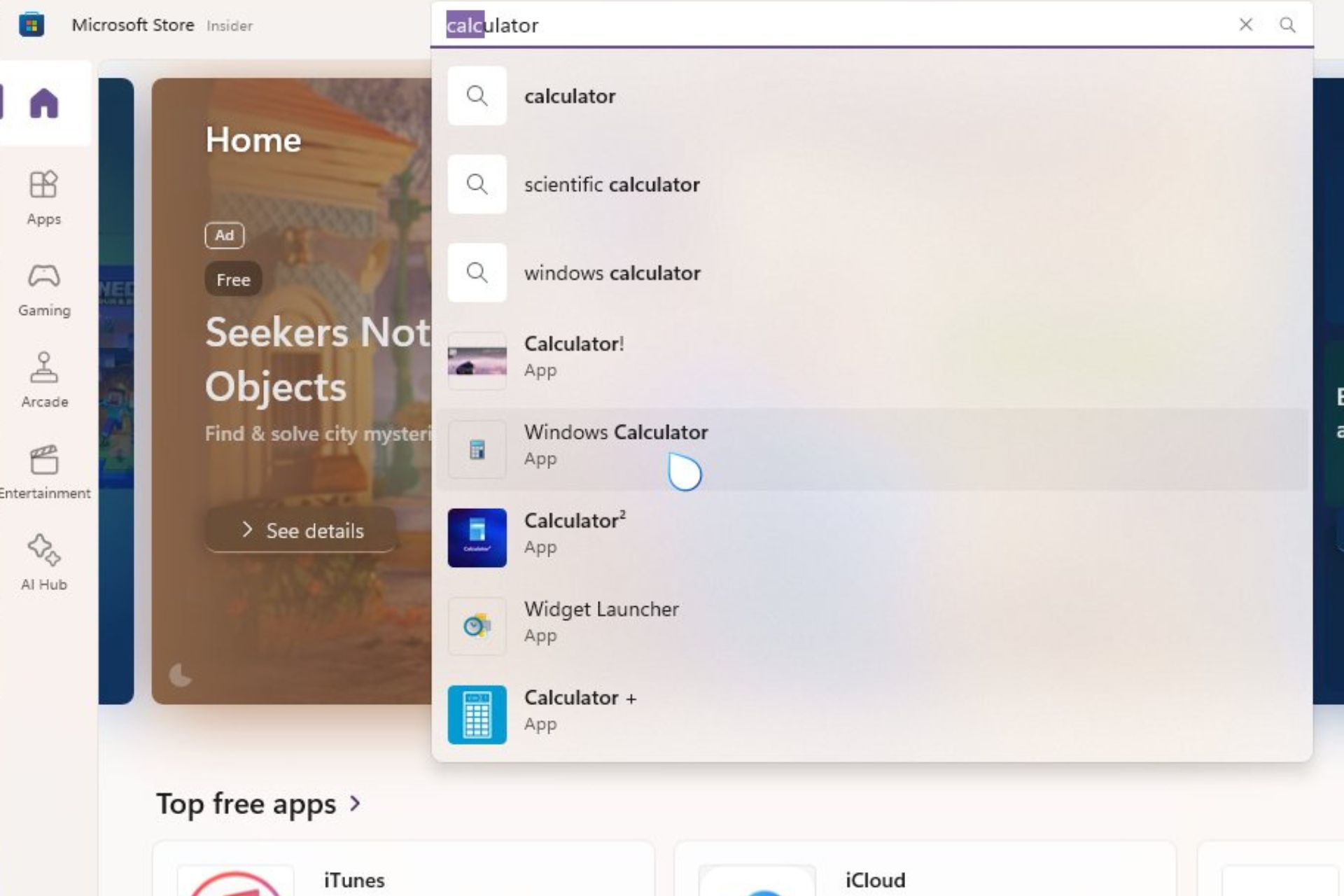Getting the 0xc000000f Error Code in Windows 11? Fix it Now
6 min. read
Updated on
Read our disclosure page to find out how can you help Windows Report sustain the editorial team Read more
Key notes
- The Windows error code 0xc000000f is often related to corrupted files, damaged hard drives, or malware/virus infections.
- If you have been using the same data cable for several years, it is possible that it has degraded thus causing the error to occur.
- One straightforward solution that you may apply is to run the CHKDSK tool.
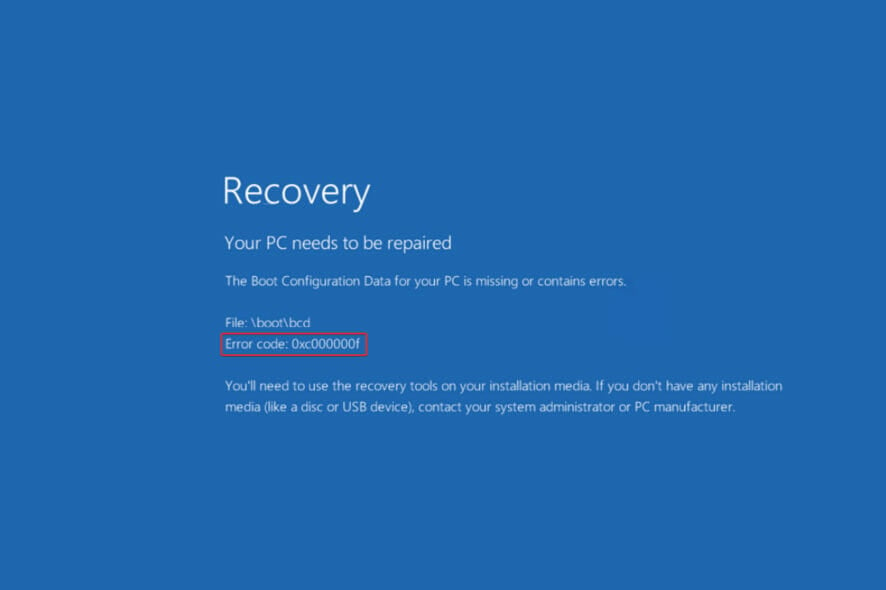
If you’re reading this, it’s likely that you’ve encountered the Windows boot error 0xc000000f at some point in time. The good news is that, if you follow our instructions, you will be able to resolve the issue in no time.
Computers are a staple of our food and a necessary component of our existence today. Windows errors are typically disruptive and might take a significant amount of time to resolve. Furthermore, handling the demands of work while also troubleshooting may appear to be a demanding task.
The Error code 0xc000000f a required device isn’t connected or can’t be accessed message is typically caused by a corrupted file, a damaged hard drive, or a malware or virus infection, among other things.
Let us examine in more detail what the causes of this issue are, and then jump into the solutions. Follow along!
What causes the 0xc00000f error to occur?
It is possible that the Your PC needs to be fixed 0xc000000f error is caused by a problem with the Windows Boot Manager on your machine.
This will make your operating system unable to read the booting configuration data and will prompt you to perform a system recovery procedure. Furthermore, there are three significant explanations for this error code, which are as follows:
➡ Boot Configuration Data (BCD) is missing or damaged – According to the message on the error code screen, the first and most important reason is that the BCD is missing or corrupted. Viruses in the boot sector, power failures, disk write issues are all possible causes.
➡ Damaged system files – If your computer shuts down unexpectedly due to a power failure while it is in the middle of upgrading Windows or writing critical information to the boot sector, system files may become corrupted, which may cause the error to occur.
➡ A faulty data cable – If you have been using the same data cable for several years, it is possible that it has degraded. Then the damaged cable can create read and write errors, which can interfere with the process of loading the operating system.
There is no single solution to the 0xc000000f error code. For your convenience, we’ve compiled a list of various possible approaches. Which one is the most effective is determined by the precise source of the issue on your machine. Thus, try each one at a time until the problem is resolved.
How can I fix the 0xc000000f error code in Windows 11?
1. Check for faulty cables
In the event that your PC is on, shut it down entirely and unplug it from all electrical sources. Then take a look at the wiring by opening it up. Check to see that all of the cables are securely secured, and if any of the cables are exhibiting signs of wear and tear, replace those wires.
Whenever possible, avoid using a cleaning chemical or another liquid to clean the wiring or other internal components of your computer. Instead, a dry cloth should be used.
Some Windows devices are unable to be accessed. Surfaces that have been opened may have their warranties revoked. When it comes to desktop computers, they are usually good for inspection, but it is important to double-check the user manual and warranty paperwork before.
2. Repair system files with a dedicated utility
As mentioned, this error may appear as a result of corrupt or missing system files. If you want to effectively fix your system files, we suggest you do so with the help of a reputable system repair utility.
3. Use the CHKDSK utility
- Tap the Windows key + S to open the search bar, type in cmd, and right-click on the top result and run it as an admin.
- After the Command Prompt launches, type or paste in the below command and tap on Enter:
chkdsk C: /f /r /x
Another option is to use Check Disk to check for faulty files, which is a free program. The scan will take longer to finish due to the fact that it is more comprehensive. Once the process is complete, restart your computer to bring everything to a conclusion.
4. Repair BCD through Command Prompt
- Press the Windows key + I to open the Settings app, and navigate to System in the left panel followed by Recovery from the right side.
- Now click on the Restart Now button next to Advanced Startup.
- Your PC will now boot to the Windows Recovery screen. Select Troubleshoot from there.
- Then click on Advanced Options followed by Command Prompt.
- Once you’re inside the prompt, type or paste in the following command and hit Enter. If the program finds a Windows installation and asks Add installation to the boot list?, press Y on your keyboard:
bootrec /rebuildbcd
What does BCD do?
On BIOS-based and EFI-based computers, the Boot Configuration Data store contains the boot settings for Windows that are used during the boot process.
BCD is a common boot option interface that is independent of the firmware used by all computers running Windows 11, Windows 10, Windows Server 2012, Windows 7, and Windows Server 2008.
For this reason, it is more secure than prior boot option storage configurations since it allows administrators to give privileges for managing boot options while still allowing secure lockout of the BCD store.
It is accessible at all times during the runtime and during all steps of the setup process. If you want to set the boot procedure for resuming after hibernation, you can even invoke it during power state changes.
The BCD store can be managed remotely, and it can also be managed if the system boots from a media other than the one on which the store is located. It is especially useful for debugging and troubleshooting purposes when a BCD store needs to be restored while running Startup Repair from a DVD.
To precisely identify boot-related apps, the BCD store, which has a typical object-and-element design, makes use of GUIDs and names such as Default to identify them.
You can adjust the boot settings in Windows by interacting with the Windows Management Instrument (WMI) interface to boot options. This BCD WMI interface is the most effective means of changing the boot settings.
If you want to find out more, you can read our article on how to fix corrupt BCD files in Windows 10, which has solutions that can be applicable to Windows 11 too.
For more information and potential solutions to the 0xc000000f error, check out our cluster of guides on troubleshooting boot errors on both Windows 10 & 11 PCs.
Alternatively, you can find more methods to fix the problem that may be applicable to Windows 11 as well in our post on how to fix the 0xc000000f boot error in Windows 10. Make sure to take a look at it!
Let us know in the comments section below which solution worked best for you as well as how often you encounter boot errors.