Focus Sessions Boosts Your Productivity & Creativity in Windows 11
5 min. read
Updated on
Read our disclosure page to find out how can you help Windows Report sustain the editorial team. Read more
Key notes
- The Redmond tech company is gradually releasing all the features that have been announced in the past, and we're excited to discuss them.
- You can easily make your workdays more productive using the Focus Sessions feature in the Clock app.
- Listening to music while working with maximum efficiency is ensured by the seamless Spotify integration.
- You may track progress for tasks and goals and manage your breaks by connecting the Microsoft To-Do app.
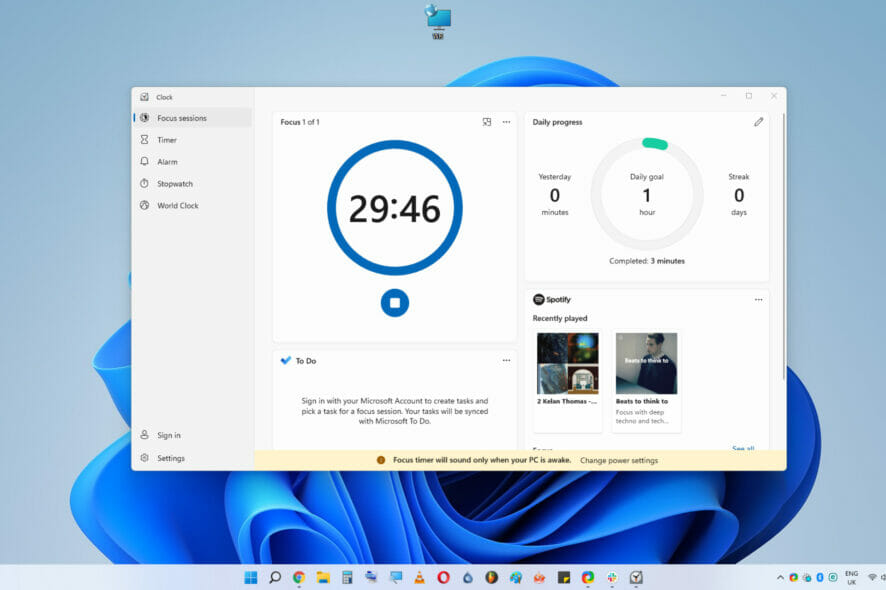
After Microsoft announced the posting the information about the new Snipping Tool, Panos Panay also introduced something called Focus Sessions. Even though this was originally only a brief teaser, the feature looks pretty interesting.
The latest OS released by Microsoft offers users a wide set of useful options that not only simplify the process of using your PC but also provide increased productivity and functionality.
You can check out a useful comparison between the well-known Windows 10 OS and Windows 11, to see some of the biggest differences, and also where they are similar.
Besides the improved look and feel of Windows 11, the design has also made it much more suitable for use on a tablet or touch-enabled devices.
That being said, because the OS has some specific requirements, some users might find it useful to explore the market for some great Windows 11-enabled PCs.
If you’re more inclined to use your PC on the go, or value mobility more, then a good suggestion would be to check out some great Windows 11 laptops instead.
As we’ve now covered the entire spectrum of possible Windows 11 devices, we can discuss the great Focus Session feature in the new OS.
What are Focus Sessions, and why do you need them?
Focus Sessions is a new feature of the Windows 11 clock, that offers a very useful To-Do list integration, while also allowing you to manage your working time, set the scene with Spotify while working, and also keep track of the amount and length of your breaks.
One of the most valuable features is that you can set how long you want the current work session to be, thus, organizing and planning become more accessible with just a few clicks of your mouse.
And since there’s Spotify integration, you can pick the music you want to play during your Focus Session. Pretty neat, right?
Some of the most useful features of the Focus Sessions
➡ Daily progress tracker
This handy feature allows those of you who want to keep track of how productive your week or month has been. The productivity recorded daily is automatically stored, and the productivity streak is updated accordingly.
This ensures that you’re maintaining a good average of work every day and helps you see the improvements taking place across the week.
Because the human mind is more likely to keep on top of a task across time if tiny amounts of dopamine are released whenever completing a task or achieving a goal (no matter how large or small), the Focus Sessions in Windows 11 is an incredibly efficient tool.
Some might find similarities to the Pomodoro Technique, and you wouldn’t be wrong, as this technique has been used by many people, and for good reason: it works.

Even though the Focus Sessions is not built exactly as the famous Pomodoro Technique you see above, it uses the same principles more quickly and efficiently.
➡ Tasks integration
For a streamlined experience, the developers at Microsoft decided to combine the features of the useful Microsoft To-Do app with the useful Focus Sessions feature, thus ensuring that no completed activities go unnoticed.
As working side by side with two separate apps would not be efficient during long workdays, the developers edited the new feature to allow you to modify the Tasks in the To-Do app from inside the Focus Sessions control panel.
The changes applied to the Tasks also automatically modify the Focus Sessions information.
This ensures that you won’t need to coordinate the information manually and thus make the most out of your Focus Sessions or Microsoft To-Do app.
➡ Focus Sessions customization

As no app or feature is complete without the user’s ability to customize its settings, the Focus Sessions feature from Windows 11 offers a variety of options.
- End of session alarm – alarm that goes off whenever your Focus Sessions end
- End of break sound – sound that informs you about the end of your break
- The visibility of the Spotify tile – enable or disable having Spotify displayed on the screen at all times
- Toggle-ing the To-Do list on or off – enabled or disable the To-Do section appearing on your screen
All of these elements can be easily activated and deactivated. Thus, you can create a customized experience, which will hopefully make you even more productive than you could be initially.
How can I use Focus Sessions on Windows 11?
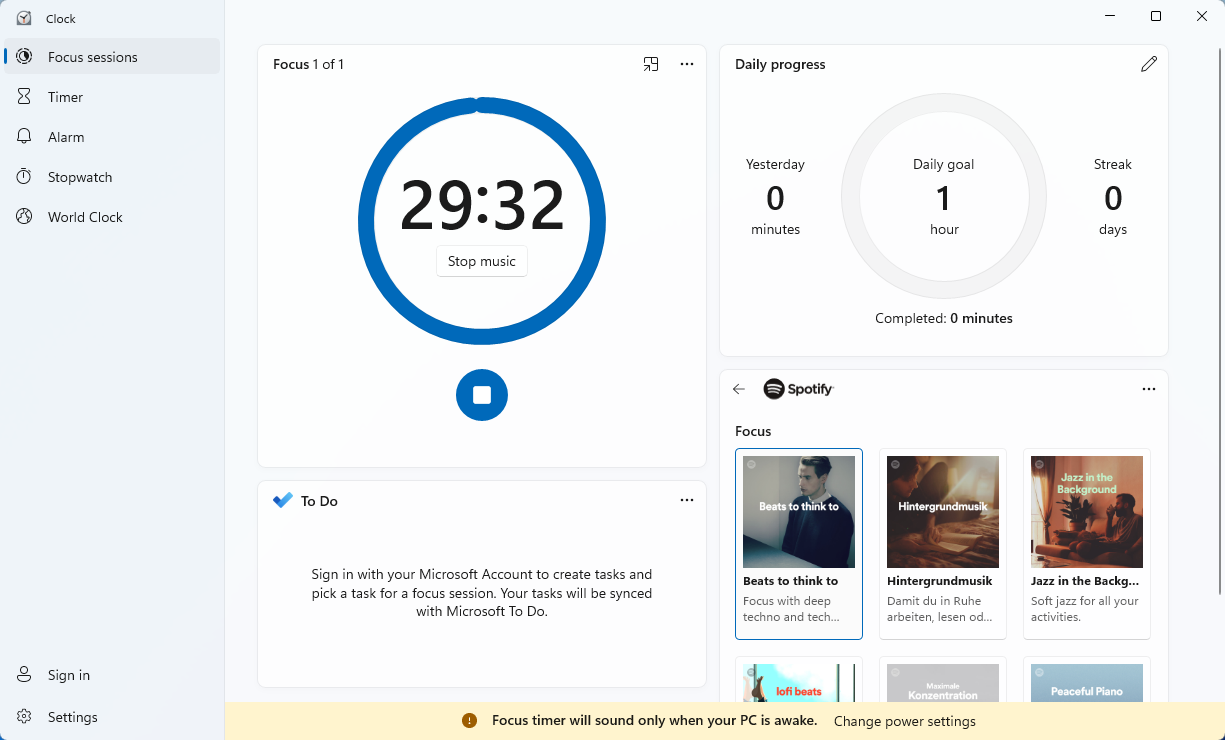
- Click the Windows button from the taskbar.
- Search for Clock and open the app.
- Connect your Spotify account.
- Modify the apps settings.
- Connect your Microsoft To-Do.
- Set the timer and click the Start focus session button.
As you can see, it is extremely easy to use the app, as the entire design is created to be user-friendly and as straightforward as possible.
Once the timer you set ends, you can have a small break and start the process all over again.
Of course, all these settings are optional, as you could always open the app, choose not to connect to Spotify and To-Do, and just set the timer and start your session.
Further, if you don’t like any of the features, you can disable the focus sessions altogether and avoid constant reminders when you need to start a task or take a break.
What’s your opinion on Microsoft’s new Focus Sessions idea? Let us know in the comments section below.

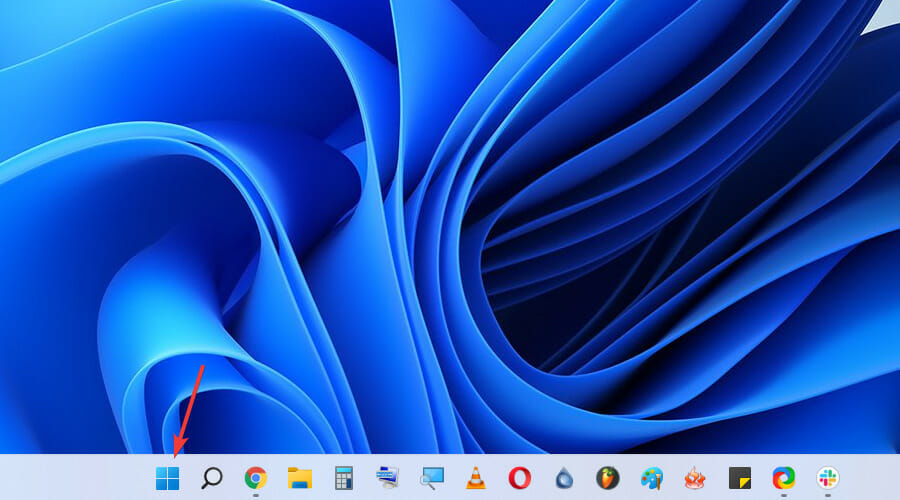
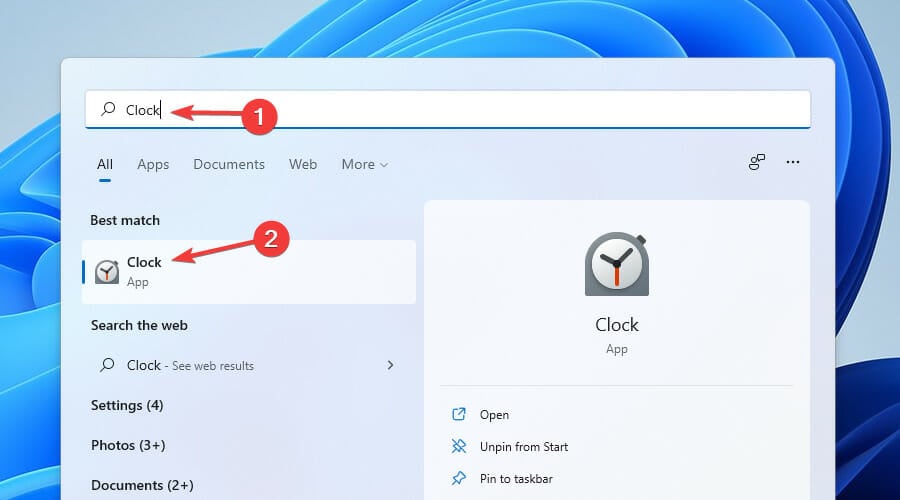
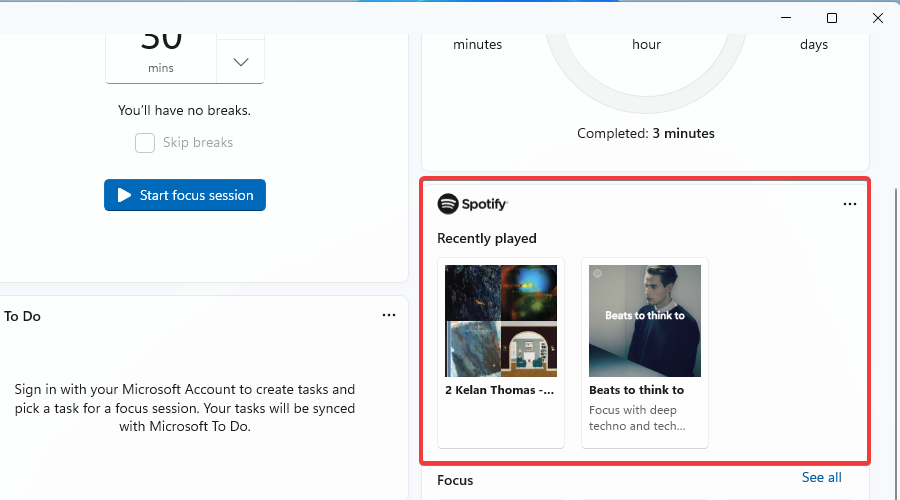
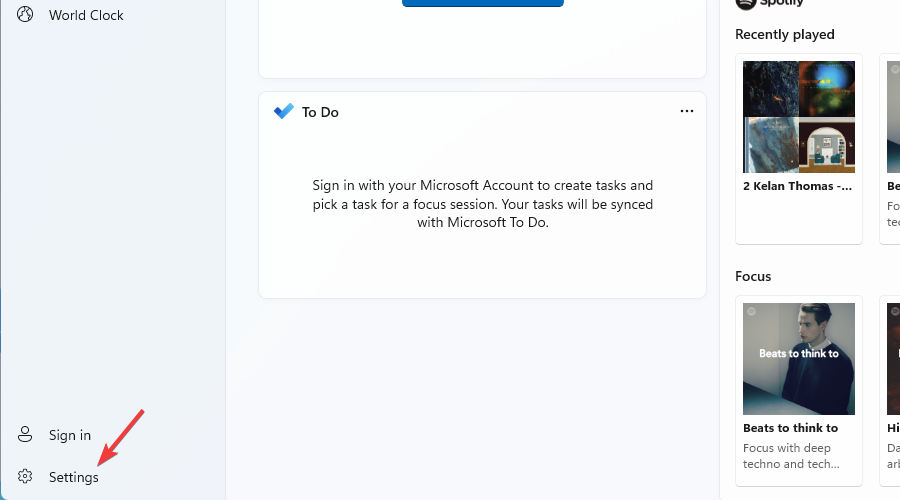
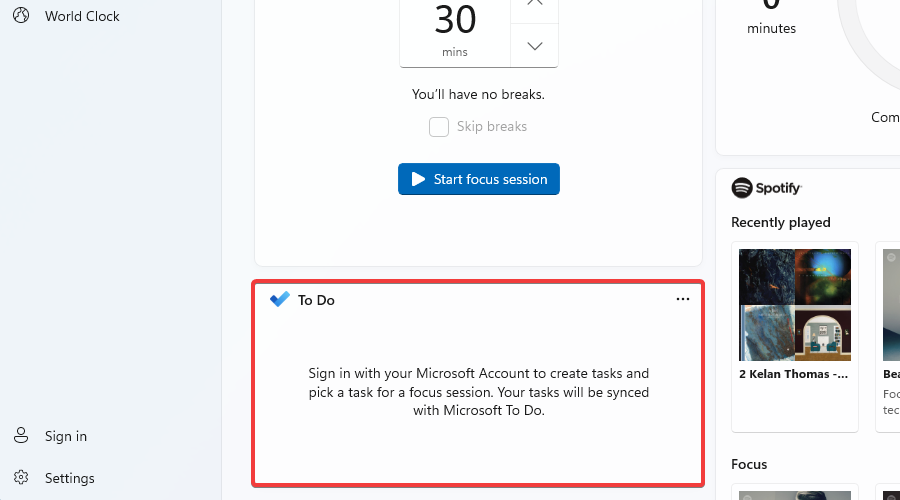
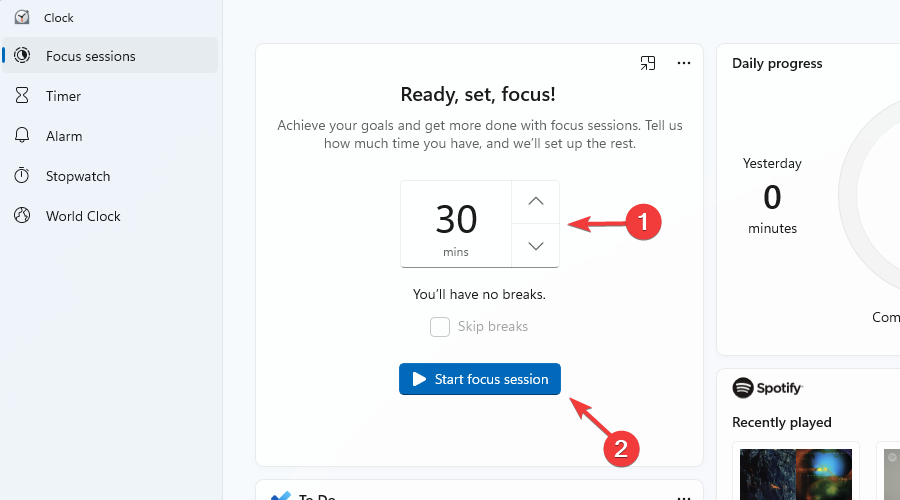








User forum
0 messages