Free Windows 11 RDP: 5 Best Picks to Choose From
6 min. read
Updated on
Read our disclosure page to find out how can you help Windows Report sustain the editorial team Read more
Key notes
- Remote desktop protocols use an internet connection to gain access to computer devices from remote locations.
- RDPs are safe to use, but this feature of Windows 11 should be disabled when not in use as a precaution against cybercriminals and data theft.
- When connecting to remote computers, always use a strong password, a trusted VPN, and updated Microsoft software.
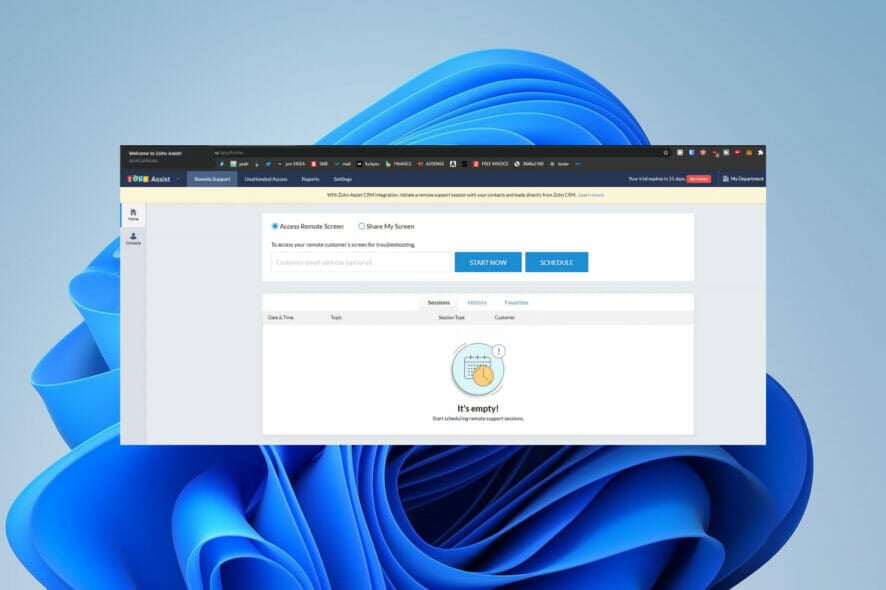
With increased remote work, it is clear why you may need to access your office computer from your home at some point. Remote access means you can use processes and applications as if you were physically on that computer.
This is a fascinating feature of the windows OS powered by software, including the Remote Desktop Protocol (RDP). This software is handy for technical support, collaborative work, and demonstrations.
This article looks at the very best free-to-use remote desktop applications and tells you why they may be your best options.
How does remote access work?
Remote access requires a stable internet connection. In most cases, you’ll have to install and activate the software on both devices that will be connected. For example, you may install this software on your office and home computers.
You can use Windows inbuilt Remote Desktop Connection (RDC) app or a third-party application for the connection. You will have to give access and exchange credentials between the RDC on the connecting devices.
Is it safe to use remote desktop software?
While remote desktop software has many use cases and advantages, does it also make you vulnerable to cybercriminals? It could.
Hackers can use the remote desktop protocol to gain access to your computer. We recommend that this feature be disabled on Windows 11 when you are not deliberately trying to establish a remote connection.
You should have no worries once you use strong passwords and do not leave this feature enabled when not in use.
What are the best free remote desktop software?
TeamViewer
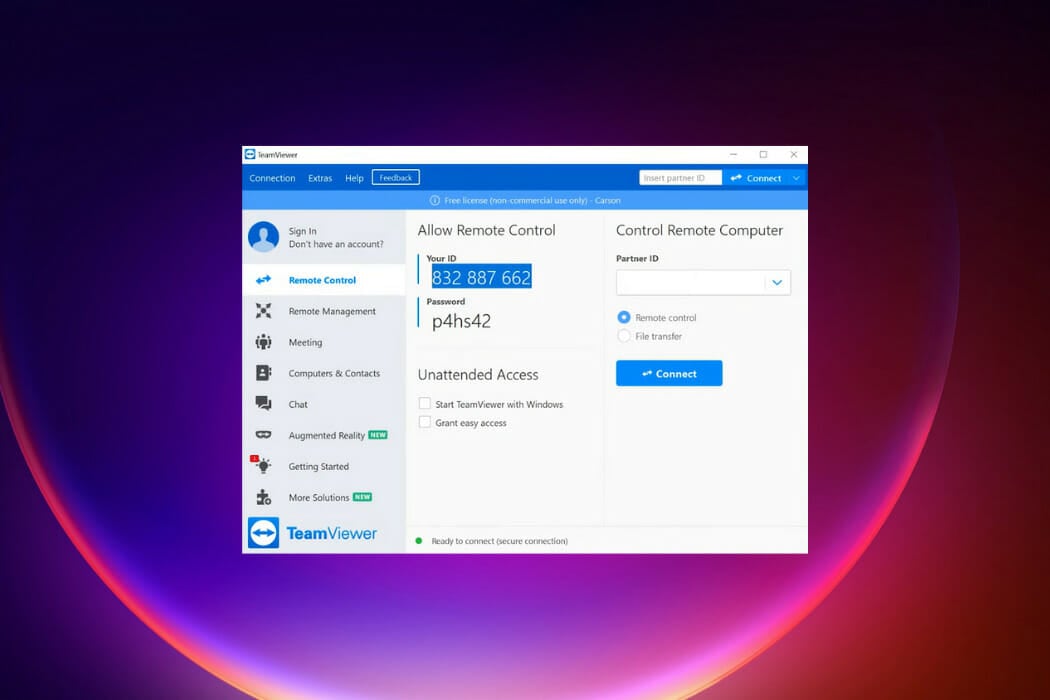
Like many we will discuss, this software was created to help with the maintenance of PCs and other devices. It was released in 2005 and has consistently increased in functionality.
Even though it is proprietary software, it does not require user registration and offers free services for non-commercial use.
This software is user-friendly and includes features for remote windows control, desktop and screen share, and remote launching of applications. All the features of this remote desktop software are available on the Windows 11 installation.
One great functionality of this software is that it allows interconnectivity between different operating systems. For example, you can connect from your Windows 11 to a macOS.
It maintains a high standard for the security of your information by using an RSA private/public key between connected devices. This implies that nonauthorized devices will not be able to participate in a session.
There is AES (256-bit) end-to-end encryption during Windows remote sessions to eliminate the risk of data interception.
Additional features:
- Ad-hoc support for employees and clients
- Sticky notes for remote computers
- Mobile Device Management integration
UltraVNC
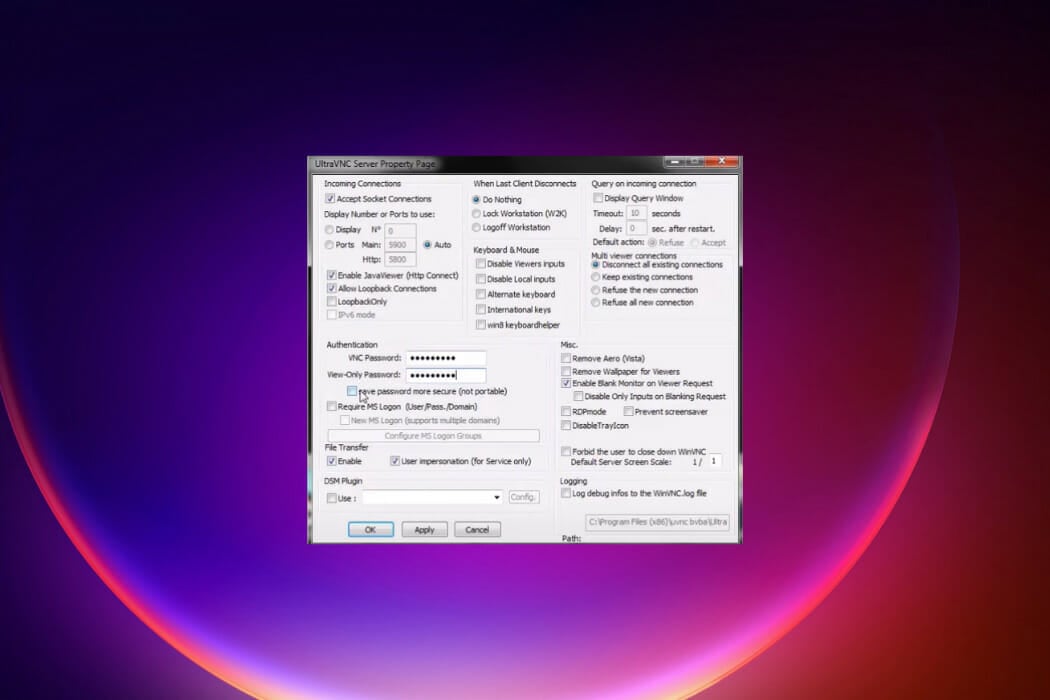
This free and powerful remote desktop software is distributed under General Public License (GNU) terms. It allows you to take control of a second PC using your keyboard and mouse as you would on your computer.
It uses VNC, a Frame buffer protocol, to remotely view and command desktops over the internet. To establish a remote session, you must run a VNC client on the PC that will be controlling and a VNC server on the PC that will be accessed.
It is backward compatible with Windows editions and is cross-platform compatible with other operating systems.
A downside to this tool is the steep learning curve and a slow innovative pace compared with others on this list.
Additional features:
- File transfer functionality
- Compatibility with RealVNC and TightVNC
- Encryption plugins for improved security
⇒ UltraVNC
Remote Utilities
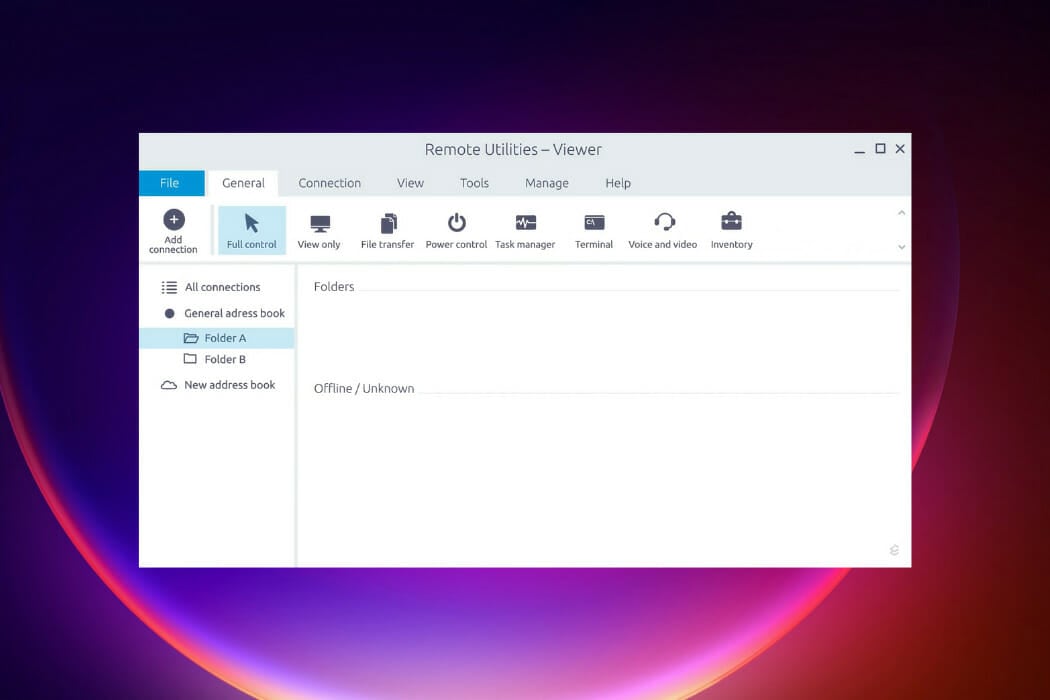
For free software, Remote Utilities has a competitive set of functionality. Once the pairing is done using the Internet ID, you can access as many as ten remote computers.
For connection, Remote Utilities provides a viewer for the controlling PC and Hosts for the remote computers. The Hosts guarantees you can connect with unattended access. It also has a run-only agent that allows spontaneous access and a feature to route remote connections.
The many features of this tool make it an excellent option for enterprise and personal use. The controlling computer will be able to access a task manager, control the power, transfer files, and chat. This tool is great for Windows 11 but will not be able to work on other operating systems.
Additional features:
- 2-factor authentication
- Self-hosted server
- Active Directory support
Zoho Assist
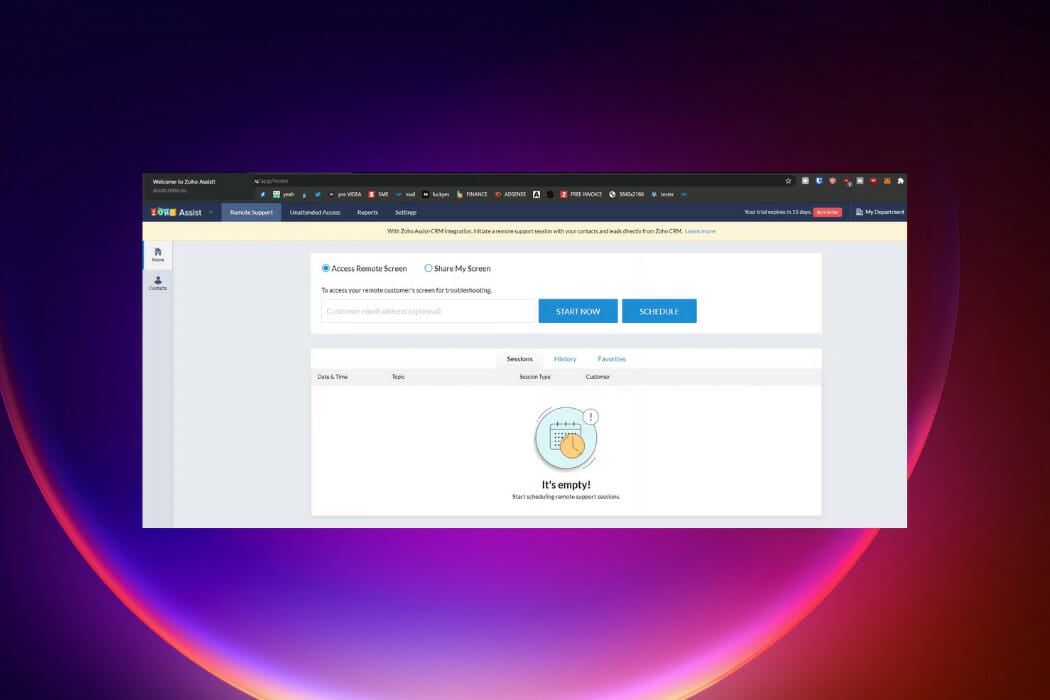
Unlike other remote connection software on this list, Zoho Assist is cloud-based. Even though you do not need an installation on your computer, it is one of the best ways to connect with Windows 11 remotely. It takes just a few seconds to be set up and render remote assistance to customers.
The Zoho Assist web-based console offers a range of features, including adjusting the remote screen’s quality, switching between monitors, chatting, and file transfers.
You will like the unattended feature that allows the management of PCs anywhere around the world, even without someone present at the computer being accessed.
Additional features:
- Bulk deployment options
- Reboot and reconnect
- Voice and Video Chat
- Multi-Monitor Navigation
Microsoft Remote Desktop
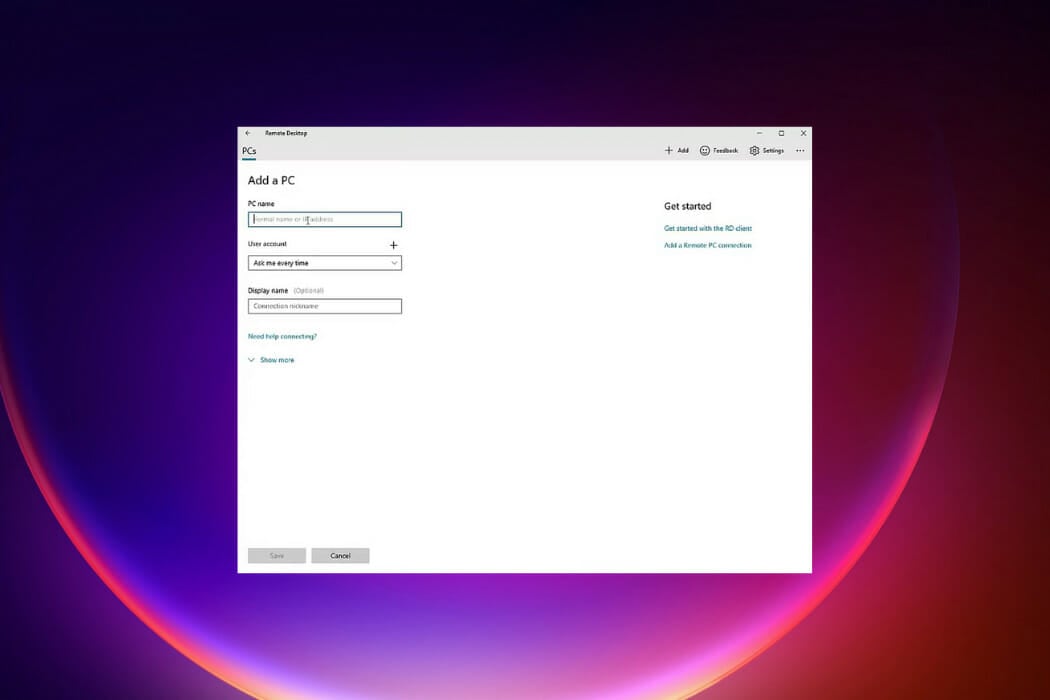
The name gives it away. It is the Remote Desktop owned by Microsoft. It will be the first try for many since it should be most compatible with Microsoft software and Windows 11.
This remote desktop app offers basic features and may have a few limitations, but it is totally free. You will be able to access Windows computers from mobile devices, Macs, and other Windows computers.
You, however, will not be able to gain access to a Mac from your Windows computer, it is not bidirectional. It is backward compatible down to the Enterprise, Ultimate, and Professional editions of Windows 7.
If you connect to your PC, it does not require authorization, but essential features like file sharing are not supported.
Additional features:
- High quality audio and video streaming
- Rich multi-touch experience with support for Windows gestures
How can I stay protected when using remote desktop software?
How you stay safe while using remote desktop software is similar to how you protect yourself while connected to the internet.
These are a few precautions you should take:
- Always use strong passwords
- Set an account lockout policy on your computer
- Use a trusted Virtual Private Network (VPN)
- Limit the number of users with remote access
- Regularly update your software
This list is in no particular order. All these windows 11 free RDPs discussed may vary in features but will help you successfully remotely access another desktop.
If you are a gamer, check out some of the best remote desktop software for gamers.
Let’s know in the comment section which remote desktop app works best for you.
If you need to fix Remote Desktop app issues on Windows 10 and 11 will be an essential read if you have problems with your remote desktop software.
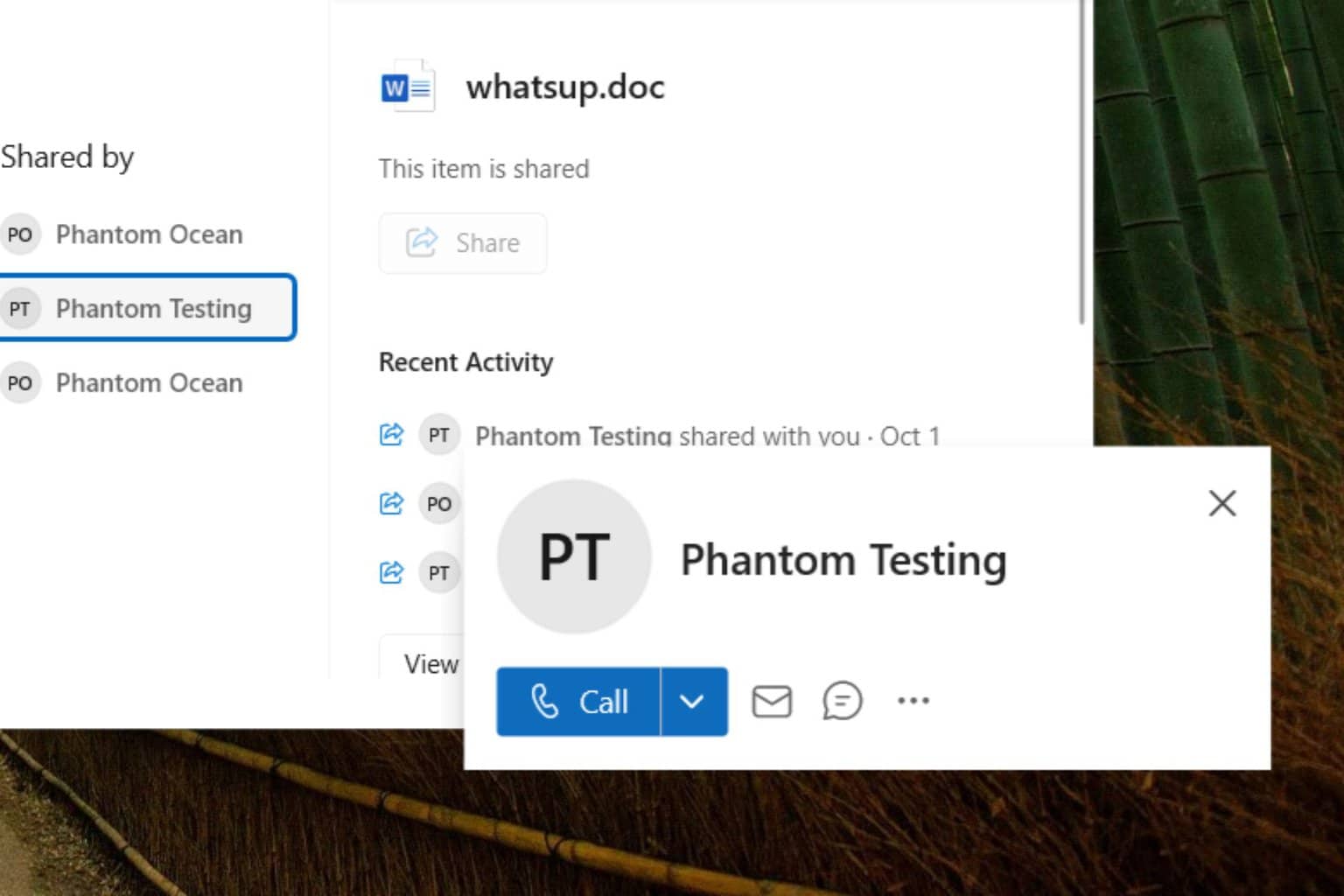
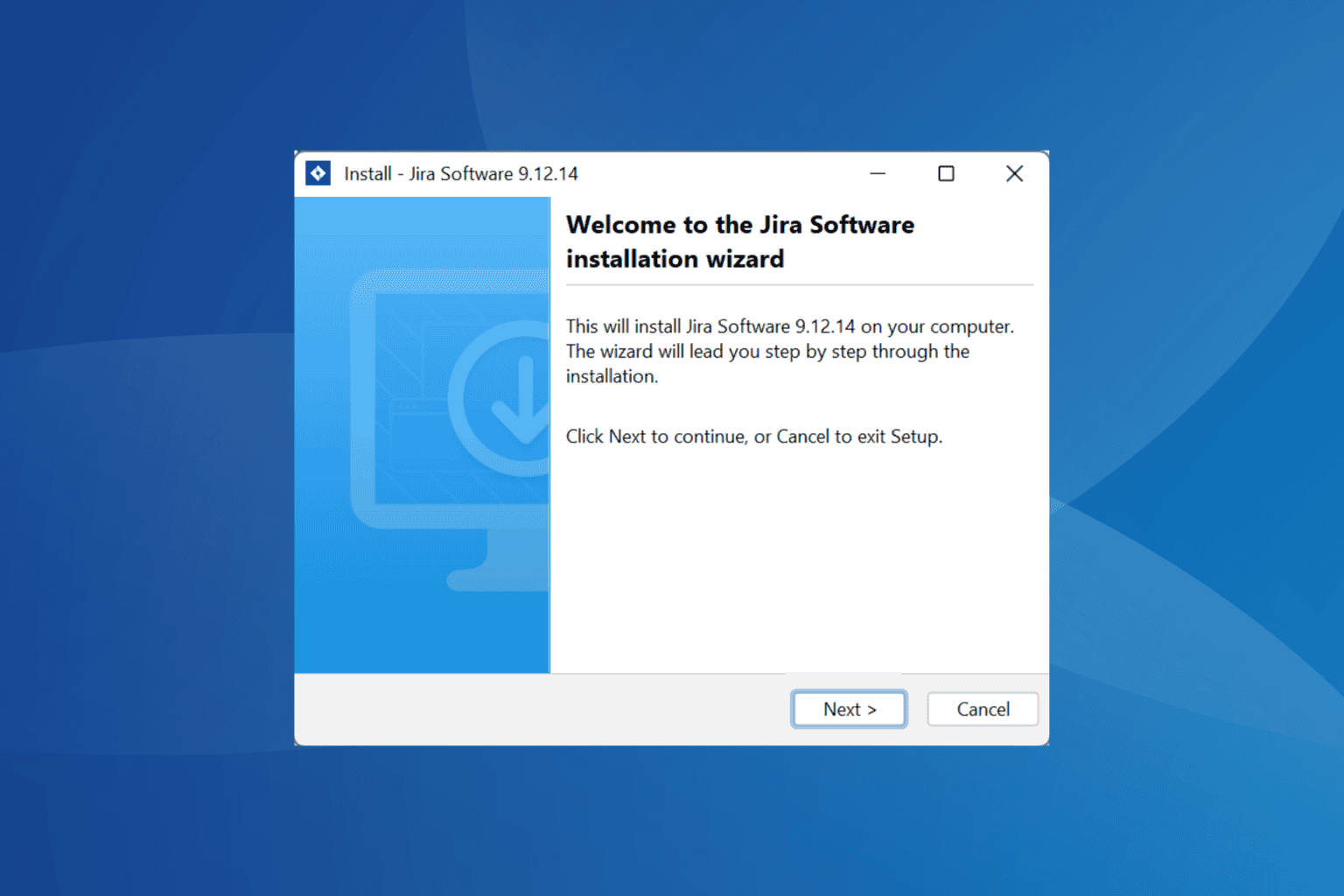
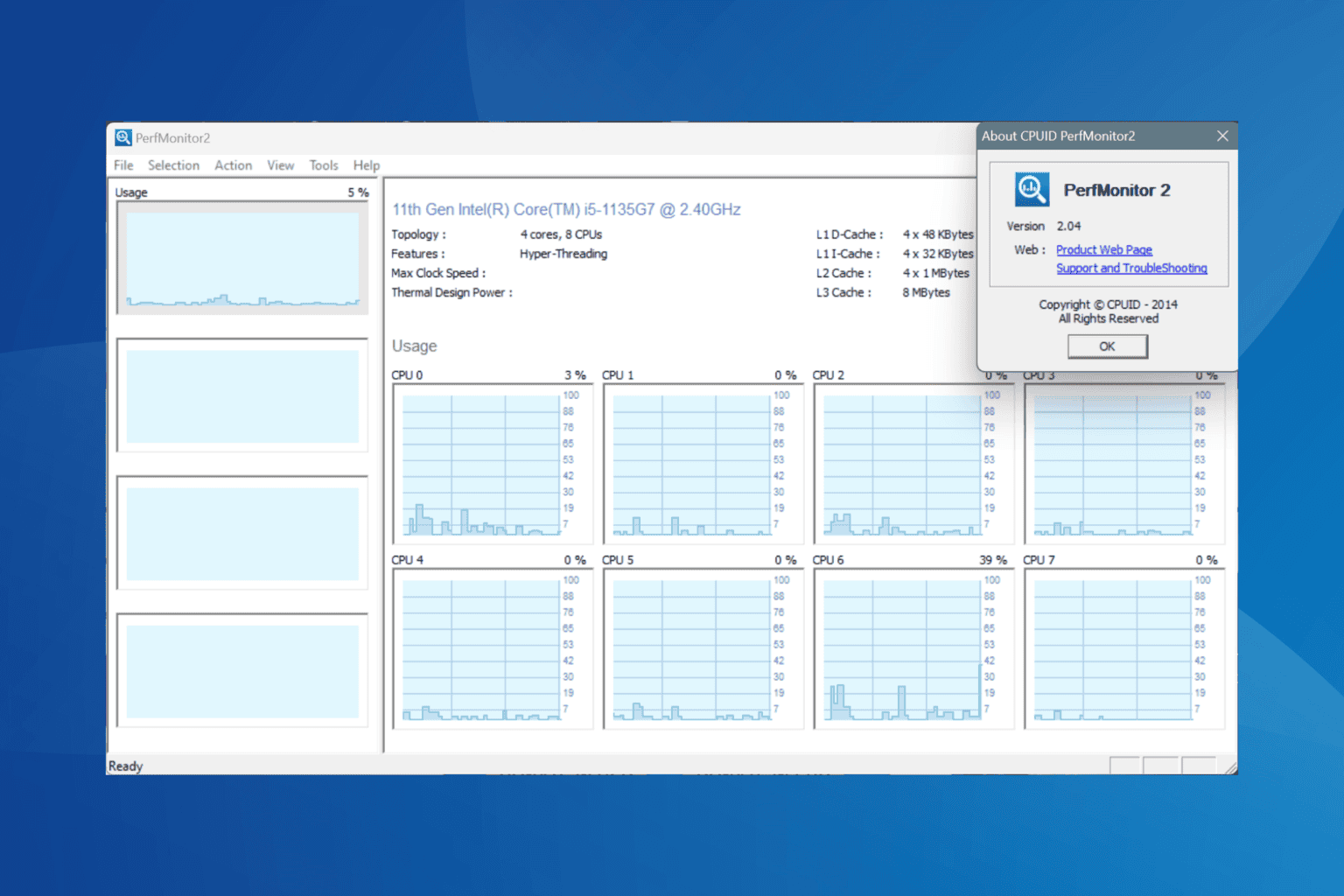
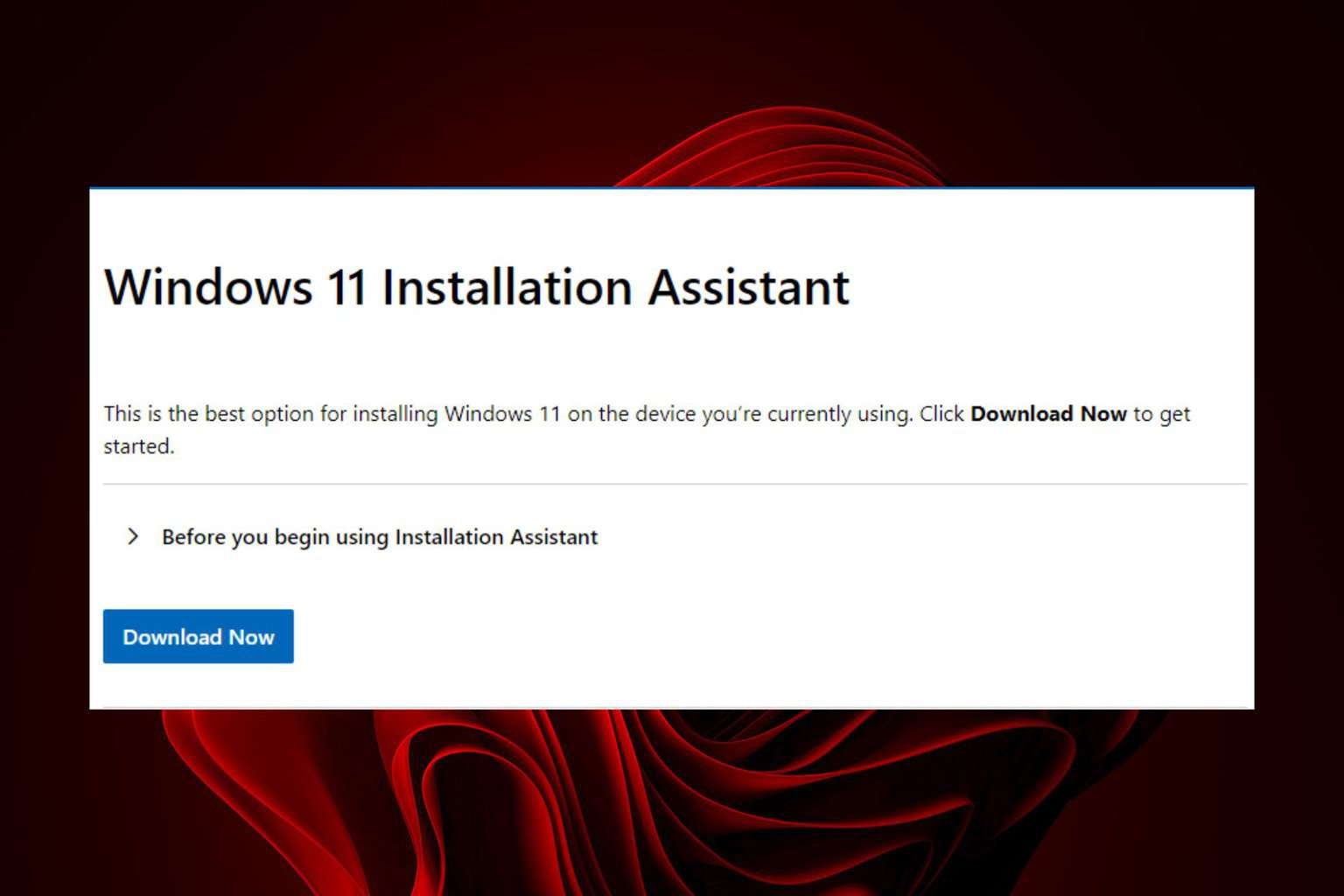
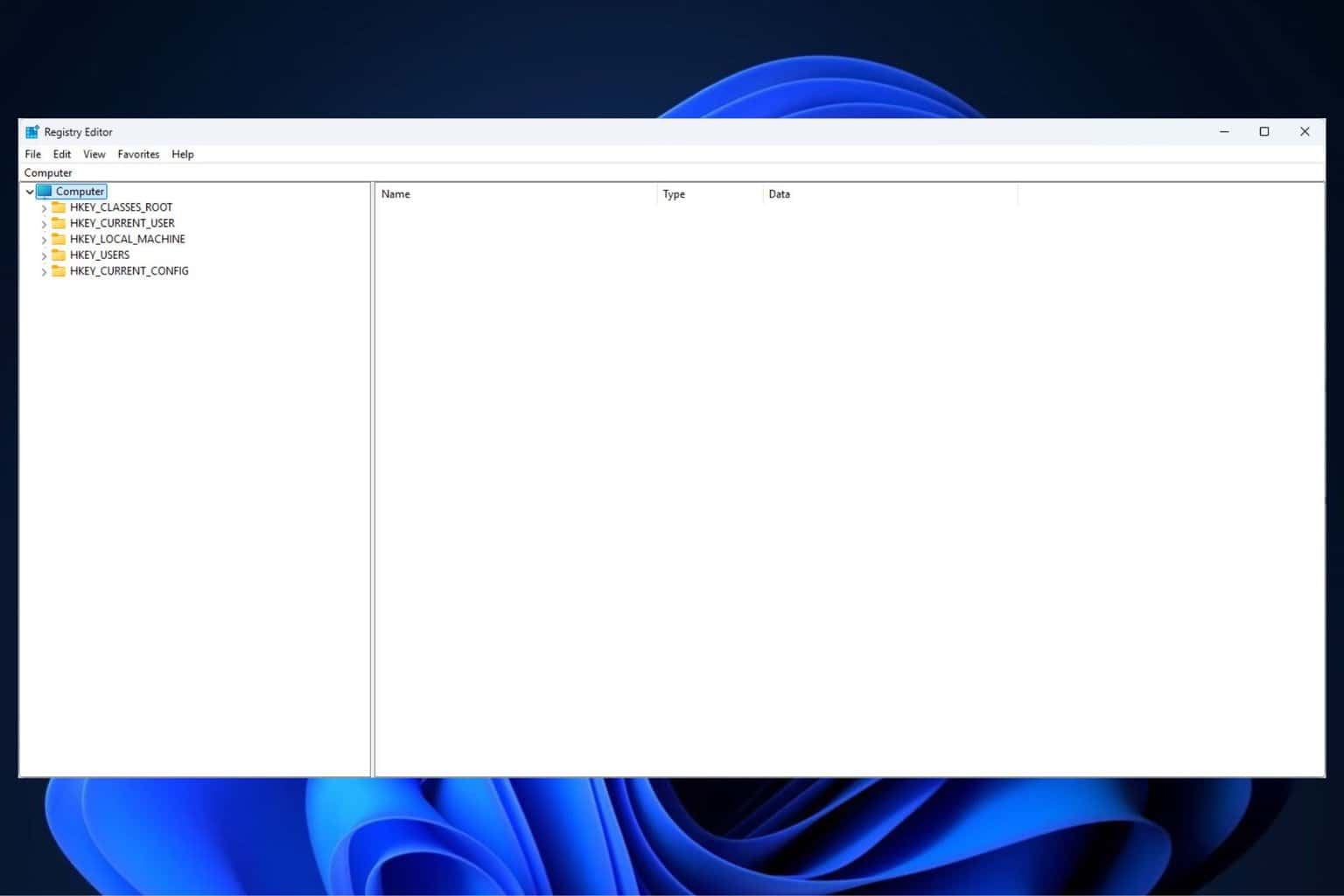
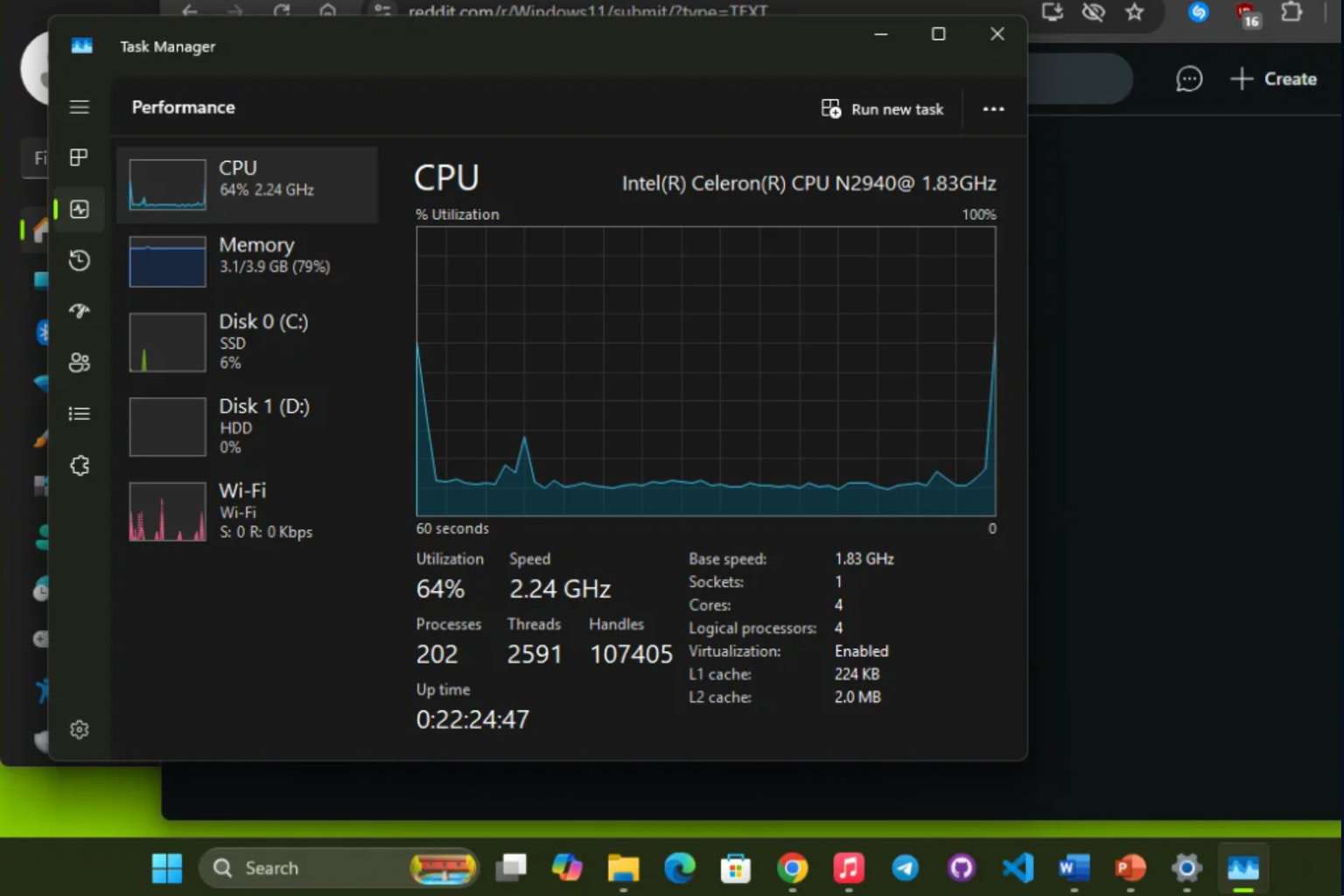
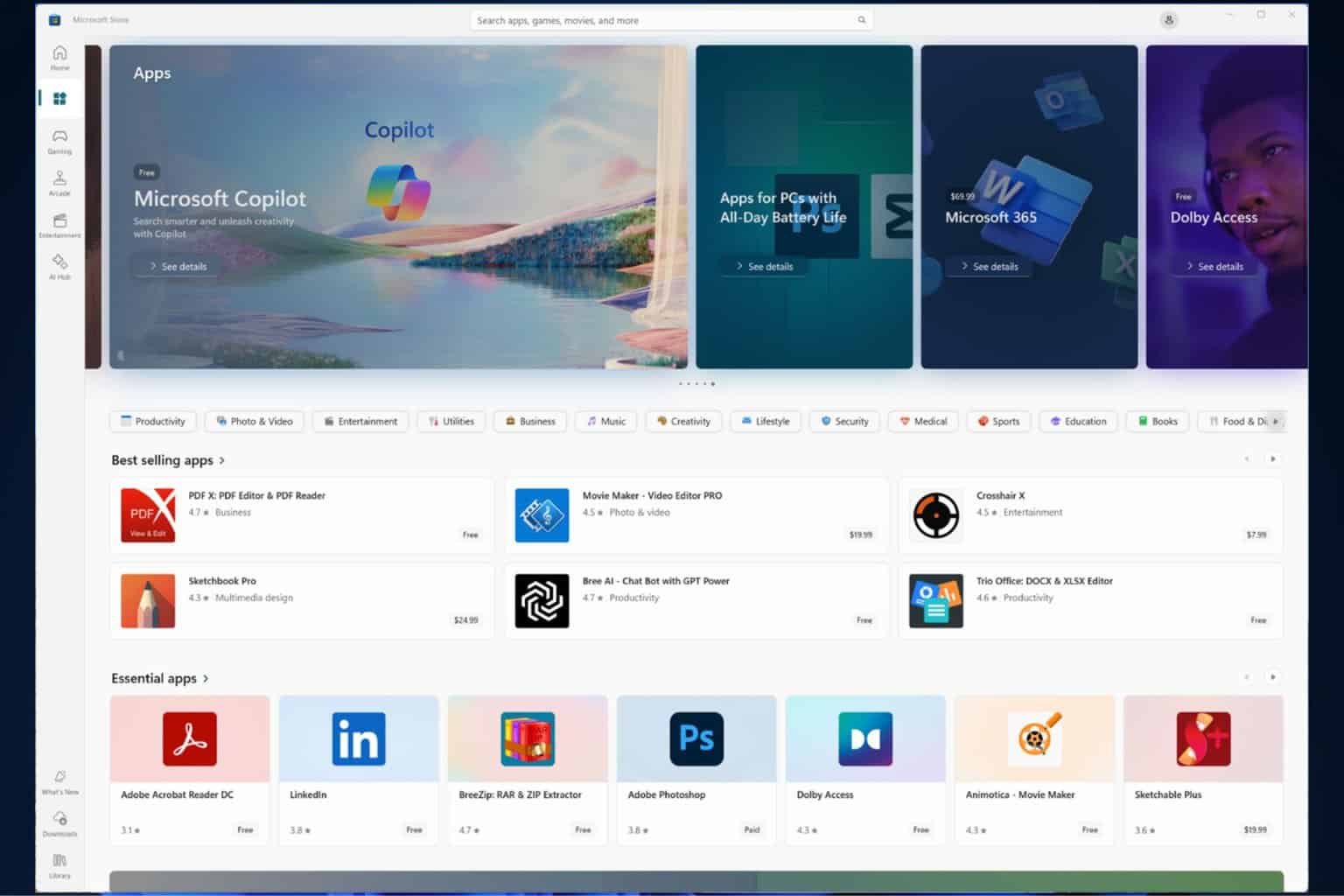
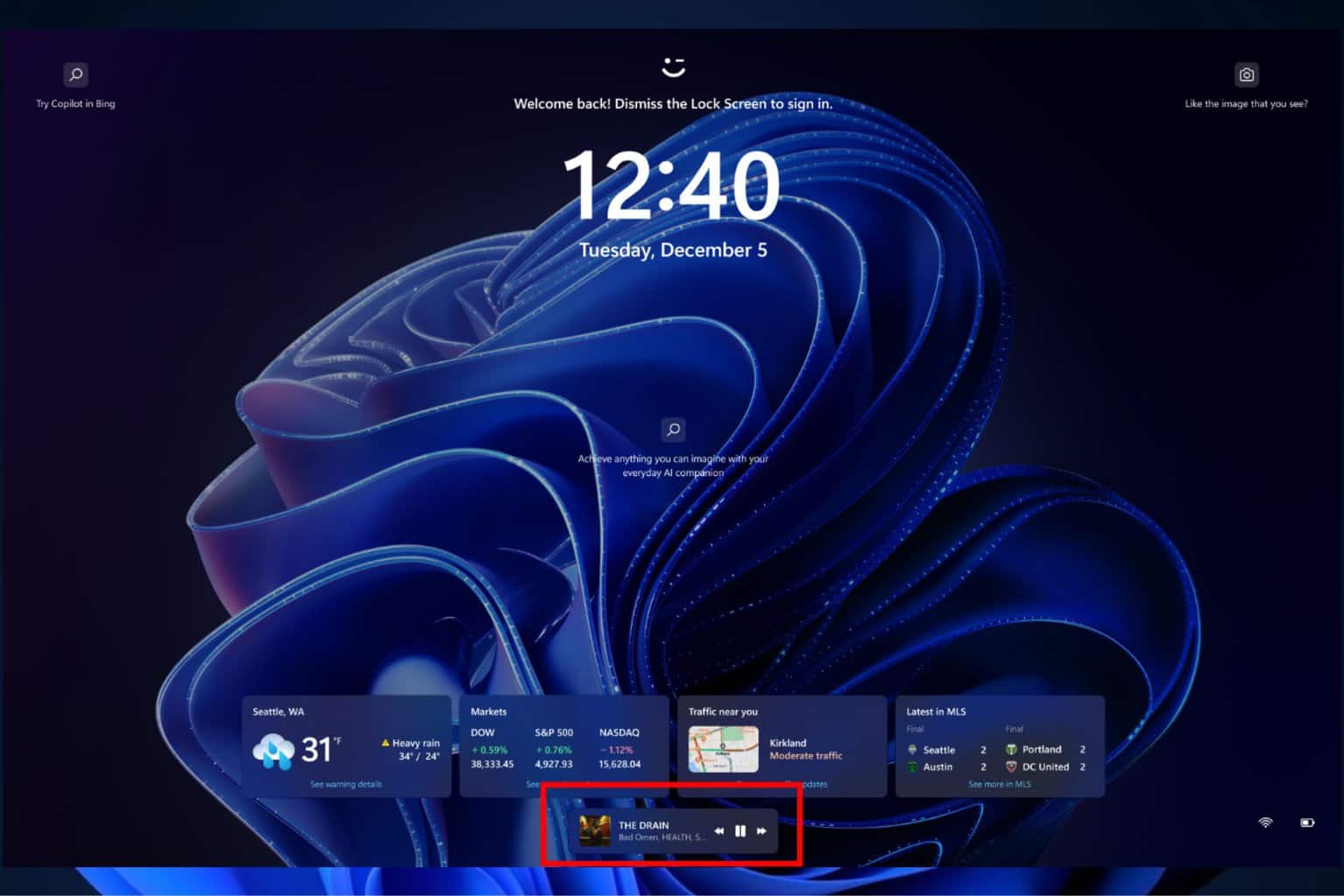
User forum
0 messages