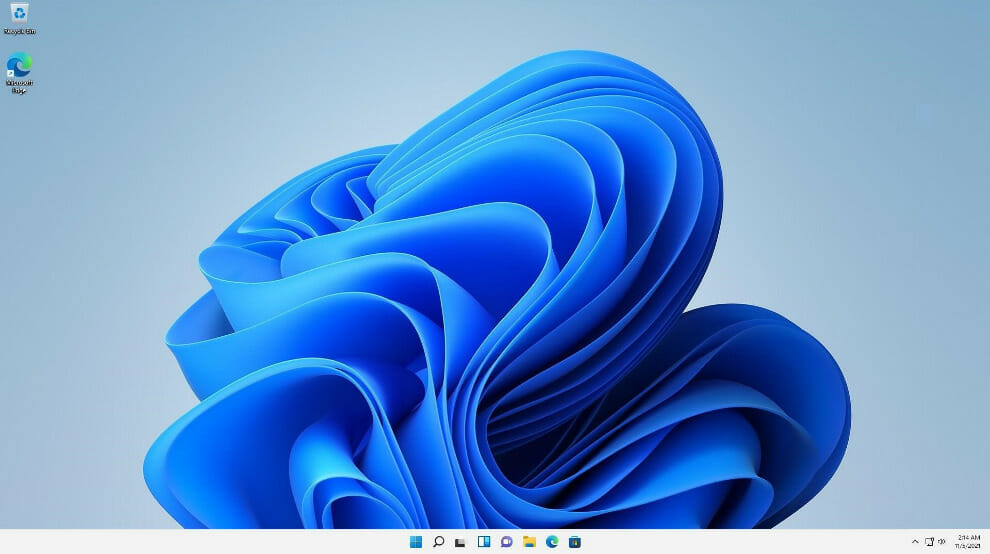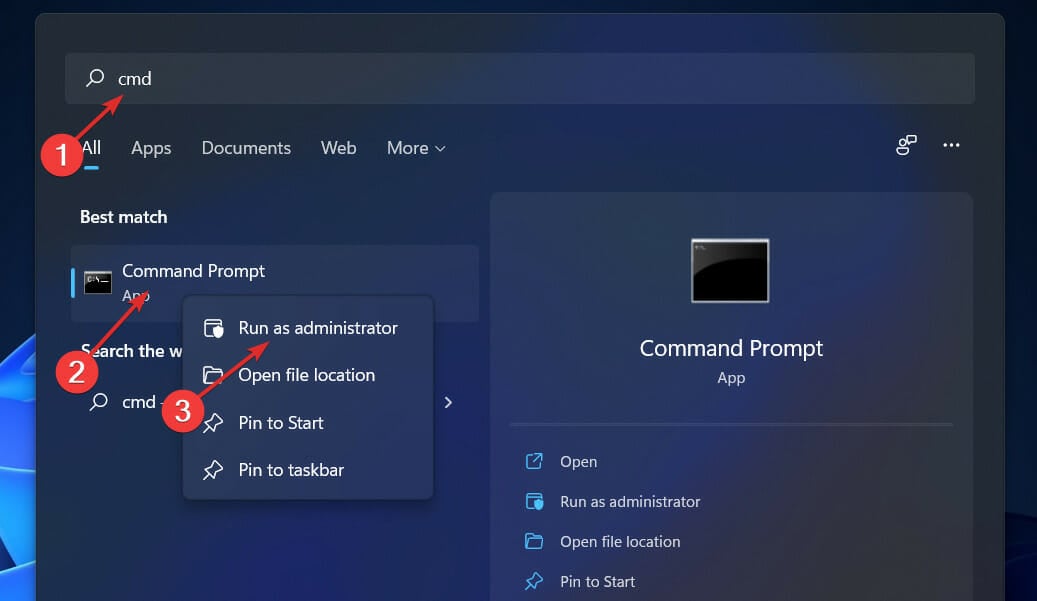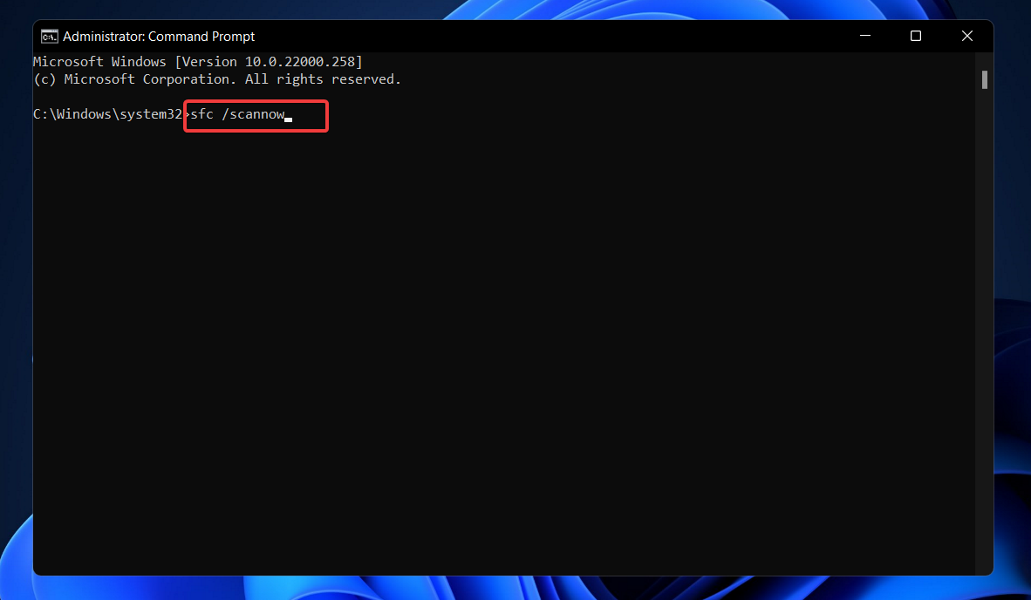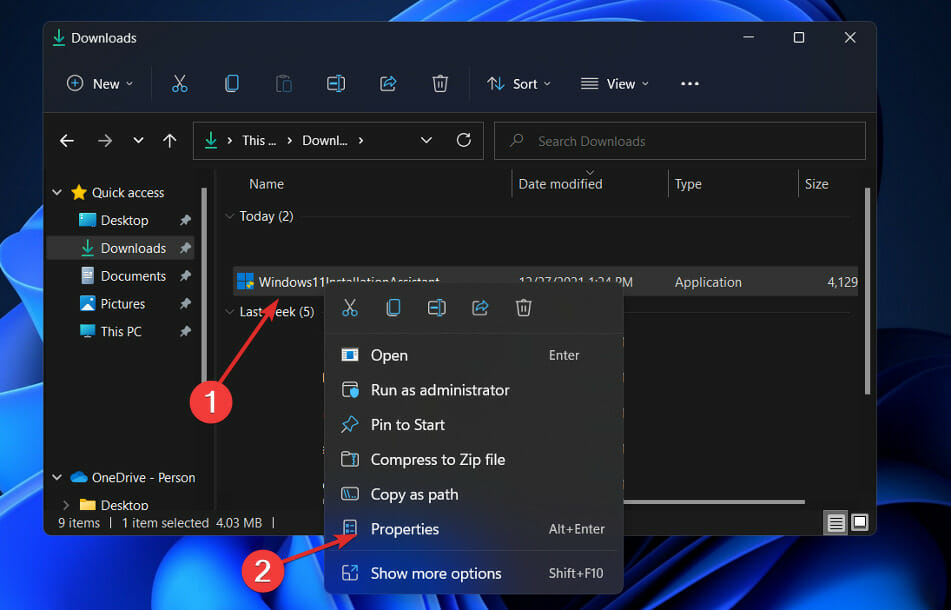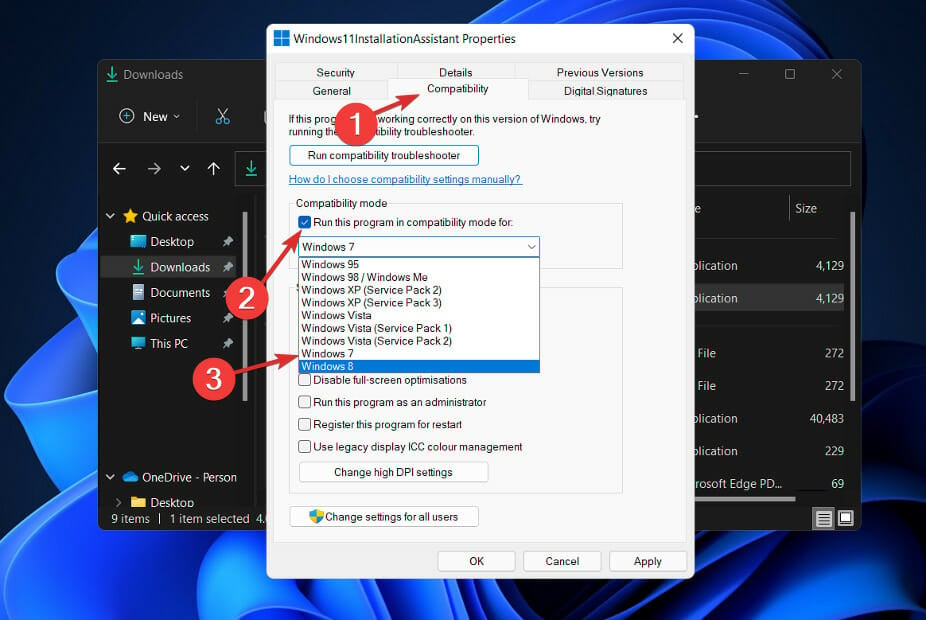Windows 11 Installation Assistant Not Working [Fix]
6 min. read
Updated on
Read our disclosure page to find out how can you help Windows Report sustain the editorial team Read more
Key notes
- Users have reported their Windows 11 Installation Assistant hasn’t been working properly after its download and it might have to do with their system’s settings.
- Another possible cause is not having the right permissions to access the file.
- As a solution, you should try running the downloaded file as an administrator by right-clicking it.
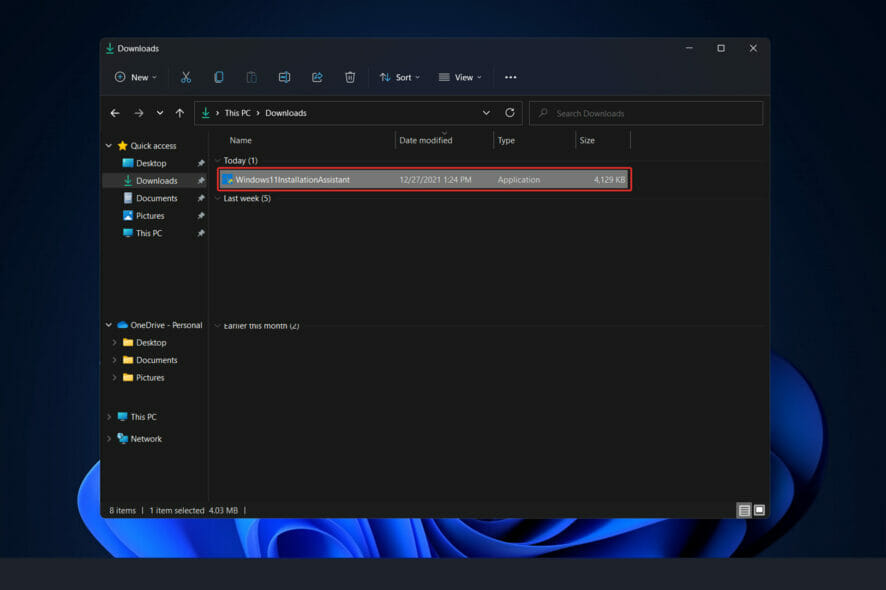
Windows 11 has officially been made available, and users are scrambling to get their hands on Microsoft’s operating system.
While many customers have claimed success with the Windows 11 upgrade, some have experienced an error code of 0x8007007f while using the Windows 11 Installation Assistant to complete the update.
Similarly, others have encountered error messages stating that the Windows 11 Installation Assistant is already running, or that something went wrong with it.
You shouldn’t be too concerned about the Windows 11 upgrade problem because bugs are common with big Windows upgrade releases. Continue reading to learn how to resolve it so that you may upgrade to Windows 11.
What’s new in Windows 11?
Windows 11 introduces a completely redesigned UI that is more similar to a Mac. It has a simple design with rounded sides and soft pastel colors to complement it.
Along with the Taskbar, the Start menu, which is a Windows icon, is moved to the middle of the screen. However, if you like, you can return those to their original positions on the left, as they are in Windows 10.
Android applications will be made available via the Microsoft Store (but not immediately) through the Amazon Appstore, which will be available in Windows 11.
The ability to access Android apps on Windows 10 was previously available through a few methods, including using a Samsung Galaxy phone, but this will make it native.)
For Windows customers, this is something they’ve been waiting for for years, and it represents another step toward the integration of mobile and laptop computers. This functionality is currently in beta and only available to Windows Insiders, who can test it out.
Windows 11 will allow you to create virtual desktops in a manner similar to that of Mac computers. It enables you to switch between numerous computers at the same time for personal, professional, educational, or gaming purposes. This was more difficult to configure and utilize in Windows 10.
The addition of gestures and greater space between icons on the taskbar are two ways in which Microsoft is attempting to improve the touch experience on tablets. When using your digital pen to take notes or sketch, you may now hear and feel vibrations.
To find out more, check out our article with a full Windows 10 vs Windows 11 performance comparison and the best features in the latter operating system.
What is Windows 11 Installation Assistant Error code 0x8007007f?
This is a common error that many users report having when trying to run the Windows 11 Installation Assistant.
The error message is not very specific, and Microsoft has not yet officially addressed this problem on its support page.
It may appear right when you start the Assistant, but also when the process is in progress.
As for what causes this issue, there are multiple possible culprits. The most prevalent are storage problems, driver incompatibility, or outdated drivers.
How to fix the Windows 11 Installation Assistant error 0x8007007f
1. Run the Assistant as an administrator
- After you have downloaded the Installation Assistant from Microsoft’s official website, locate the executable program file. It will most probably be in the Downloads folder of your PC.
- Once you found it, right-click on the executable file and choose Run as administrator.
- A dialog box will pop up to ask your permission. Click Yes to allow Windows 11 Installation Assistant to run with administrator privilege.
Now continue with the installation steps that are shown to you. Make sure to follow them carefully.
2. Disable your antivirus
- Tap on the expand arrow from your taskbar then right-click on your antivirus to choose Avast shields control followed by Disable for 10 minutes.
- If you have other antivirus programs installed, you can temporarily disable the app by following the same or similar methods as before.
The likelihood that your antivirus application was the source of the problem is high if the problem no longer occurs. In order to secure your computer, you should consider using another antivirus product that is compatible with Windows 11.
3. Run SFC
- Press the Windows + S key to open the Search bar, then type cmd. Next, right-click on the most relevant result given to you to run it as an administrator.
- Type or paste in the following command and press Enter in order to perform the scan:
sfc /scannow
When you’ve finished waiting for the process to complete, restart your computer (which could take some time). Alternatively, you can a specialized third-party repair tool that will scan your PC and fix any issues related to missing or corrupted system files.
4. Set the compatibility mode
- After you have downloaded the Installation Assistant from Microsoft’s official website, locate the executable program file. It will most probably be in the Downloads folder of your PC.
- Right-click on it, then choose Properties.
- Now navigate to the Compatibility tab, click on Run this program in compatibility mode for: and choose Windows 7.
- Hit Apply to save the changes, then run the executable normally and see if the window nor remains open long enough for you to perform your tasks.
How to check for new updates in Windows 11?
During the development of Windows 11, the developers made a point of analyzing the data to determine which settings are used the most and which settings are used the least.
Without a question, Windows Updates were given top priority, and a new menu was built specifically for them. Manually updating Windows 11 can be accomplished as follows:
- Press the Windows key + I to open the Settings app, then click on Windows Update in the left panel.
- If you have any new updates to download, click on the Install now button and wait for the process to finish, otherwise click on the Check for updates button.
- If there are any new updates, the system will download and install them right away.
That’s all there is to it! The new OS has been installed on your computer, and we hope that our solutions assisted you in completing the upgrade without difficulty.
Please remember that Windows 11 is recently launched, and there may be a number of glitches and faults to contend with; nevertheless, we will provide solutions for these issues on our website.
If you find that you don’t have the option to upgrade to Windows 11 from the Windows Update settings, you should take a look at our linked guide on what to do if this is the case.
Alternatively, you can try to install Windows 11 without the Installation Assistant, as we have shown in the article here.
A similar good source of information is our post on how to download Windows 11 ISO or update from Windows 10. Make sure to take a peek at it in order to finally upgrade to Windows 11!
Let us know in the comments section below which solution worked best for you as well as whether you miss Windows 10 already or not. Thanks for reading!