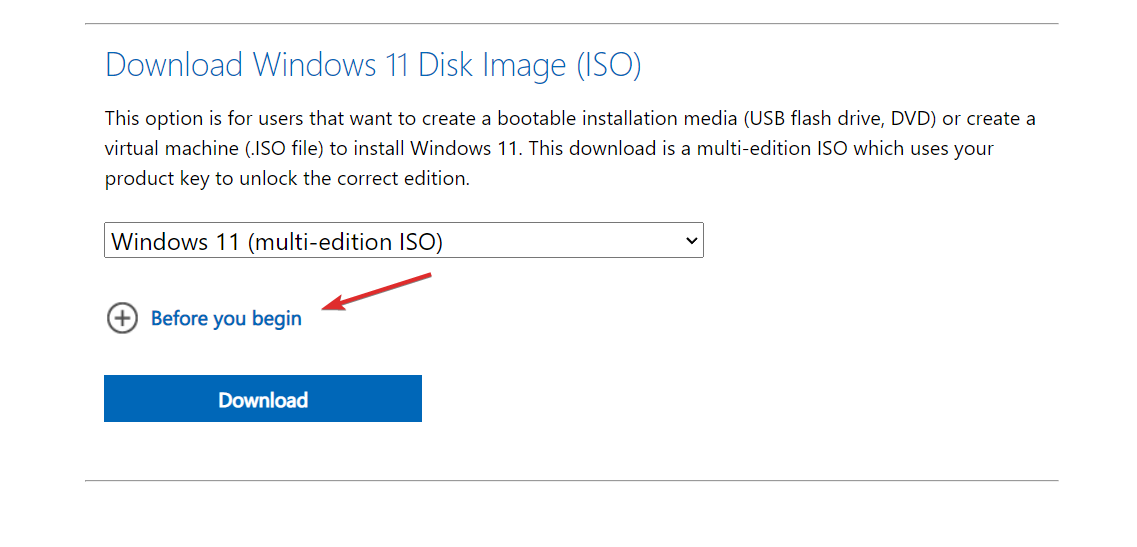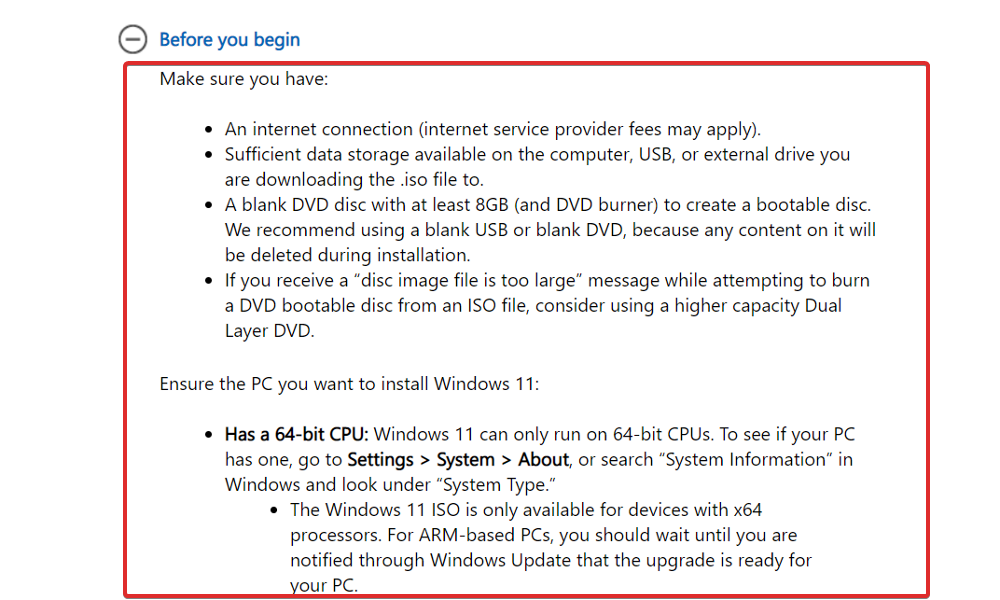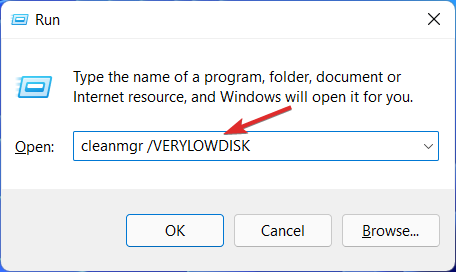Windows 11 ISO Download Error: How to Fix it in 3 Steps
Give a try to these quick methods now
4 min. read
Updated on
Read our disclosure page to find out how can you help Windows Report sustain the editorial team Read more
Key notes
- To prevent the Windows 11 ISO download failed error, you need to check your computer's memory and Internet connection.
- A third-party antivirus may be hindering the download process as well.
- Don't miss out on our section with computer requirements for the Windows 11 OS.
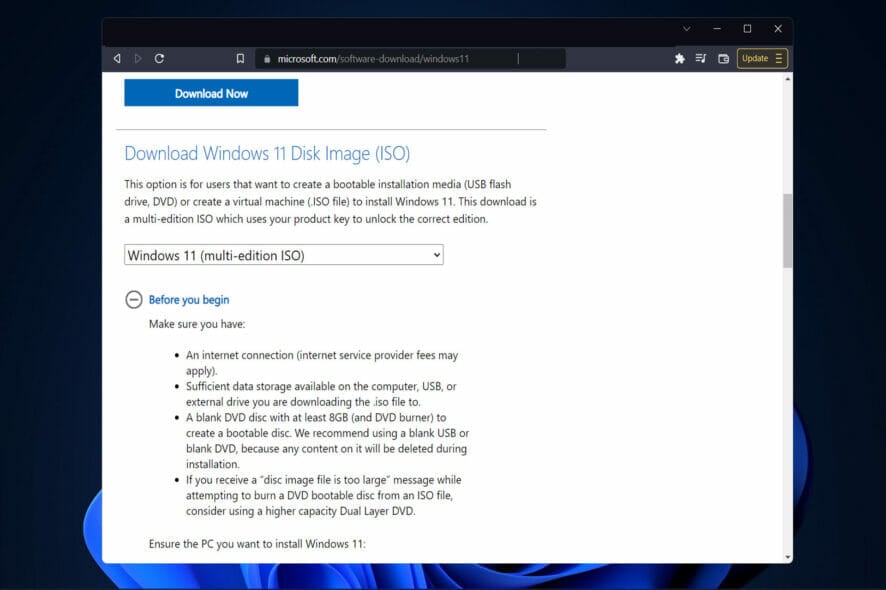
Windows updates are released regularly by Microsoft, and they are vital for keeping Windows secure. Thus, we will show you today what to do if the Windows 11 ISO download failed for unknown reasons.
A variety of factors may contribute to the problem, ranging from a sluggish Internet connection to third-party antivirus software, a lack of available disc space, or insufficient PC specs to device or driver problems.
Follow along as we will show you how to fix the Windows 11 ISO download that failed on your computer after we see the minimum requirements for this OS. Keep up with us!
What are the minimum Windows 11 requirements?
For devices to be able to install or upgrade to Windows 11, they must match the following minimum hardware specifications:
- Processor: 1 GHz and higher with two or more cores on a compatible 64-bit processor or system on a chip.
- RAM: 4 (GB) or more.
- Storage: 64 GB or more available storage is required to install Windows 11.
- Additional storage space may be required to download updates and enable certain functions.
- Graphics card: Needs to be compatible with DirectX 12 or later, with a WDDM 2.0 driver.
- System firmware: UEFI, Secure Boot capable.
- TPM: Trusted Platform Module (TPM) version 2.0.
- Display: High definition (720p) display, 9″ or greater monitor, 8 bits per color channel.
- Internet connection: Internet access is required to perform updates, as well as to download and use various functions, such as video streaming.
There may be additional requirements in the future for upgrades and to enable certain functionality inside the operating system as the operating system evolves. More information can be found in the Windows 11 specifications.
What can I do if the Windows 11 ISO download failed?
1. Check computer requirements for installation
- Head to Microsoft’s page for Windows 11 ISO and click on the Before you begin button.
- Here, a list of requirements will pop-up that you need to take in consideration before you try to install the ISO again. Carefully read all the steps required and make sure that you meet them.
2. Disable your antivirus
- Click the expand arrow in your taskbar, then right-click on your antivirus icon and select Avast shields control, followed by Disable for 10 minutes from the drop-down menu.
- If you have other antivirus applications installed, you can temporarily disable the app by following the same procedures as described above, or ones that are comparable.
We strongly recommend that you use a Windows 11 compatible antivirus software that will not hinder your activity, such as ESET. Disabling the antivirus also helps fix the We are unable to complete your request at this time error.
3. Run Disk Cleanup
- Tap on Windows + R simultaneously to open a new Run window, then type this command:
cleanmgr /VERYLOWDISK - Following the completion of the command, you will be provided with a report detailing how much space you have managed to free up.
- If you wish to pick and choose which files to clean, type the following into the command line and press Enter to start it:
cleanmgr /LOWDISK - You can also clean up your disk by using the following command, although it will wipe less data than the command supplied in our previous steps:
cleanmgr /sageset:1
It will start the Disk Cleanup application with only the bare minimum of settings selected, but you can select the options you desire from the menu after it has been launched.
For more information and potential solutions to the above error, check out our post on Windows 10 ISO file won’t download.
Alternatively, take a look at our guide on how to download the Windows 11 ISO in case you need further assistance with the process.
And lastly, don’t miss out on our article about what to do if the Windows 11 download process is stuck. Share it with your friends as well if they encounter the same problem.
Was this guide helpful for you? Don’t hesitate to tell us in the comments section below so that we can improve our future posts for you. Thanks for reading!