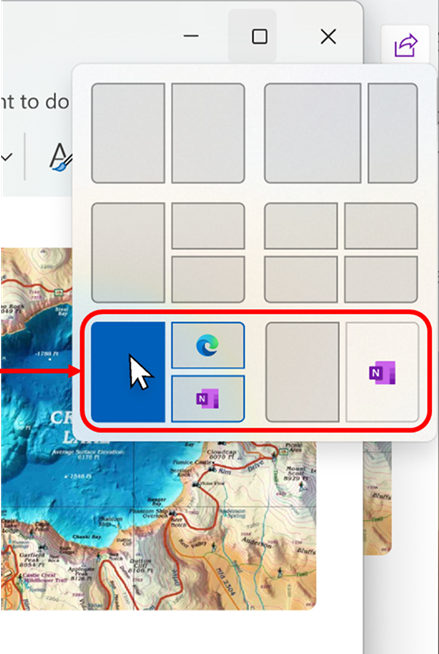Windows 11 now recommends new ways to snap multiple windows together in just a few seconds
KB5034218 is now live!
7 min. read
Published on
Read our disclosure page to find out how can you help Windows Report sustain the editorial team Read more
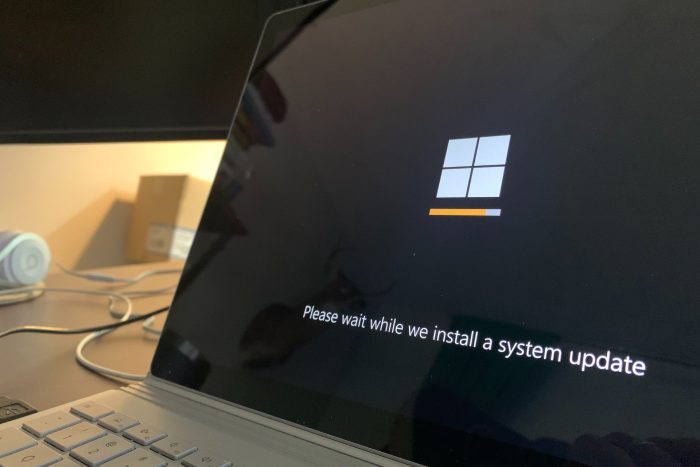
The latest build to the Beta channel within the Windows Insider Program will enable Windows 11 the ability to suggest snap layouts, which let users snap multiple windows together in just a few seconds.
While snapping layouts has been around in Windows 11 for a while, Microsoft only now enabled the ability to follow suggestions made by the operating system. With this new feature, whenever you want to organize your windows, Windows 11 will also show you suggestions based on your preferences.
Once selected, the operating system will snap the windows together in just a few seconds, allowing for a seamless Windows 11 experience.
The feature is now live in the Beta Channel (KB5034218), and it will come to all Windows 11 users in a few weeks. Other than that, KB5034218 comes with multiple fixes for various Windows 11, which you can see below.
Microsoft also released the latest build to the Dev channel, which you can check out here.
KB5034218: All the new features, changes, and improvements
[Snap Layouts]
- We will show suggestions in Snap Layouts that help you instantly snap multiple app windows together. When hovering over the Minimize or Maximize button on an app (or WIN + Z) to launch the layout box, you will see app icons displayed in various layout options to help recommend the best layout option that works best.
[Start menu]
- Fixed an issue from the previous flight causing the Recommended section in Start menu to be blank for some Insiders.
[General]
- Starting with today’s Beta Channel flight, Windows Insiders in the Beta Channel who have turned on the toggle to unenroll their device under Settings > Windows Update > Windows Insider Program and “Stop getting preview builds” with begin receiving an in-place upgrade that removes their device from flighting. This in-place upgrade will install Windows 11, version 23H2 with the most recent servicing updates available to retail customers. Please note that unenrolling a device from flighting in the Beta Channel will result in a loss of some features that are not yet available for retail customers. However, your personal data will still be there. Going forward, choosing to unenroll a device through this process will provide an in-place upgrade to opt-out of flighting in the Beta Channel. Note you will need to update to Build 22635.3130 (and higher) in the Beta Channel first for this experience to light up.
[Widgets]
- The new settings experience for Widgets that began rolling out in early December to the Beta Channel that also introduced the ability to further customize the widgets board experience such to beginning to rollout again after being disabled briefly.
Fixes for everyone in the Beta Channel
- The update addresses a known issue that affects the color font format for COLRv1. It now renders properly. Windows uses this format to display emoji with a 3D-like appearance.
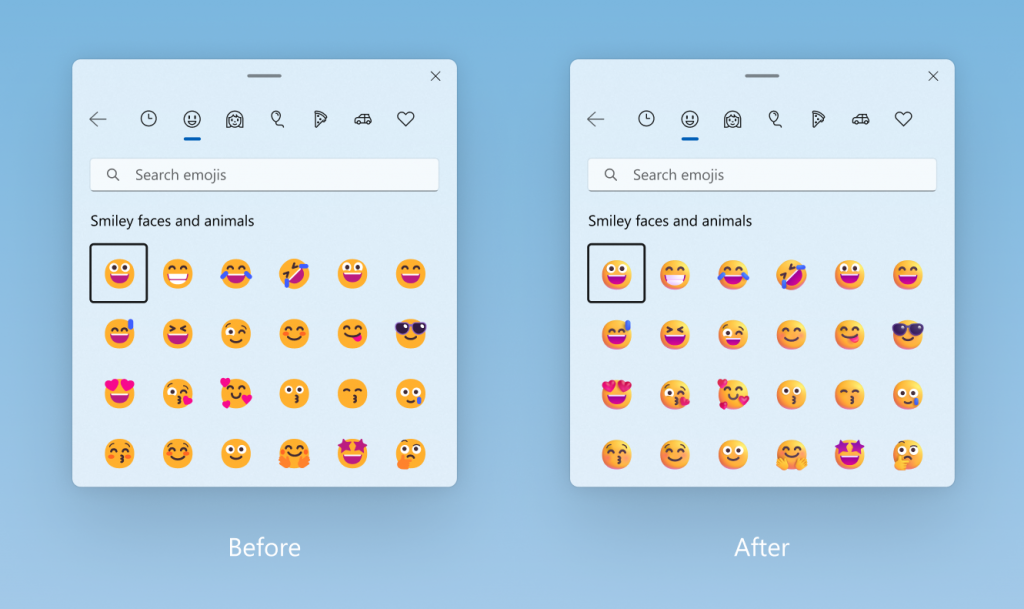
- This update affects Unified Extensible Firmware Interface (UEFI) Secure Boot systems. It adds a renewed signing certificate to the Secure Boot DB variable. You can now opt for this change.
- This update addresses an issue that affects RemoteApp windows. In certain cases, they persist on client devices after you close them.
- This update addresses an issue that affects Wi-Fi Protected Access 3 (WPA3) in the Group Policy editor. HTML preview rendering fails.
- This update addresses an issue that affects a Bluetooth phone call. It stops the audio from routing through the PC when you answer the call on your PC.
- This update addresses an issue to make video calls more reliable.
- This update addresses an issue that affects Access Point Name (APN) profiles. It stops you from automatically configuring APN profiles for cellular enabled devices. This occurs when you run the “netsh mbn show readyinfo *” command.
- This update addresses an issue that affects Bluetooth Low Energy (LE) Audio earbuds. They lose sound when you stream music.
- This update includes quarterly changes to the Windows Kernel Vulnerable Driver Blocklist file, DriverSiPolicy.p7b. It adds to the list of drivers that are at risk for Bring Your Own Vulnerable Driver (BYOVD) attacks.
- This update addresses an issue that affects the LocalUsersAndGroups CSP. It stops processing group memberships if it cannot find a group.
- This update addresses an issue that affects certain types of 7-Zip files. They appear as empty in File Explorer.
- This update addresses an issue that affects Windows Management Instrumentation (WMI). A caching issue occurs. The issue causes CurrentTimeZone to change to the wrong value.
- This update addresses an issue that stops WMI from working. This occurs in certain scenarios with mobile device management (MDM) providers, such as Microsoft Intune.
- This update addresses an issue that causes your device to stop responding. This is intermittent and occurs after you install a print support app.
- This update addresses an issue that affects Active Directory. Bind requests to IPv6 addresses fail. This occurs when the requestor is not joined to a domain.
- This update addresses an issue that affects Windows Local Administrator Password Solution (LAPS) Post Authentication Actions (PAA). The actions occur at restart instead of at the end of the grace period.
- This update addresses an issue that affects Group Policy Folder Redirection in a multi-forest deployment. The issue stops you from choosing a group account from the target domain. Because of this, you cannot apply advanced folder redirection settings to that domain. This issue occurs when the target domain has a one-way trust with the domain of the admin user. This issue affects all Enhanced Security Admin Environment (ESAE), Hardened Forests (HF) or Privileged Access Management (PAM) deployments.
- This update addresses an issue that affects the OpenType font driver. On a certain architecture, the issue might affect how text renders for third-party applications.
- This update addresses an issue that stops search from working on the Start menu for some users. The issue occurs because of a deadlock.
- This update addresses an issue that occurs when you change the keyboard language. The change fails to apply to RemoteApps in some scenarios.
- This update addresses an issue that affects the File Explorer Gallery. It stops you from closing a tooltip.
- This update addresses an issue that affects the display of a smart card icon. The icon does not appear when you sign in. This occurs when there are multiple certificates on the smart card.
- This update addresses an issue that causes your device to shut down after 60 seconds. This occurs when you use a smart card to authenticate on a remote system.
- This update addresses a known issue that affects BitLocker data-only encryption. A mobile device management (MDM) service, such as Microsoft Intune, might not get the right data. This occurs when you use the FixedDrivesEncryptionType or SystemDrivesEncryptionType policy settings in the BitLocker configuration service provider (CSP)
- This update addresses an issue that affects Trusted Platform Modules (TPM). On certain devices, they did not initialize correctly. Because of this, TPM-based scenarios stopped working.
- This update addresses an issue that affects a remote desktop client. It might connect to a wrong instance of a user’s session. This occurs if a user has multiple sessions on the host.
- This update makes Windows more reliable during power transitions. This reduces the risk of a stop error.