How to Open Multiple Outlook Windows on Windows 11
You can open 2 Outlook windows simply by right-clicking a folder
2 min. read
Updated on
Read our disclosure page to find out how can you help Windows Report sustain the editorial team. Read more
Key notes
- Create Outlook shortcuts with special parameters if you want to open multiple Outlook windows.
- In case you just want to open an email in a different window, you can use simply double-click it.

If multitasking, sometimes you need to open multiple Outlook windows to optimize your workflow, and in today’s guide, we’re going to show you how to do that properly.
This has several benefits, so let’s take a closer look at them before we see how to use this feature.
Why open multiple Outlook windows?
- Improved multitasking by having two or more emails opened simultaneously.
- Ability to have a separate window for each folder.
- Faster switching between open windows.
- Ability to use Windows window management features such as snapping.
How do I open multiple Outlook windows at the same time?
1. Use the Open in New Window option
- Open Outlook and right-click the folder that you want to open.
- Choose Open in New Window from the menu.
- The folder will now open in a new window and you can easily switch to it.
2. Create a new shortcut
- Right-click on Desktop, choose New, and then select Shortcut.
- Click on Browse and locate the Outlook exe file. We used the following path as an example:
C:\Program Files (x86)\Microsoft Office\Office15\ - Now add one of the following flags at the end to open Outlook in a separate window:
/select Outlook: Inbox/select Outlook: Calendar/select Outlook: Contacts/select Outlook: Tasks - Add the desired name for the shortcut and click on Finish.
By using shortcuts, you can set Outlook to open multiple windows automatically.
3. Open the email in a new window
- Locate the email message you want to open in a new window.
- Double-click it and it should open in a separate window.
- If that doesn’t work, select the email message and click Open in the new window icon.
As you can see, if you want to open emails in separate windows, you don’t need to start another instance of Outlook.
Now that you know how to open two Outlook windows at the same time, you can easily view multiple calendars in Outlook, or add multiple email accounts to Outlook.
If you want to take your Outlook knowledge to another level, we have a great guide on how to send Outlook invite with multiple times, so be sure not to miss it.
What method do you use to open multiple Outlook windows? Don’t hesitate to let us know in the comments section.







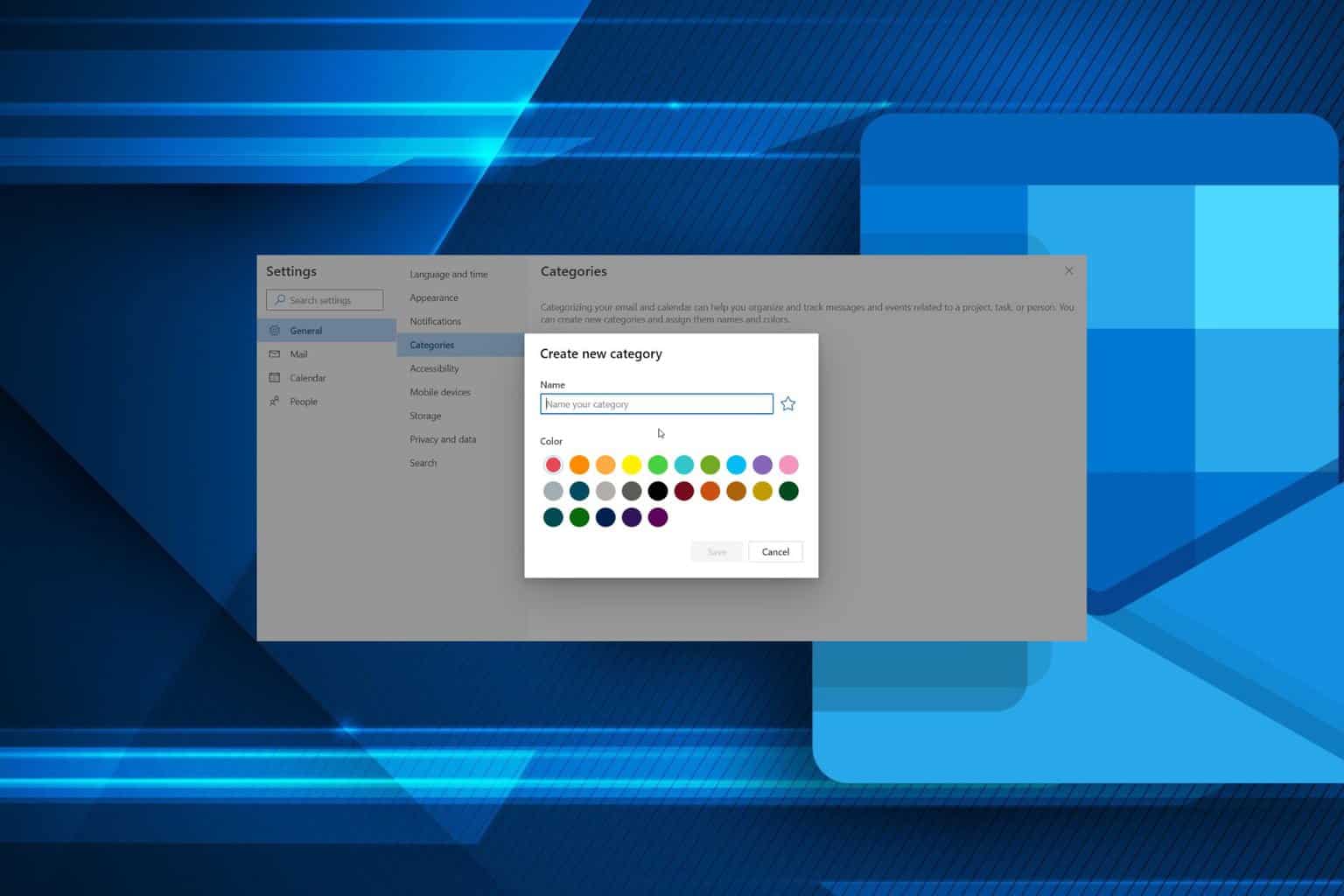
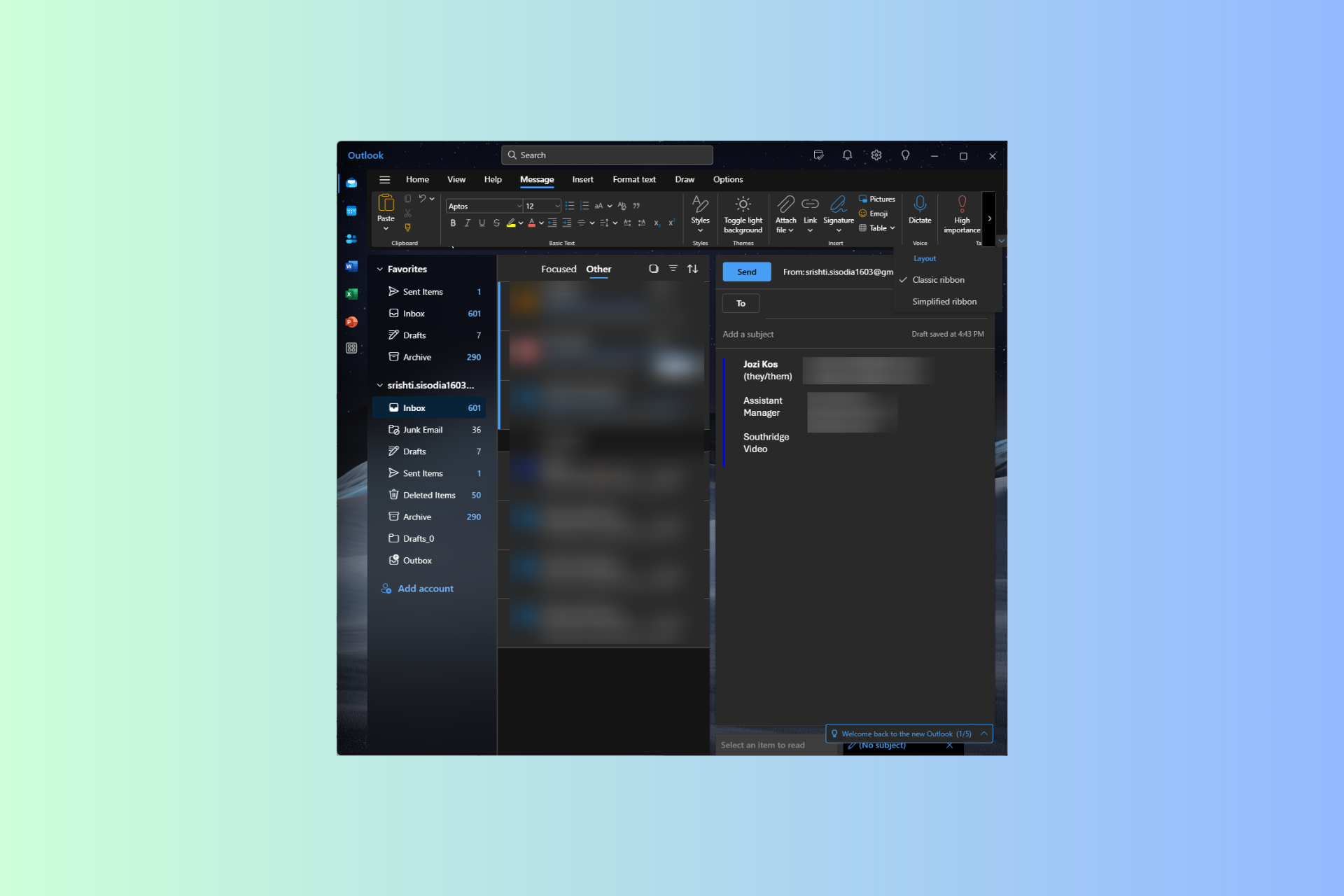
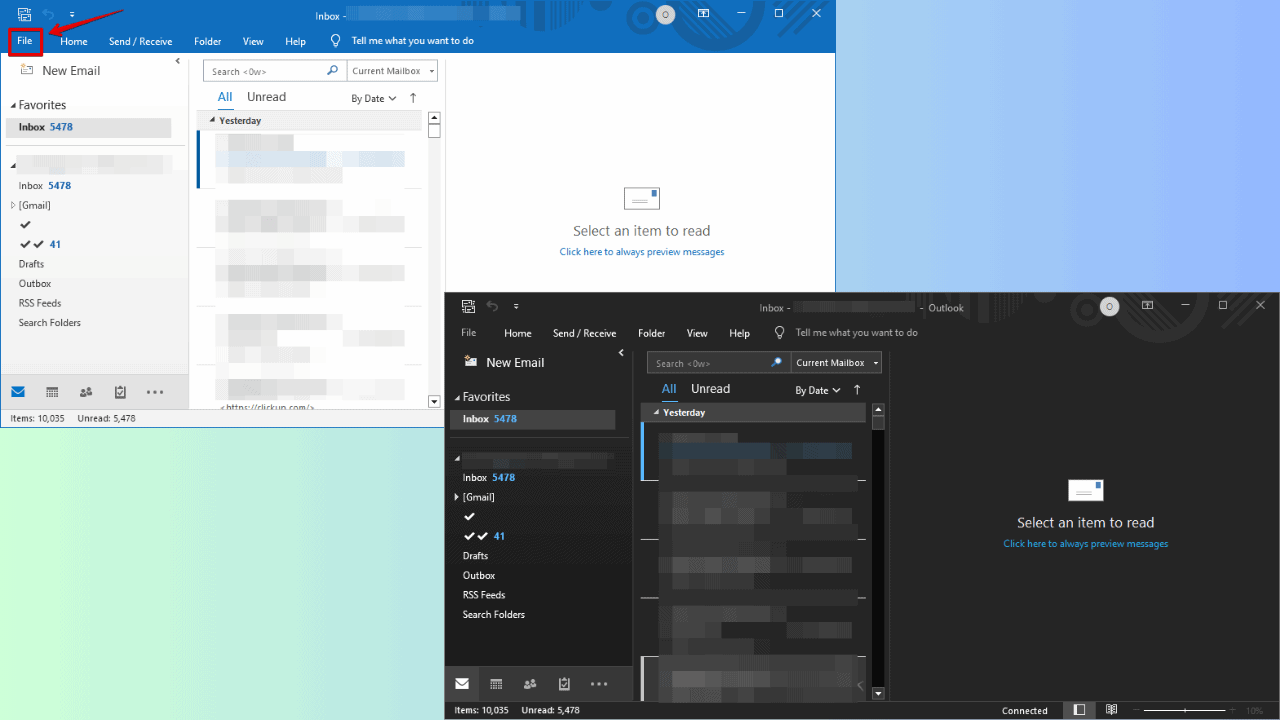
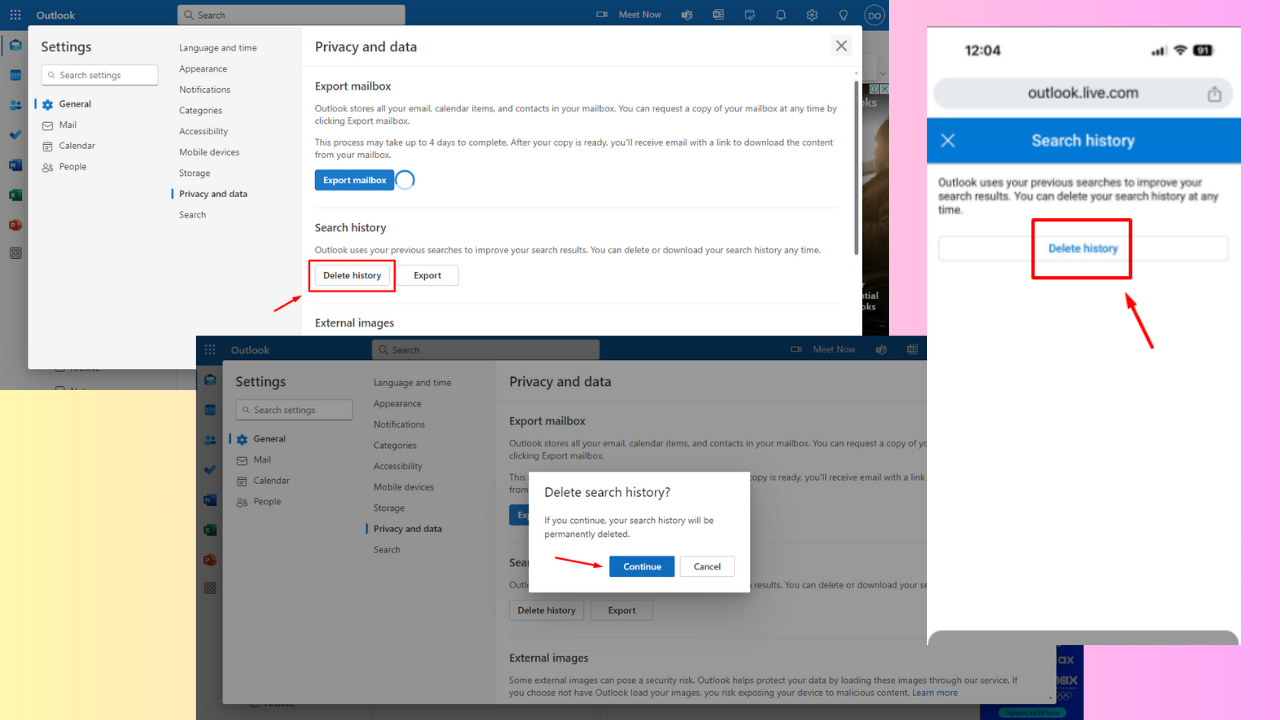
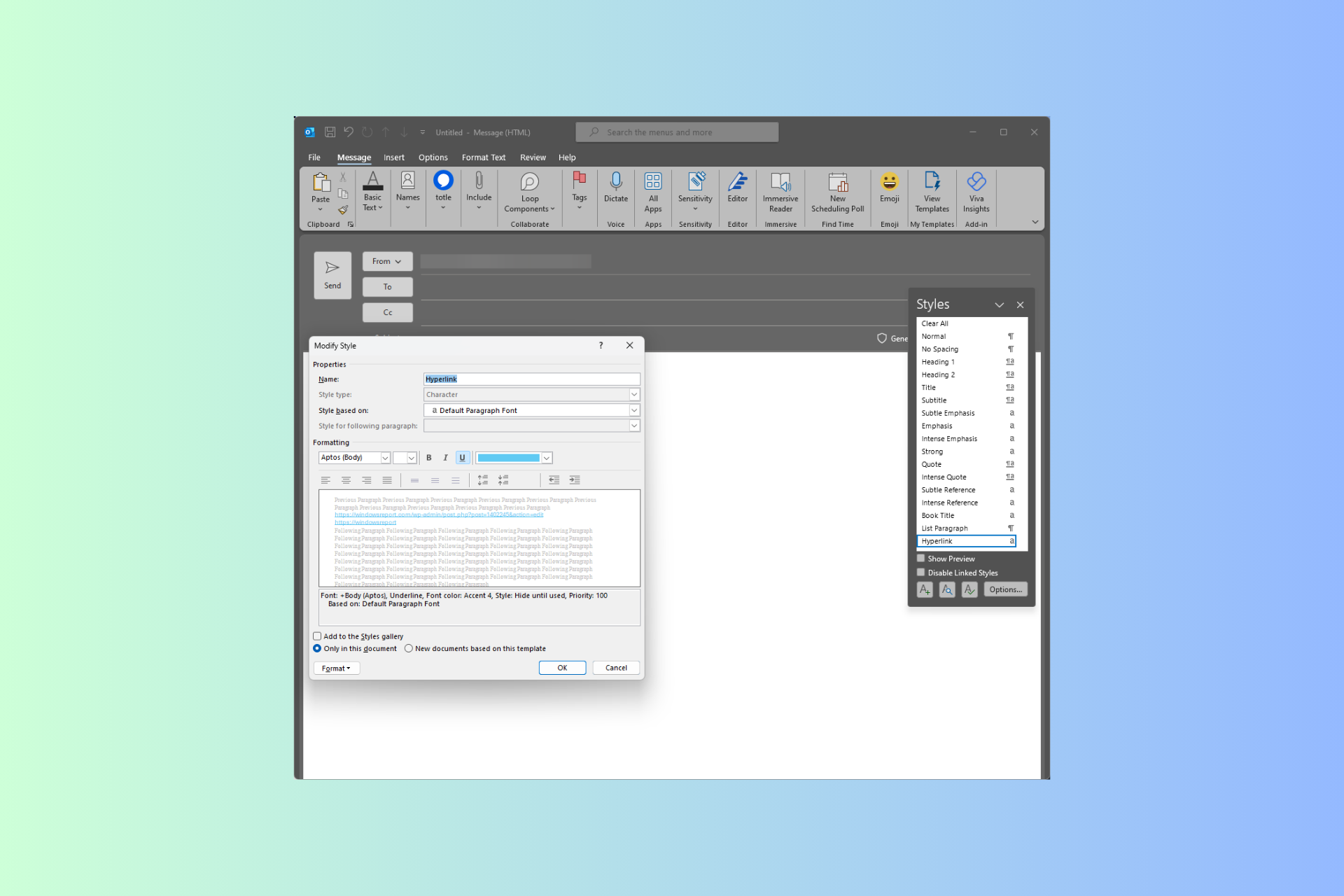
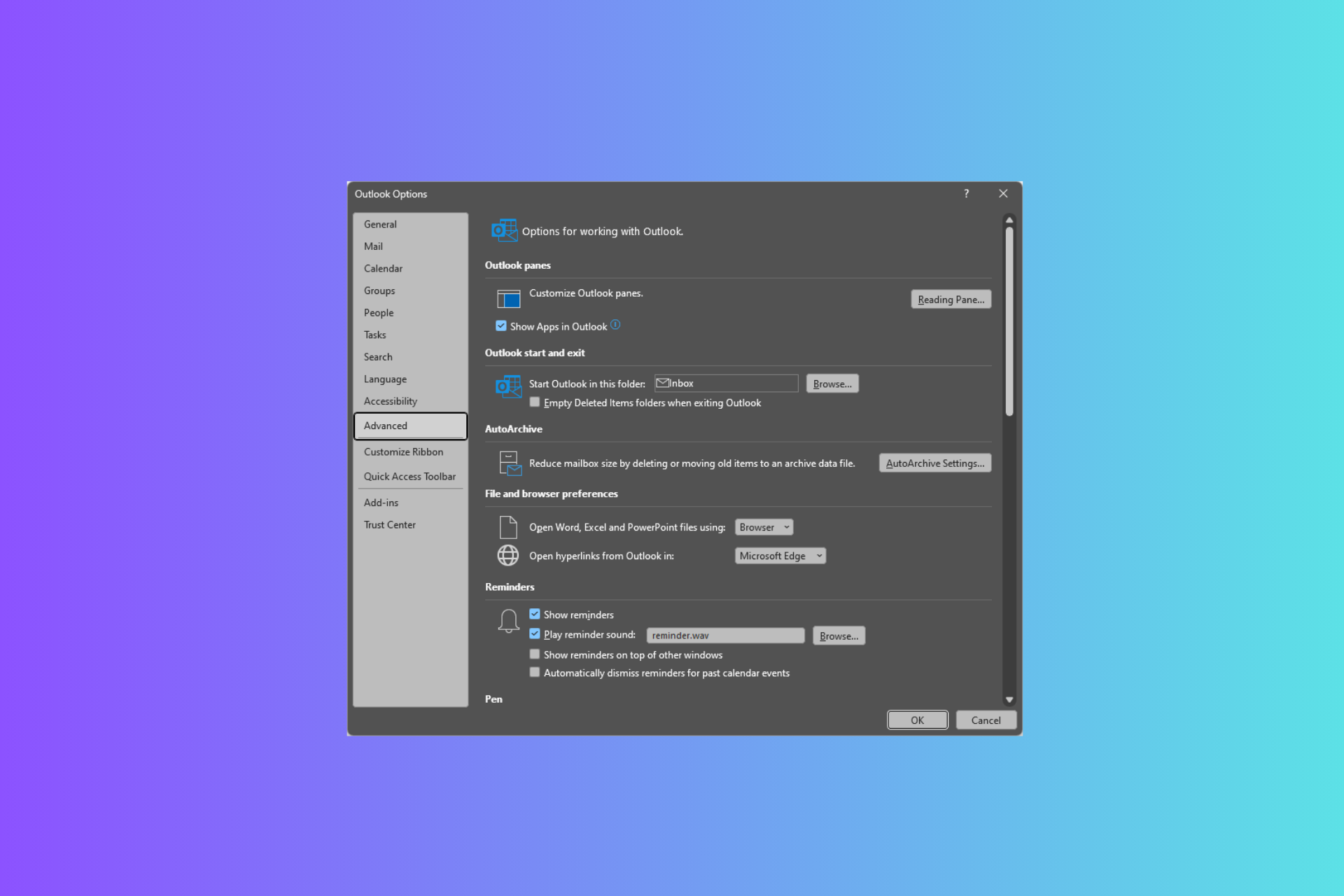
User forum
0 messages