Sort by Date Modified Not Working in Windows 11: How to Fix
Disabling group by option can sometimes help
1 min. read
Published on
Read our disclosure page to find out how can you help Windows Report sustain the editorial team. Read more
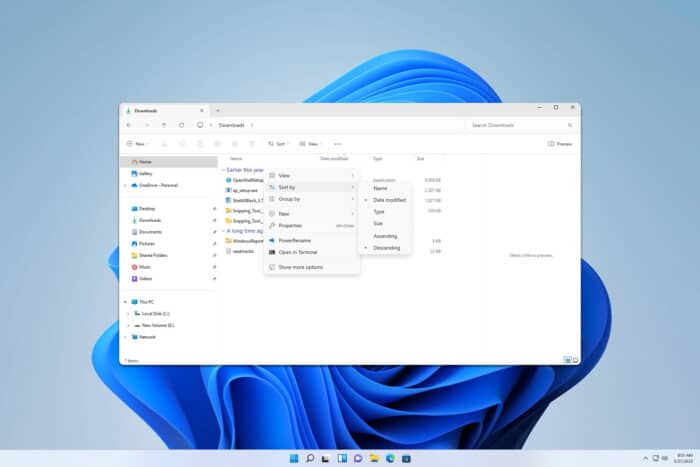
Organizing files isn’t always easy, and many users reported that sort by date modified is not working properly in Windows 11. This can be an issue and make file management more complicated, but luckily, there are ways to fix this issue.
What can I do if the sort by date modified is not working in Windows 11?
1. Set Group by to None
- Open the folder that is giving you trouble.
- Next, right-click the space.
- Expand Group by and then set it to None.
- After that, try to sort by date modified again.
2. Change folder optimization
- Locate the folder that is giving you trouble. Right-click it and choose Properties.
- Go to the Customize tab and set Optimize this folder for the desired file type.
- Save changes.
This is a pretty vague issue, and if sort by date modified is not working in Windows 11, many users refer to Windows 11 not sorting files and folders together.
If the issue persists, perhaps you should try using a different file manager for Windows 11. Many also reported that File Explorer keeps resetting sort order, but we have a guide that addresses that issue.










User forum
0 messages