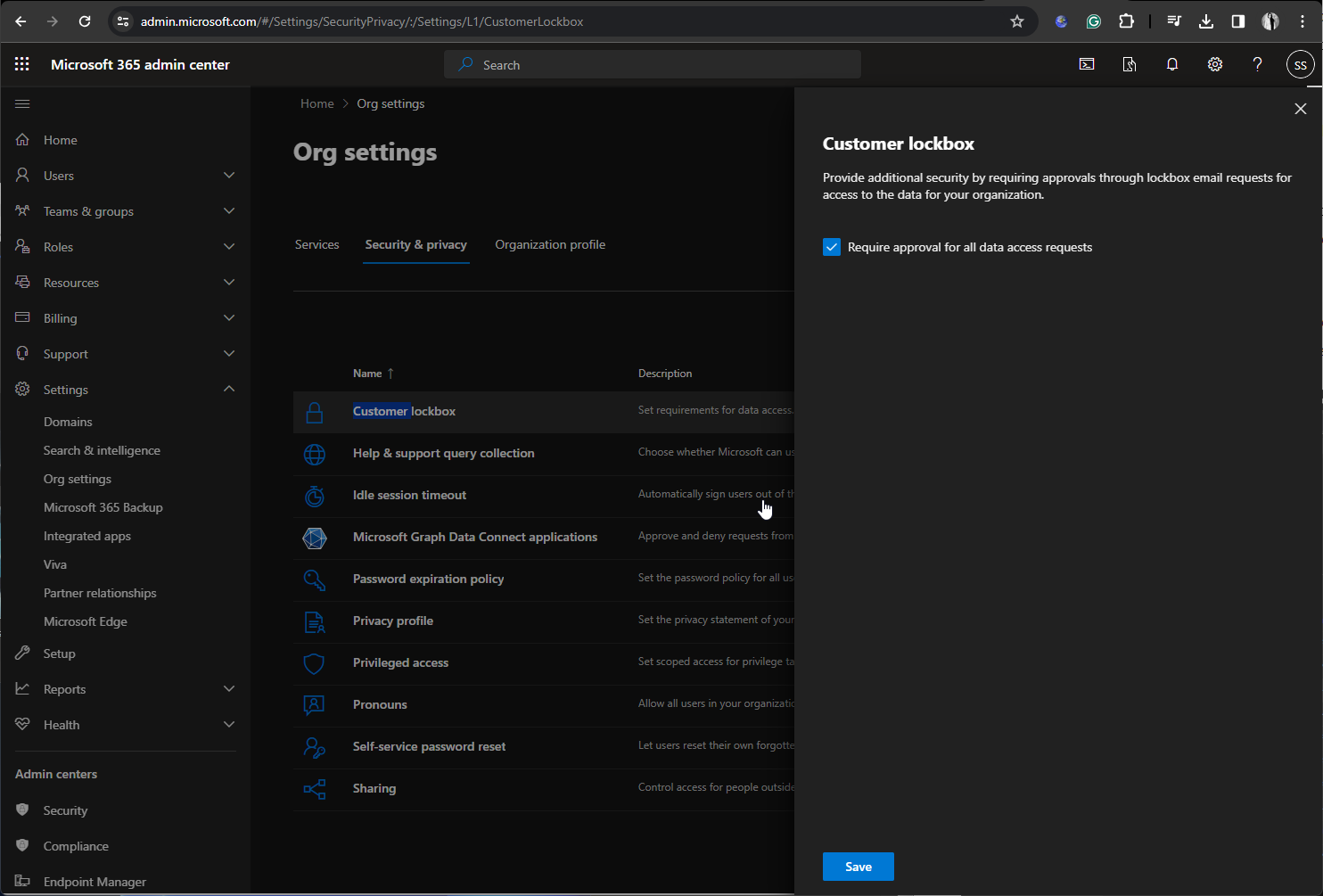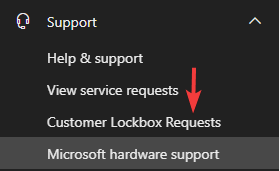Windows 365 Customer Lockbox feature aims to keep Cloud PCs more secure
You can decide if you want to provide direct-access control to your content
2 min. read
Published on
Read our disclosure page to find out how can you help Windows Report sustain the editorial team Read more
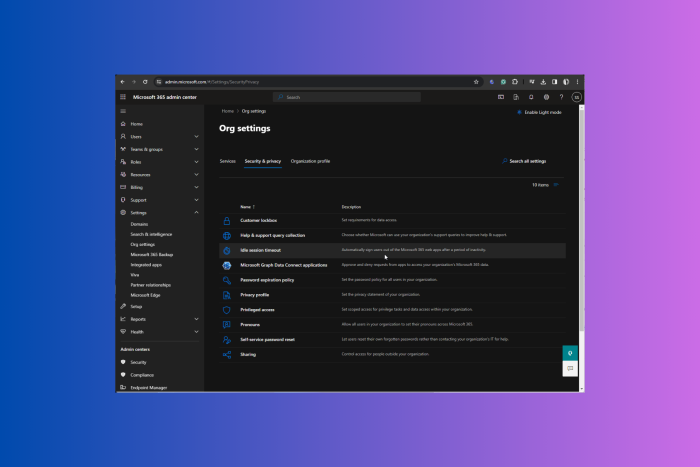
In a blog post, Microsoft recently announced that the Customer Lockbox feature is generally available for all companies with Microsoft 365 E5 or Office 365 E5 subscriptions.
The objective of this feature is to ensure that Microsoft can’t access content in your Cloud PCs to do service operations without your direct instruction or order.
It supports requests to access data in SharePoint Online, Windows 365, Exchange Online, OneDrive for Business, Microsoft Copilot for Microsoft 365, and Teams.
In the post, the Redmond tech giant mentioned how the feature should work:
Microsoft support engineers may need to access your content to determine the root cause of an issue and address it. Windows 365 Customer Lockbox requires the engineer to request access from you as a final step in the approval workflow.
With Customer Lockbox, you have the option to approve or deny the request for your organization, and provide direct-access control to your content.
Customer Lockbox is included in Microsoft 365 E5 or Office 365 E5 subscriptions and can be included in other plans that have Information Protection and Compliance or an Advanced Compliance add-on subscription.
To enable Customer Lockbox controls on your Microsoft 365 subscription, go to Microsoft admin center> Sign in. Now, navigate to Settings>Org settings>Security & Privacy> Customer Lockbox.
Click Customer Lockbox, place a checkmark next to Require approval for all data access requests, and click Save to confirm.
Now that you have enabled the feature go to Support, then click Customer Lockbox Requests. You’ll see the list of data access requests, if any. To allow or reject a request, select it and choose Approve or Deny.
If you want to learn more about Customer Lockbox Requests, Microsoft has a dedicated page with detailed information.
Microsoft is committed to improving and increasing the security of its Windows 365 services for companies with Cloud PCs running Windows 11, and introducing the Lockbox feature is proof of this commitment.
What do you think about this feature? Share your thoughts in the comments section below.