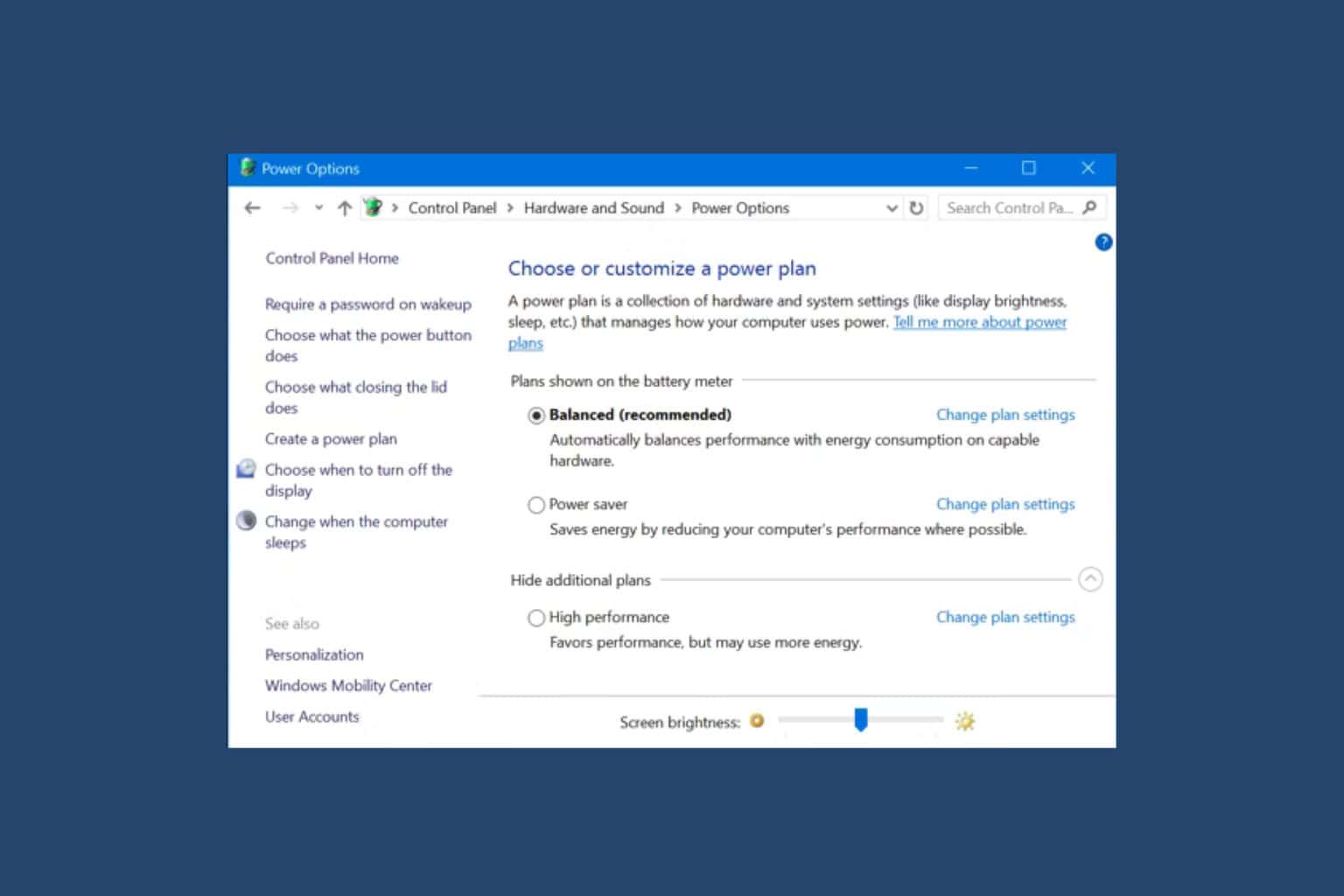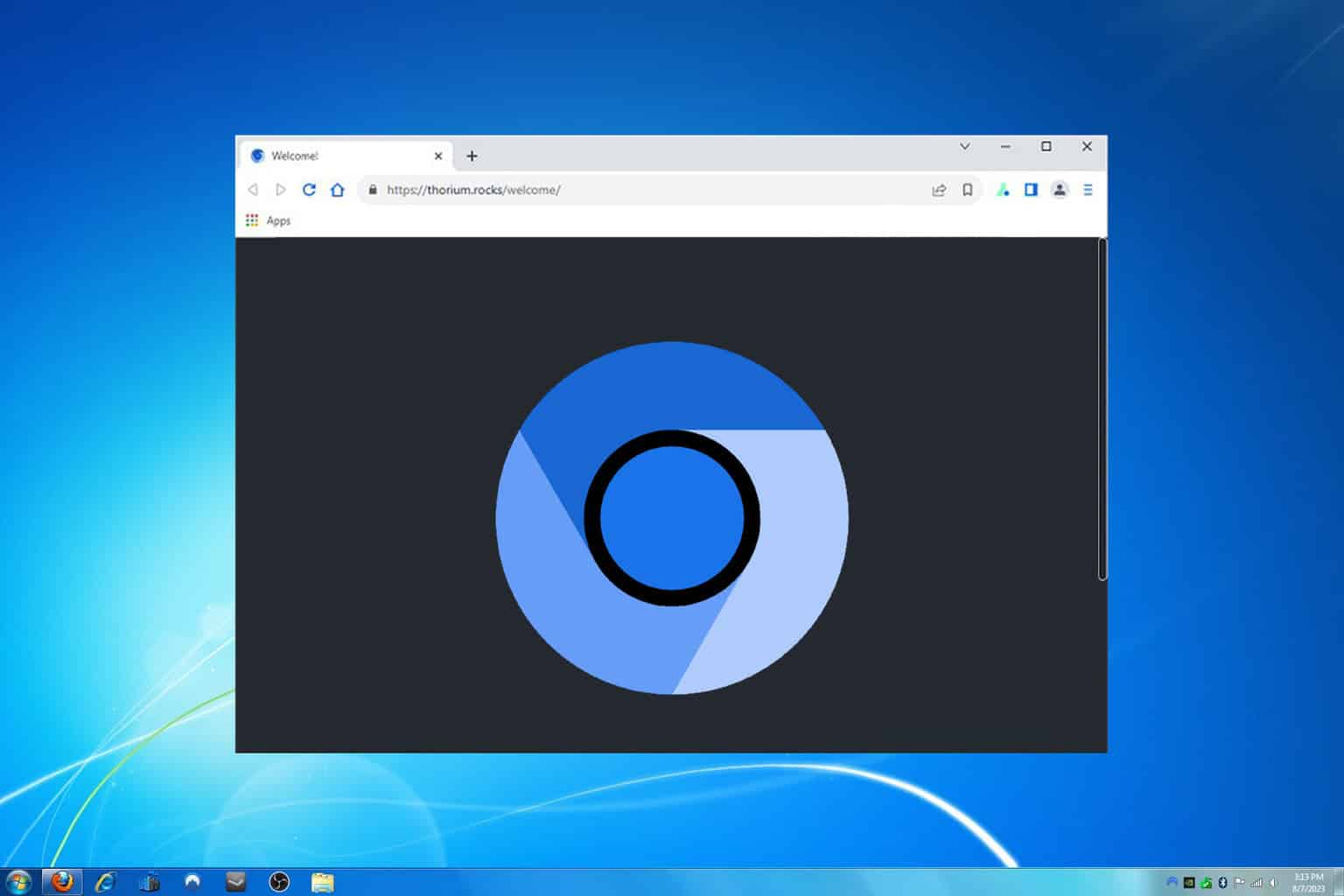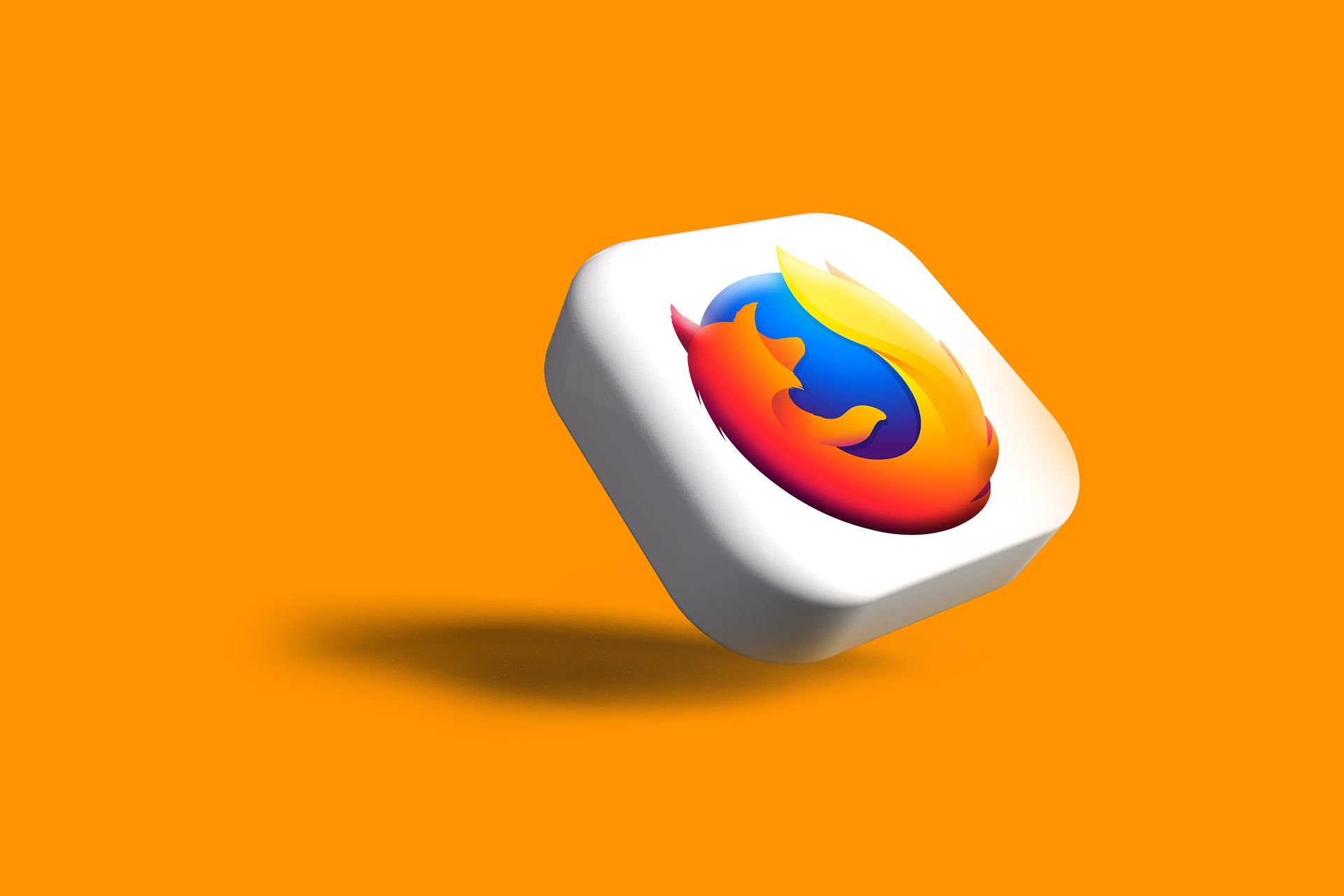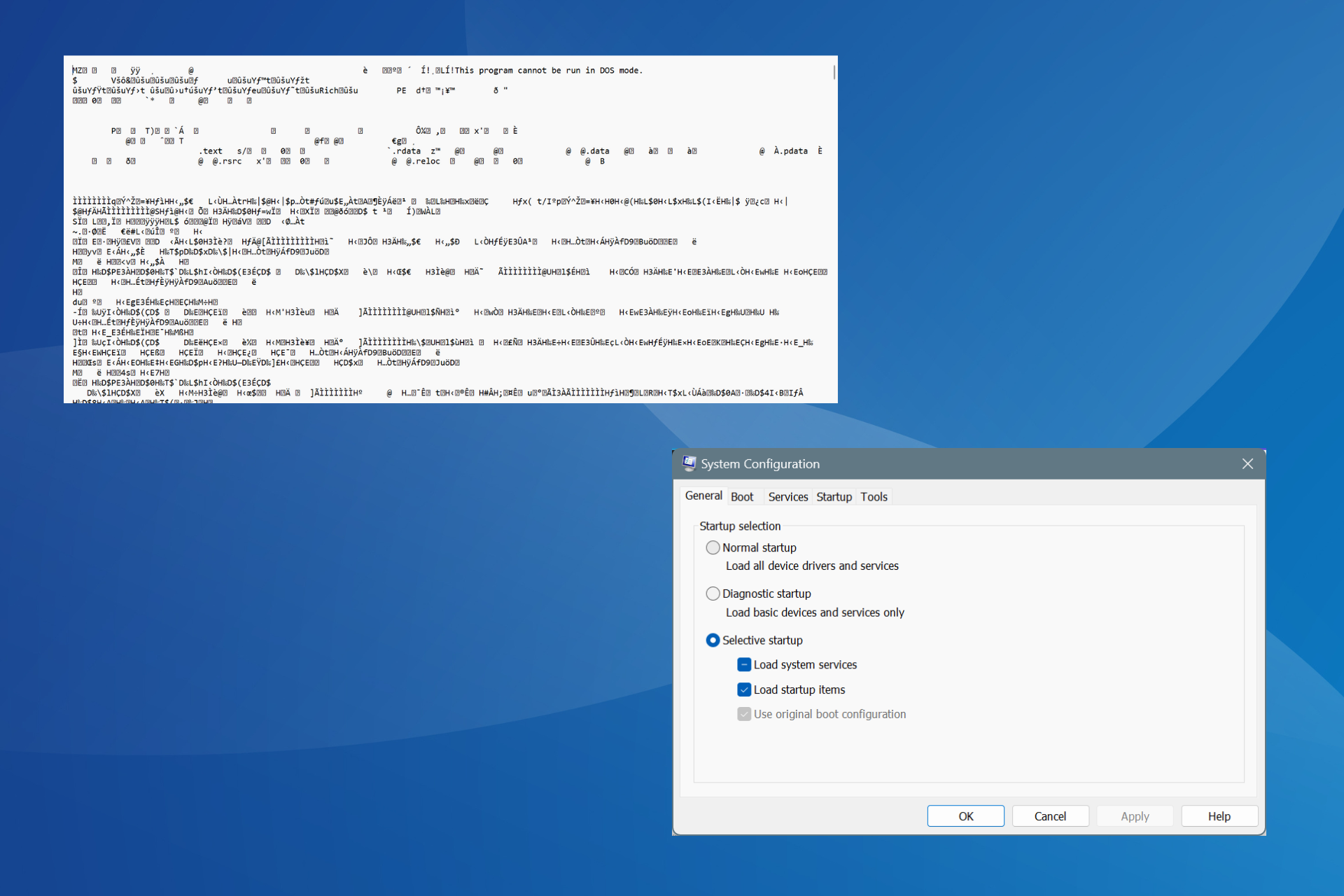Windows 7 KB4343900 causes BSOD for many users
2 min. read
Updated on
Read our disclosure page to find out how can you help Windows Report sustain the editorial team Read more

If you’re planning to install Windows 7 KB4343900 on your computer, read this quick post and then decide whether you still want to hit the ‘Check for updates’ button or not.
Many users complained about Blue Screen of Death errors after installing this patch. They also confirmed that entering Safe Mode and uninstalling the update helped them fix this problem.
Here’s how one user describes this issue on Microsoft’s support page:
In a recent Windows 7 Professional update, KB4343900 caused the blue screen of death after I restarted my computer. I managed to start the PC in Safe Mode and uninstalled the update and it is working well since then. Considering it is deemed as an important update, how can I reinstall the update without the blue screen of death reappearing?
Well, if you experienced similar issues and you want to play on the safe side, you can try to reinstall this patch once again.
If the BSOD errors persist, the best approach is to simply avoid installing the August Windows 7 Patch Tuesday updates altogether.
Keep your OS fresh by checking out our always updated article about Windows 7 Patch Tuesday!
Fix Windows 7 BSOD errors
If you’re a problem solver and you want to find a solution to fix Windows 7 BSOD after update, here are a few workarounds that you can use:
- Install the latest drivers: Make sure that you have the latest driver updates installed on your machine. Outdated driver versions are known to cause BSOD issues.
- Check your disk for errors: Disk errors or corrupted system files often trigger BSOD errors. You can quickly check and repair hard disk errors by following these steps: navigate to Computer > right-click on your main drive > select Properties > go to the Tools tab > Check for errors.
- Repair your computer: Boot up your computer and press F8 before the Windows 7 logo appears on the screen. Select Advanced Boot Options > Repair your computer > go to System Recovery > launch Startup Repair.
- Use a restore point: If nothing worked, you can simply use a restore point to restore your machine to a functional version.
Have you encountered other KB4343900 bugs? Let us know in the comments below.