Download & Install Windows 7 Service Pack 2 (64-bit & 32-bit)
Everything you need to know about the roll up update
2 min. read
Updated on
Read our disclosure page to find out how can you help Windows Report sustain the editorial team. Read more

The roll-up tool, Service Pack 2 for Windows 7, simultaneously installs all previously released updates for these systems.
Follow the guidelines below to install it on your PC:
How to download Windows 7 service pack 2
 NOTE
NOTE
Here’s how to download and install Windows 7 service pack 2 for 64-bit and 32-bit machines:
- Go to the Microsoft Update Catalog.
- In the search bar at the top, type KB3020369.
- Select the package you want to install and click on the Download button.
- Follow the on-screen instructions to finish installing Windows 7 service pack 2.
The update includes all patches from February 22, 2011 (Windows 7 SP1) to April 12, 2016. Downloading this tool installs all previous updates for Windows 7 or Windows 8.1 at once.
Dubbed KB3020369, it serves as a Service Pack 2 for Windows 7, containing nearly all non-security updates released after SP1.
What is Windows monthly quality rollup?
Besides showing us this ‘convenience rollup tool,’ Microsoft also introduced the idea of monthly rollups.
Monthly rollups are released at the end of each month and will contain all non-security updates for Windows 7 or Windows 8.1 released during that month.
Monthly rollups are offered to users through Windows Update, WSUS, SCCM, and Windows Update Catalog.
Summary
That’s all you need to know about downloading Windows 7 Service Pack 2 for 64-bit and 32-bit systems. Remember that Microsoft officially ended support for Windows 7 on January 14, 2020, which means no further updates or security patches.
If you have any more questions about this topic, feel free to ask us in the comments below.








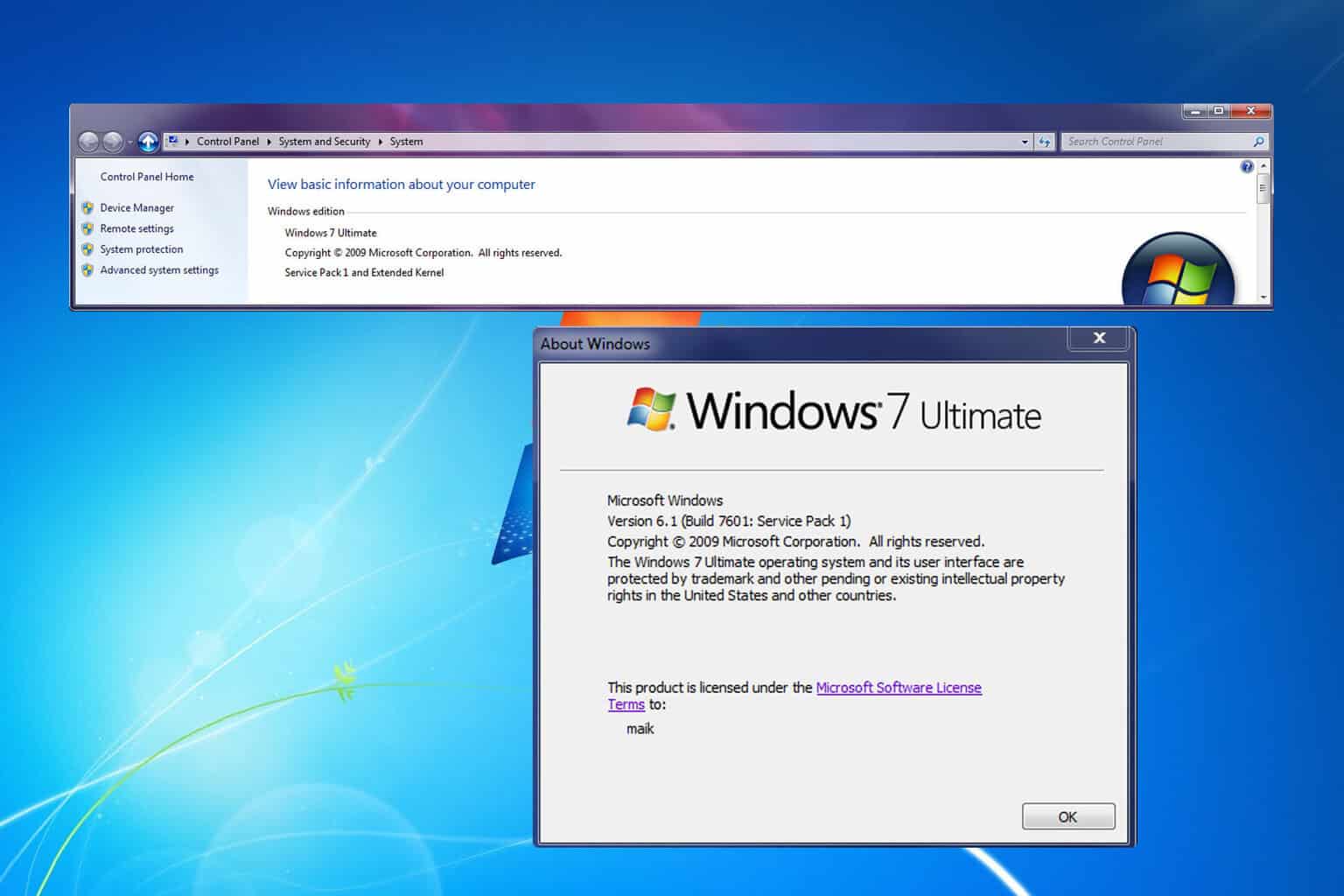
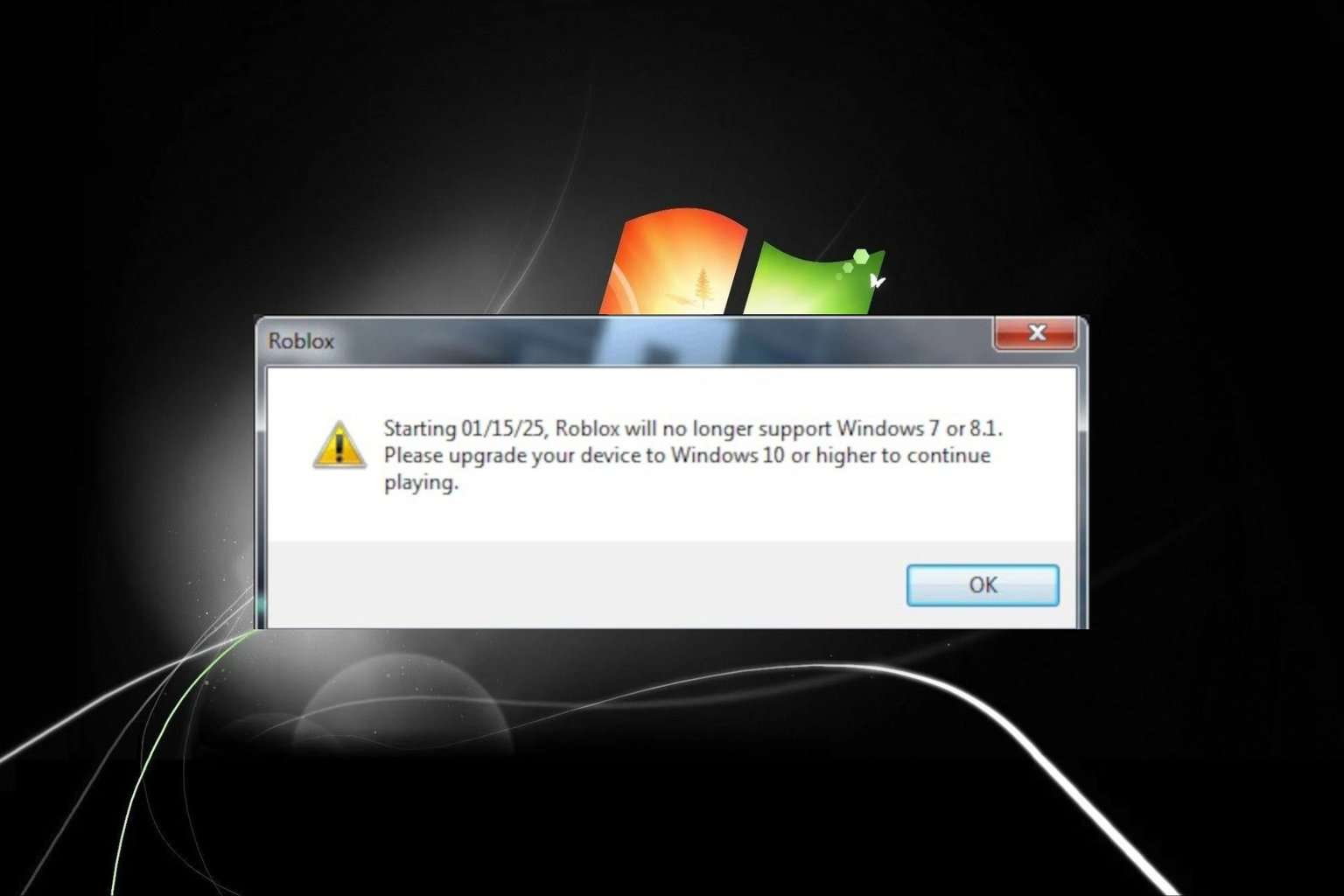
User forum
2 messages