Right Click on Desktop Freezes Windows 11: How to Fix it
Modify the registry to clear any software conflicts
3 min. read
Updated on
Read our disclosure page to find out how can you help Windows Report sustain the editorial team. Read more
Key notes
- When a right click on the desktop freezes Windows 11, it's a software conflict to blame.
- While we have identified an app that troubled many, there are several such programs out there.
- Modifying the registry to remove the problematic key should fix the problem.
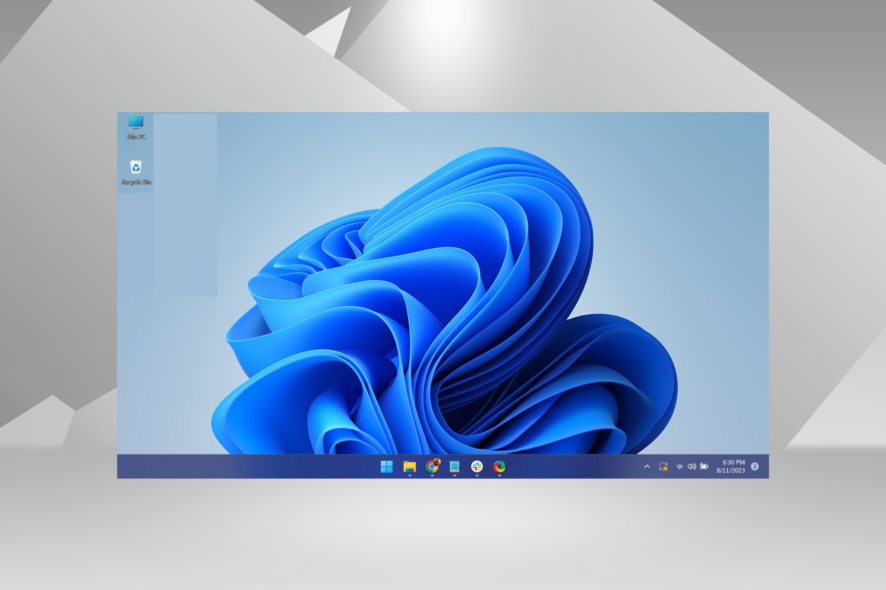
Upgrading the OS has several benefits, be it a better UI, enhanced feature set, or a user-friendly experience. But it’s not all pros. Several users, after upgrading, reported that a right click on the desktop freezes or hangs Windows 11.
You will most likely get this issue when you update/upgrade the OS, and some applications are incompatible with the new system. In most cases, the Autodesk Inventor application will make your operating system react like this.
Keep reading to find solutions when your Windows 11 desktop freezes after a right click.
What can I do if a right-click on desktop freezes Windows 11?
1. Disable contextmenuhadlers
- Look exactly at which folders or file types you are having the right-click issue.
- Press Windows + R to open Run, type regedit, and hit Enter.
- Now if you have issues with the right-click on a specific file type, you will need to navigate to the location below and disable or delete contextmenuhandlers:
- File right-click issues–
HKEY_CLASSES_ROOT\*\shellex\ContextMenuHandlers - File folders–
HKEY_CLASSES_ROOT\AllFileSystemObjects\shellex\ContextMenuHandlers - Folders–
HKEY_CLASSES_ROOT\Folder\shellex\ContextMenuHandlers - File folders–
HKEY_CLASSES_ROOT\Directory\shellex\ContextMenuHandlers - File class–
HKEY_CLASSES_ROOT\shellex\ContextMenuHandlers
- File right-click issues–
Once done with the changes, restart the computer for the changes to effect, and right clicks on the desktop shouldn’t freeze Windows 11 anymore.
2. Use ShellExView app
- Download ShellExView.
- Install the app and run a scan to view all the shell extensions on your PC.
- Look in the results window that shows the shell extensions, left-click or tap on the Type button in order to sort them.
- Now scroll down until you find the context menu handlers of the system.
- Find the Autodesk Inventor context menu handler and disable it.
When third-party apps conflict with the functioning of the computer and a right click freezes Windows 10 or the latest iteration, using ShellExView might help.
3. Modify the Registry Editor
- Open the Registry Editor and navigate to the following path:
Computer\HKEY_CLASSES_ROOT\Directory\Background\shellex\ContextMenuHandlers\New - If you have any other third parties folders, we suggest you make a backup of them and remove or disable them one by one and check if your desktop reacts to the right-click action.
If Windows 11 freezes or hangs when you right-click on the desktop, modifying the registry to remove any third-party conflicts should fix things.
Before you leave, find out how to speed up Windows 11 and make the PC run faster than ever.
Please write us below in the comments section any other questions you may have on this article, and we will help you further with this issue.










User forum
0 messages