Top Six Windows 8, 10 Geocaching Apps for Your Fun
4 min. read
Updated on
Read our disclosure page to find out how can you help Windows Report sustain the editorial team Read more

Do you want to use your Windows 8 device in an interesting and quite unique way? If you want to discover new places, meet new peoples and have fun, then you must get familiar with the geocaching concept. In that matter, during the following review I will describe you the best Windows 8 geocaching apps that are available on Windows Store.
As you might know, geocaching is a worldwide outdoor game, which uses your Android, iOS, Windows (and so on) based device in order to provide a great experience that can help you relax, have fun and bound new relationships. How does it work? Well, quite easy: all you have to do is to download a geocaching dedicated app and to follow the directions you receive on your Windows 8 device. By using a GPS connection you will then travel in order to discover the “secret treasure” that is placed somewhere out there – the place will be indicated by using the GPS receiver.
Read Also: Seven Best Windows 8 White Noise Apps
Anyway, if you want to learn more about the geocaching community, about the proper game and how to participate to the same, check the official geocaching web page. Now, if you want to install a dedicated geocaching app on your Windows 8 device, don’t hesitate and take a look over the review from below.
Best Windows 8 Geocaching apps to use on your device
Compass +
Compass + is just great for outdoor navigation and geocaching. The app can be used for geocaching purpose or for having an helpful support on your travels and it is free on Windows Store. You can anytime learn more about this tool by checking our detailed review.
GCExplorer
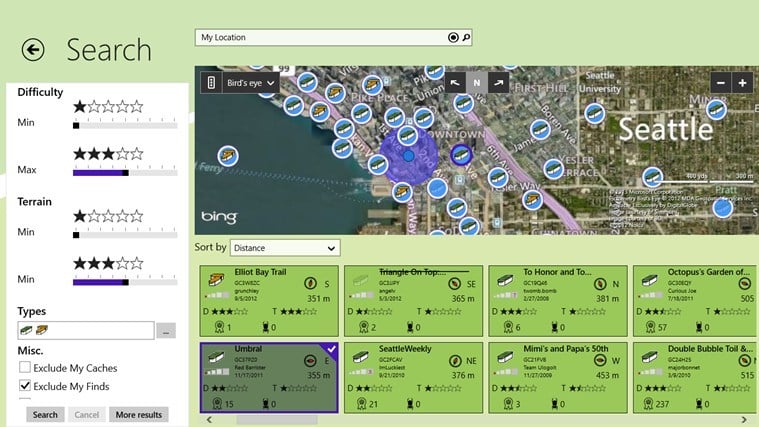
OutdoorMaps

Geocaching Plus Beta
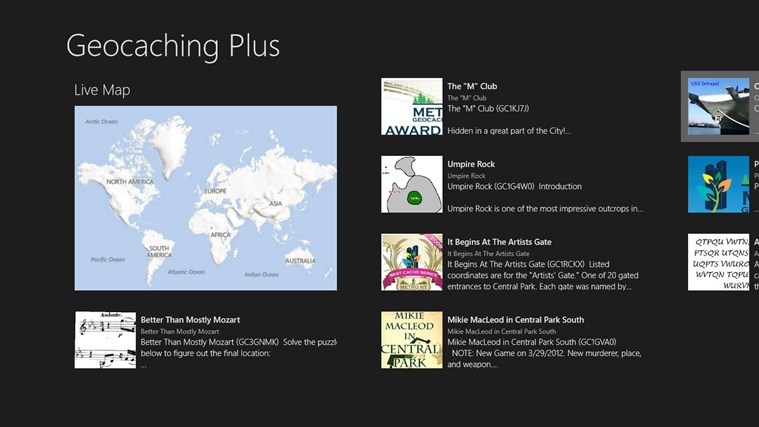
Read Also: Download Windows 8.1 Update User Guide as PDF
Geocaching Helper
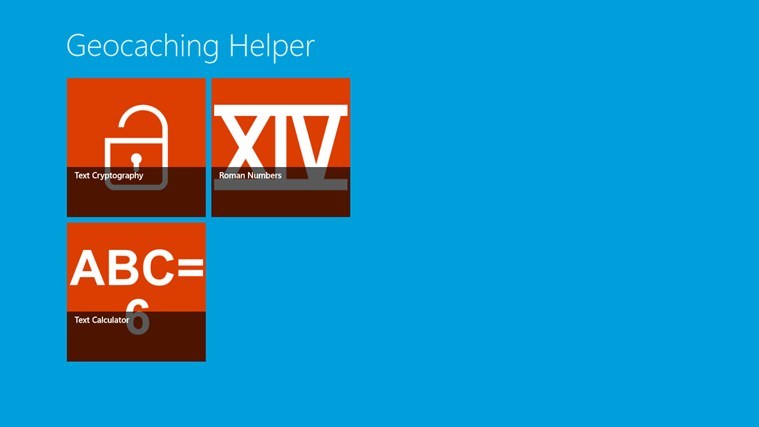
Caching8
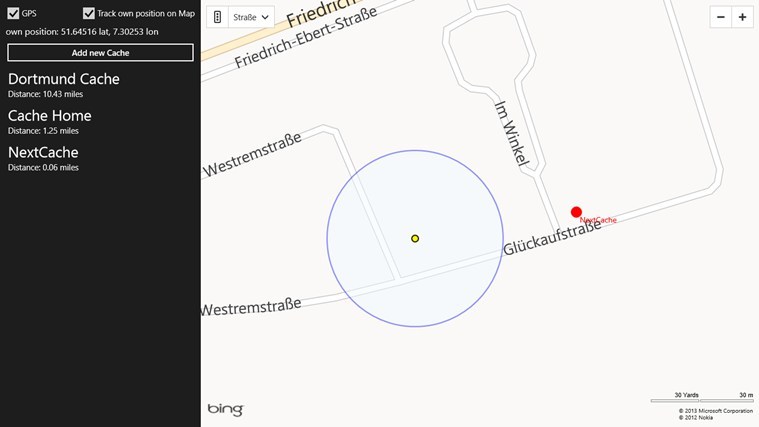
So, there you have it; those are the best Windows 8 geocaching apps available on Windows Store. Thus, now you can easily begin your own treasure hunt, but don’t forget to have fun on your way, as after all this should be your main goal. Feel free and share your geocaching experience and stories with us and with other users who might want to participate by using the comments field from below.
Read Also: How to Play Old Games in Windows 8 That Really Work










