Windows 8 Store Not Working [SOLVED]
Creating a new user account is likely to fix the Store
4 min. read
Updated on

Windows 8 store not working? This can be an issue, especially if you tend to use the Universal apps a lot, but there’s more than one way to fix this problem.
Don’t worry too much though. With the simple tricks below you’ll be able to fix it:
What can I do if the Windows 8 Store is not working?
1. Create a new user account
- Open the Settings app.
- Navigate to Accounts section.

- Select Family & other people from the menu on the left. In the right pane click on Add someone else to this PC.

- Click on I don’t have this person’s sign in information.

- Choose Add a user without a Microsoft account.

- Enter the desired user name and click on Next.

Note: After creating a new user account check if the issue appears on the new account. If not, you might have to move your personal files to the new account and use it as your default account.
2. Check your antivirus
Sometimes antivirus apps can lead to this error, particularly McAfee and Avast. To figure out if that’s the problem, disable your antivirus temporarily and try opening the Windows 8 Store again.
If it now works, we recommend uninstalling it an replacing it with an antivirus with low CPU usage because these are generally less prone to cause errors.
3. Switch to a local account
- Open the Settings app and go to the Accounts section.
- Click on Sign in with a local account instead.

- Enter your account password and click on Next.
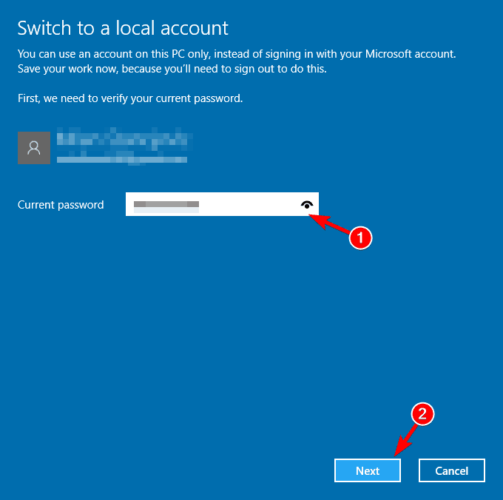
- Enter the desired username and click on Next.
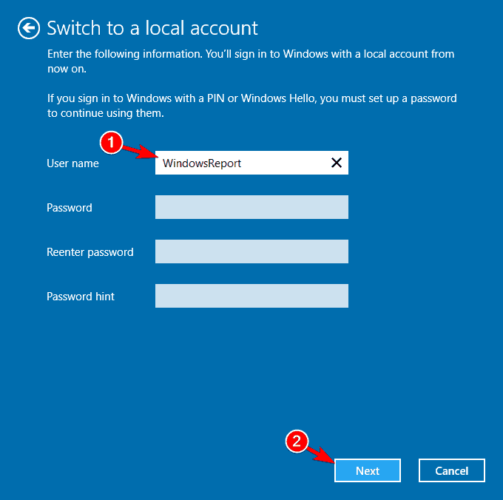
4. Delete the LocalCache directory
- Navigate to the following directory:
C:Usersuser_nameAppDataLocalPackagesMicrosoft.WindowsStore_8wekyb3d8bbweLocalCache - You can do that by simply by pressing Windows Key + R and entering %appdata%.
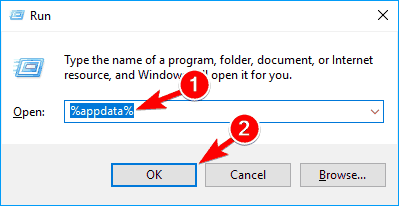
- Select all files in the Local Cache directory and delete them.
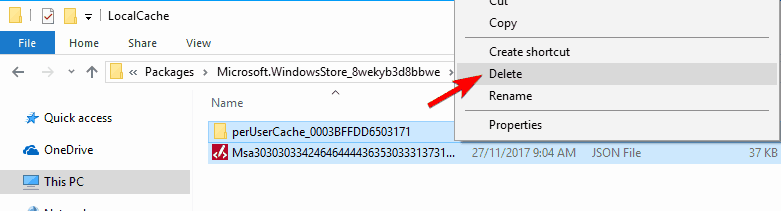
5. Use PowerShell
- Search for powershell right-click it and choose Run as administrator.
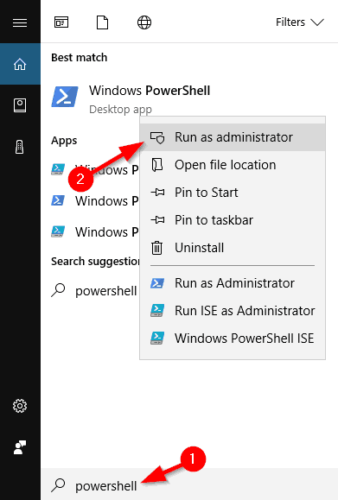
- Enter the following command:
PowerShell -ExecutionPolicy Unrestricted -Command "& {$manifest = (Get-AppxPackage Microsoft.WindowsStore).InstallLocation + 'AppxManifest.xml' ; Add-AppxPackage -DisableDevelopmentMode -Register $manifest}"
Note: If the previous command doesn’t work, you can try this command instead: Get-AppXPackage -AllUsers -Name Microsoft.WindowsStore | Foreach {Add-AppxPackage -DisableDevelopmentMode -Register "$($_.InstallLocation)AppXManifest.xml" -Verbose}
If you’re still using Windows 8, you might want to try running the following command: powershell -ExecutionPolicy Unrestricted Add-AppxPackage -DisableDevelopmentMode -Register $Env:SystemRootWinStoreAppxManifest.xml
6. Enable UAC
- Search for user and select Change User Account Control settings from the menu.

- Move the slider to the default position and click on OK to save changes.

Note: According to users, problems with Microsoft Store might be related to UAC. User Account Control is a security feature that prevents certain actions that require administrative privileges. Perhaps your Windows 8 Store is not working because of it.
This feature generates many security notifications, and this is the main reason why users tend to disable it.
7. Run the Microsoft Store Apps troubleshooter
- Open the Settings app and select the Update & security section.

- In the left pane, select Troubleshoot. From the right pane select Microsoft Store Apps and click on Run the troubleshooter button.

- Wait for the troubleshooter to finish.
8. Reset the Microsoft Store
- Go to Settings and click on Apps, then on Apps & Features.
- Locate the Microsoft Store app in the list and select it.
- Click on Advanced options as shown in the screenshot below.

- Click on the Reset option and restart your computer.

Our last solution for the Windows Store not working on Windows 8 problem involves resetting the Store altogether. This should make it functional again.
Once you apply the steps above your Windows Store problem should be gone. Leave us your thoughts in the comments section below regarding the Windows 8 Store not working topic.









User forum
12 messages