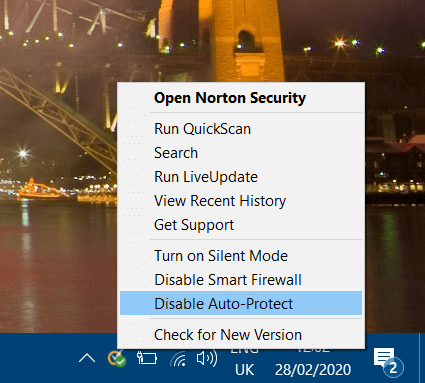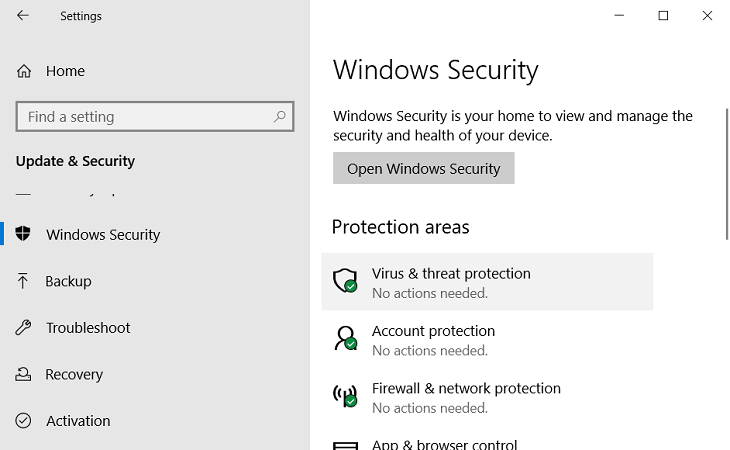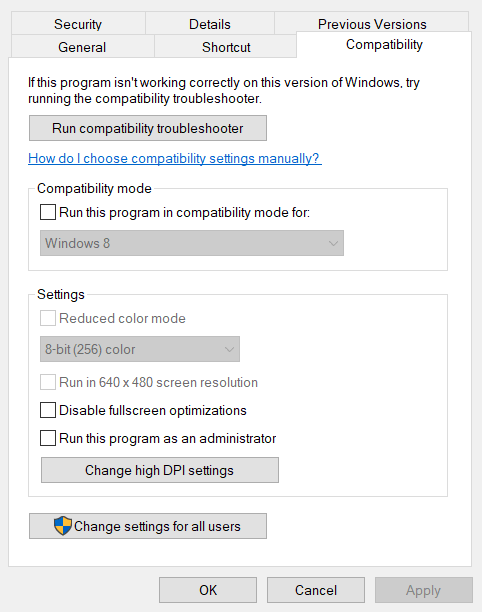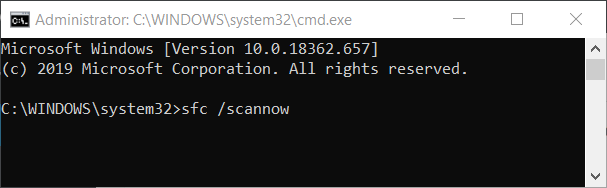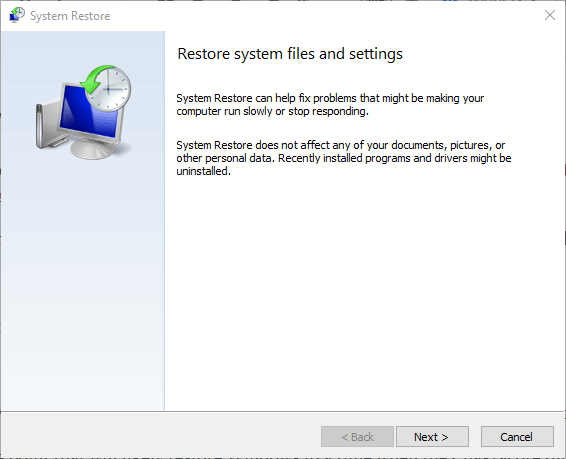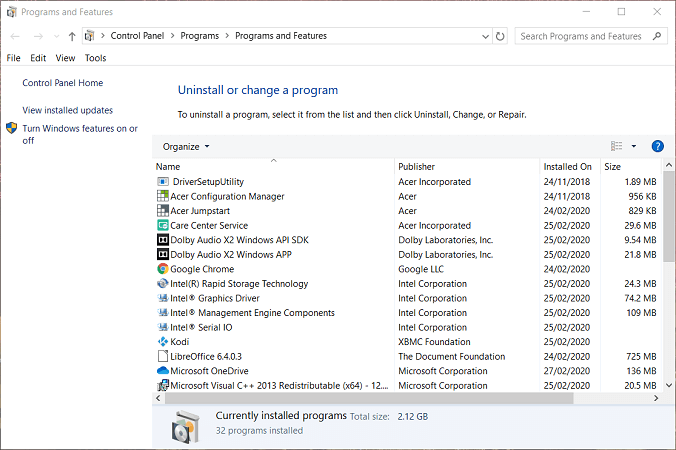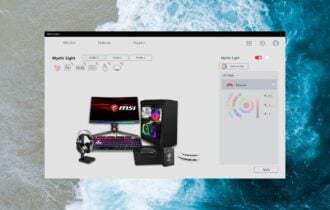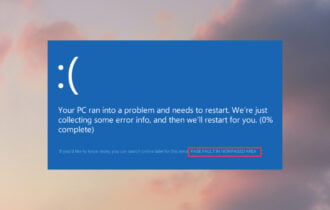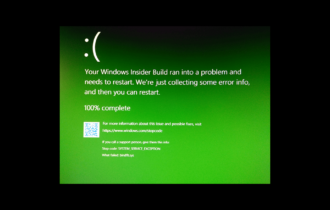How to fix the Windows Application error 0xc0000906
4 min. read
Updated on
Read our disclosure page to find out how can you help Windows Report sustain the editorial team Read more
Key notes
- Windows Application errors are quite common, and they can prevent programs from launching.
- As such, the article below will show you how to handle Windows Application error 0xc0000906.
- For more articles covering similar errors, check out our System Errors Hub.
- If you need more assistance, check out our Windows 10 Errors page.

Have you been getting a Windows Application Error 0xc0000906 when trying to launch software? Some users have encountered that issue, and they’ve posted on the Microsoft forum about error 0xc0000906.
One user said this:
I end up getting an application error saying The application was unable to start properly (0xc0000906).
As a consequence, users can’t open the software (often games) that error arises for. If error 0xc0000906 has also baffled you, check out some of these potential fixes for it.
How do I fix Windows Application error 0xc0000906?
1. Turn off third-party antivirus software
One of the most widely confirmed resolutions for error 0xc0000906 is to turn off or uninstall third-party antivirus software, such as Avast.
Some antivirus utilities may block, or even delete, modified files for software the error arises for without notifying you.
To turn of a third-party antivirus utility, right-click its icon in the system tray to open a context menu for it. Most antivirus software include a disable option there you can select to turn off the utilities for a specified period.
Turn off the antivirus for about an hour, and then try launching the software. If that fixes it, add the software the error arose for to the antivirus utility’s exclusion list.
Looking for a solid antivirus tool? Check out this article for our top choices!
2. Turn off Windows Defender
If you don’t have a third-party antivirus utility, try turning off Windows Defender.
- To do that, press the Settings button on the Start menu.
- Select Update & Security, and then click Windows Security tab on the left of Settings.
- Select Virus and threat protection settings and click Virus and threat protection settings to open further options.
- Turn off the Real-time protection option.
- Try launching the software.
3. Run the software in compatibility mode
- Error 0xc0000906 might also arise for older, incompatible Windows 10 software.
- To fix that, right-click the icon for the software the issue arises for and select Properties.
- Select the Run this program in compatibility mode option on the Compatibility tab.
- Select the earlier Windows platform the publisher released the software for.
- Select the Run this program as administrator option.
- Click the Apply button.
- Click OK to close the window.
4. Run a System File Checker scan
- Error 0xc0000906 could be due to system file corruption, which the System File Checker might resolve.
- Launch Run by pressing the Windows key + R hotkey.
- Input cmd in Run, and press the Ctrl + Shift + Enter hotkey.https://windowsreport.com/system-file-checker/
- First, input this command:
- DISM.exe /Online /Cleanup-image /Restorehealth.
- Remember to press the Enter key.
- DISM.exe /Online /Cleanup-image /Restorehealth.
- Then input sfc /scannow and press Enter to start a system file scan.
- Restart Windows after the scan.
5. Roll back Windows 10 to a restore point
System Restore could resolve error 0xc0000906 for some users as that will undo system changes that might have led to the issue. Do note, however, that software installed after a selected restore point gets deleted.
Check out our System Restore post for further details on how to roll Windows 10 back to an earlier date.
6. Reinstall the software
- If error 0xc0000906 largely pertains to one of your programs, try reinstalling that software. To do so, input appwiz in Run’s Open box; and press the Enter key.
- Then select the software to remove, and press the Uninstall button.
- Restart Windows after uninstalling the software.
- Reinstall the software with the latest version.
The above resolutions will fix error 0xc0000906 for the majority of users. If those resolutions don’t fix error 0xc0000906, you might need to carry out a repair install of Windows or reset the platform.
[wl_navigator]