Fix: Windows Apps Show X in The Bottom Right Corner
2 min. read
Updated on
Read our disclosure page to find out how can you help Windows Report sustain the editorial team Read more
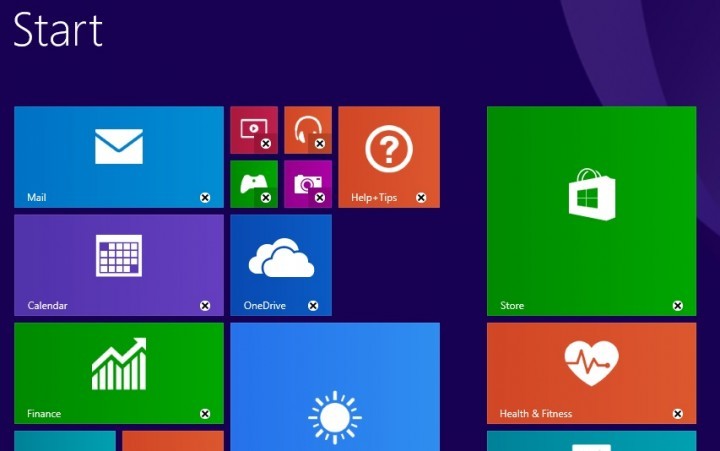
Build 10042 of Windows 10 Technical Preview is out, and everyone is solving problems that the new build brought, but we mustn’t forget problems from ”old,” Windows 8. One of the most common problems of Windows 8 is appearance of “Xs” in the bottom right corner of Metro apps. But fortunately, there’s a solution for this issue.
Solution 1: Re-register Windows Store Apps
Maybe your apps are unable to start because of some User Account issues in your system. This problem could be solved by creating the new admin account, because Windows automatically sets default options for new accounts. To re-register your apps, you don’t even need an internet connection, because it could be done with PowerShell. To re-register your Modern apps using PowerShell, perform the following steps:
- Press Windows Key and Q at the same time, type powershell and select Windows PowerShell from the results
- Right click over it and choose Run as administrator
- In the administrative Windows PowerShell window, type following command and hit Enter key then:
- Get-AppXPackage | Foreach {Add-AppxPackage -DisableDevelopmentMode -Register “$($_.InstallLocation)\AppXManifest.xml”}
Solution 2: Sync licenses in App Store
If re-registering your apps didn’t help, you maybe have some problems with synchronization. The “X” in the bottom right corner of the live tiles could represent an issue with the license, or maybe with Windows App Store. To solve this issue, you just need to go to Windows App Store and do the following:
- Launch the Windows Store
- Open Settings, select App updates
- Click Sync licenses under the App licenses section
If none of these solutions worked, you can also try to reinstall all apps that are showing “X” in the bottom right corner and hope that it will disappear after the apps are installed again. If you have some additional comments or suggestions, please write them down in the comments, below.
Read Also: Fix: Problems with Host Process for ‘Synchronization’ in Windows 10 Surface Pro 3








