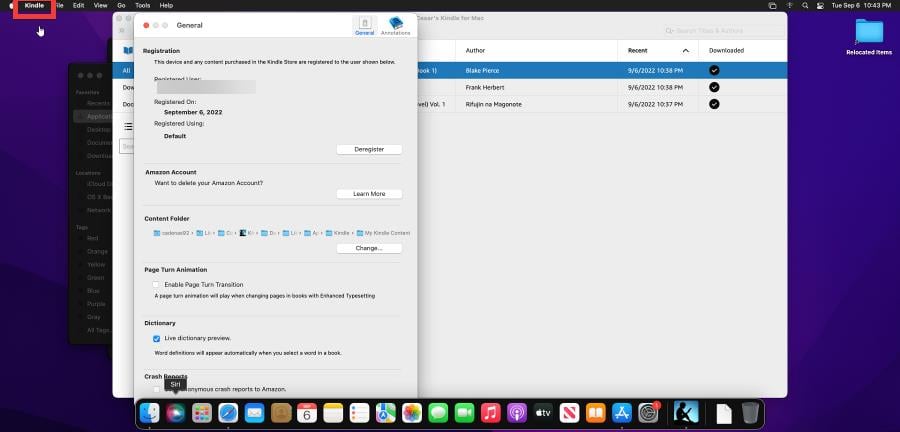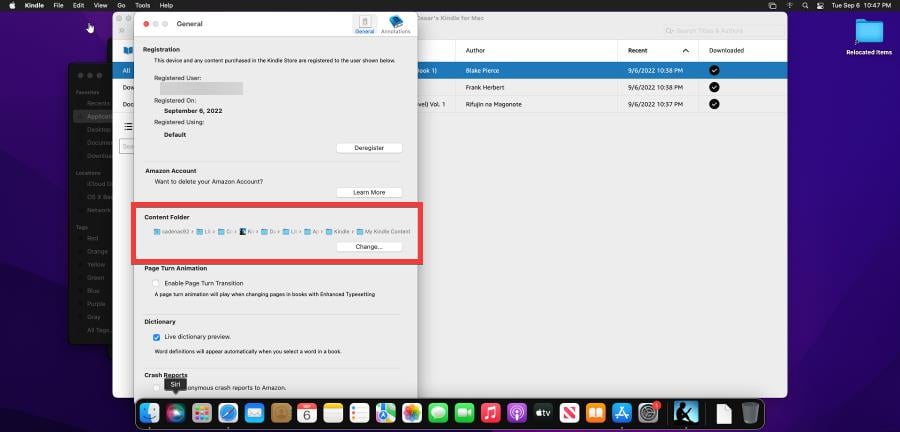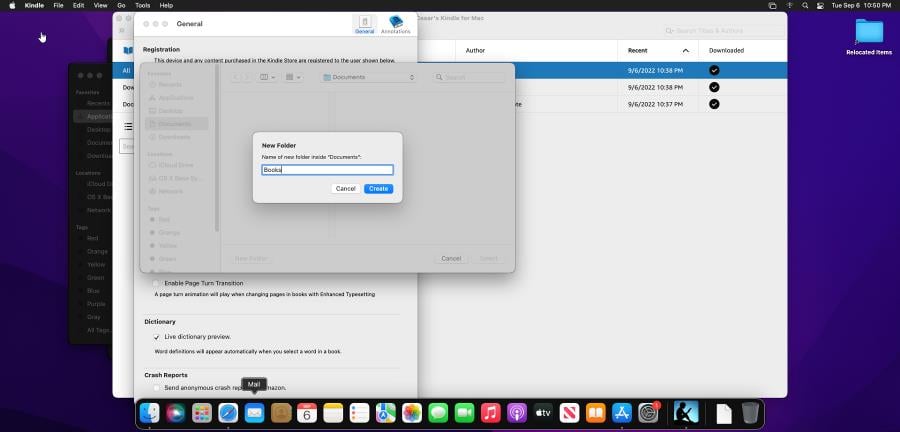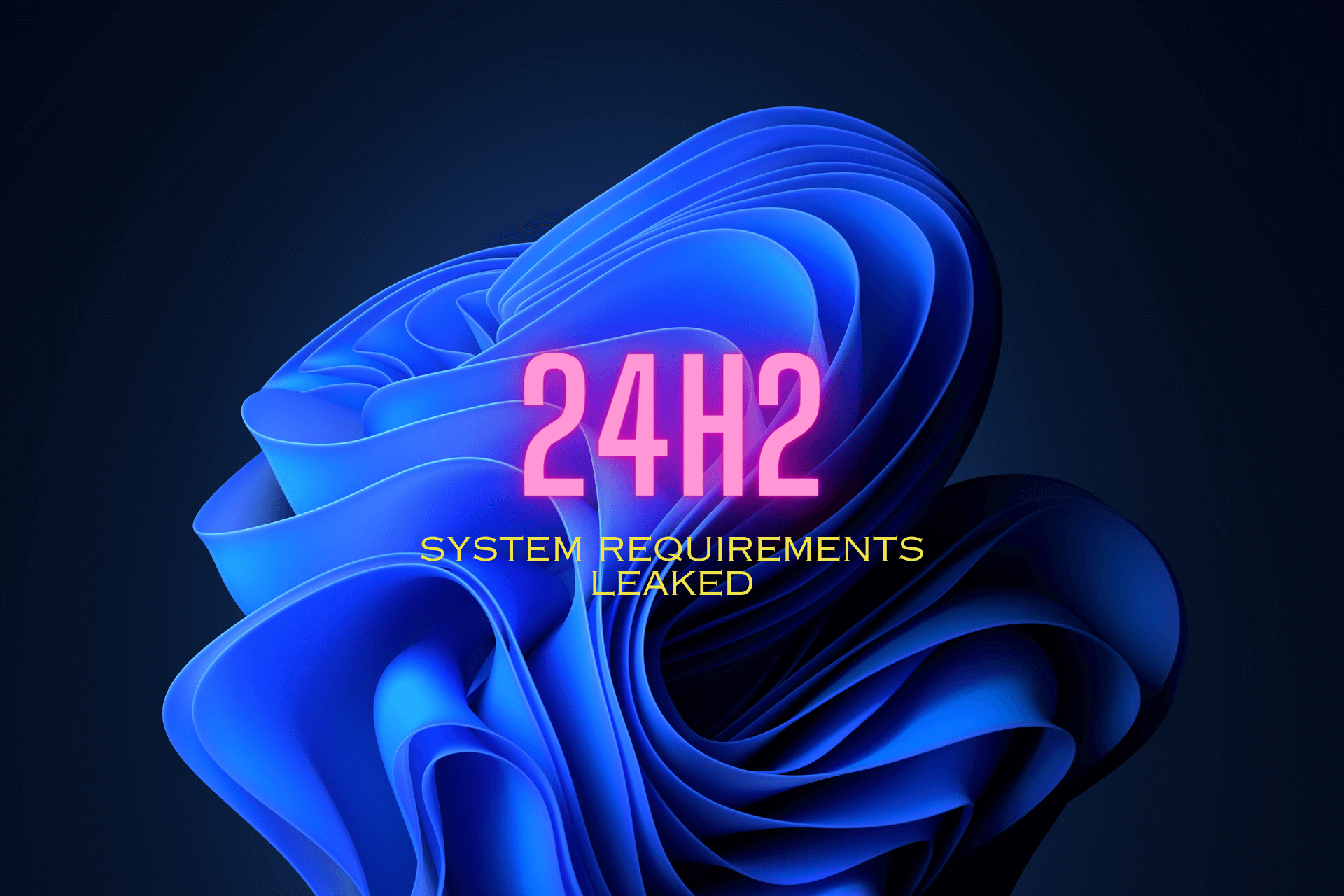Where Are Kindle Books Stored on PC And How to Find Them
You can find Kindle book location right from the app itself
2 min. read
Updated on
Read our disclosure page to find out how can you help Windows Report sustain the editorial team Read more
Key notes
- To find your Kindle books on PC, check your settings page in Kindle.
- If you're on a Mac, you should know that the process is almost the same as on Windows.
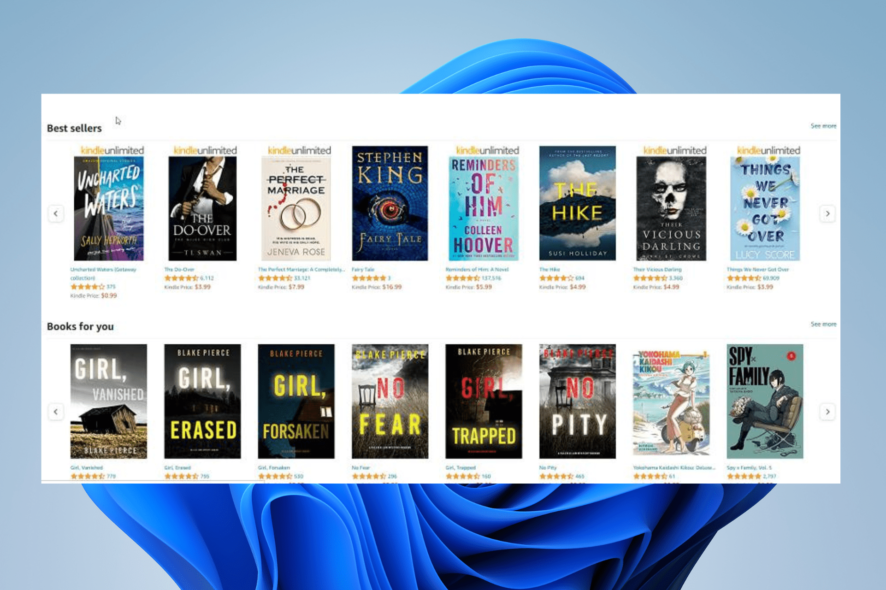
Amazon Kindle is an online platform where you can find nearly endless digital books. However, many are wondering where Kindle books are stored on PC.
In today’s guide, we’re going to answer this and many other questions, so without further ado, let’s get started.
Where are Kindle books stored on PC & Mac?
1. Find the location of Kindle books on Windows 10 and 11
In order to find the location of your Kindle eBooks, you need to use Kindle’s built-in Options menu. From there, you need to navigate to the menu from which you can change the folder location for the books. It will tell you the current location.
The process is the same for Windows 10 and Windows 11, only the app looks slightly different on them. The following steps will show the Windows 11 version.
1. Launch Kindle on your Windows PC.
2. Click Tools and in the drop-down menu that appears select Options.
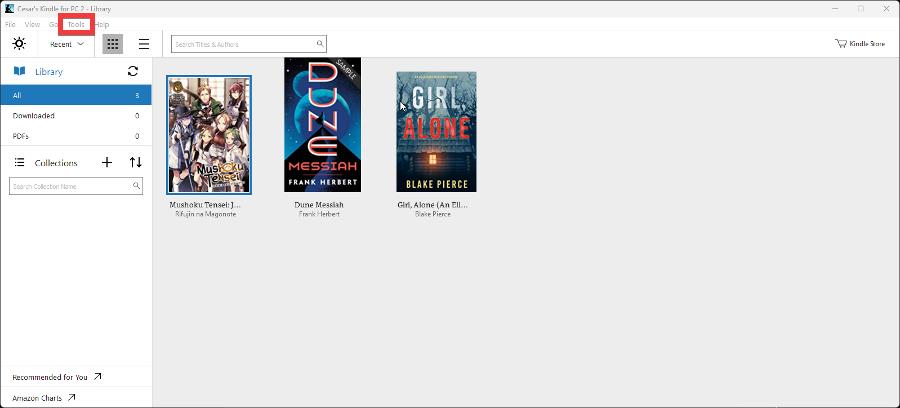
3. In the new window that appears, select Content.
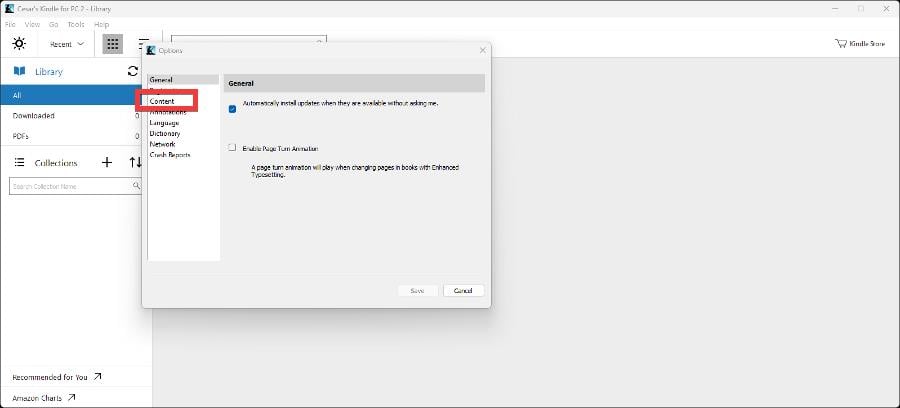
4. Under the Content tab, you will see where your Kindle books are located in File Explorer.
5. You can change the location by clicking the Change Folder button and selecting a different file.
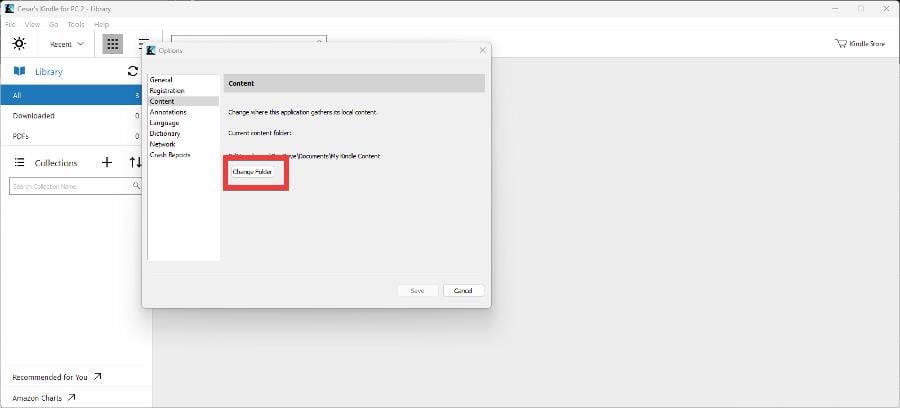
6. Click Change Folder then hit Save.
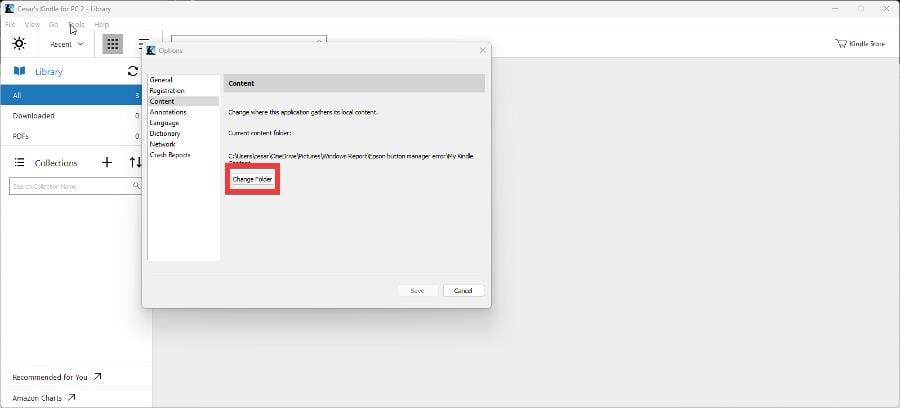
7. For Windows 10, the location is the same. It’s just that the app looks a little different.
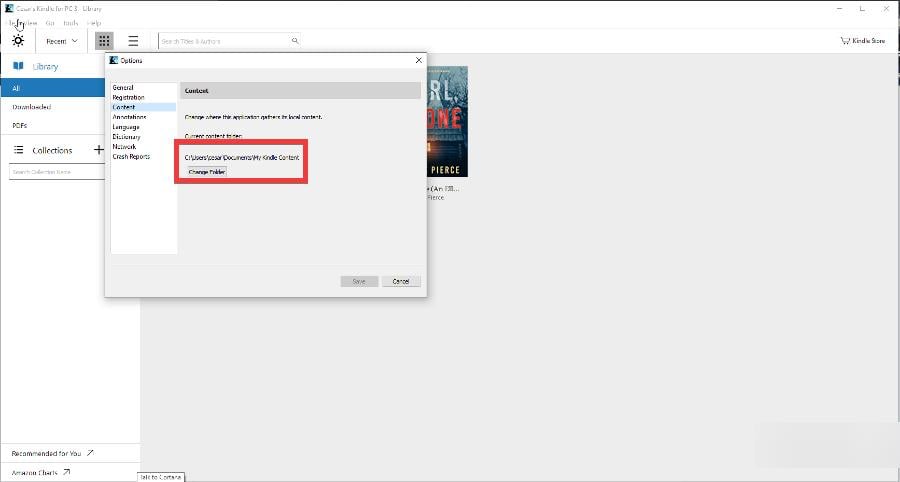
2. Find Kindle books’ location on macOS
- On macOS, open the Kindle app.
- Click Kindle on the bar at the top and select Preferences.
- If you look under the Content Folder section, you will see where your Kindle books are located.
- If you click the Change button, you can change the location of your Kindle books or create a new folder if you prefer.
Can I save Kindle books to my PC?
- Visit the Amazon store and buy the Kindle version of the book.
- Next, sync your Kindle application.
- The book will now be downloaded to your device.
How do I download Kindle books to read offline?
For this to work, you must purchase the book and sync your device. After going offline on Kindle, your book should still be accessible.
We hope you found this guide informative and that you managed to find your books. To learn more about Kindle, we suggest reading our guide on how to update the Kindle app on Windows.
In case you have additional problems, check our Kindle for PC not working guide to see how to fix them.
Feel free to leave a comment below if you have any questions regarding the above process. Also, do not hesitate to comment about guides you’d like to see or information on other platforms.