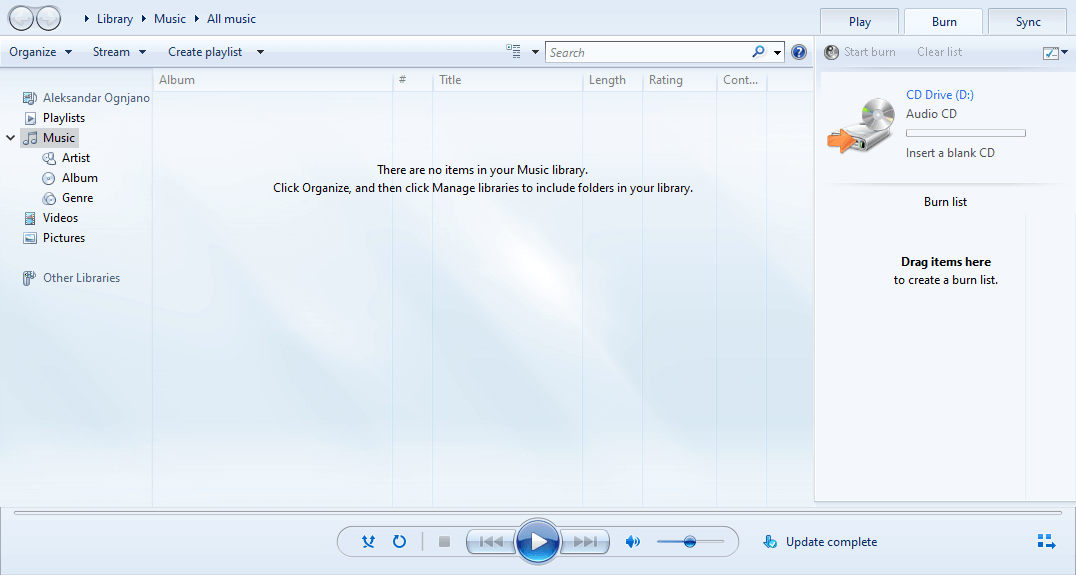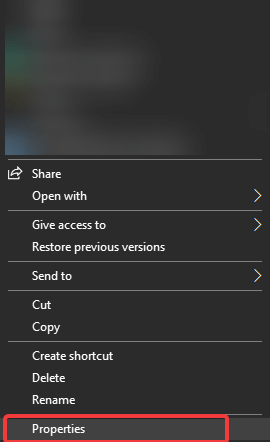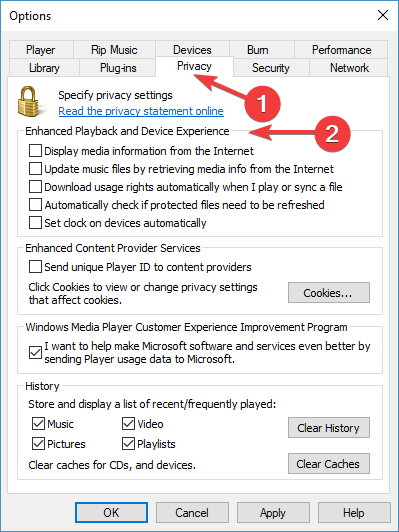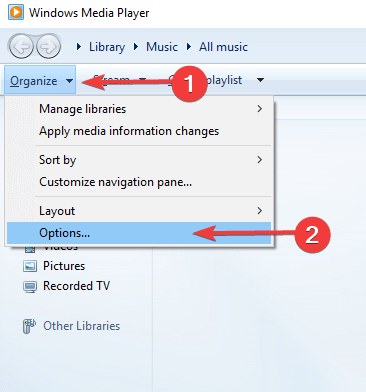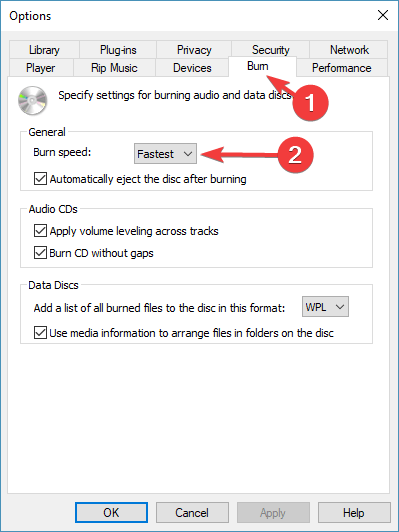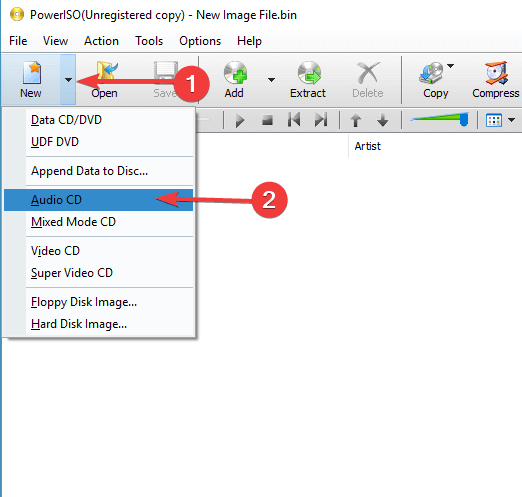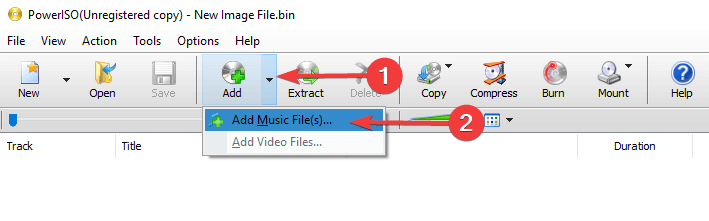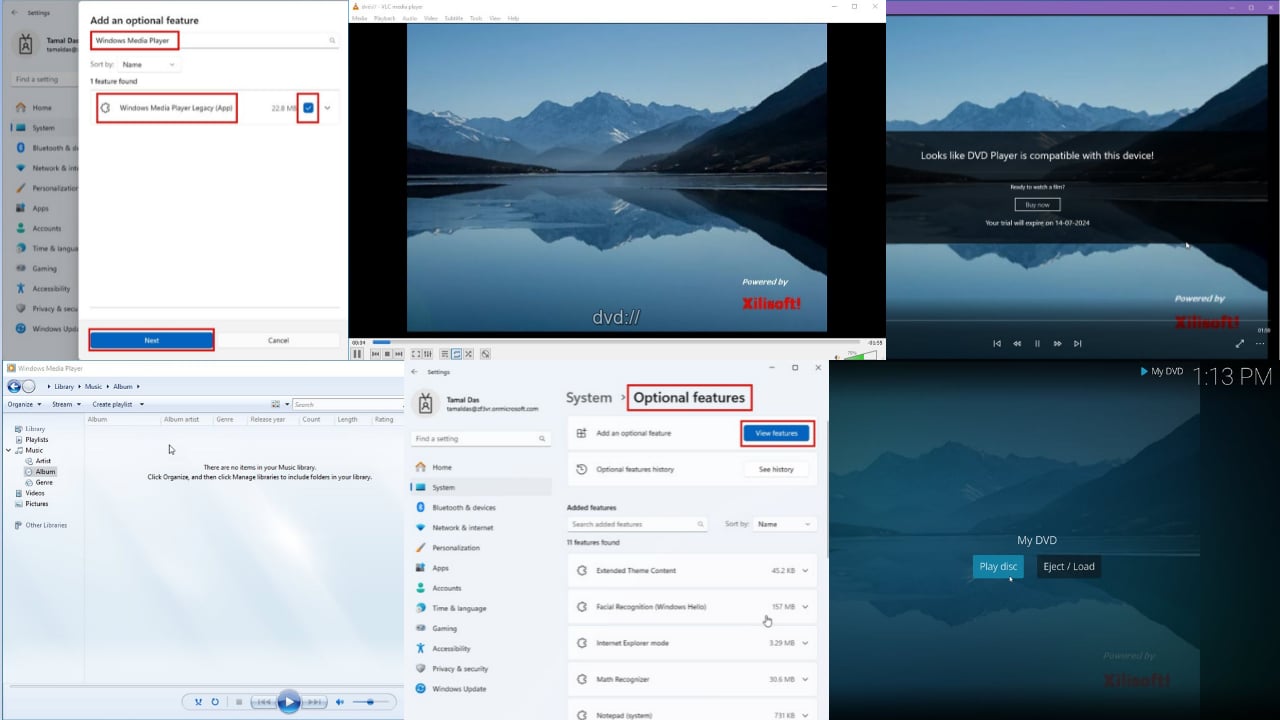Windows Media Player Cannot Burn Some of The Files [Fix]
To fix issues with burning, adjust Media Player settings.
3 min. read
Updated on
Read our disclosure page to find out how can you help Windows Report sustain the editorial team Read more
Key notes
- If the Windows Media Player won't burn the CD, check the song details beforehand.
- To avoid any potential issues, make sure that you ensure that the file format is supported.
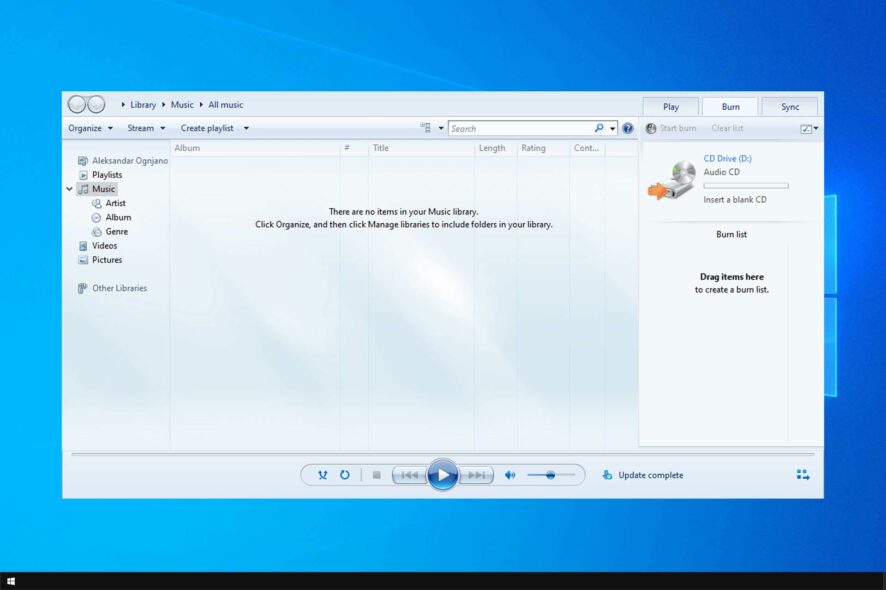
Windows Media Player allows users to burn CDs or DVDs directly through the app. However, a few users reported Windows Media Player cannot burn some of the files message.
This issue is somewhat similar to Windows Media Player cannot burn to disc because drive is in use as we covered earlier, but there are a few differences.
We came up with a series of solutions to help you fix this problem, listed below.
Why can’t Windows Media Player burn some files?
- Incompatible files can cause this issue to occur.
- Special characters in song details can interfere with the burning process.
- Settings such as Enhanced Playback and Device Experience can sometimes cause issues.
- Burning speed can also cause problems in some cases.
What can I do if Windows Media Player cannot burn some of the files?
1. Remove incompatible files
- After receiving the error message, click the Blank Disk in the left pane. The list of the files you want to burn will appear.
- An icon with a white X in a red circle will appear next to the files that are not compatible with the Windows Media Player burn.
- Click on the icon in order to remove the problematic files and try burning the CD without those files.
- Keep in mind that Windows Media Player can only burn audio files that are not longer than 80 minutes.
2. Edit file details
- Check the file details by right-clicking on each file and select Properties.
- In the Details tab, make sure that the details containing the Artist Name, Song Name, Album, etc. don’t contain special characters.
- If you find different types of symbols, make sure to remove them and apply the changes.
3. Disable Enhanced Playback and Device Experience settings
- Click the Organize option in Windows Media Player and select Options.
- Open the Privacy tab and uncheck all the options under the Enhanced Playback and Device Experience section.
- Press OK and now try to attempt the burning process.
If Windows Media Player won’t burn CD, then be sure to try disabling these settings.
4. Change Windows Media Player’s burning speed
- Click the Organize option in Windows Media Player and select Options.
- Open the Burn tab and under the General tab, change the Burn speed to Medium/Low. Lastly click OK.
5. Use a third-party app to burn files
- Select the New button located in the top left corner of the PowerISO window and click Audio CD.
- Press the Add button and then select Add Music Files…
- Choose the files you want to add to the CD and press Open.
- Press the Burn button and follow through with the process.
In case you’re having more issues, check our Windows Media Player not working guide for more solutions.
We hope you could find at least one working solution from our guide. If you found this article helpful, comment in the comment section below.