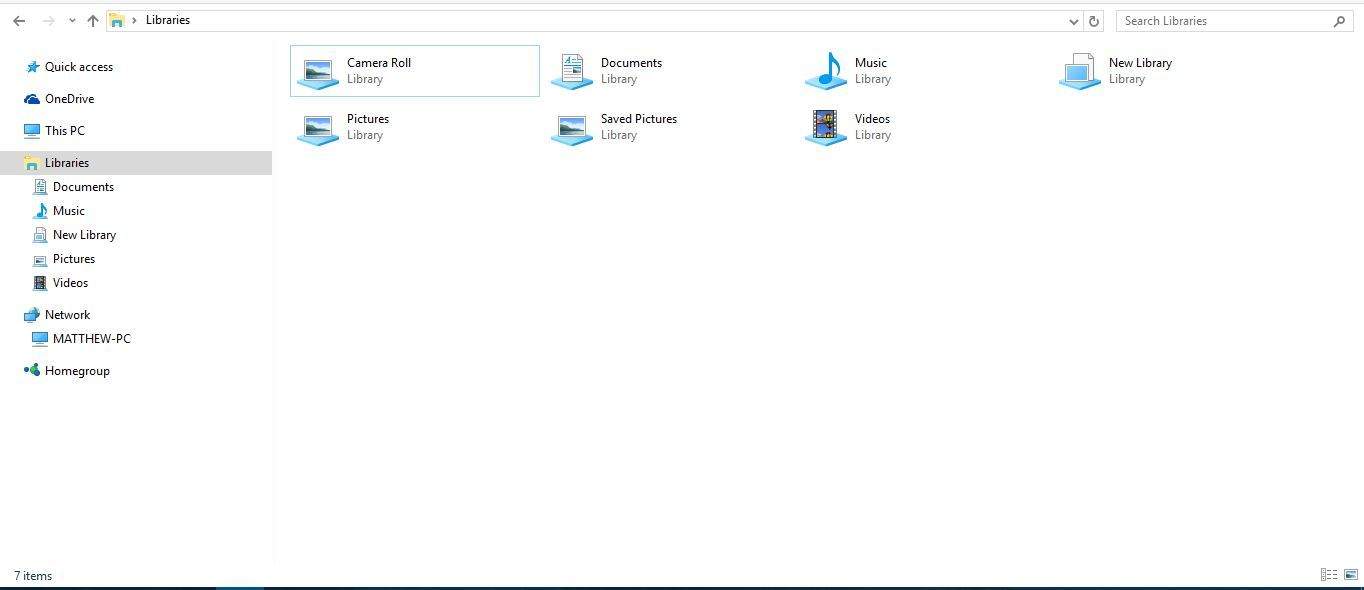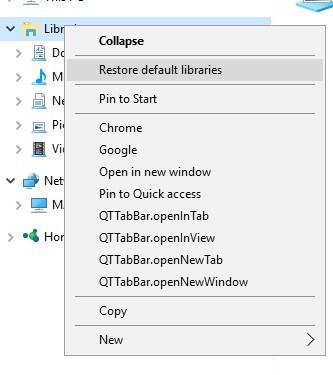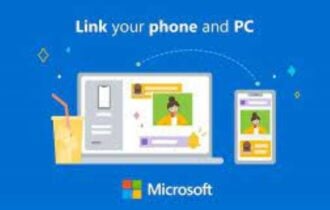Fix: Windows Music Library not working
2 min. read
Updated on
Read our disclosure page to find out how can you help Windows Report sustain the editorial team Read more
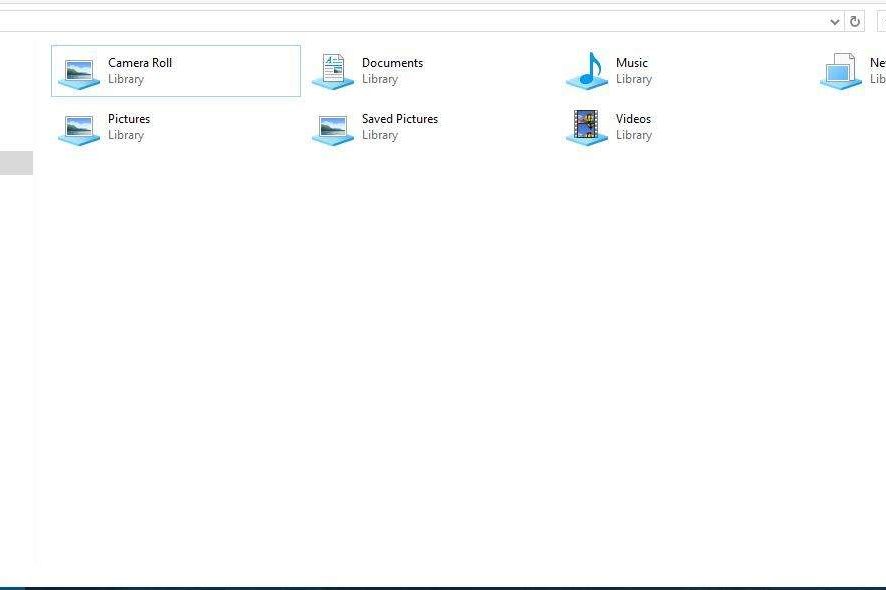
Microsoft introduced folder libraries in Windows 7, which have remained a part of File Explorer. The libraries give you a central place to manage folders. File Explorer includes default Videos, Pictures, Documents and Music libraries. The Music Library gives you quick access to music folders in multiple locations, which can come in handy.
Note that the Music Library is not included on the Windows 10 File Explorer sidebar by default. To restore Libraries File Explorer’s navigation bar, select This PC. Then you should right-click an empty space in the left sidebar and select Show libraries from the context menu as below. Then you can select Libraries > Music in the sidebar.
However, the Music Library might not always work. When the Music Library doesn’t open, a Windows Libraries window pops up stating: “Music.library-ms is no longer working. This library can be safely deleted from your computer. Folders that have been included will not be affected.” You can fix the Music Library as follows.
- First, open File Explorer (or Windows Explorer) and click Libraries on the left of the window to open them as below.
- Then right-click the Music Library and select Delete from the context menu.
- Next, you should right-click Libraries on the navigation sidebar to open the context menu shown directly below.
- The context menu includes a Restore default libraries option. Click the Restore default libraries option.
- Now click on the restored Music Library to open it.
So that’s a quick fix for the Windows Music Library. Note that you can fix any File Explorer library folder much the same. Just delete the library folder that isn’t opening and select Restore default libraries.