Windows 10 has Lost Activation: 3 Methods to Get It Back
Running the activation troubleshooter should fix this easily
3 min. read
Updated on
Read our disclosure page to find out how can you help Windows Report sustain the editorial team. Read more
Key notes
- If Windows lost activation after it was activated, it might be due to issues with the Microsoft server.
- A good way to start solving the problem is to reactivate Windows 10 on your PC.
- You can also run the Troubleshooter tool to solve the error once and for all.

At times, your PC will report that Windows has lost activation and needs to be activated again despite it is already activated.
This happens across the various versions of Windows 10 regardless of whether Windows was pre-installed or obtained through an upgrade. In this guide, we will show you the best ways to regain your activation.
Why is Windows 10 asking me to activate it again?
Below are some of the reasons Windows 10 might have lost activation:
- An incorrect activation key: Your PC will suddenly seem to invalidate your Windows license if you have been using an invalid key. For example, volume license keys are meant specifically for corporate systems and may work temporarily and then fail in personal machines.
- Hardware changes: A major hardware upgrade, like replacing your gaming motherboard, might cause this issue.
- Windows reinstallation: Your PC may forget its licensing after reinstalling Windows.
- An update: If Windows 10 lost activation after an update, there might be issues with the update.
What can I do if Windows 10 has lost activation?
1. Reactivate your Windows
- Press the Windows key, type cmd, and choose Run as administrator under Command Prompt.
- Type the command below and hit Enter:
wmic path SoftwareLicensingService get OA3xOriginalProductKey - This will reveal the original product key. Copy it.
- Now, press the Windows key + I and select Update & Security.
- Next, click Activation in the left pane.
- Select Change the product key, and type the previously copied product key.
- Finally, click on Next to activate.
If a Windows 10 update caused Windows to lose activation, you need to reactivate it from the settings app.
2. Run the Activation Troubleshooting Utility
- Press the Windows key + I and select Update & Security.
- Click Activation in the left pane.
- Finally, click the Troubleshoot link.
If you are getting an activate Windows 10 error message, but it’s already activated, you should run the Activation troubleshooter. This will diagnose the issue and show you how to proceed.
3. Sign in to your Microsoft account and activate Windows 10
- Sign in to the admin account linked with your Microsoft account
- Press the Windows key + I and select Update & Security.
- Now, click Activation in the left pane and select Troubleshoot.
- Next, click I changed hardware on this device recently.
- Finally, choose Next if the troubleshooter returns the error Windows can’t be activated on your device.
If your Windows 10 license is linked to the digital license/digital entitlement on your device, you will have to sign in to your Microsoft account and then reactivate Windows using the troubleshooter.
This is for situations where the problem arises after a considerable hardware change, such as changing the CPU or motherboard.
If your PC still claims that Windows needs activation again after trying all the above solutions, contact Microsoft’s official support team, and explain your situation to them.
They are usually very helpful and will verify if your product key is genuine and allocate you an ID to help you reactivate Windows 10.
There you go. These are a couple of solutions that you can try if Windows 10 lost its activation.
Similarly, if Windows 10 won’t activate after reinstalling, check our detailed guide to fix it quickly.
Feel free to let us know the solution that helped you fix this issue in the comments below.





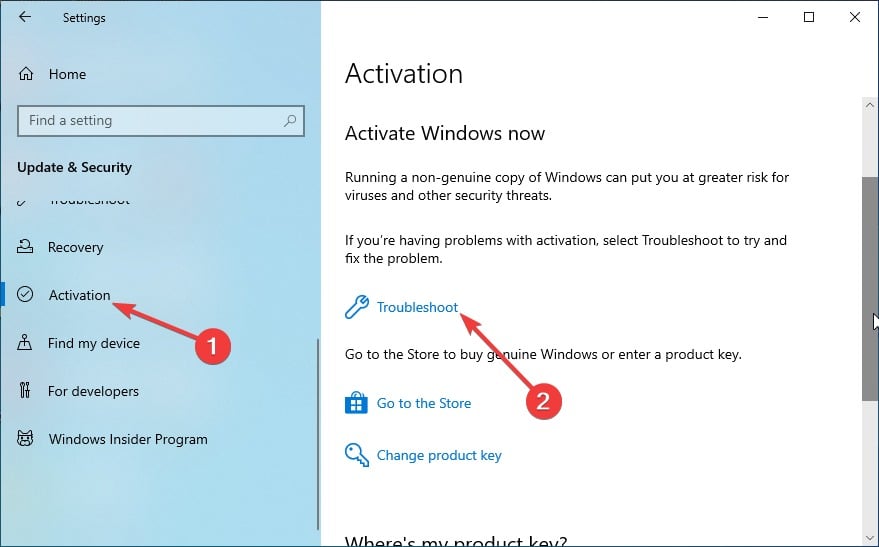










User forum
7 messages