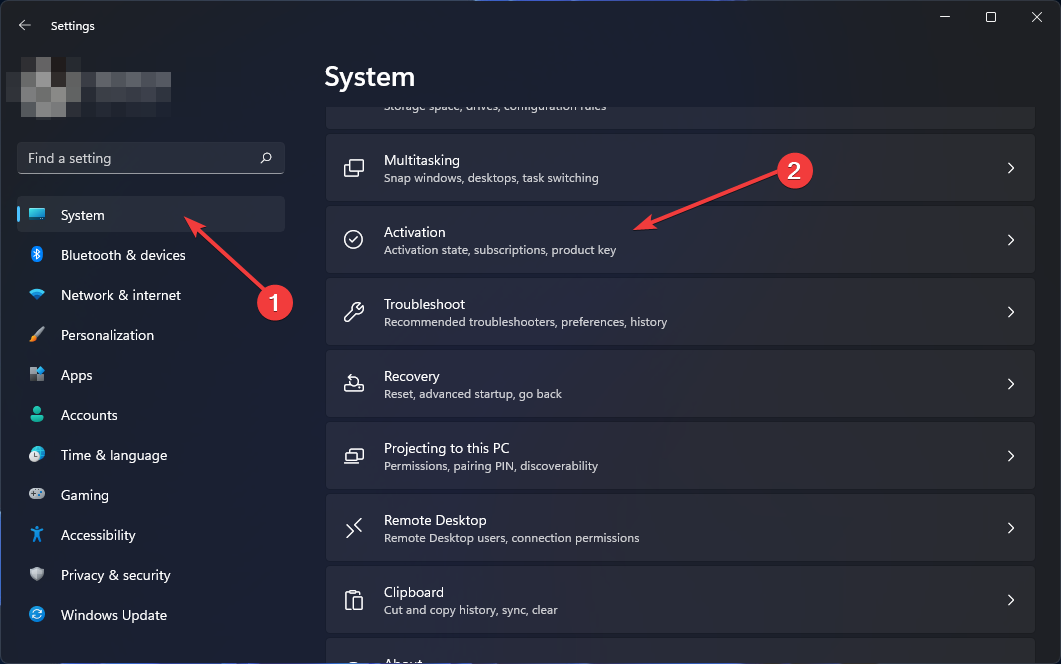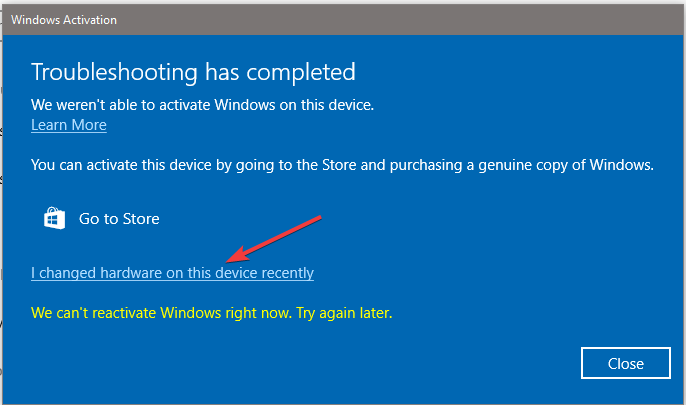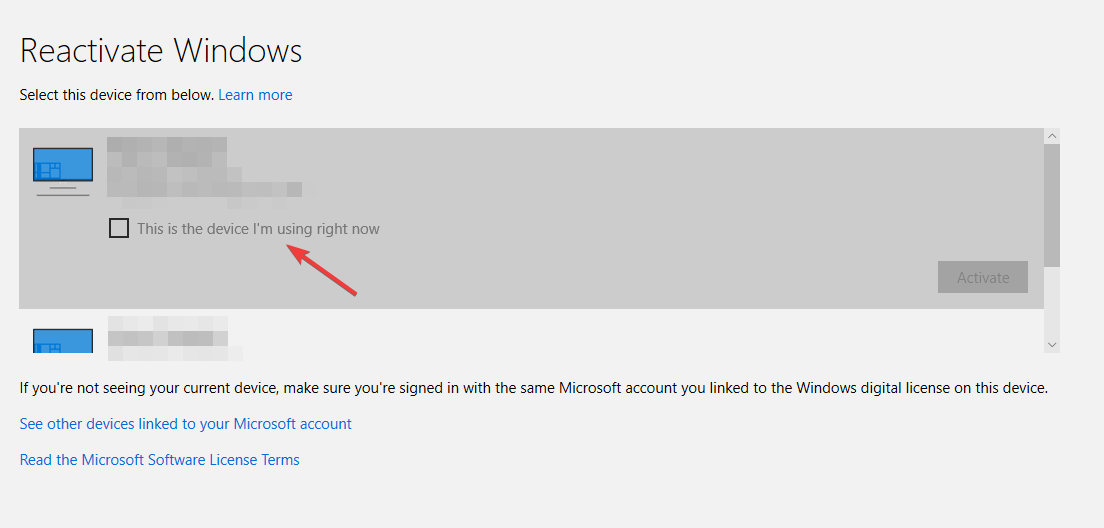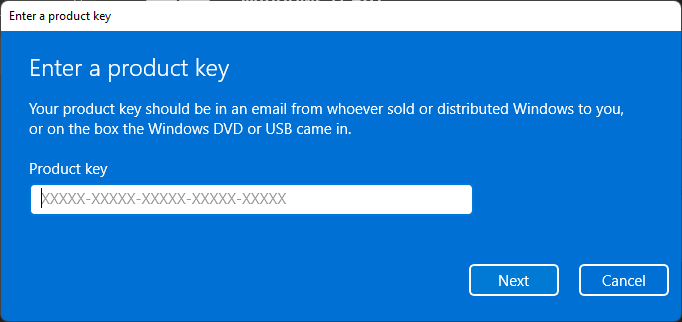How to Reactivate Windows After a Hardware Change [2 Steps]
Reactivate Windows the easy way after a hardware change
4 min. read
Updated on
Read our disclosure page to find out how can you help Windows Report sustain the editorial team Read more
Key notes
- When you buy a new PC with Windows pre-installed, it comes with a license key that allows you to install and activate the OS.
- This key is often tied to the machine's BIOS (Basic Input Output System) and motherboard components.
- When you change these out, Windows will no longer be activated and will stop working.
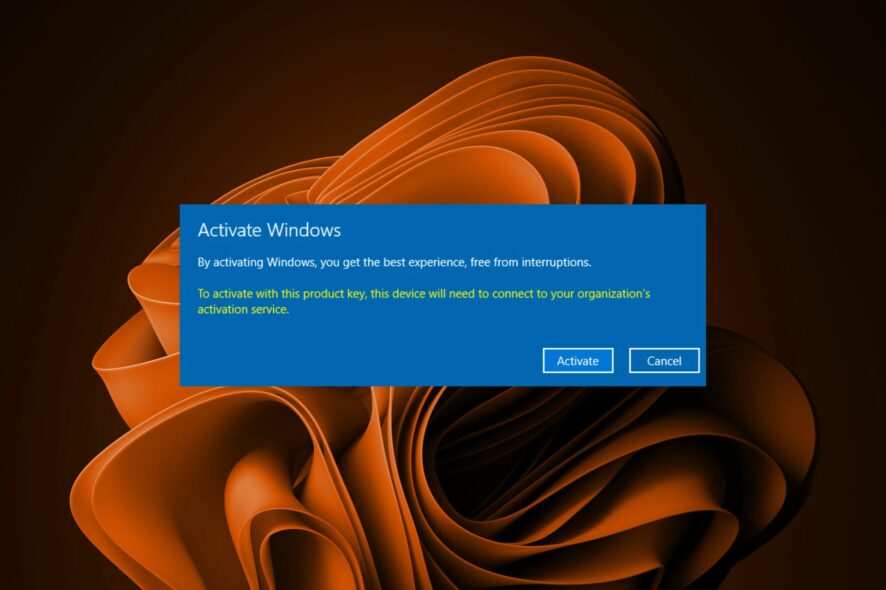
If you have recently bought a new computer or made other significant changes to your system configuration, for example, you’ve replaced the motherboard; You may need to reactivate your copy of Windows.
We’ve all been there; your processor has served you for years, but it has reached its end days, and it’s time to upgrade to a new CPU. When you do so, Windows may not recognize it as part of your PC hence the need to reactivate.
Why does my PC need a hardware change?
So, your PC is struggling to run the programs you need. It’s working harder than it should be and slowing down. You’ve got a choice: either get a new PC or upgrade your current one.
If you’re down on your luck and can’t afford a new device, a few hardware changes are your best bet. Other reasons include the following:
- Hardware failure – The most common reason for a hardware upgrade is the failure of the existing hardware to keep up with the demands of today’s computing environment. For example, if your computer is slow, a new processor, memory, or graphics card could bring about significant performance improvements.
- Expandability – Another reason to upgrade your PC’s hardware is if you want to add new components such as additional memory or hard drives. If you are running out of memory on your current system, an upgrade can solve this problem for good.
- Upgrading outdated components – Upgrading hardware is a great way to improve the performance of your computer without having to buy a new one. For instance, you may need to upgrade your graphics card to be able to run modern games at acceptable frame rates and resolutions.
- Compatibility – As new operating systems continue to upgrade, they may no longer be compatible with your computer. This can happen if you try to run a newer operating system on a computer that is too old. For instance, most old PCs can’t run Windows 11 because of the stringent system requirements.
- Damaged components – If a part is damaged, then it may not be able to perform the tasks that it was designed to do. You’ll need to replace it to continue using your device typically.
How can I reactivate Windows after a hardware change?
1. Use the Activation troubleshooter
- First, you must link your digital license to your Microsoft account. The Microsoft account linked should also be an administrator account.
- Hit the Windows key and select Settings.
- Click on System and scroll down to Activation.
- Select Troubleshoot, and you should see the following message: Windows can’t be activated on your device.
- Click on I changed hardware on this device recently, then select Next.
- Type and enter the credentials associated with your Microsoft account.
- Mark the This is the device I’m using right now checkbox and click Activate.
This method will only work if you link your Microsoft account before the hardware change.
2. Use the Product key
- Hit the Windows key and select Settings.
- Click on System and scroll down to Activation.
- Select Change Product Key, then enter your Product Key.
If you don’t have the digital license and the Product Key, you must purchase them from Microsoft.
Is the Windows key tied to the motherboard?
Windows product keys are, in most cases, tied to the computer’s motherboard. Unfortunately, this changes the motherboard on your PC; you’ll need to purchase a new Windows activation key.
It’s important to note that this rule doesn’t apply to all versions of Windows. With newer versions, you can easily reactivate Windows after a hardware change if you have a digital license linked to your Microsoft account.
If you are still experiencing problems after trying both methods, you should contact Microsoft support.
It is also important to note that not all hardware changes warrant a Windows reactivation. So the question: Do I need to reinstall Windows when changing the motherboard? May not always be a definite yes.
You may also encounter another issue where you can’t reactivate Windows because the servers aren’t available. If so, don’t hesitate to refer to our detailed guide on how to fix this problem.
Also, check out other common Windows activation errors and their solutions, so you never struggle with such issues.
Please let us know if you have been able to reactivate Windows again if you are facing this issue in the comment section below.