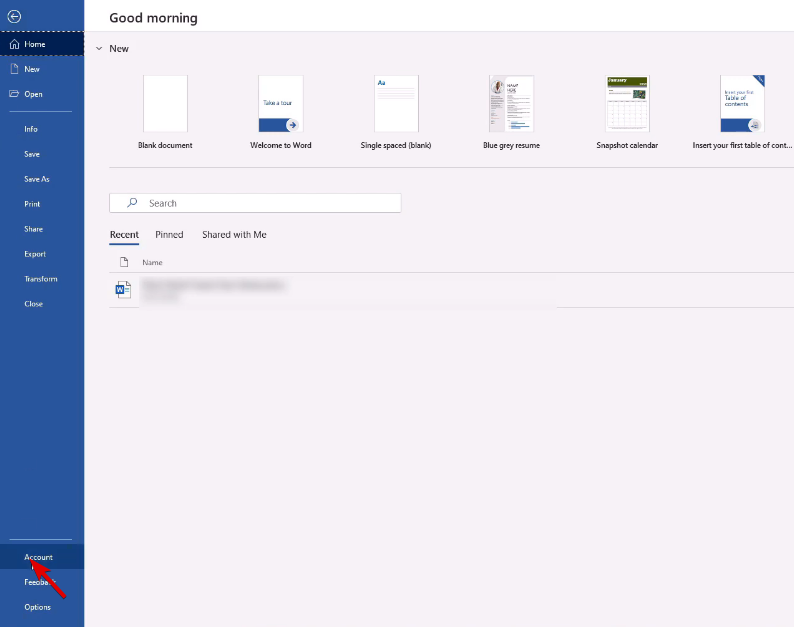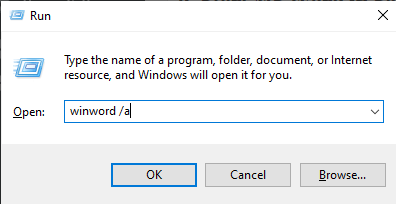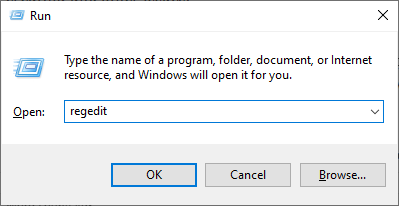FIX: Windows needs more disk space to print
3 min. read
Updated on
Read our disclosure page to find out how can you help Windows Report sustain the editorial team Read more
Key notes
- Having problems with your Word add-ins will result in the operating system needs more disk space to print this document error message.
- Updating Microsoft Word to the latest version within the app will easily get rid of the issue.
- Start the software in safe mode using the run command to disable conflicting add-ins.
- One other thing you could do is using the Registry Edit to delete some of the program's data.

A great number of users have encountered the operating system needs more disk space to print this document error message when trying to print stuff using Microsoft Word.
It seems that this issue occurs on a large array of operating systems and versions of MS Word. Even though the error says something about needing more disk space, that is not actually the case.
This issue can be caused by a variety of elements – from add-ins installed to your MS Word application, to a broken registry entry.
Considering all of this, we know how important it is for you to be able to use Word, so in today’s article, we will explore a few troubleshooting methods to deal with this issue.
How can I fix Windows needs more disk space to print error?
1. Update MS Word to the latest version
- Open MS Word by double-clicking on the icon.
- Select File from the upper part of your screen then click on Account.
- Click on Product Information and select Update options, then Update now.
- Wait for the process to complete and check to see if the issue persists.
The first thing you should do to fix the Windows needs more disk space to print this document error is to update your MS Word. Once you hit the update button, all of the MS products will update.
Is your printer only finishing half the page? This useful guide about fixing the printer if it’s printing only half the page will surely help out.
2. Start MS Word in Safe Mode using the /a command
- Press Windows Key +R keys on your keyboard to start a Run dialog box.
- Inside the Run dialog box then type winword /a and press Enter.
- This will open MS Word without loading any of the add-ins installed.
- Try to print your document.
- If it works, then it means that the issue was caused by one of your add-ins.
- Disable each one of them and restart Word to spot the specific problem add-in.
- Remove the add-in causing the issue.
- If the problem seems to persist, follow the next method.
3. Delete the Word Data registry subkey
- Close all Office software.
- Click on the Cortana search box and type regedit, then press Enter
- Locate the specific registry subkey depending on what version of MS Word you’re using:
- Word 2016:
HKEY_CURRENT_USER\Software\Microsoft\Office\16.0\Word\Data - Word 2013:
HKEY_CURRENT_USER\Software\Microsoft\Office\15.0 \Word\Data - Word 2010:
HKEY_CURRENT_USER\Software\Microsoft\Office\14.0\Word \Data - Word 2007:
HKEY_CURRENT_USER\Software\Microsoft \Office\12.0\Word\Data - Word 2003:
HKEY_CURRENT_USER\Software\Microsoft\Office\11.0\Word\Data
- Word 2016:
- In File menu, click on Data, then Export.
- Name the file Wddata.reg and save it to your desktop.
- Right-click the Data key, then click Delete and click Yes.
- Exit Registry Editor and start MS Word.
 NOTE
NOTE
If you’d like to use something other than MS Office products, here’s a nice list of the best Office alternatives that you can find at the moment.
We hope this guide helped you solve your Windows needs more disk space to print Microsoft Word error. Don’t forget to let us know by using the comment section found below.