Windows no longer detects a HomeGroup on this network
3 min. read
Updated on
Read our disclosure page to find out how can you help Windows Report sustain the editorial team. Read more
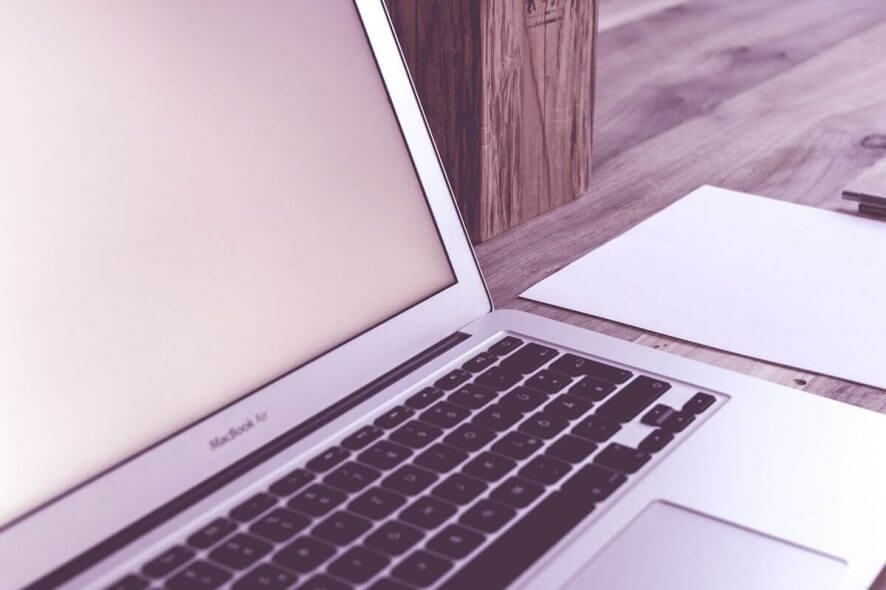
Encountering the Windows no longer detects a HomeGroup on this network is an extremely annoying error message. This means you will not be able to share your files on your network.
The HomeGroup option inside Windows allows you to connect all the PCs you have in one location to a single network, thus allowing you to share files and printers between them.
The error message appears whenever a user with several Windows devices upgrades some or all the computers to Windows 10, while the HomeGroup is activated.
In today’s article, we will explore some of the best ways to deal with this issue. Read on to find out more.
What to do if Windows can’t detect a HomeGroup on this network?
1. Temporarily disable antivirus and firewall on your PC
- Because of the conflict caused by upgrading your PCs to Windows 10 while the HomeGroup is active, it is very important that we eliminate any other possibilities that the process is blocked.
- For this reason, you should turn off all your antivirus and firewall software, and try to connect to the HomeGroup.
- If this method doesn’t work, please try the next one.
Want to remove a Homegroup once and for all? Here’s a quick guide on how to do it!
2. Exit the HomeGroup only on the computer that was used to create the group initially
- Open up the PC that you used to create the HomeGroup.
- Leave the HomeGroup that contains all the computers in your home.
- Create a new HomeGroup from the same PC.
- Note the password of the new HomeGroup.
- Open up all the other computers in the network and connect them with the newly created HomeGroup.
- If this option didn’t fix your issue, follow the next method.
3. Remove every last bit of the problematic HomeGroup and create a new one
Note: To be able to find the folder mentioned below, you will need to activate the Show hidden files and folders option. You can do so by clicking on the View tab inside Windows Explorer -> and check the box next to the Show hidden files option.
- Open up every computer that is part of the old HomeGroup session, navigate to the following directory:
C:\Windows\ServiceProfiles\LocalService\AppData\Roaming\PeerNetworking - Delete all contents from the PeerNetworking folder.
- Press Windows Key+R keys on each of the computers part of the network -> type services.msc -> press Enter.
- Inside the Services manager window ->right click the HomeGroup Provider -> select Stop.
- Turn off all the PCs.
- Turn on one PC that was not the one used to create the first HomeGroup -> create new HomeGroup.
- Connect all the other PCs to the newly created HomeGroup.
In this guide, we explored some of the best methods to deal with the Windows no longer detects a HomeGroup on this network error.
Please let us know if this guide helped you by commenting below.
[wl_navigator]
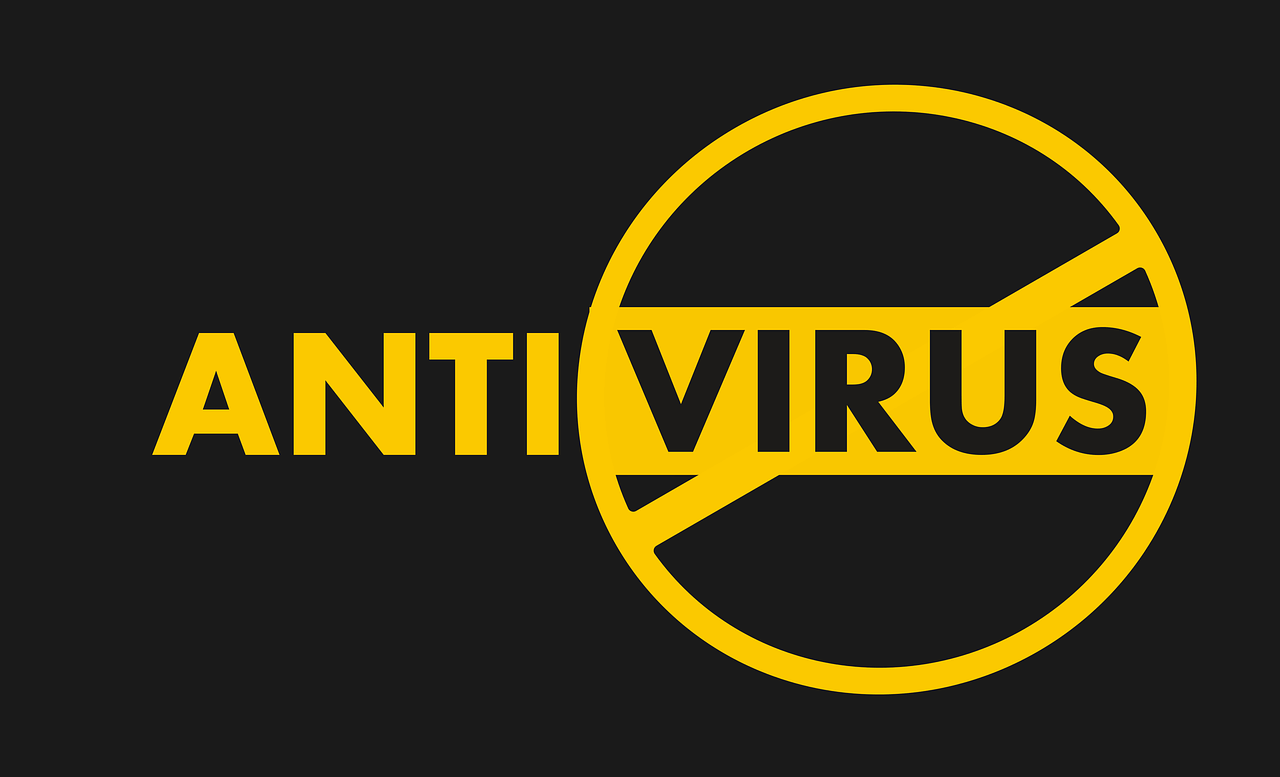
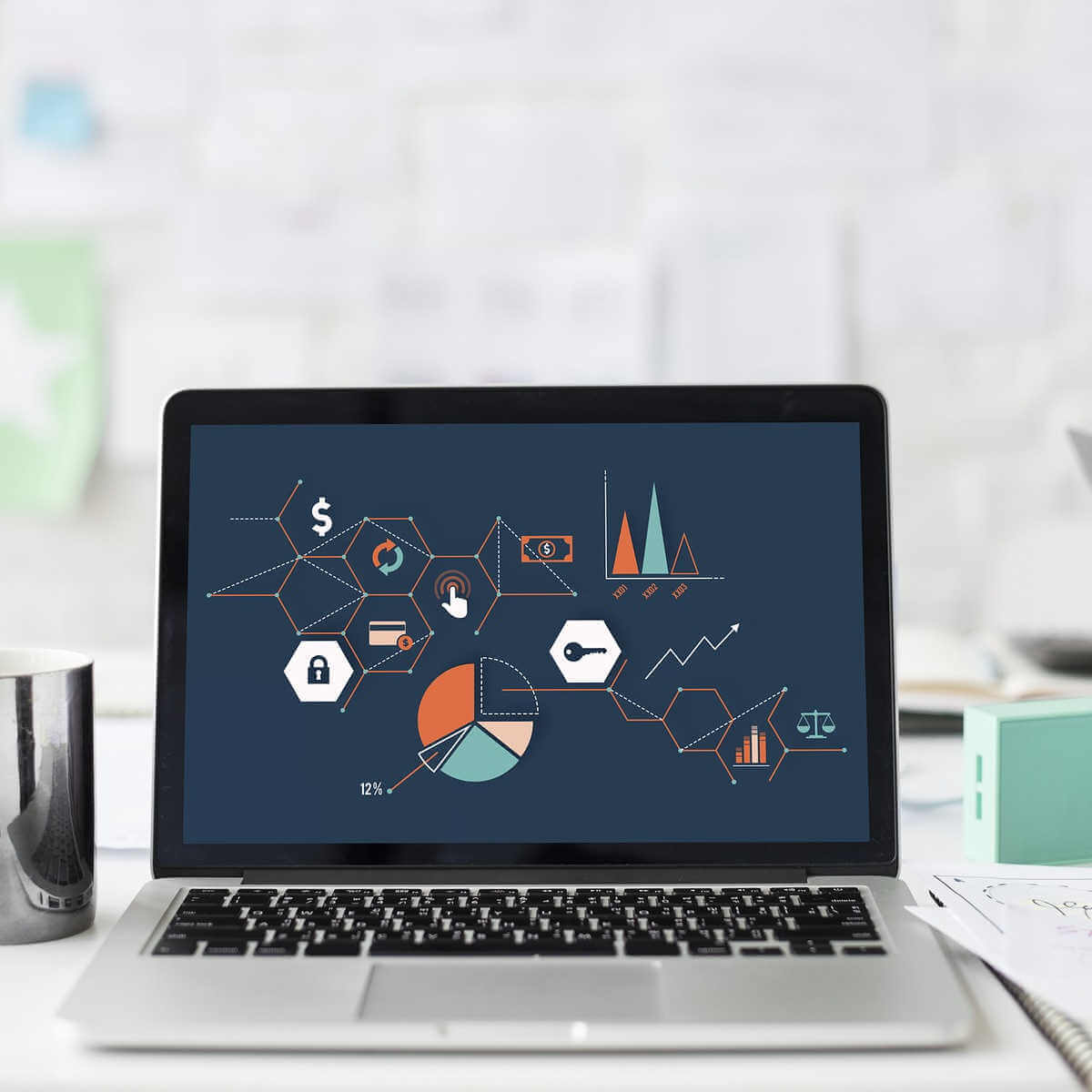









User forum
0 messages