Windows Server AppFabric is Not Correctly Configured [Fix]
A PowerShell script usually does the tric
2 min. read
Updated on
Read our disclosure page to find out how can you help Windows Report sustain the editorial team Read more
Key notes
- When you find that Windows Server AppFabric is not correctly configured, it's likely the incompatibility to blame.
- SharePoint 2013 does not support Windows Server 2012 R2.
- To fix things, you can run a PowerShell script or install the update package.
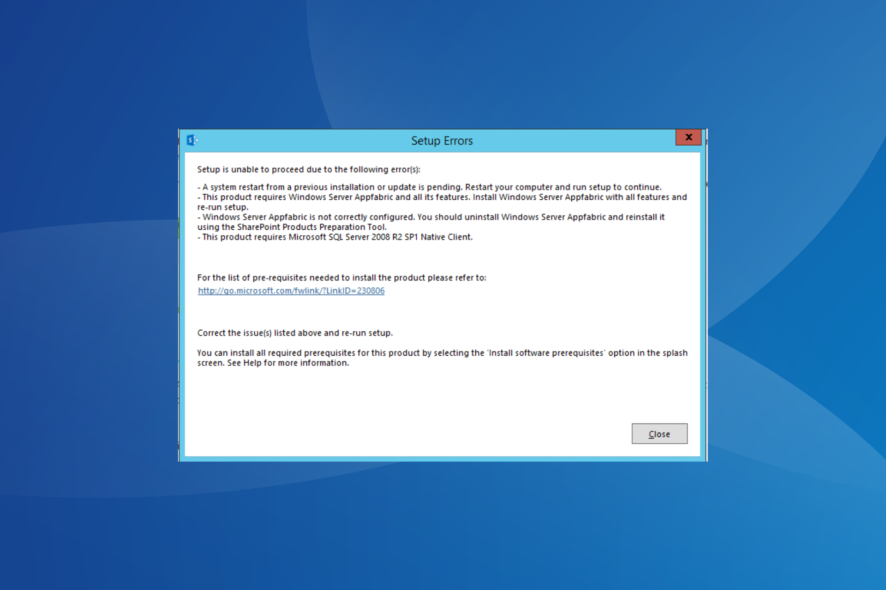
If you encountered the error message Windows Server AppFabric is not correctly configured, you are not the only user experiencing this issue.
Today, we will explore the best way to deal with this problem. Keep reading to find out how to fix an error when configuring AppFabric on Windows Server 2012.
Why do I see Windows Server AppFabric is not correctly configured?
The error occurs in the following situations:
- No Internet access: You are not connected to the Internet and tried to install Windows Server AppFabric manually (double-clicked installer file).
- Incorrect package installation: You have an Internet connection, and you tried installing SharePoint Server 2013 RTM on Windows Server 2012 R2.
- Server configuration: In the case that your server is configured as a Workgroup.
How do I fix Windows Server AppFabric is not correctly configured error?
1. Move the AppFabric app installer and open PowerShell
- Navigate to the location of the WindowsServerAppFabricSetup.exe file on your server‘s drive C:/.
- Press Windows + X, and then select Windows PowerShell (Admin).
- Paste the following command and then hit Enter:
.WindowsServerAppFabricSetup_x64.exe /i CacheClient,CachingService,CacheAdmin /gac - If you get a command-line syntax error, then run this command instead:
.WindowsServerAppFabricSetup.exe/i CacheClient'',''CachingService'',''CacheAdmin /gac - Wait for the AppFabric installation to complete.
When you find that the AppFabric installation failed, try the PowerShell commands to install it.
2. Install the update package for Microsoft AppFabric 1.1
- Install the Cumulative Update Package 1 for Microsoft AppFabric 1.1.
- If you’re using SharePoint 2016, install the Cumulative Update 7 (3092423) for Microsoft AppFabric 1.1.
- Reboot your server, and then re-run the SharePoint installation.
Remember, SharePoint Server 2013 RTM is not supported on Windows Server 2012 R2. In order to install SharePoint 2013, try these two methods:
- Install SharePoint Server 2013 with SP1 on Windows Server 2012 R2.
- Install SharePoint Server 2013 RTM on Windows Server 2012.
That’s it! You know now how to fix the Windows Server AppFabric is not correctly configured error message.
Before you leave, find out how to check the last reboot time in Windows Server to identify what’s slowing the PC down.
Please feel free to let us know if this fix article helped you solve your issue.
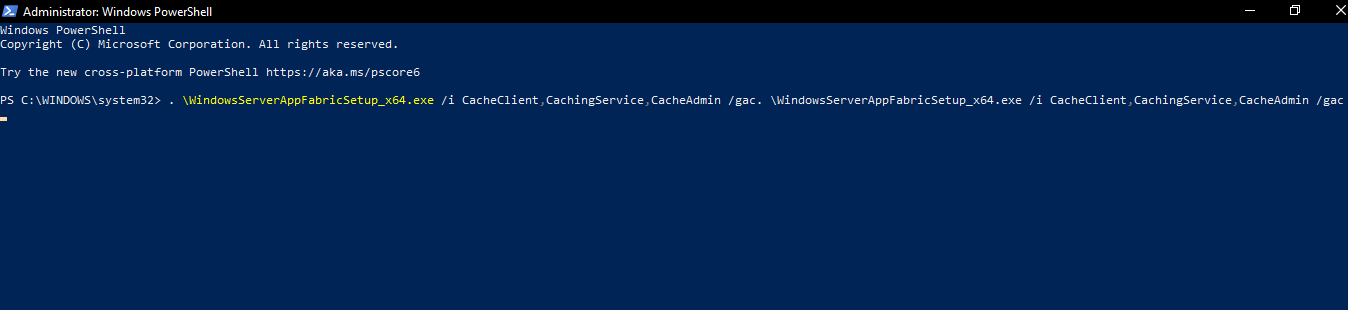
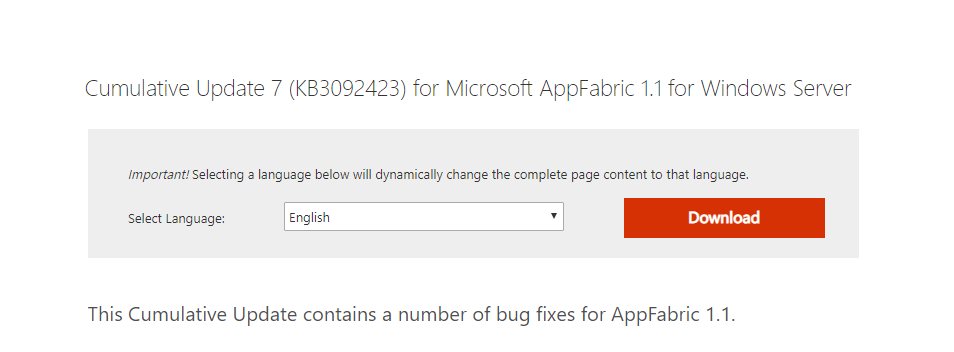
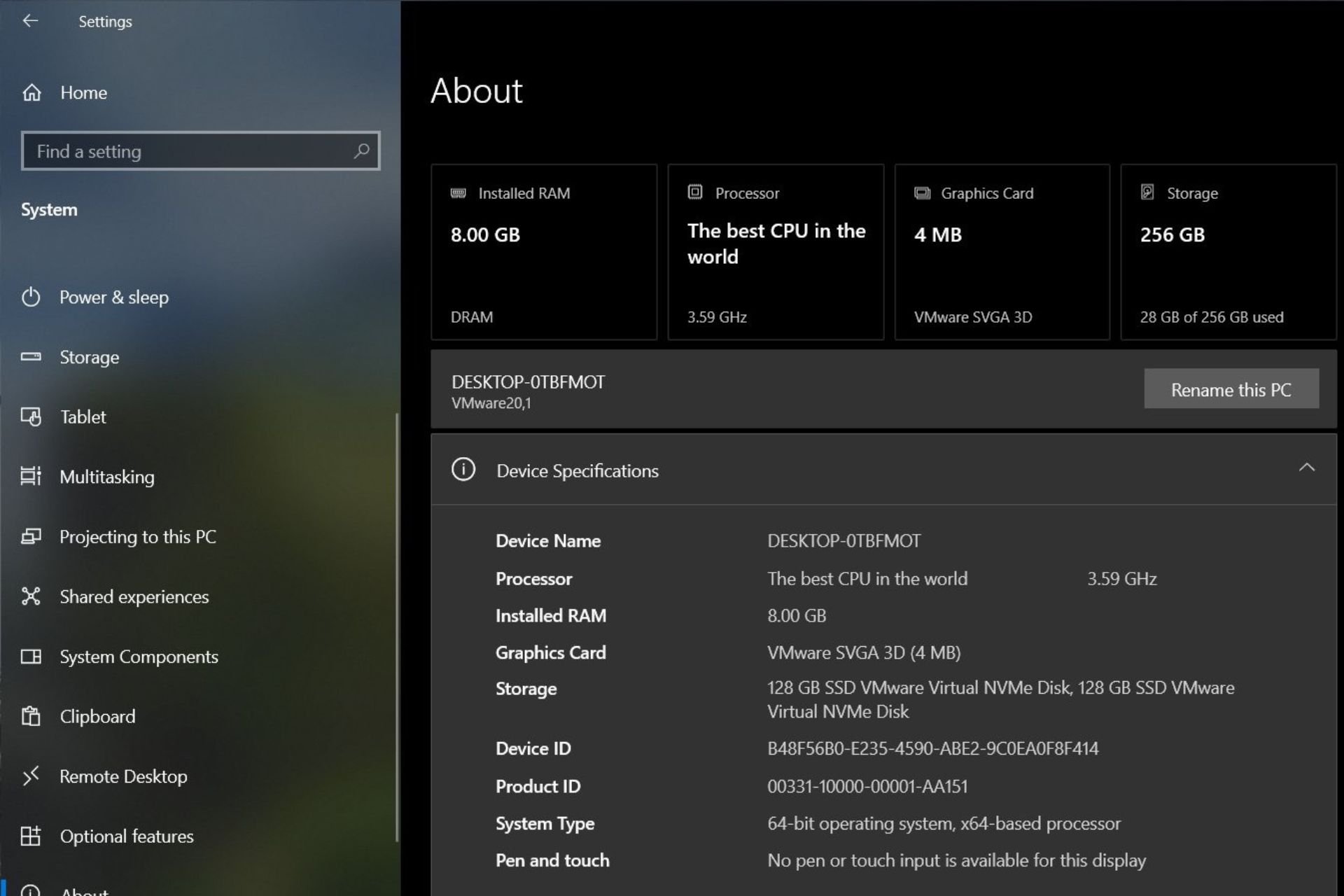
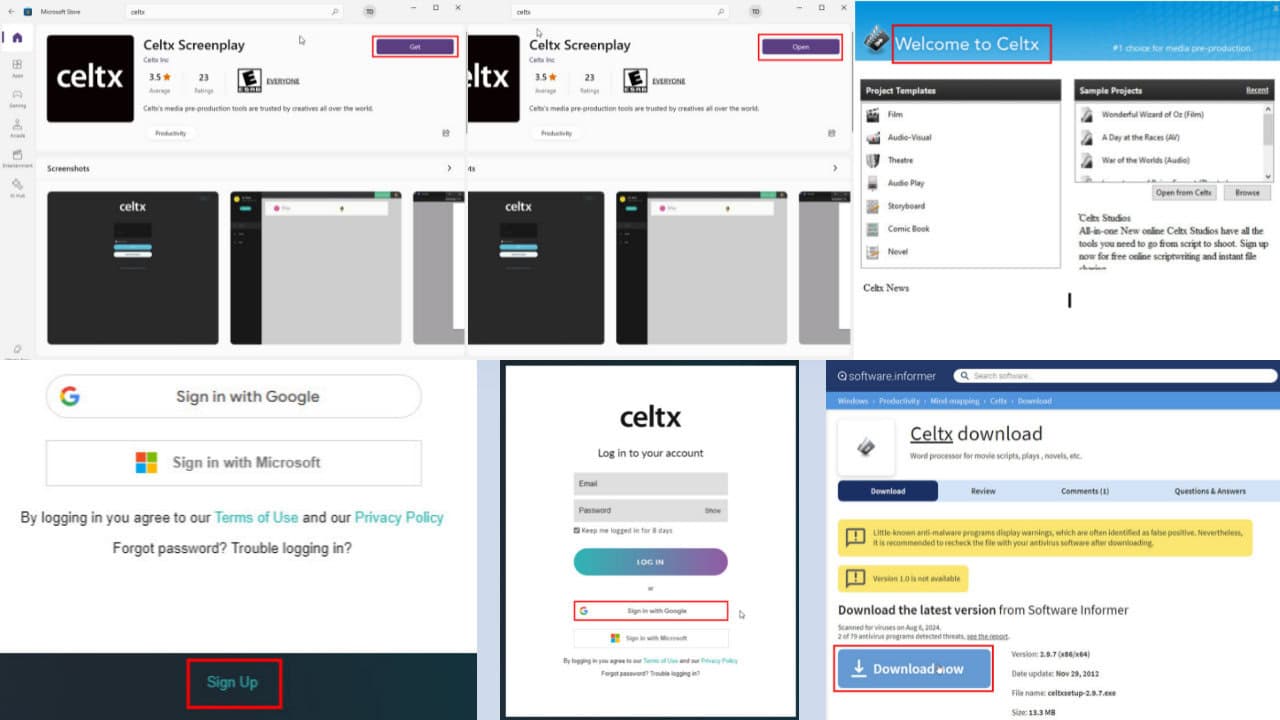


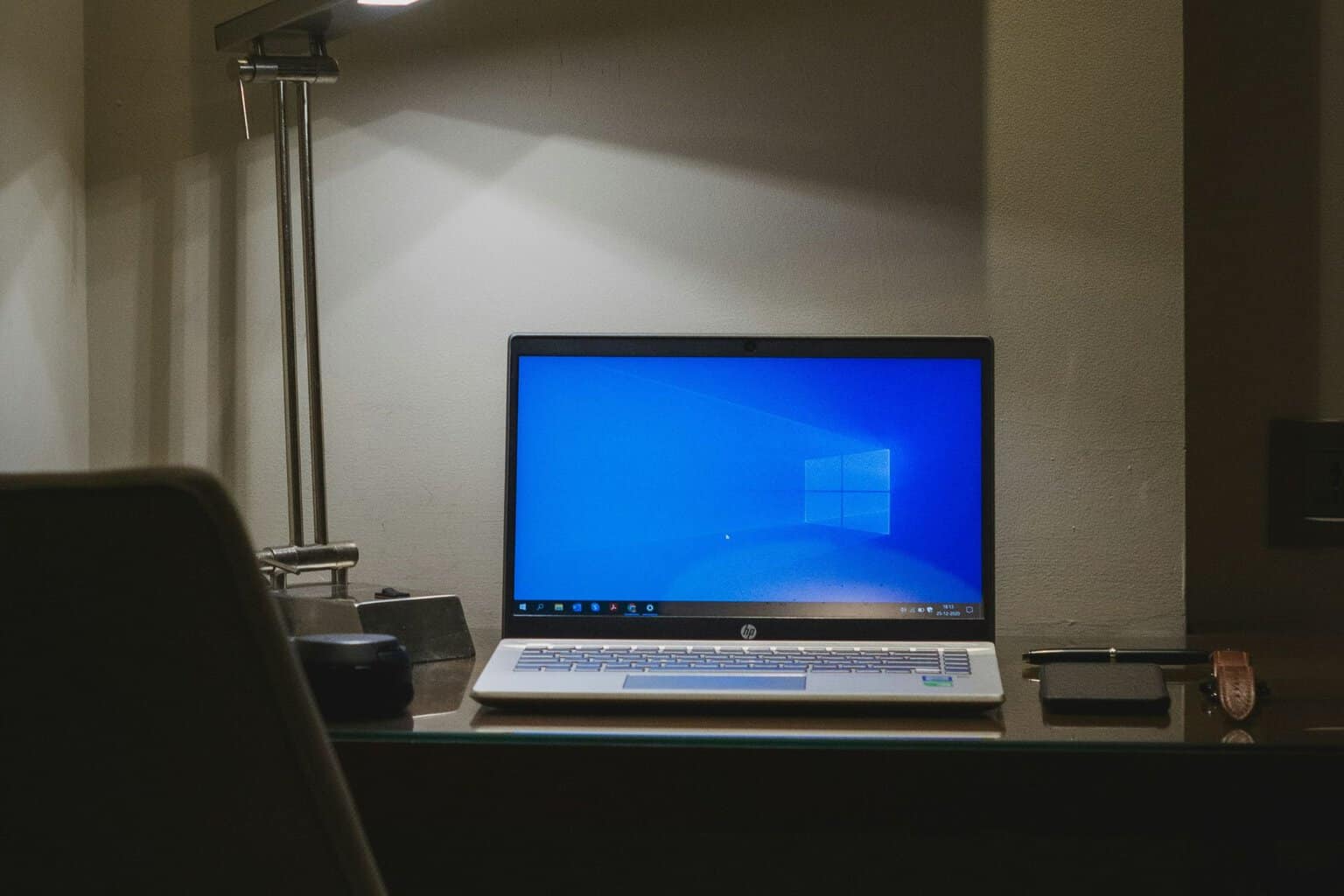
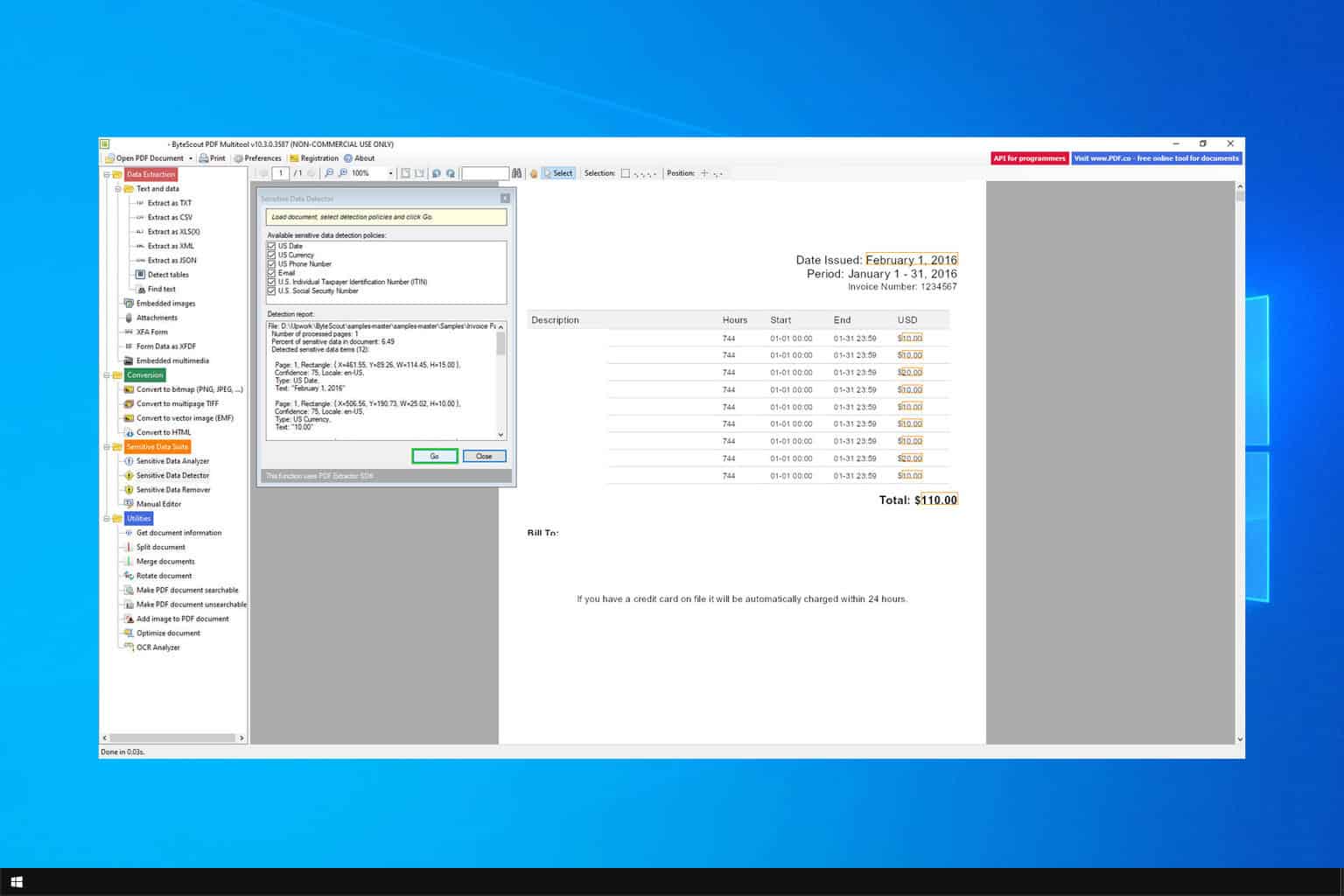
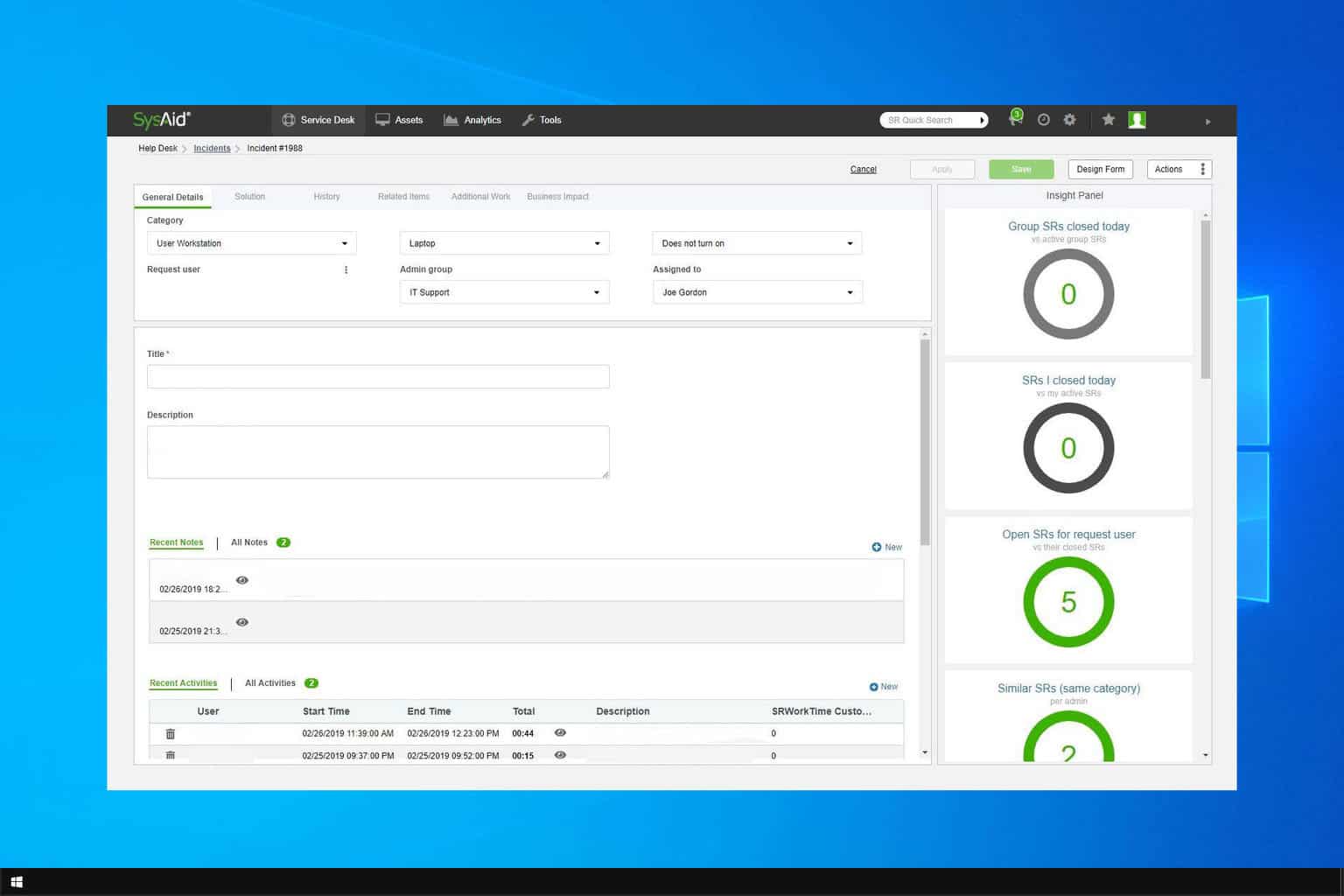
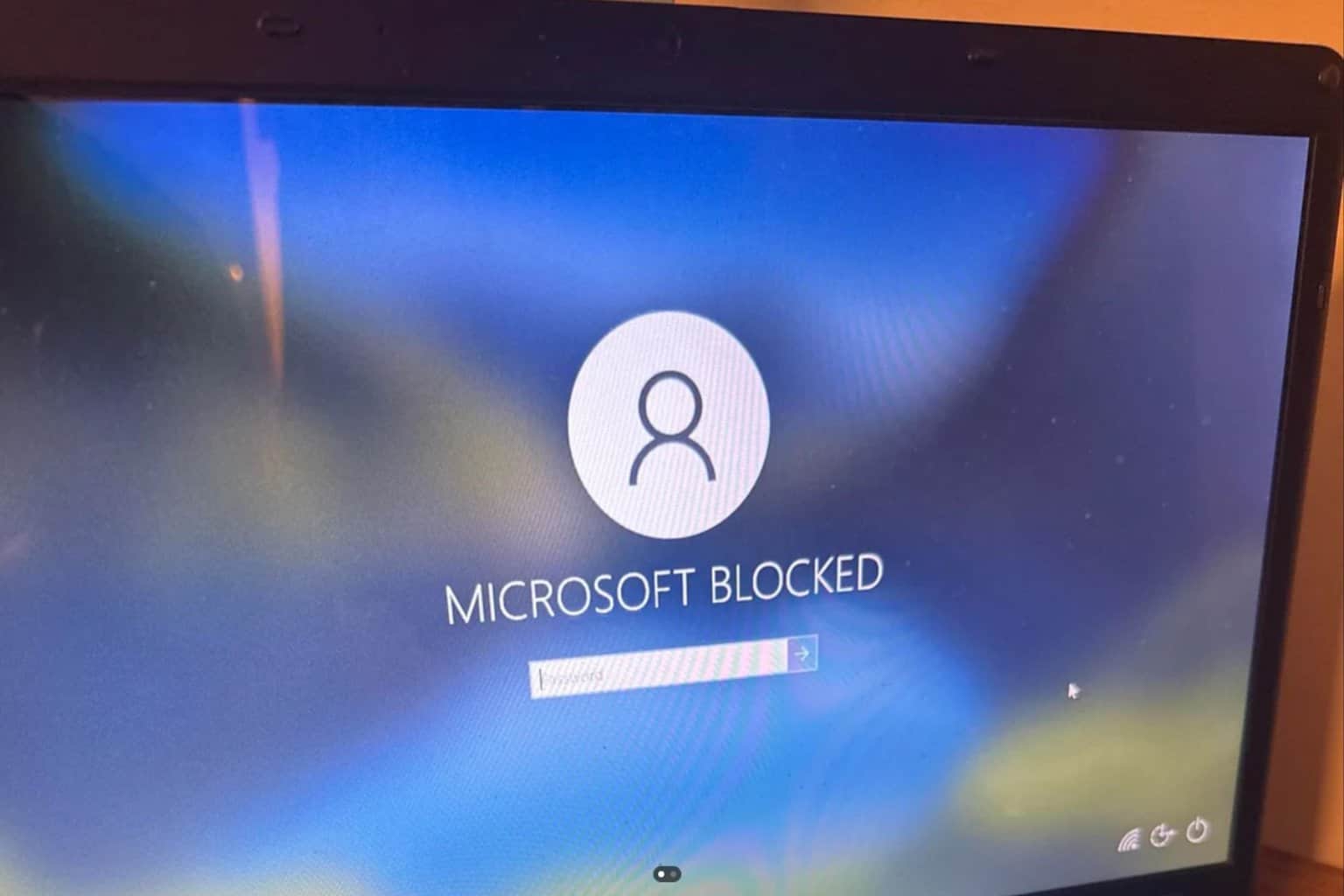
User forum
0 messages