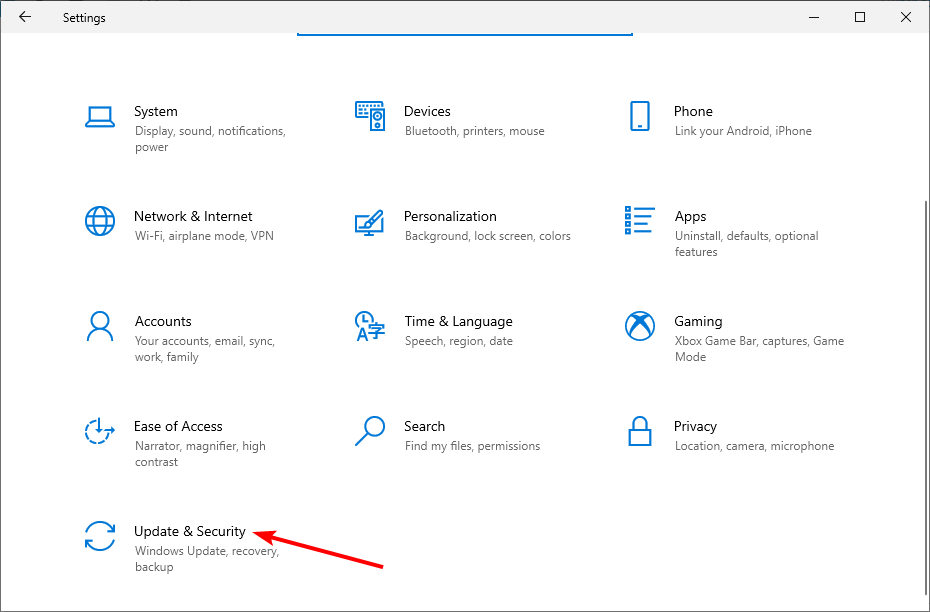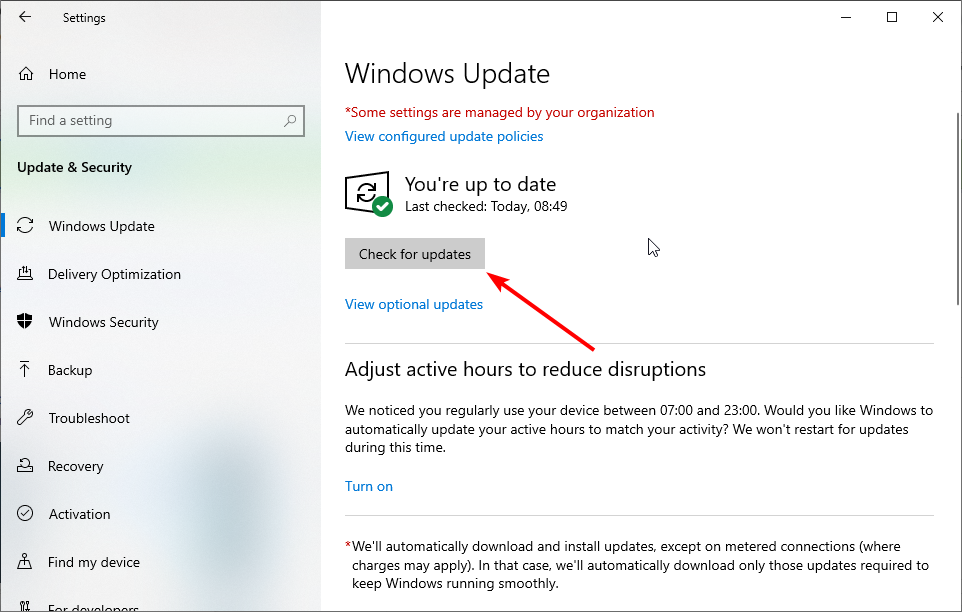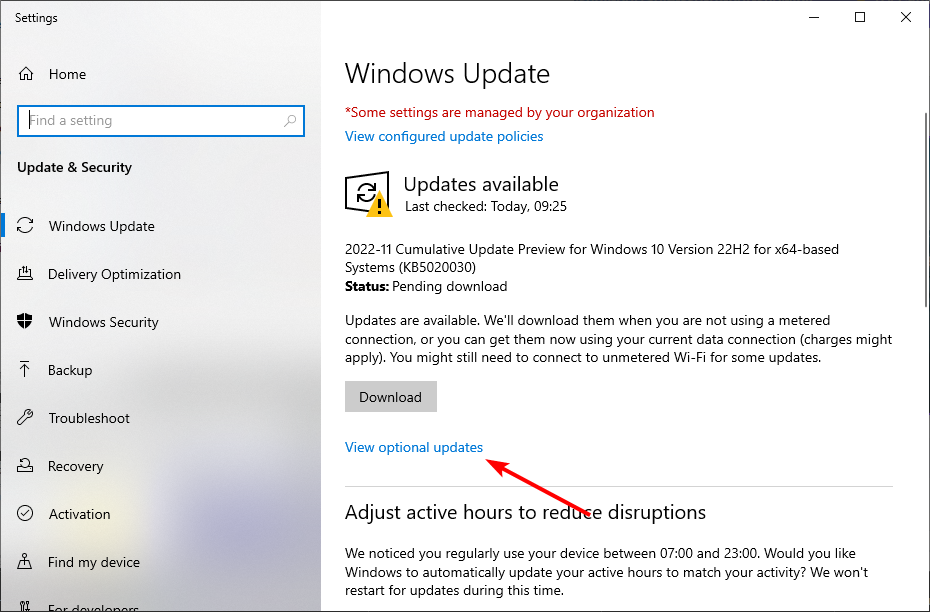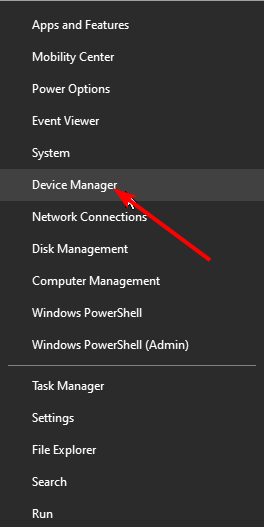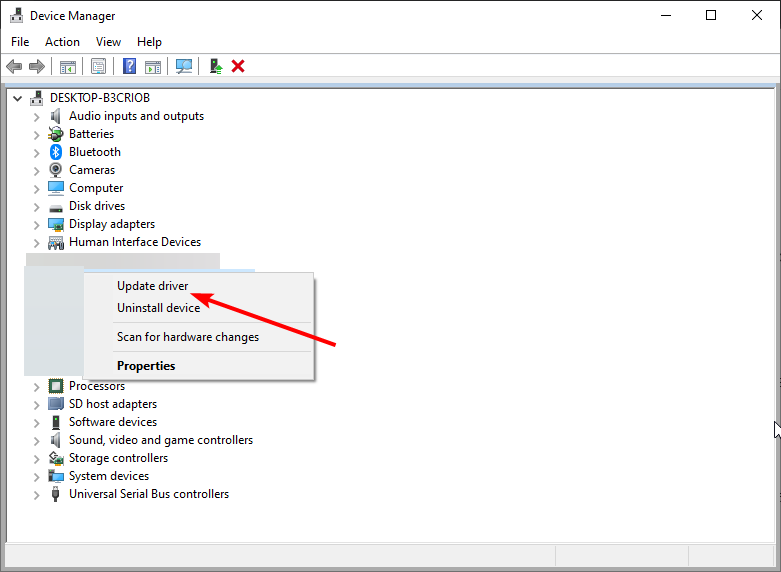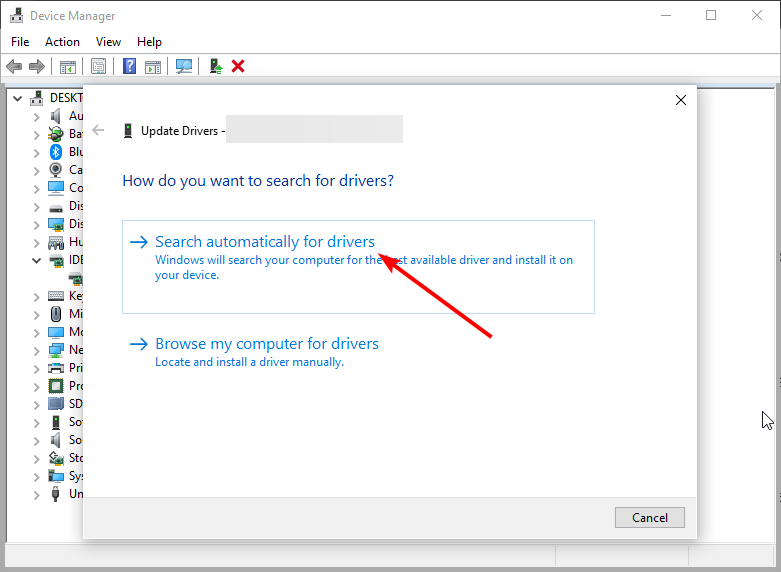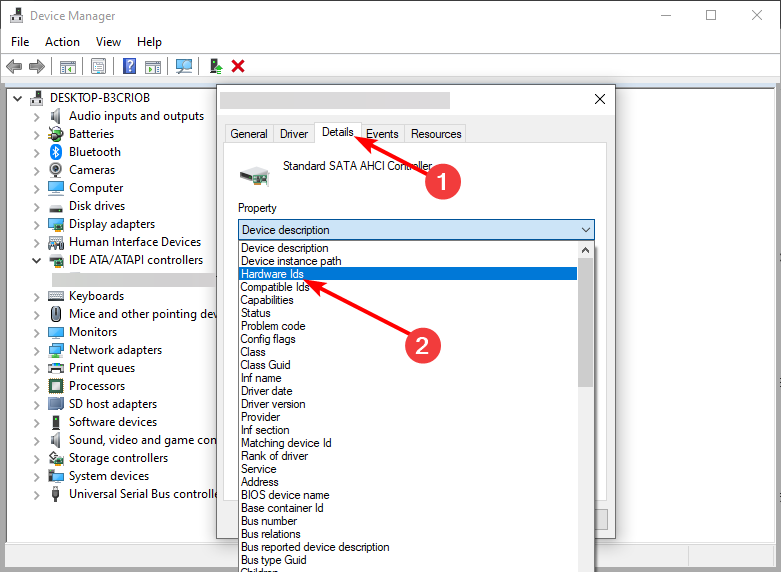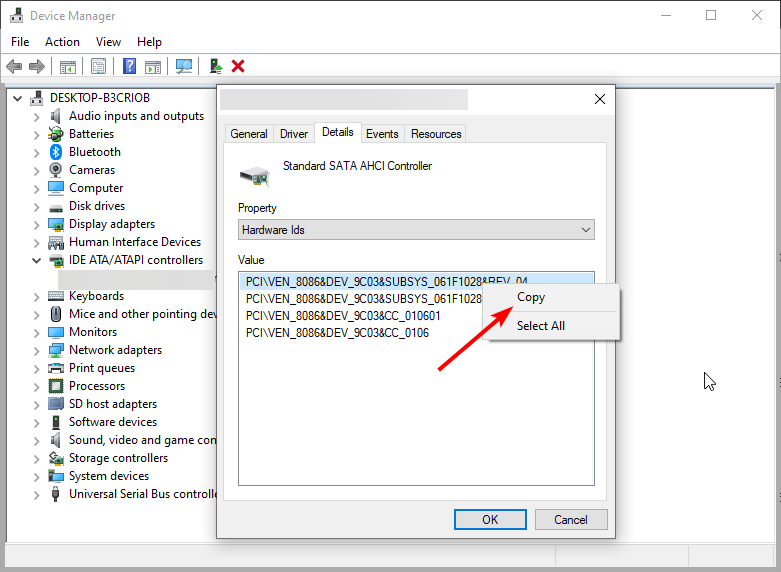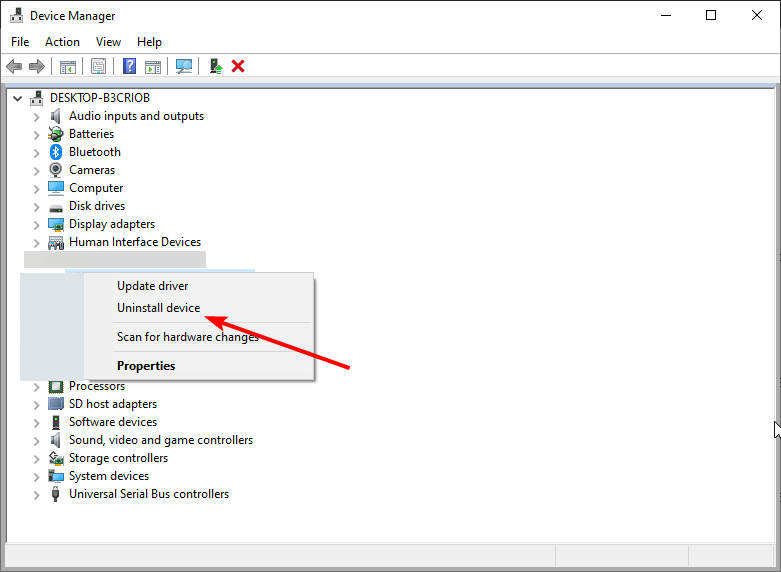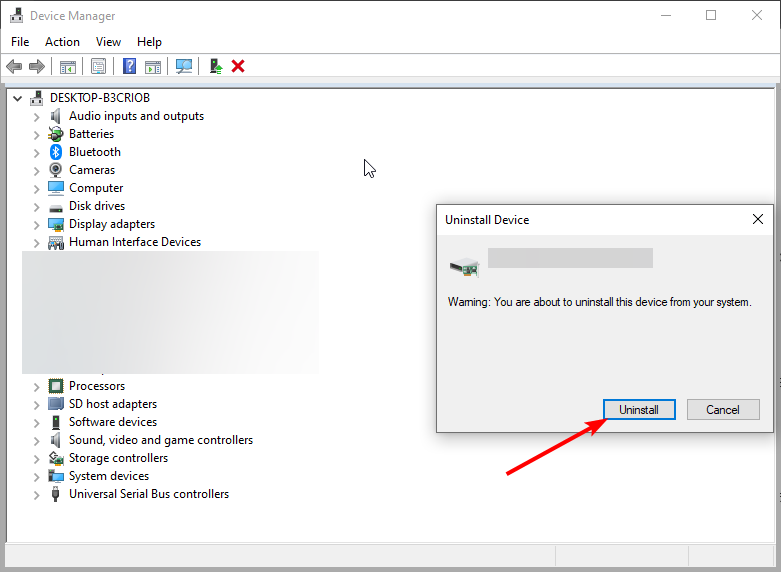Fix: Windows was Unable to Install Your Base System Device
Outdated or faulty drivers are the chief causes of this issue
4 min. read
Updated on
Read our disclosure page to find out how can you help Windows Report sustain the editorial team Read more
Key notes
- The Windows was unable to install your base system device error message can be down to an outdated driver.
- The first thing you need to do to fix this issue is to update and restart your PC.
- Another excellent solution is to update your drivers manually or with an automated tool.
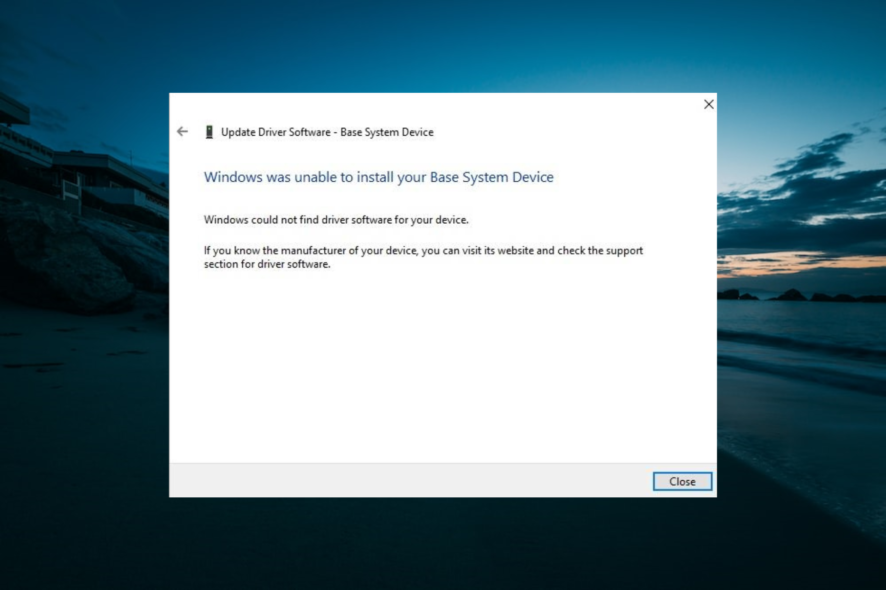
Often you might be faced with a situation where you encounter Windows was unable to install the base system device message. This mainly occurs after installing or upgrading to Windows 10.
The problem is compounded by the fact that you aren’t sure what the base system device stands for, while the only clue you have is the yellow exclamation mark in Device Manager.
However, the problem is easy to deal with, and we will show you how to fix it in this guide.
What does Windows was unable to install your base system device error mean?
Windows was unable to install your base system device error means that your PC could not find the problematic device’s official driver to connect to. A yellow exclamation mark usually denotes this, and the faulty device is listed chiefly under Other devices.
This issue can be down to the two major factors listed below:
- Faulty or outdated driver: The primary cause of the base system device doesn’t have a driver issue is a faulty or outdated driver. The quick way out here is to reinstall or update the driver.
- Outdated PC: If you have not installed the latest Windows update, you might get the base system device driver error Windows 10 HP system and other products. The solution here is to download and install the latest updates.
How can I fix Windows was unable to install your base system device?
1. Update your PC
- Press the Windows key + I to open the Settings app and select Update & Security.
- Click the Check for updates button and install any available updates.
- Now, click the View optional updates option and install the updates there too.
Windows updates are essential in keeping your PC running smoothly. They can also help install driver updates.
Hence, if you have not updated your PC in a while, you might get the Windows was unable to install your base system device error. Updating and restarting your PC should fix the issue.
2. Update the driver
- Right-click the Start icon and select the Device Manager option.
- Click the arrow next to Other devices or any other option where the driver shows the error.
- Right-click on the device causing this error and select Update driver.
- Lastly, select the Search automatically for drivers and install any available update.
Outdated drivers can lead to problems and can also be the cause of Windows was unable to install your base system device prompt. If the built-in updater can’t find an update, you need to go to the manufacturer’s website to download the latest version.
Alternatively, you can use a dedicated driver updater in Outbyte Driver Updater to update your drivers automatically. This tool scans for outdated, missing, and corrupt drivers and installs the updated version from its database.
With this, you can focus on other things while Outbyte Driver Updater takes care of everything driver on your PC.

Outbyte Driver Updater
A trustworthy tool with which you can update all your drivers in a second with the newest versions.3. Reinstall the driver
- Press the Windows key + X and select Device Manager.
- Click the arrow next to Other devices or any other option where the driver showing the error.
- Now, double-click the driver there to open its properties and click the Details tab.
- From here, select Hardware Ids from the Property drop-down menu.
- Right-click the code there and select Copy.
- Go back to the Device Manager window and right-click the driver.
- Select the Uninstall device option.
- Click the Uninstall button to confirm the action.
- Now, paste the information on your browser to search for the latest driver.
- Finally, select the driver manufacturer’s website to download and install the latest version.
If updating your PC does not eliminate the Windows was unable to install your base system device error message, you need to uninstall and reinstall the faulty driver. Going to your PC manufacturer’s website is the quickest way to do this.
There you have it: Everything you need to fix the Windows was unable to install your base system device error message. You only need to follow the steps carefully, and things should be back to normal.
In the same vein, if you are unable to install drivers on Windows 10, check our detailed guide to solve the problem.
Feel free to let us know the solution that helped you fix this problem in the comments below.