Got the Windows 10/11 update error 0x80240061? Fix it fast
3 min. read
Updated on
Read our disclosure page to find out how can you help Windows Report sustain the editorial team. Read more

After clean installing Windows 10 you may encounter some driver-related errors due to incompatible drivers. One such error is Windows 10 update error 0x80240061.
This error can occur due to several reasons including incompatible drivers as well as issues with the Windows update. Similar issues are also reported in the Microsoft community forum.
After a clean install of Windows 10 – 1803 final version.
Update try to download driver for my Sound Blaster Audigy 2 and get the next error.
CREATIVE driver update for SB Audigy: Error 0x80240061
If you are also troubled by this error, here are a couple of troubleshooting tips to help you resolve the Windows 10 update error 0x80240061.
How do I fix Windows 10 update error 0x80240061?
1. Update Intel Management Engine Interface
- Press Windows Key + R to open Run.
- Type devmgmt.msc and click OK to open Device Manager.
- In Device Manager, expand the System Devices option.
- Right-click on Intel Management Engine Interface and select Properties.
- Open the Driver tab.
- Click on the Update Driver button.
- Select Search automatically for updated driver software option.
- Wait for Windows to scan and install the updated version of the driver.
- Once installed close Device Manager and restart the computer. Check for any improvements.
Updating the Intel Management Engine Interface driver can help you resolve the issue if the error message displays the device to be causing the problem.
Manually update Intel Management Engine Interface driver
- Download the latest version of the Intel Management Interface driver from the Intel website.
- After that, press Windows Key + R to open Run.
- Type devmgmgt.msc and click OK to open Device Manager.
- Expand the System Devices option.
- Right-click on Intel Management Engine Interface driver and select Update Driver.
- Select Browse my computer for driver software option.
- Locate and select the downloaded Intel driver and click Open.
- Install the driver and check for any improvements.
Besides, you have the option to update any driver from your PC using automatic support and proceed with updating or installing drivers correctly with PC HelpSoft Driver Updater.
2. Try alternate Intel driver for HP laptops
- If the error is occurring on your HP laptop, try installing an alternate driver suggested in the HP forum.
- Download and install Intel Management Engine Interface Driver from here.
- Follow the previously listed steps to install the driver manually from Device Manager.
- Once installed, reboot the computer and check for any improvements.
3. Manually install drivers for your device
- If the error is caused when downloading an update for a peripheral device like a sound blaster, try updating the driver manually.
- You can download the latest version of the driver compatible with your device from the official website.
- For example, if you have a Sound Blaster from Creative you can download the latest version of the driver from the Creative support page.
4. Update the BIOS
- If the issue persists, try updating the BIOS.
- Depending on your motherboard manufacturer, you can perform the update process automatically from the BIOS interface.
- Alternatively, you can also use the BIOS flash tool to install the update.
- For laptop users, the BIOS updates are available on the laptop manufacturer’s official website.
- For desktop users, check your motherboard manufacturer’s website for any pending updates.
The Windows 10 update error 0x80240061 is caused by an incompatible driver and can be resolved by installing a newer version of the driver directly from Device Manager or through a manual process.
Follow all the steps in this article and let us know which method helped you resolve the issue in the comments.
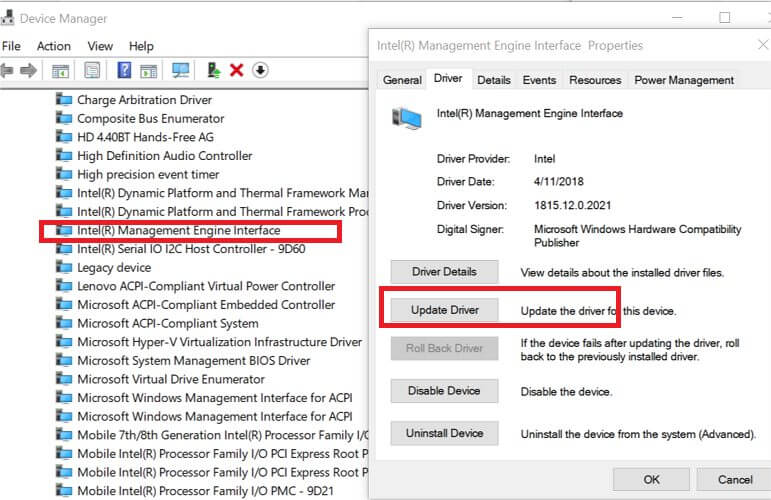
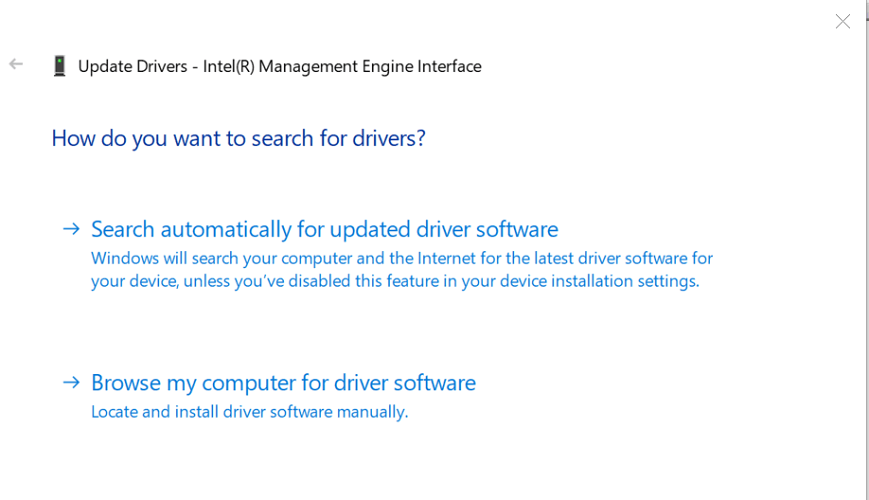
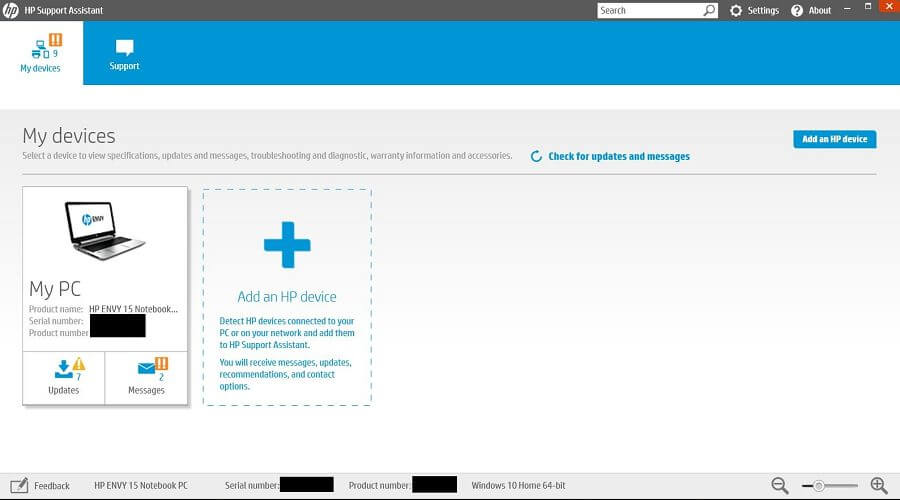
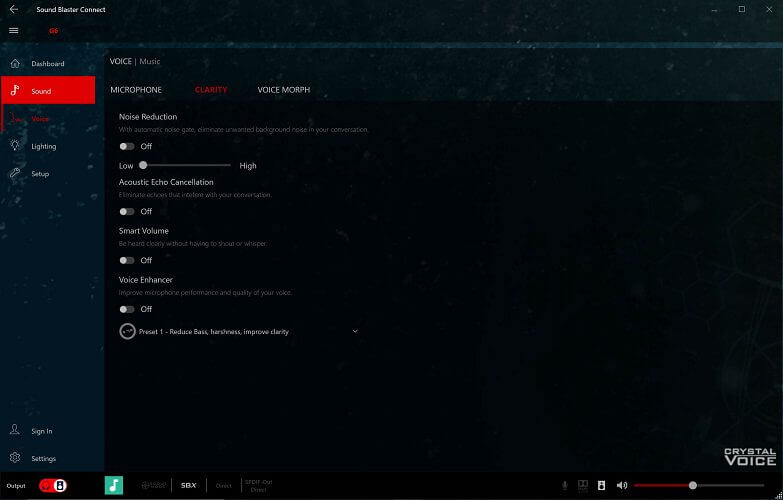
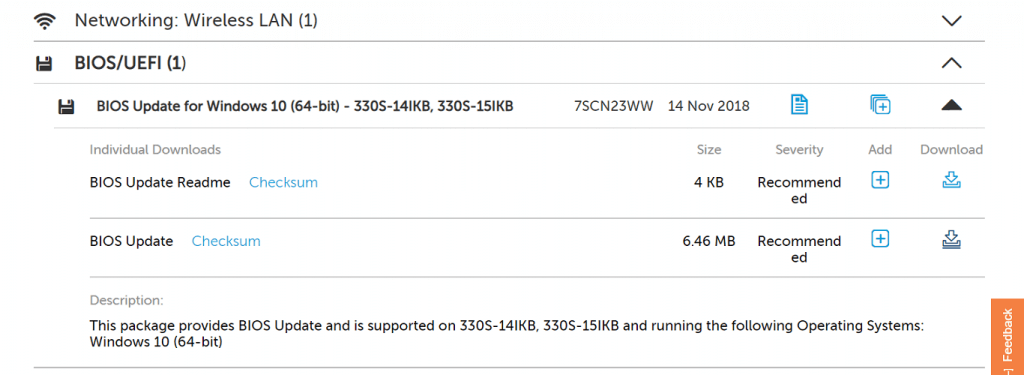








User forum
0 messages