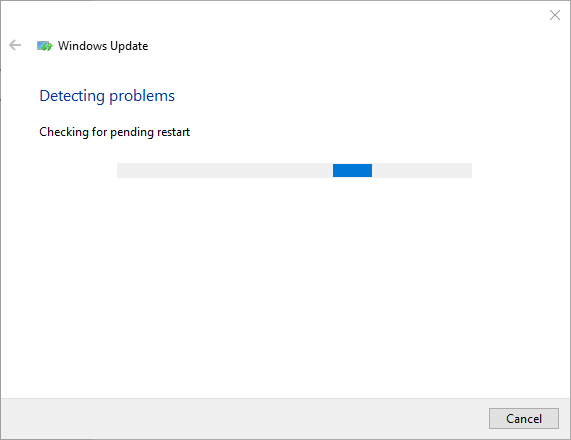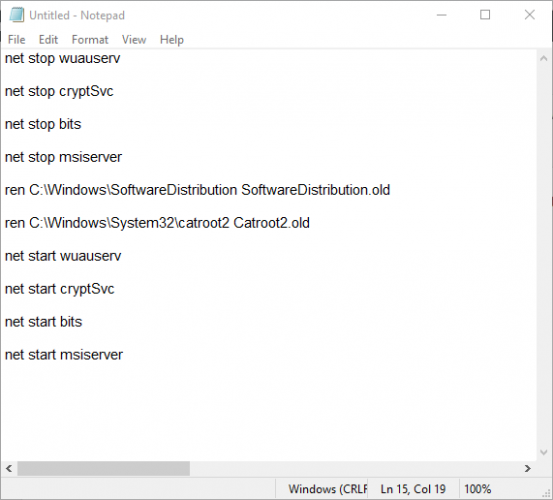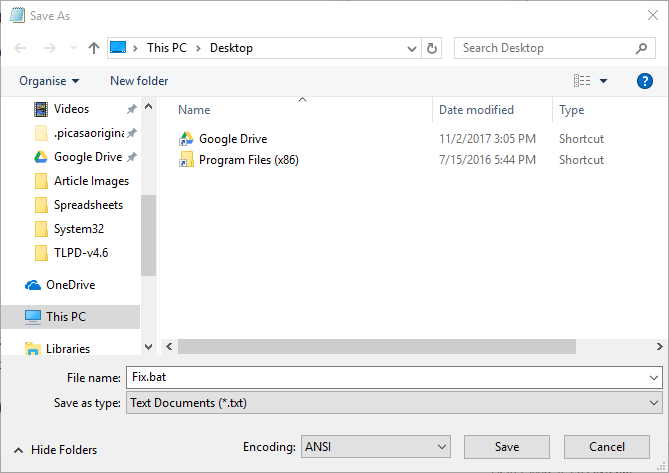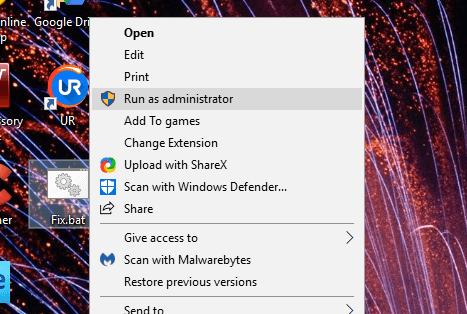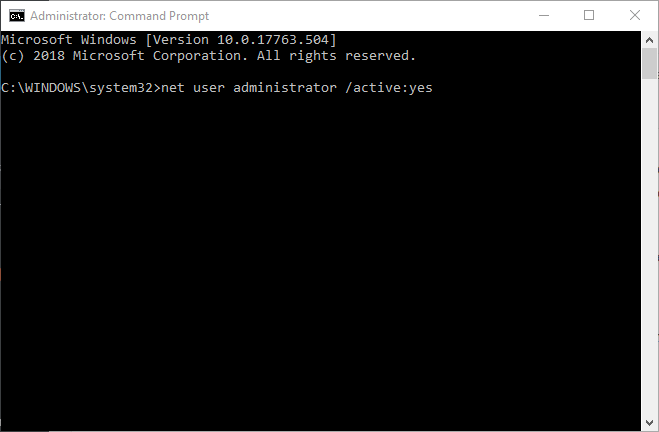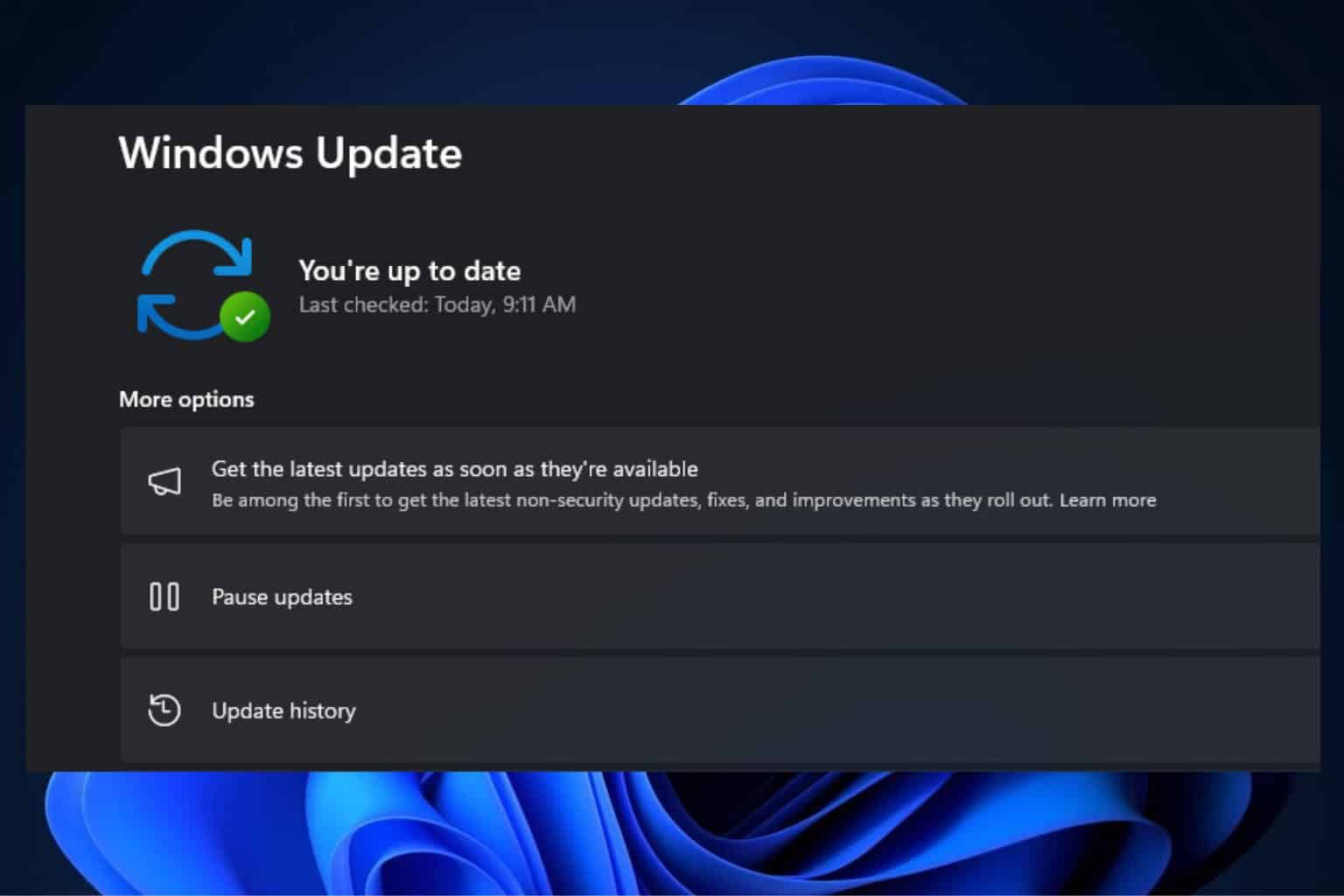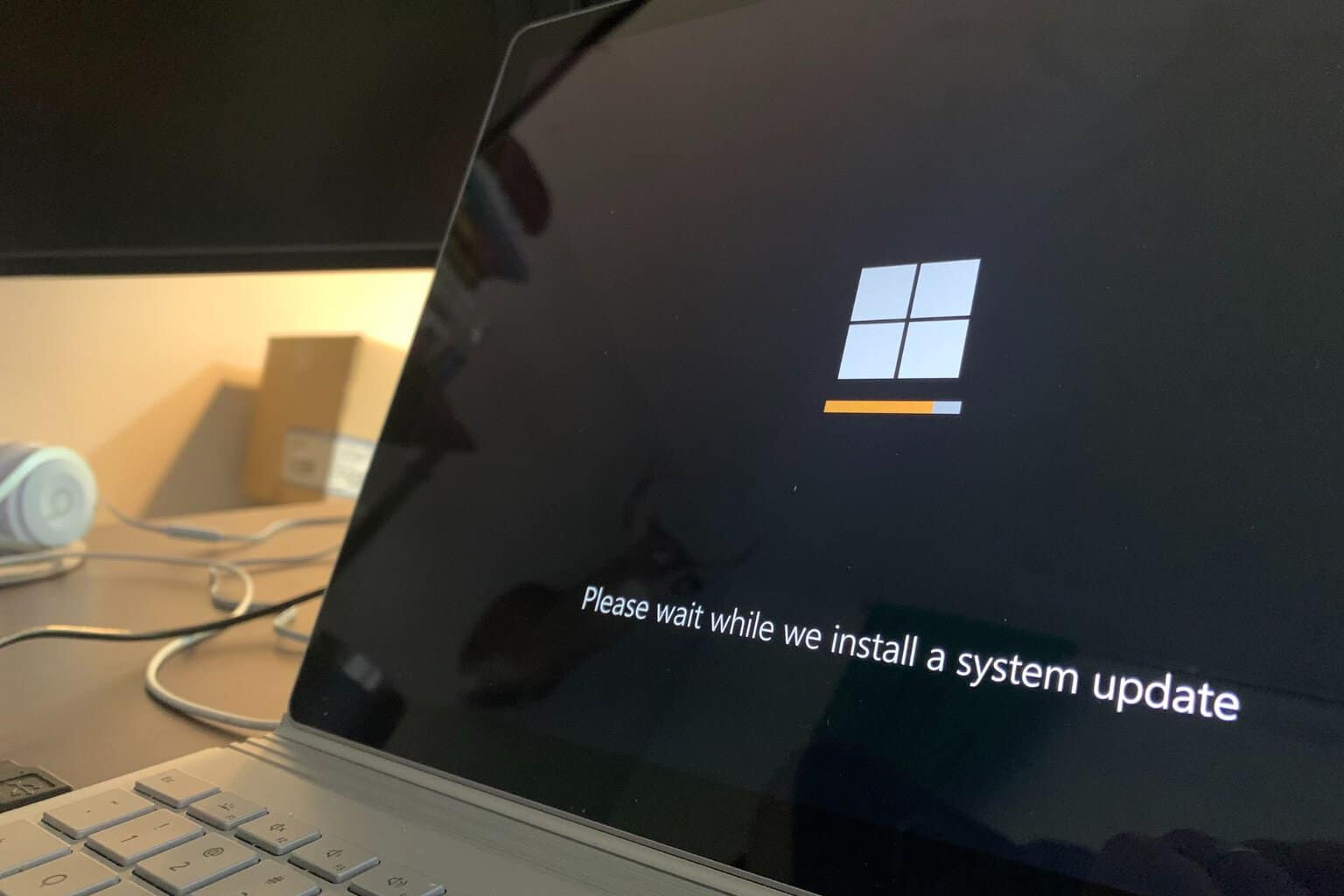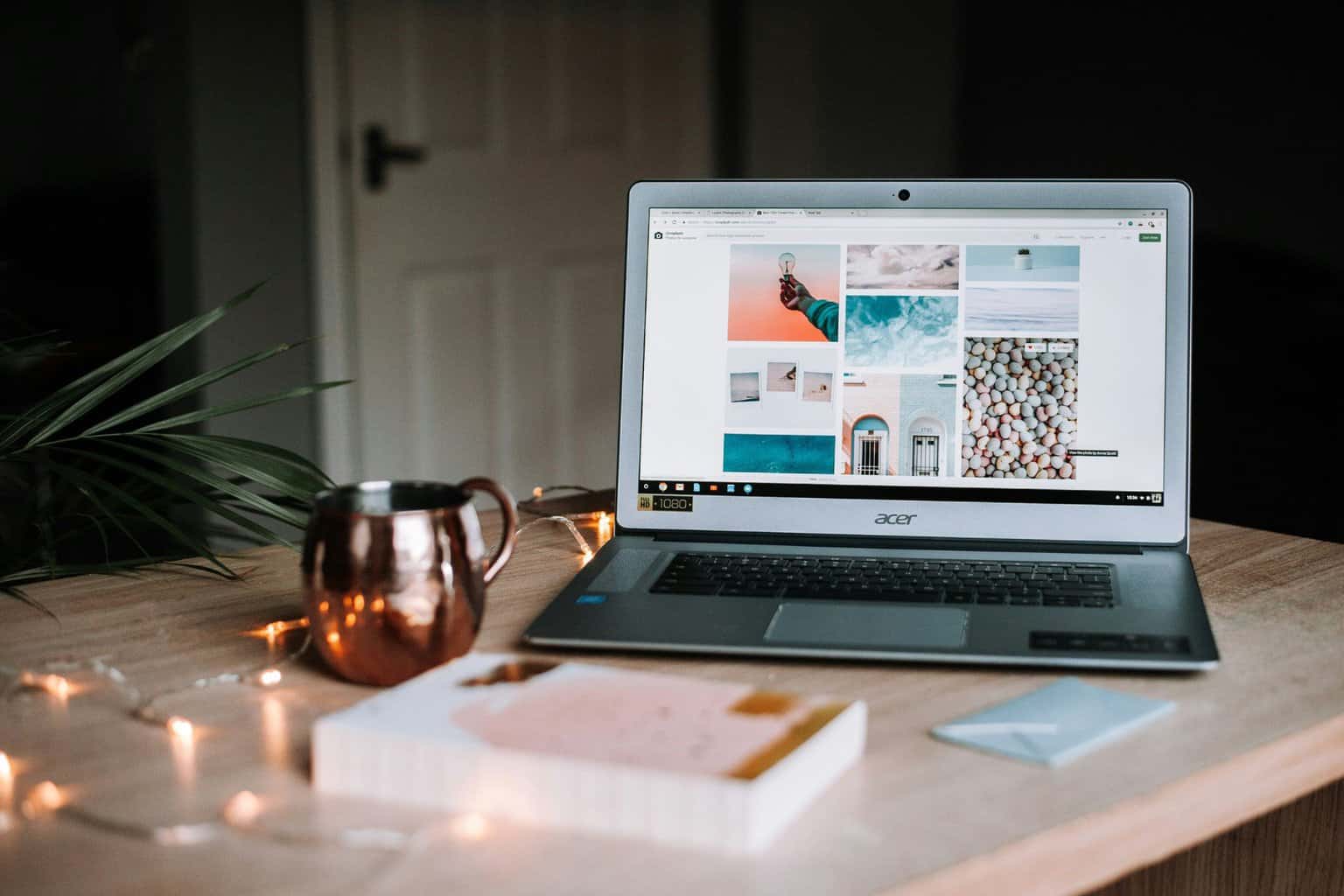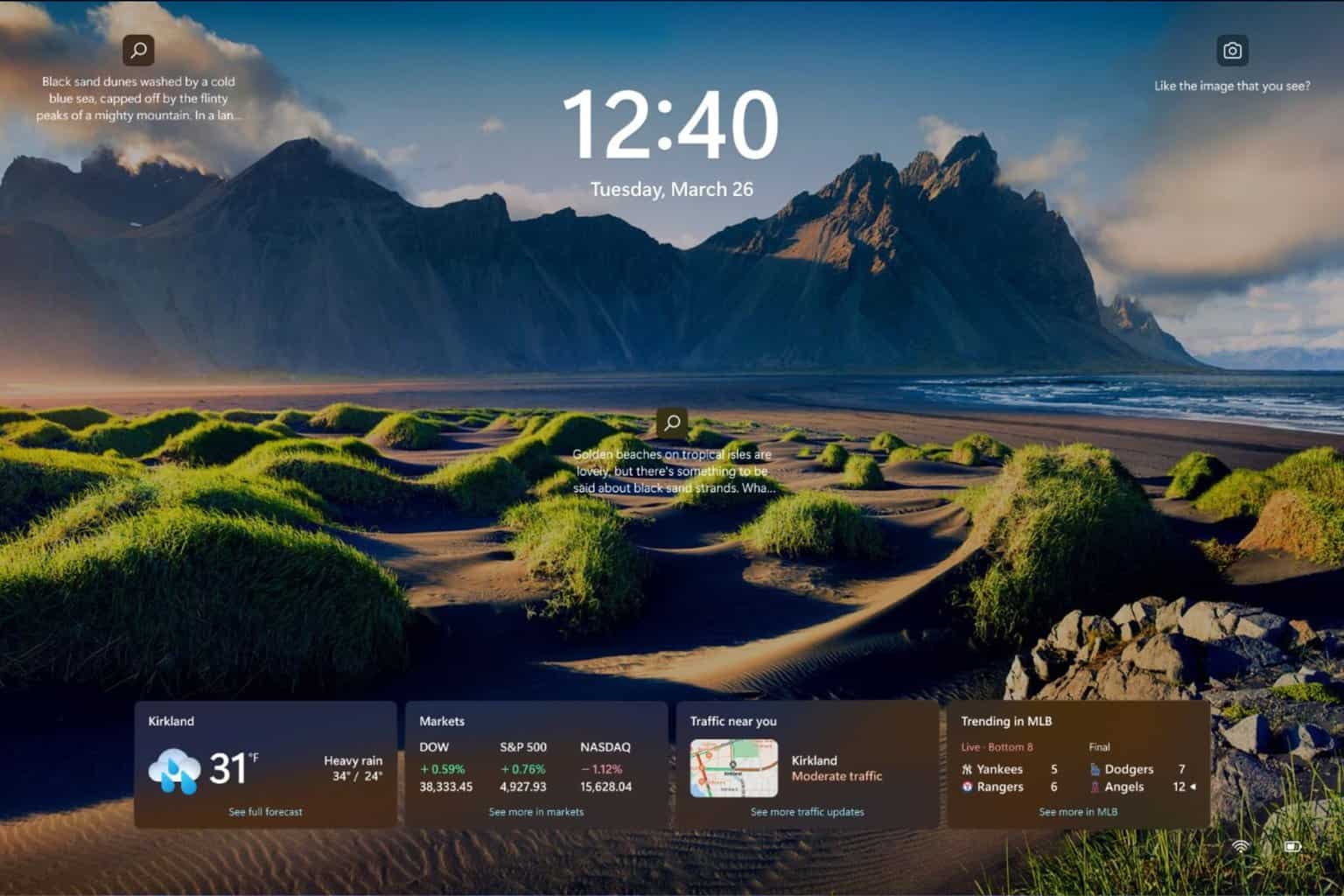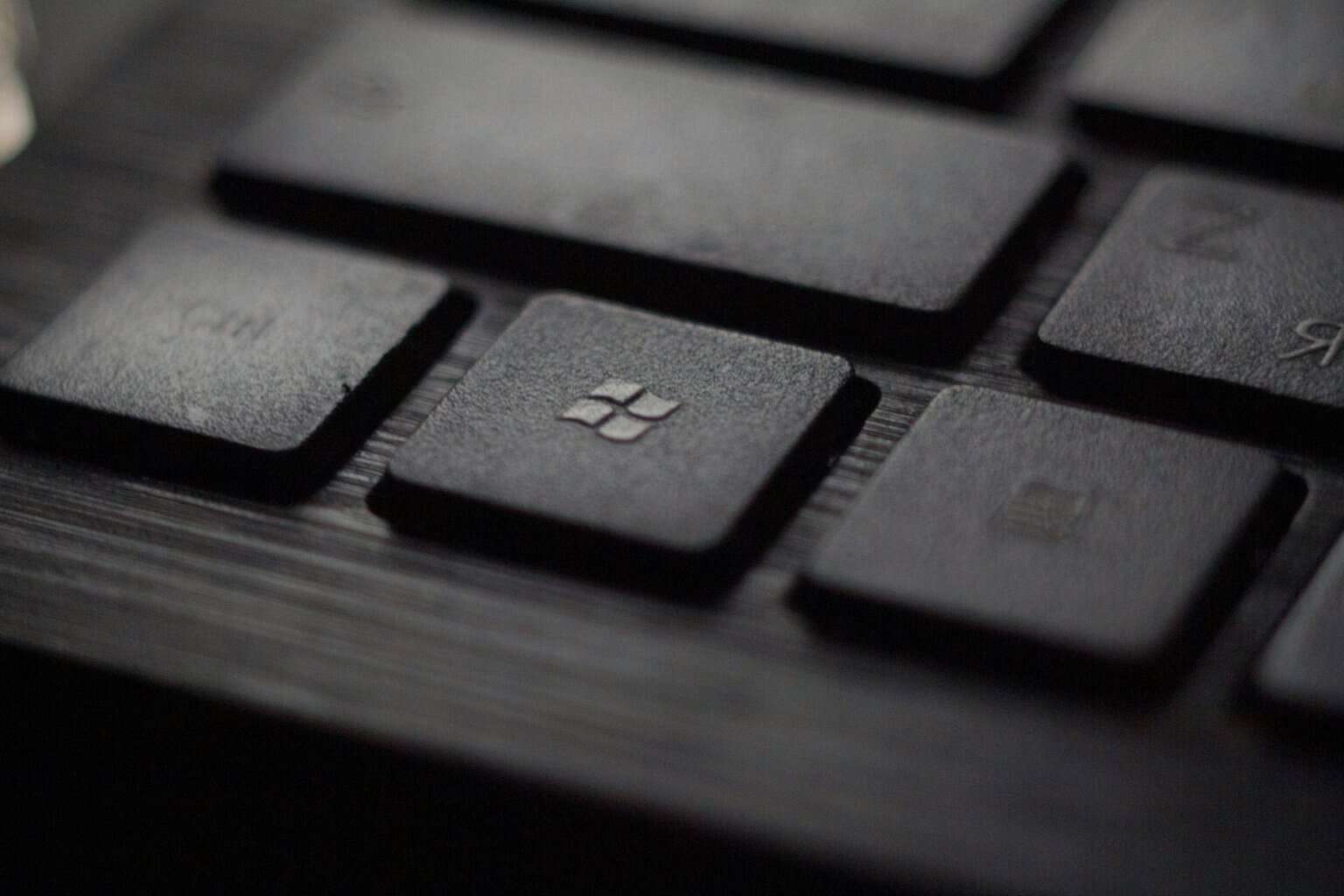Windows Update Error 0x8e5e03fa [Fixing Guide]
The built-in Troubleshooter is your best friend in such cases
3 min. read
Updated on
Read our disclosure page to find out how can you help Windows Report sustain the editorial team Read more
Key notes
- The error 0x8e5e03fa is a Windows Update issue that arises when you are trying to manually install specific cumulative updates.
- To fix the Windows Update Error code 0x8e5e03fa, the first step is to run the Windows Update Troubleshooter.
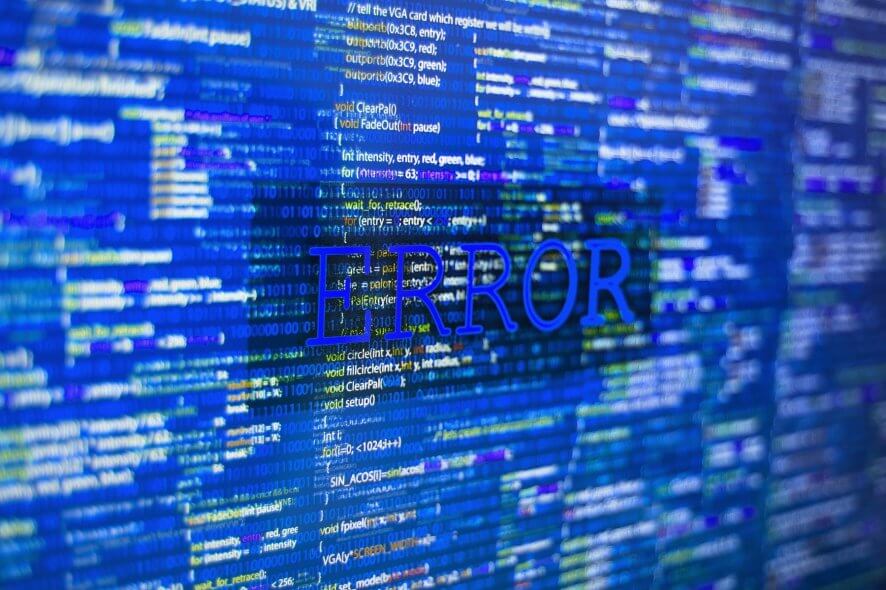
The error 0x8e5e03fa is a Windows Update issue that arises for some users when trying to manually install specific cumulative updates, such as KB30814444, via Settings.
The error message states, There were problems installing some updates, but we’ll try again later.
The error message also includes error code 0x8e5e03fa along with the update details.
Read more about the solutions below.
How can I fix Windows Update error code 0x8e5e03fa?
- Run the Windows Update Troubleshooter
- Reset the Windows Update Components With a Batch File
- Install the Update Within an Alternative User Account
1. Run the Windows Update Troubleshooter
The Windows Update troubleshooter is included in Win 10 to resolve update errors.
That troubleshooter doesn’t always fix update errors, but it might still be worth running to see if it provides a resolution. Users can open the Windows Update troubleshooter as follows.
- Launch Cortana with the Windows key + Q hotkey (or click in the Type here to search box in Windows 10 1903).
- Then enter ‘troubleshoot’ in the search box, and click Troubleshoot settings.
- Select the Windows Update troubleshooter within the Settings app.
- Click Run the troubleshooter to open the Windows Update troubleshooter.
- Thereafter, the troubleshooter might detect and automatically fix error 0x8e5e03fa. If so, it will provide some further details.
2. Reset the Windows Update Components with a batch file
This is a resolution users have widely confirmed fixes error 0x8e5e03fa. The resolution runs a batch file that resets Windows Update components.
This is how users can reset Windows Update components with a batch file.
- Open Cortana’s search box.
- Input the keyword Notepad in Cortana’s search utility. Then click Notepad to open that text editor’s window.
- Then enter (or copy and paste) this text into Notepad:net stop wuauservnet stop cryptSvcnet stop bitsnet stop msiserverren C:WindowsSoftwareDistribution SoftwareDistribution.oldren C:WindowsSystem32catroot2 Catroot2.oldnet start wuauservnet start cryptSvc
net start bits
net start msiserver
- Click File and select Save as to open the window in the snapshot directly below.
- Then select All Files in the Save as type drop-down menu.
- Enter Fix.bat in the File name text box.
- Select to save the file to the desktop.
- Press the Save button.
- Then close Notepad.
- Now users should find a Fix.bat file on the desktop. Right-click Fix.bat to select the Run as administrator option.
- Click Yes on any UAC dialog box that opens to run the batch file.
- Thereafter, the Command Prompt will open and reset Windows Update components.
3. Install the Update Within an Alternative User Account
The required updates might download and install without any issues within an alternative Windows account. So, setting up a new user account might be worth a shot.
This is how users can activate a built-in admin account from which they try installing Windows updates.
- Right-click the Start button to open a menu, and then select Run to open that accessory.
- Enter cmd in Run, and press the Ctrl + Shift + Enter keyboard shortcut.
- Enter net user administrator /active:yes in the Prompt’s window and press Return to activate the built-in admin account.
- Close the Command Prompt.
- Log out of Windows, and then log back in with the new Administrator account.
- Check for updates within the new Administrator account.
Those resolutions should fix error 0x8e5e03fa for some users.
Note, however, that users can also manually download and install the required updates from the Microsoft Update Catalog.
Thus, users can get the updates from there instead of clicking the Check for updates button in Settings.