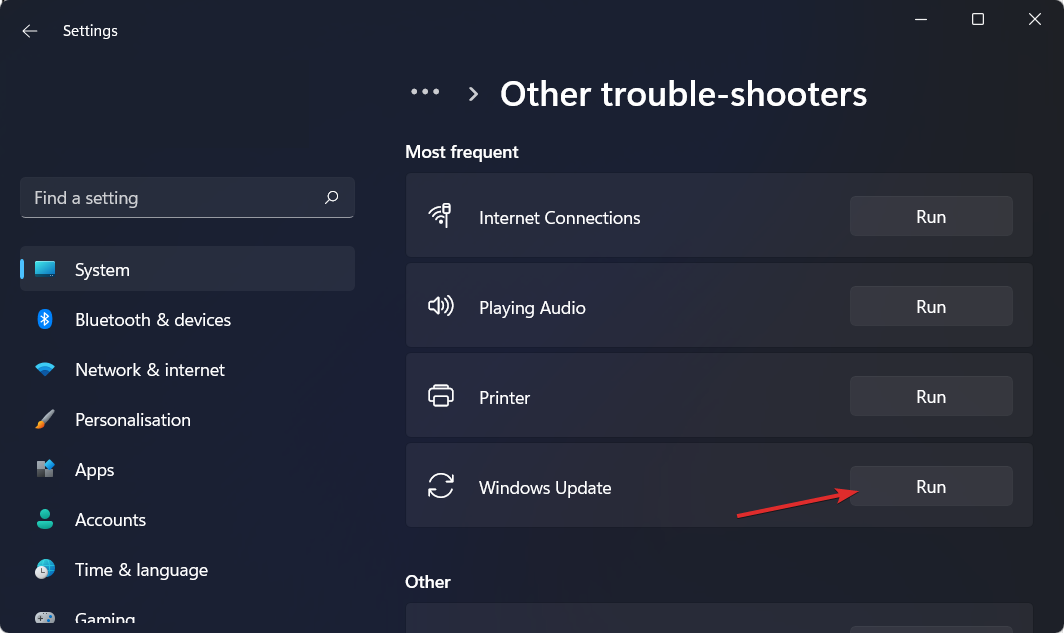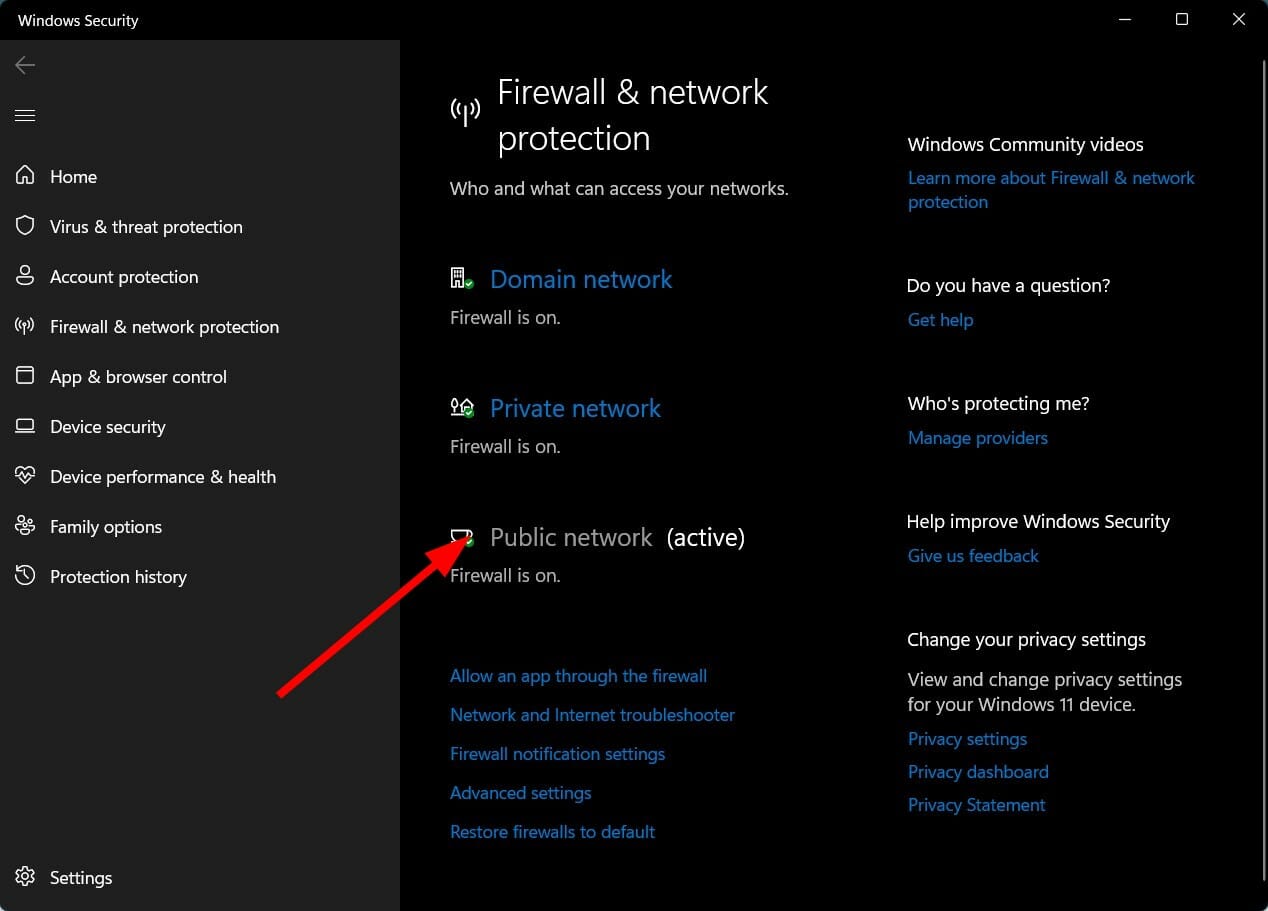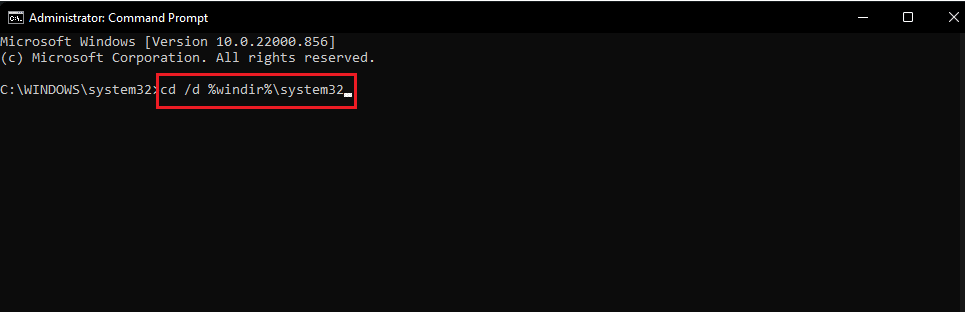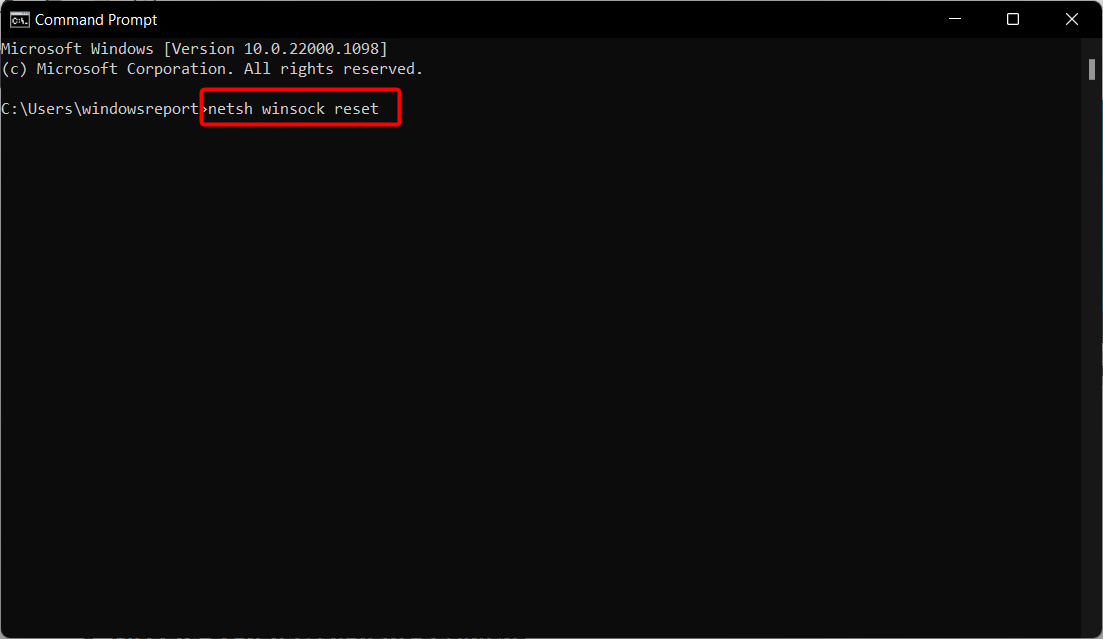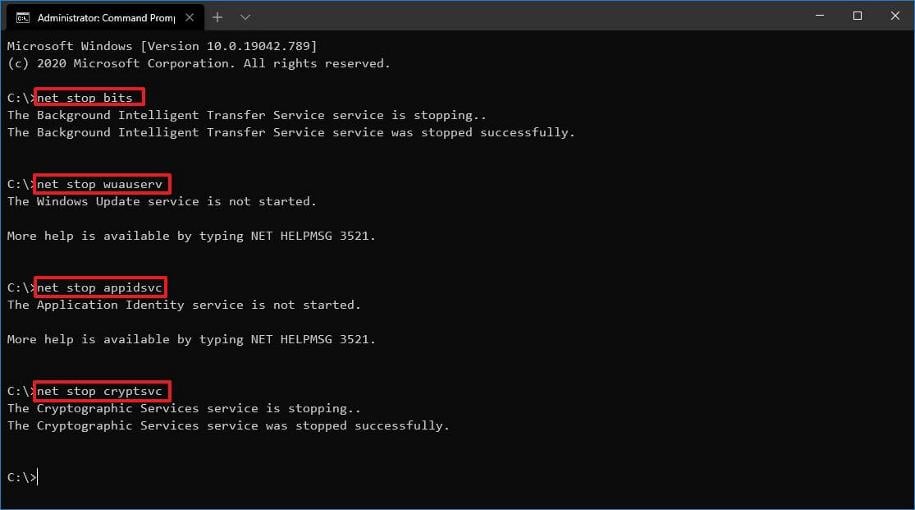8024400a: How to Fix This Windows Update Error Code
Microsoft servers may experience a downtime if you spot this error
5 min. read
Updated on
Read our disclosure page to find out how can you help Windows Report sustain the editorial team Read more
Key notes
- The error code 0x80200056 occurs when you try to install a Windows update on your system and is caused by an interruption during the installation process.
- An easy workaround is to run the Windows Update troubleshooter but that doesn’t always resolve the issue. Read on for more troubleshooting.
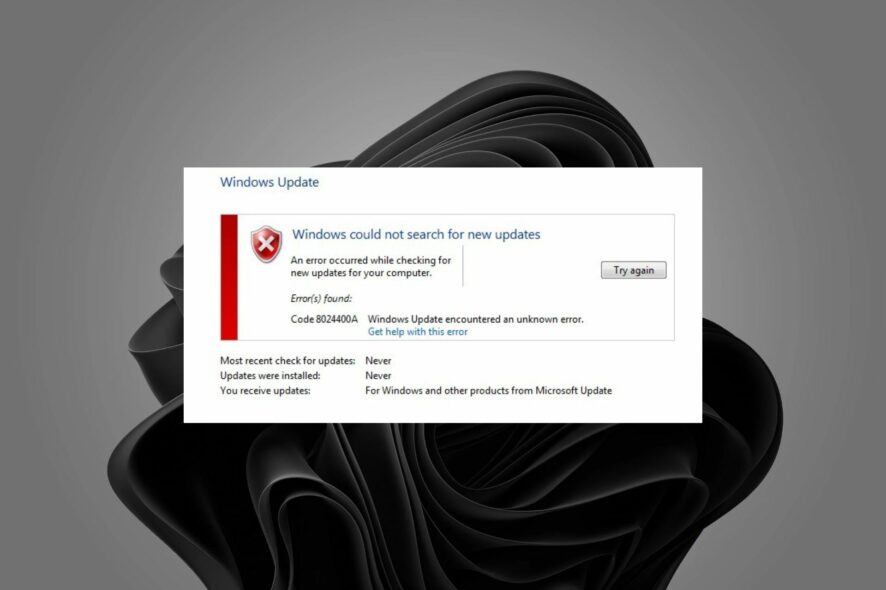
The error 8024400a mostly occurs when you try to install Windows updates on your system using the built-in Windows Update feature of Windows. These updates are required for your PC to function properly and for it to be secure from external attacks.
If you’ve tried to install an update for Windows and it fails, this article will help determine the cause and offer possible solutions.
Why I’m I getting the Windows update error code 8024400a?
- Corrupt update – You may have a corrupt Windows Update file, or you are missing a required service pack.
- Server issues – It is also possible that Microsoft servers are crowded at the time of the update and causing the interruption. You can check the server status to verify.
- Multiple updates – If you’re installing multiple updates at once, they could be conflicting with one another and causing problems.
- Interrupted connection – Your internet connection may be unstable or drops suddenly during the update process.
- Firewall settings – You may have a third-party firewall or antivirus installed on your computer that is blocking Windows updates.
- Insufficient hard drive space – If the update is too large and you don’t have enough space to accommodate it, the update may be interrupted before it is finished.
How can I fix the Windows update error code 8024400a?
Check off the following before you proceed to advanced troubleshooting:
- If you have too many background processes, close them, as they could be interfering with the update process.
- Check your internet connection and switch to an Ethernet cable if possible.
- Restart your PC.
1. Run the Windows Update troubleshooter
- Hit the Windows key and click on Settings.
- Click on System and select Troubleshoot.
- Navigate to Other troubleshooters.
- Click the Run option for the Windows Update troubleshooter.
2. Run the DISM and SFC commands
- Hit the Windows key, type cmd in the search bar, and select Run as administrator.
- Enter the following command:
DISM.exe /Online /Restorehealth - Allow for the command to be executed then type in the next one:
sfc /scannow
3. Disable the firewall temporarily
- Hit the Start menu icon, type Windows Security in the search bar, and click Open.
- Click on Firewall & network protection then select Public network.
- Locate Microsoft Defender Firewall and toggle the off button.
Remember to turn it back on after the update, as it is critical in ensuring your system stays protected.
4. Reset the Windows Update components
- Hit the Windows key, type cmd in the search bar, and click Run as administrator.
- Type the following commands and press Enter after each one:
net stop wuauservrd /s /q %systemroot%\SoftwareDistributionnet start wuauserv - Next, type the following command and press Y after completion:
Del "%ALLUSERSPROFILE%\Application Data\Microsoft\Network\Downloader\*.*" - Now, delete the Windows Update cache by typing in the following commands:
rmdir %systemroot%\SoftwareDistribution /S /Qrmdir %systemroot%\system32\catroot2 /S /Q - Type in the following commands to reset Windows Update to the default security descriptor:
sc.exe sdset bits D:(A;CI;CCDCLCSWRPWPDTLOCRSDRCWDWO;;;SY)(A;;CCDCLCSWRPWPDTLOCRSDRCWDWO;;;BA)(A;;CCLCSWLOCRRC;;;IU)(A;;CCLCSWLOCRRC;;;SU)sc.exe sdset wuauserv D:(A;;CCLCSWRPLORC;;;AU)(A;;CCDCLCSWRPWPDTLOCRSDRCWDWO;;;BA)(A;;CCDCLCSWRPWPDTLOCRSDRCWDWO;;;SY) - Next, enter the following command:
cd /d %windir%\system32 - Now, reregister the Windows Update files and update the DLL files by typing in the following commands and pressing Enter after each one:
regsvr32.exe atl.dllregsvr32.exe urlmon.dllregsvr32.exe mshtml.dllregsvr32.exe shdocvw.dllregsvr32.exe browseui.dllregsvr32.exe jscript.dllregsvr32.exe vbscript.dllregsvr32.exe scrrun.dllregsvr32.exe msxml.dllregsvr32.exe msxml3.dllregsvr32.exe msxml6.dllregsvr32.exe actxprxy.dllregsvr32.exe softpub.dllregsvr32.exe wintrust.dllregsvr32.exe dssenh.dllregsvr32.exe rsaenh.dllregsvr32.exe gpkcsp.dllregsvr32.exe sccbase.dllregsvr32.exe slbcsp.dllregsvr32.exe cryptdlg.dllregsvr32.exe oleaut32.dllregsvr32.exe ole32.dllregsvr32.exe shell32.dllregsvr32.exe initpki.dllregsvr32.exe wuapi.dllregsvr32.exe wuaueng.dllregsvr32.exe wuaueng1.dllregsvr32.exe wucltui.dllregsvr32.exe wups.dllregsvr32.exe wups2.dllregsvr32.exe wuweb.dllregsvr32.exe qmgr.dllregsvr32.exe qmgrprxy.dllregsvr32.exe wucltux.dllregsvr32.exe muweb.dllregsvr32.exe wuwebv.dll - Reset your network configurations by entering the following commands:
netsh winsockreset netsh winsock reset proxy - Now restart the Windows Update service by typing in the following commands:
net start bitsnet start wuauservnet start cryptsvc - Restart your PC, and the service should work normally.
If none of the above works, consider performing a clean boot and see if it resolves the issue. The Windows Update Error Code 8024400a is closely related to the error 0x800f0988, so be sure to check out our article. Also, note that these fixes apply for Windows 7 update error 8024400a too.
In other extreme cases, Windows Update may not be loading, but we also have an answer for such hiccups in our detailed article.
Let us know if you have been able to solve this error and what solution did it for you in the comment section below.