Fix: Windows Update red exclamation mark
2 min. read
Updated on
Read our disclosure page to find out how can you help Windows Report sustain the editorial team. Read more

Those of you that keep your PCs constantly updated and visit the Windows Update menu frequently have probably noticed that sometimes there’s a red exclamation mark on the Windows Update icon.
A lot of users have been asking on forums what does this mean and how they can get rid of it:
My PC hangs for an hour (and possibly longer) at “Restarting”. It never comes to “configuring updates“, restart and “working on updates“. The usual sfc and dism checks turned out that everything is ok. Free disk space is more than 20 GB. No third party antivirus or tuning sw installed. No driver change since two years. No USB device attached.
Answers and solutions of the most diverse kind were soon to follow.
What is the red exclamation mark?
Apparently, updates marked with the red exclamation mark are critical updates, rather than simple updates, like antivirus definitions.
To that extent, they are there to signal that you must install the latest updates to benefit from the latest security features.
How do I get rid of the red exclamation mark?
1. Install the updates
Normally, Windows 10 can be set to download updates automatically, but there are some that need your permission. When a critical update appears that needs manual permission, simply download and install it and the mark will go away.
- Press Start
- Click on Settings
- Select Update and Security
- Click on Download
- Let the update run its course
2. Remove any Windows update blockers
If you’ve set your PC to stop any updates, or are using a third-party tool to block them, then they will accumulate over time, and the red mark will never go away.
Thus, uninstall any program that blocks updates, and allow your PC to get them.
- Press Windows + R
- Type in control.exe
- Select Uninstall a program
- Right-click the program you use to block updates and select Uninstall
- Restart the PC
By following any of these steps, you should now have upgraded your Windows OS with all the critical updates, and the red exclamation mark should be gone.
Did you find this guide useful? Let us know in the comment section below.
RELATED ARTICLES YOU SHOULD CHECK OUT:
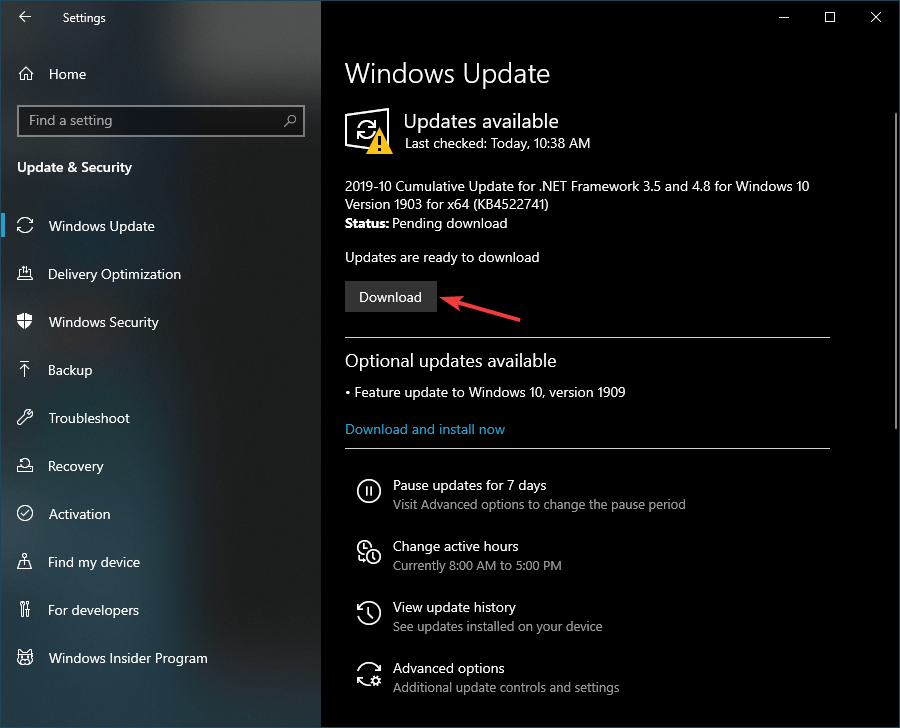

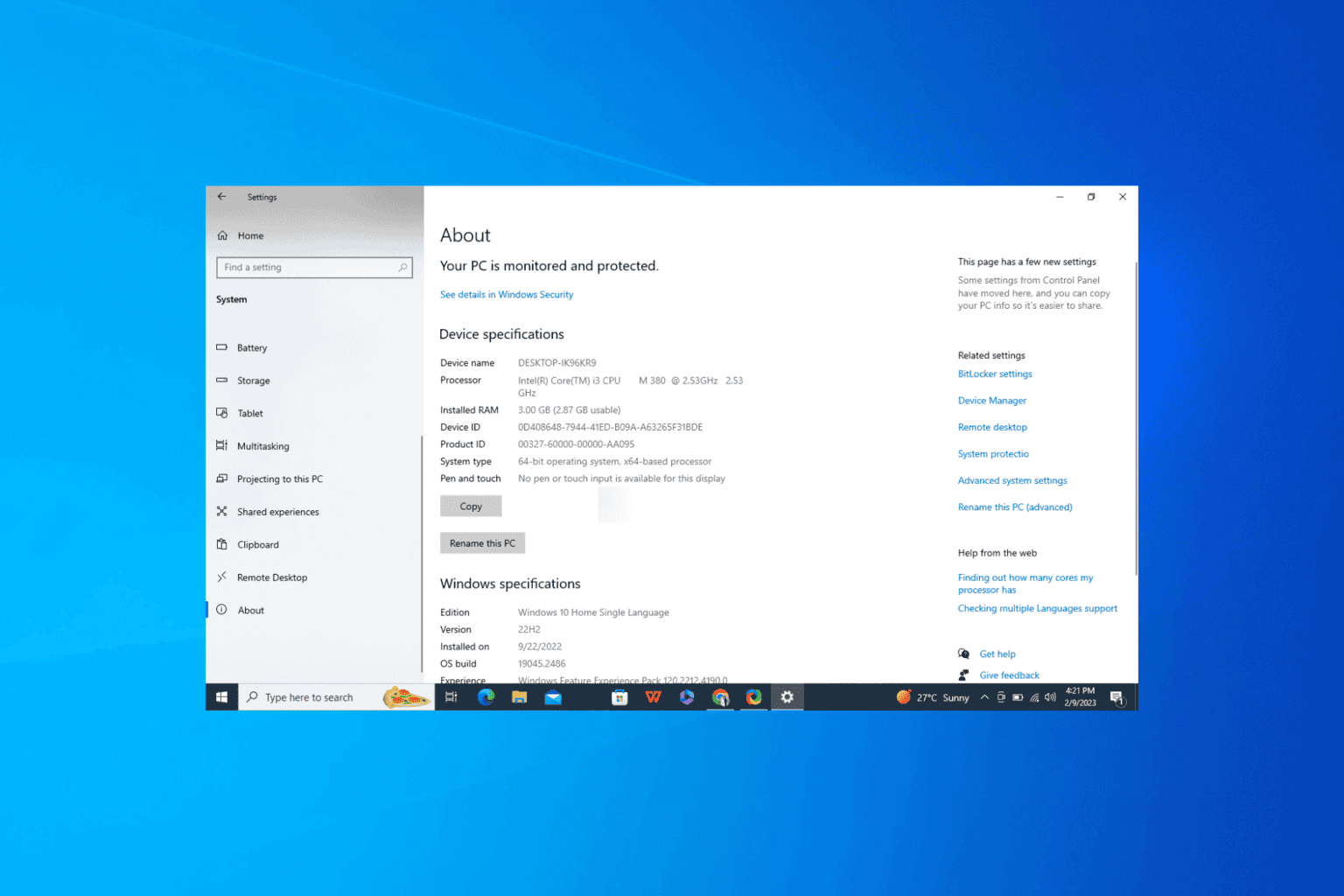
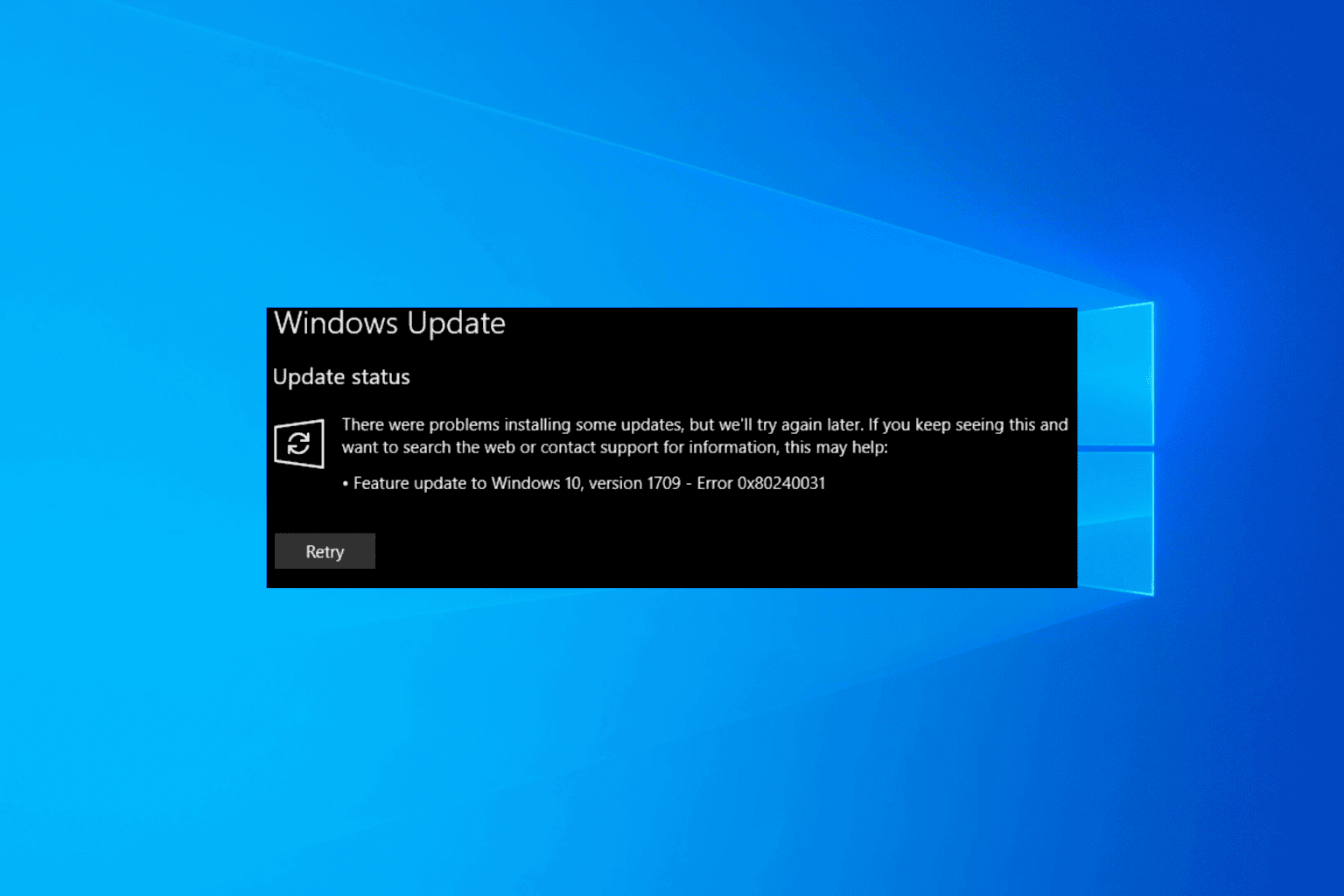

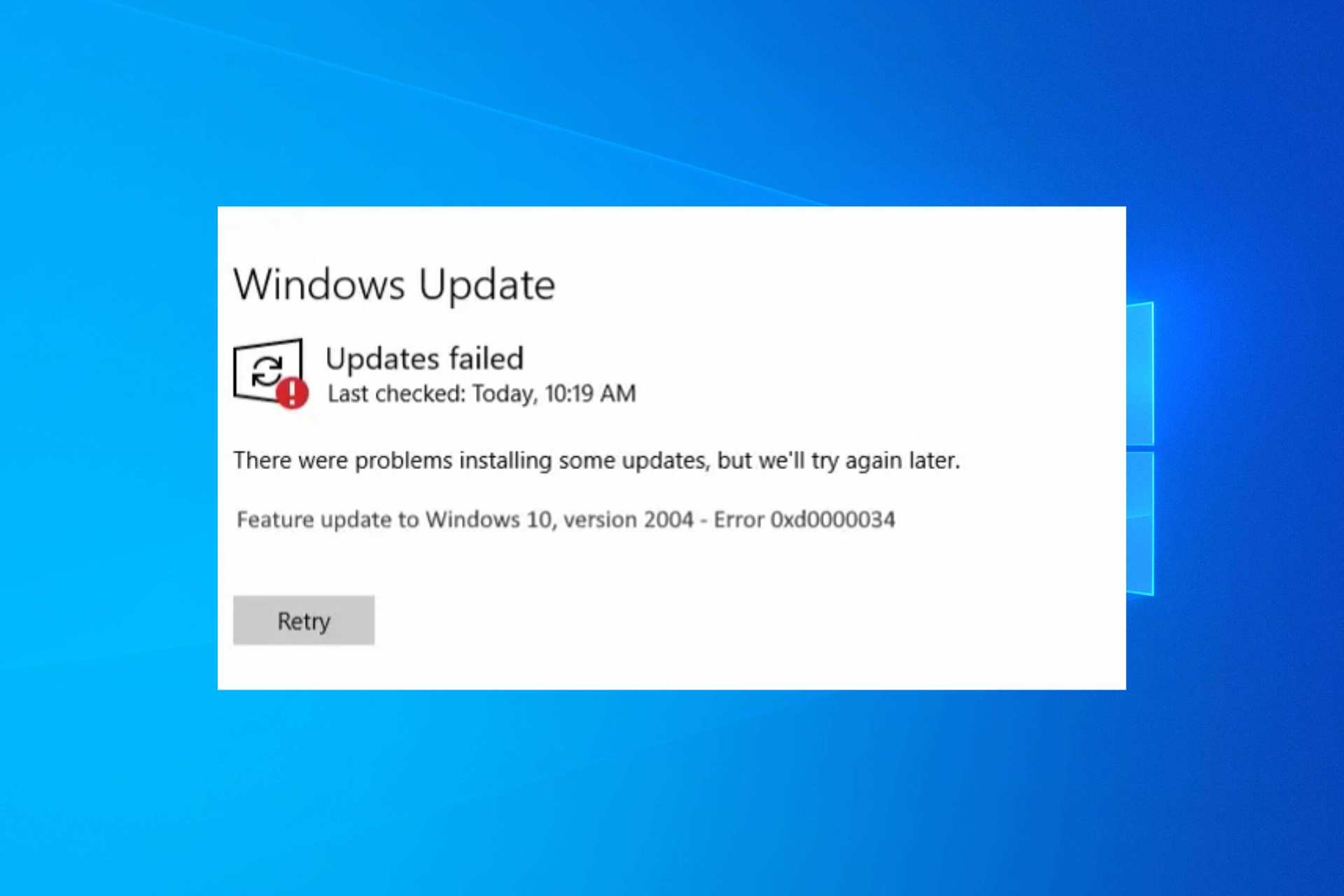
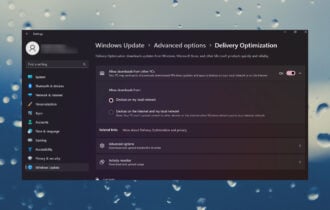
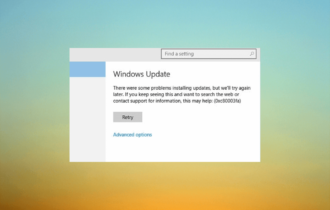
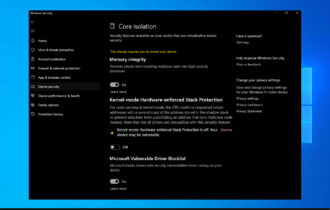
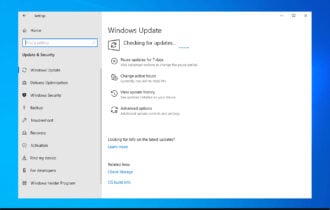

User forum
0 messages