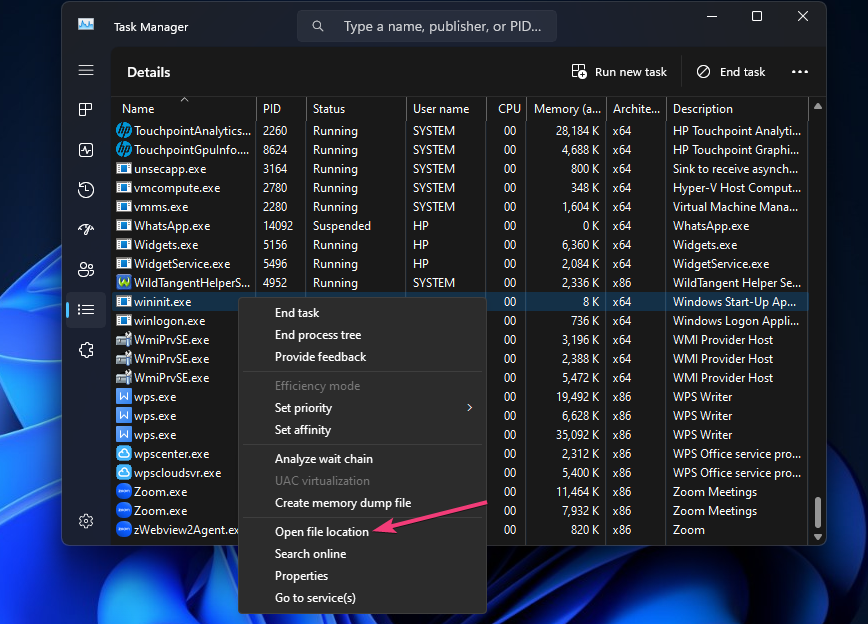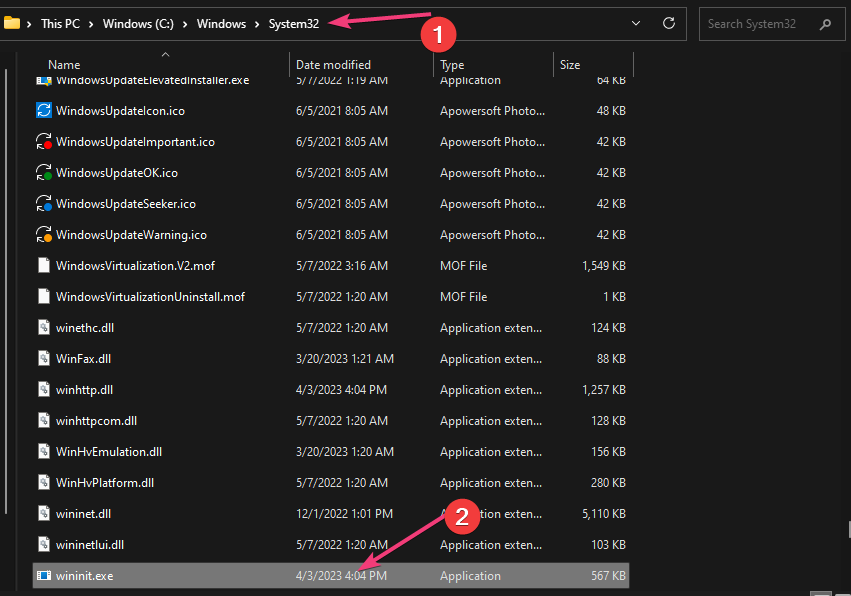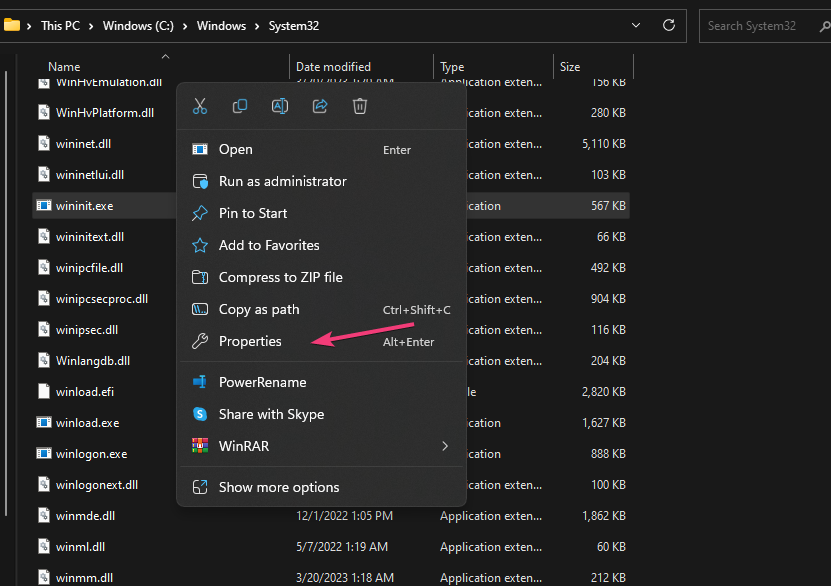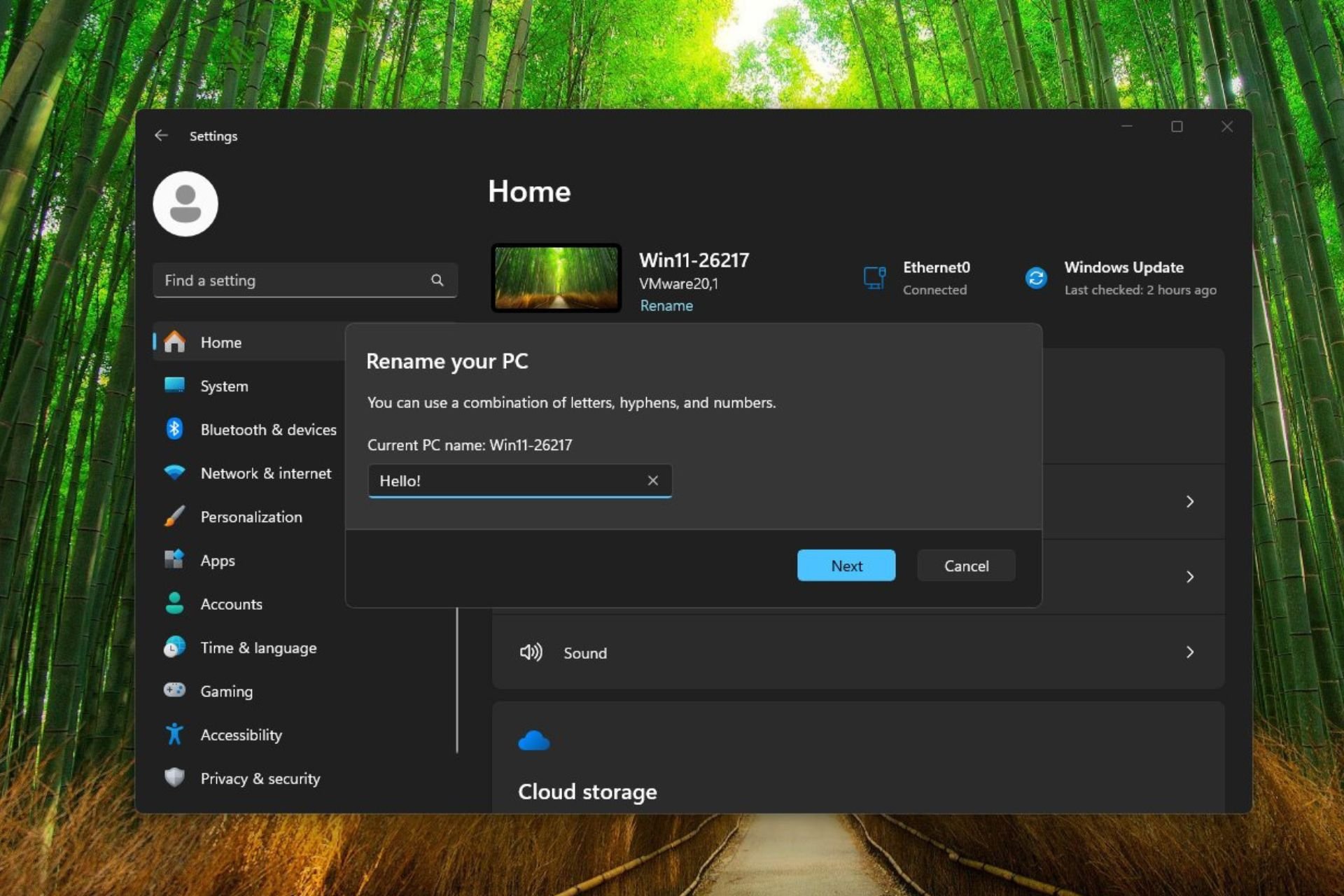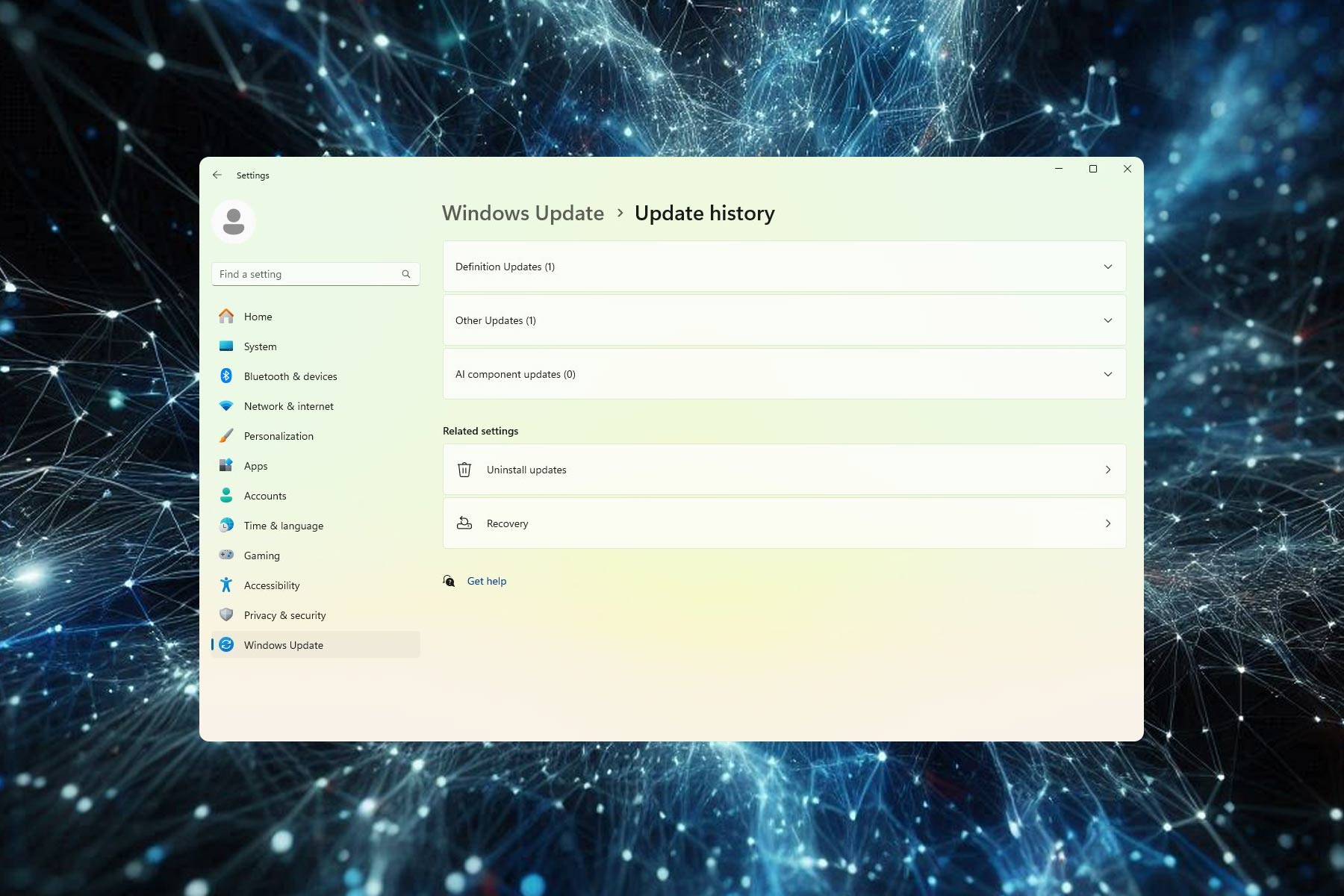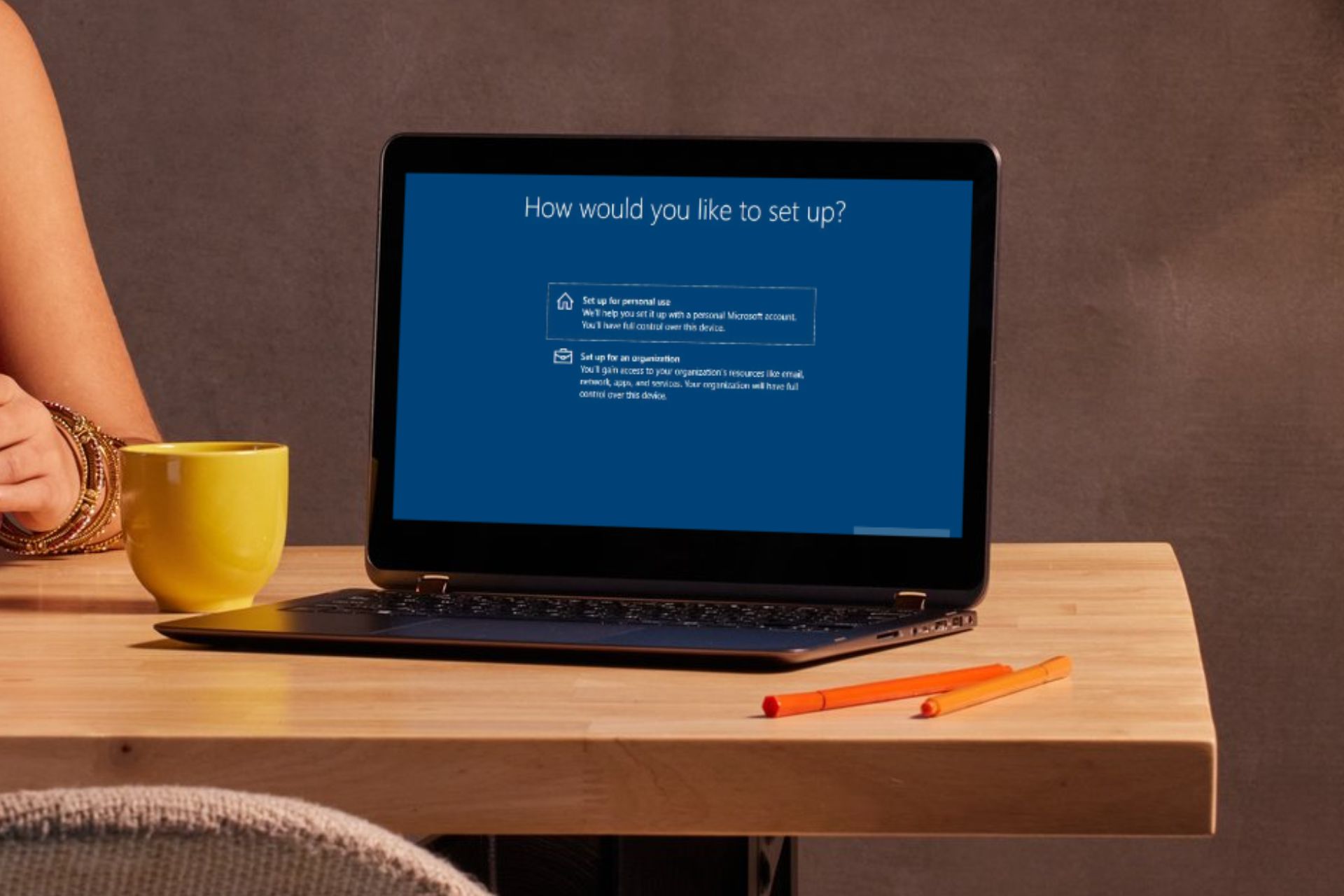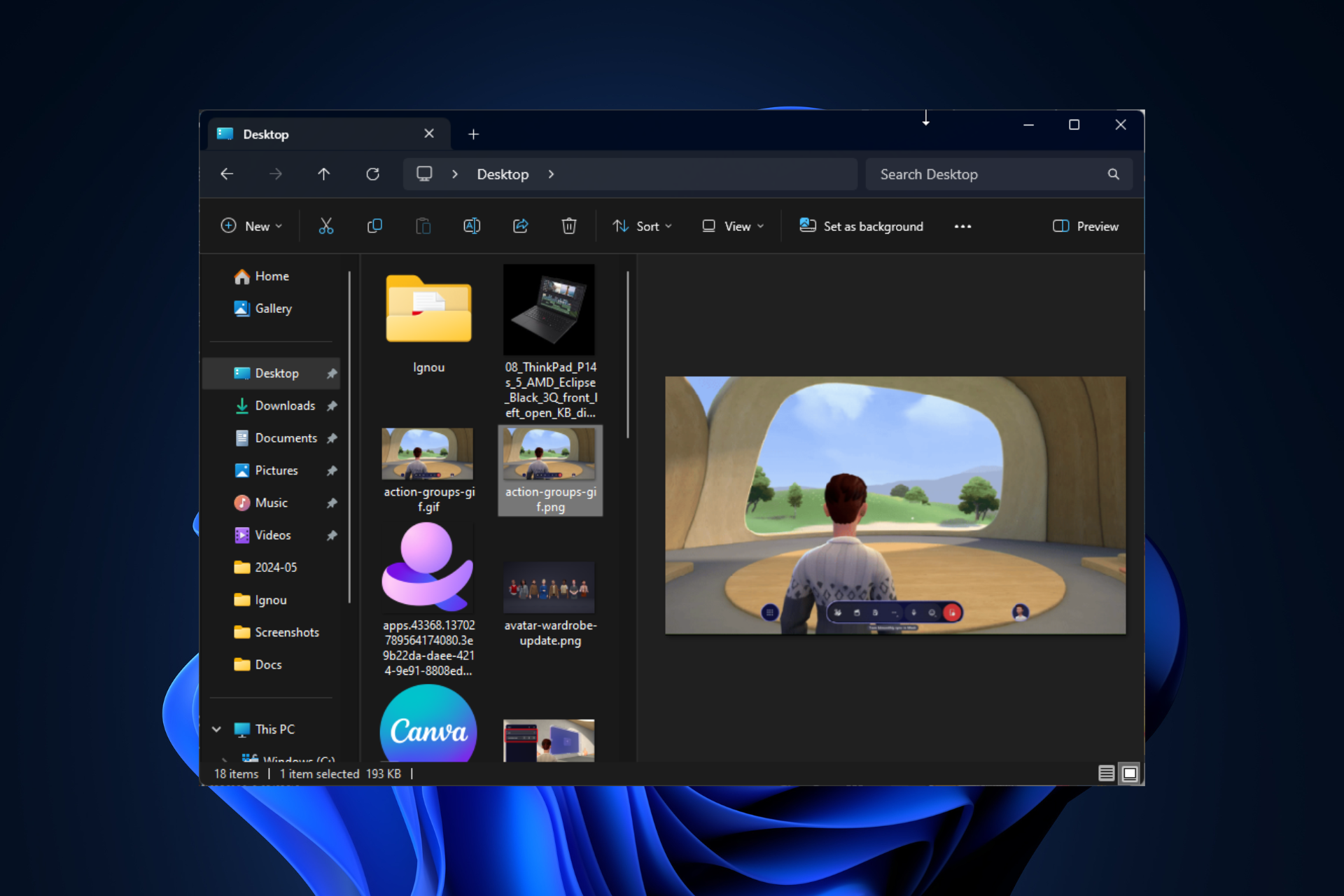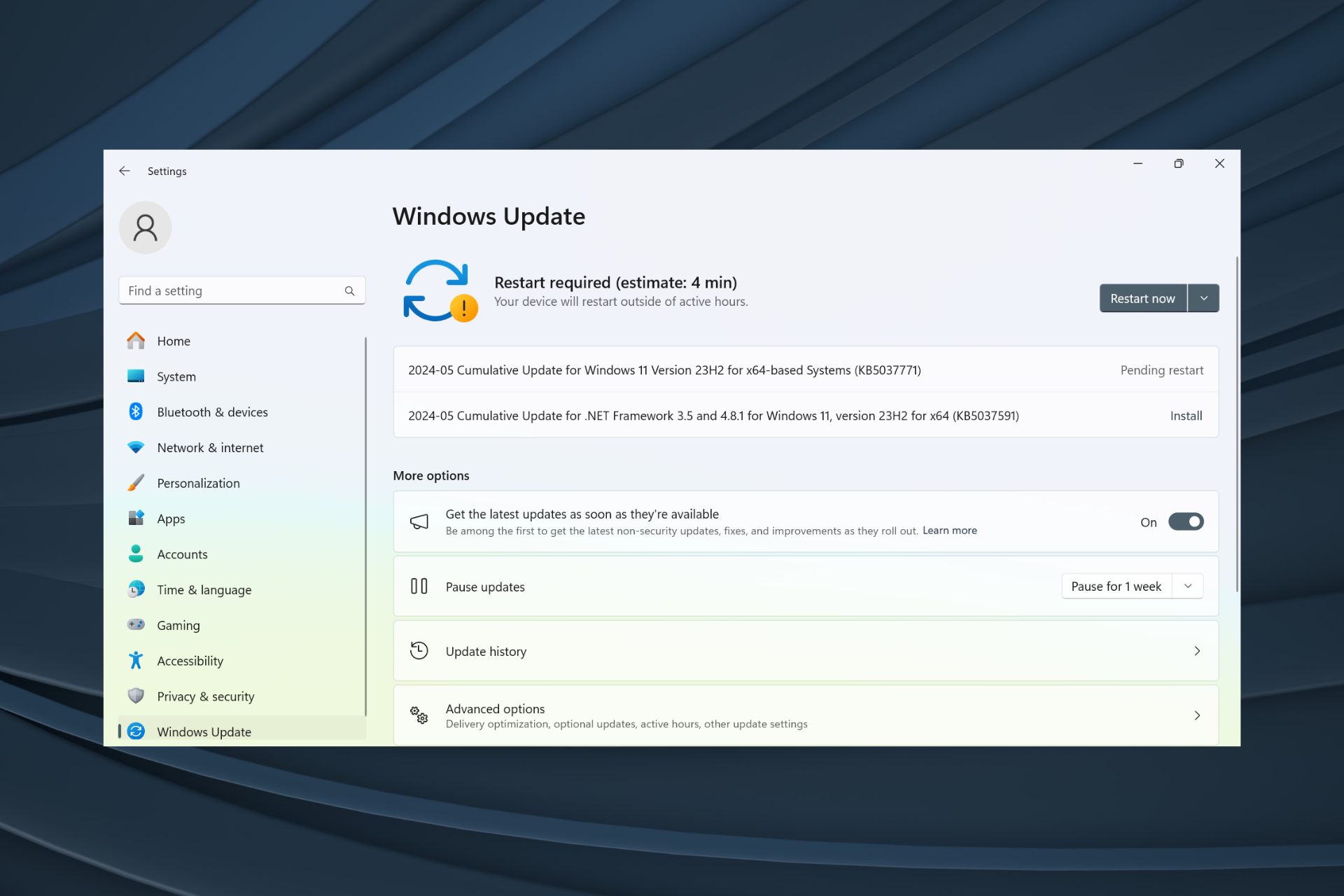What is Wininit.exe & Should You Remove it?
You need to verify the file's legitimacy before considering removal
3 min. read
Updated on
Read our disclosure page to find out how can you help Windows Report sustain the editorial team Read more
Key notes
- The wininit.exe process is responsible for starting and terminating system services and processes during startup and shutdown.
- It stands for Windows Initialization, and the file resides in the C:WindowsSystem32 directory on most Windows computers.
- Removing the legitimate wininit.exe file can cause severe issues with the startup and shutdown process of your PC.
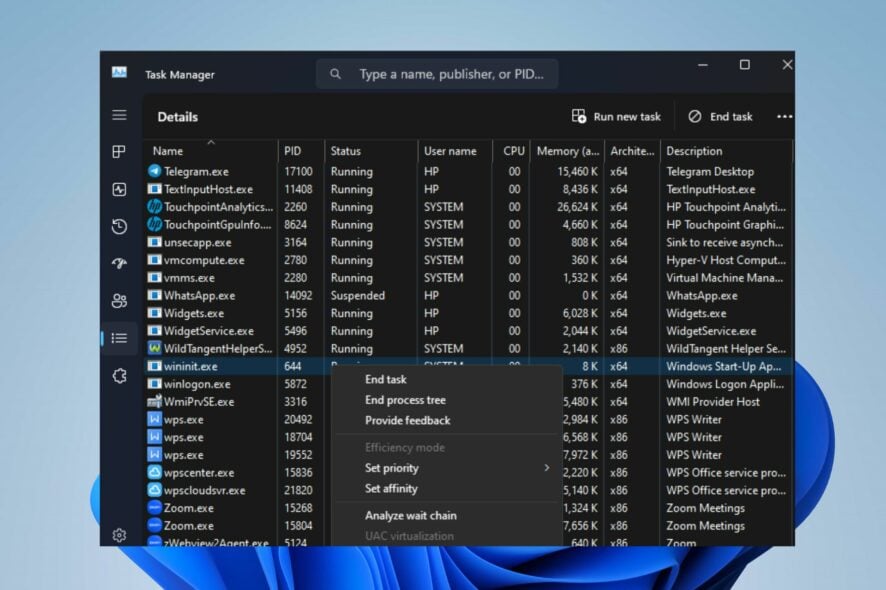
Many users have complained about seeing an unidentified process running in their Task Manager, raising concerns. The wininit.exe process is the executable they are curious about. Hence, this article will discuss what wininit.exe is and whether to remove it.
Likewise, you may be interested in our guide discussing exe files deleting themselves on Windows 11 and steps for fixing the problem.
To verify whether the wininit.exe process on your computer is safe, you can perform the following checks:
How to verify wininit.exe legitimacy?
1. Verify the location
- Right-click the Start button and select Task Manager from the menu.
- Go to the Details tab. Right-click on wininit.exe and click on Open File Location from the drop-down menu.
- Ensure the file location is in the following directory:
C:\Windows\System32 - You shouldn’t tamper with it if it’s in this folder. However, If not, you should remove it.
Check our article for more shortcuts to open Task Manager on your PC.
2. Check the file properties signature
- Right-click the Start button and select Task Manager from the menu.
- Go to the Details tab. Right-click on wininit.exe and click on Open File Location from the drop-down menu.
- Now, right-click the file, and select Properties.
- In the new window, select the Digital Signature tab and check for Microsoft as the digital signature for the file.
The genuine wininit.exe file is Windows-signed, and the product name in the properties should state Microsoft Windows Operating System. If it says otherwise, then it is a dangerous file.
Keep in mind that Wininit.exe is a legitimate Windows OS process that plays a serious role during boot and shutdown. It stands for Windows Initialization and is responsible for starting system services and programs required for the PC to function properly.
Windows Session Manager (Winlogon) invokes wininit.exe to run the necessary services and components during system startup.
Also, during a system shutdown, it coordinates the shutdown process and terminates running processes and services. It allows applications and services to save data and settings before the system powers off or restarts.
Should I remove wininit.exe?
The legitimate Wininit.exe is a trusted system file and is considered essential for the system’s faultless performance.
Disabling it can cause issues with your computer’s boot operations. Therefore, it is necessary to be sure the wininit.exe file on your system is legitimate and hasn’t been tampered with.
However, like any system file, wininit.exe can be a target for malware that can perform malicious activities and other potential threats. It can camouflage as a legitimate system file and remain undetected.
Should you notice unusual behavior with the wininit.exe process, such as high CPU or memory usage, you might have to investigate it.
In summary, we do not recommend removing the wininit.exe file because it could cause severe issues with your computer’s functioning.
However, if the above verifying factors prove the process is malicious, perform a thorough PC scan using up-to-date antivirus software.
In conclusion, we have a detailed guide on what to do if antivirus software is blocking .exe files on the PC. If you ever encounter an unknown exe file, we have a guide that can help with understanding distnoted.exe
Also, you can check our article about why exe files are not opening on Windows PCs and some fixes for the problem.