How to easily install the wireless gamepad F710 driver
2 min. read
Updated on
Read our disclosure page to find out how can you help Windows Report sustain the editorial team Read more
Key notes
- Users complain that their Wireless gamepad F710 is not working properly which in general has something to do with a faulty driver.
- One way of quickly solving this problem is by updating the Wireless gamepad F710 driver directly from Device Manager.
- Downloading the F710 driver from the manufacturers’ website is another efficient alternative to solve the problem once and for all.
- Using a third-party tool that will automatically update the driver is another reliable and careless solution

Many users complain that their Logitech F710 wireless gamepad is not working properly and although the gamepad is detected in Windows 10, it appears with a yellow mark in Windows Device Manager.
Moreover, there are some users stating that their Wireless gamepad F710 returned no driver found error message which is causing a lot of frustration.
We will explore in this article what are the exact steps you need to make in case your Wireless gamepad F710 is not working or the driver is unavailable, so make sure to keep on reading.
How can I install wireless gamepad F710 driver?
1. Use Device Manager
- Press Windows Key and R simultaneously to open the Run box.
- Type in devmgmt.msc and press OK.
- Next, locate the Other devices option and double click on it.
- Now right click on the Wireless Gamepad F7 and tap on Update Drivers.
- Finally, click on the Search Automatically for Updated Driver Software.
- Allow for the process to finish and restart your device.
2. Update the driver manually
- Open a new browser tab and access Logitech website.
- In the search bar type F710 and then select Wireless Gamepad F710.
- Next, locate on the page the Downloads section and click on Download now.
- Save the file on your device and run it.
- Once the process is finished make sure to restart your device.
3. Use a third party software
As it is already known, having updated drivers can avoid a wide range of issues, from improper malfunction of the software to a total lack of responsiveness.
To make things easier and more efficient, using dedicated and reliable third-party software that will help update all necessary drivers is the recommended approach.
⇒ Get PC HelpSoft Driver Updater
With this last recommendation, we will conclude our article. As you can see, updating the wireless gamepad F710 Windows 10 driver is not difficult at all.
Additionally, you can also check out this guide of the best Windows 10 gaming controllers and choose the one that best meets your gaming expectations.
You can update the drivers manually although in order to avoid any mistakes that can happen in the process, using a dedicated tool is recommended.
As always, don’t hesitate to leave us a comment in the dedicated section below if you have additional suggestions.
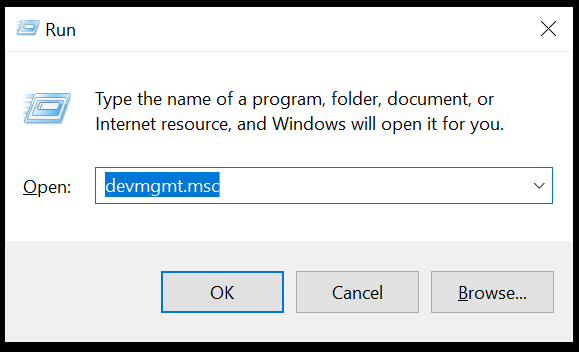
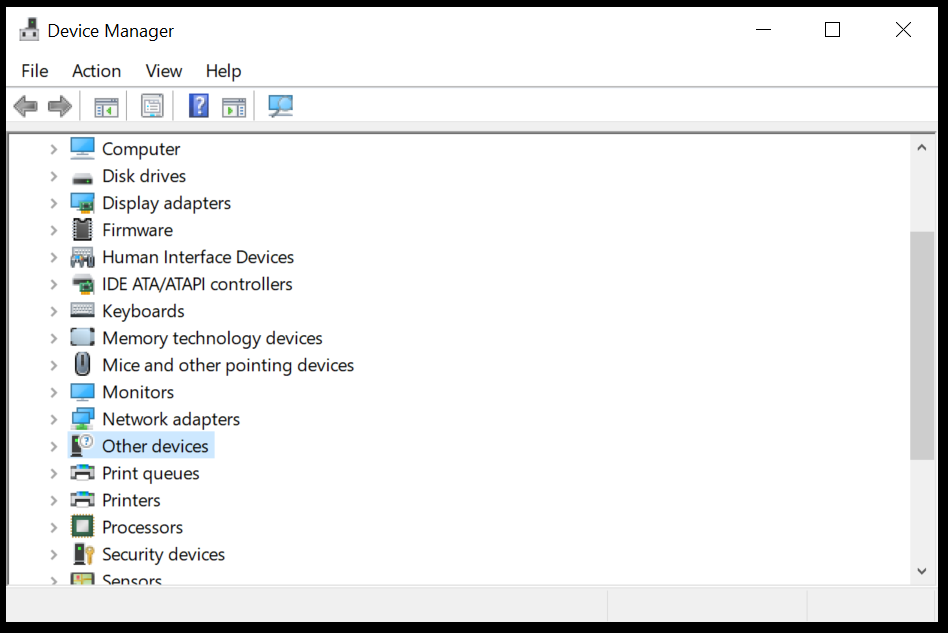
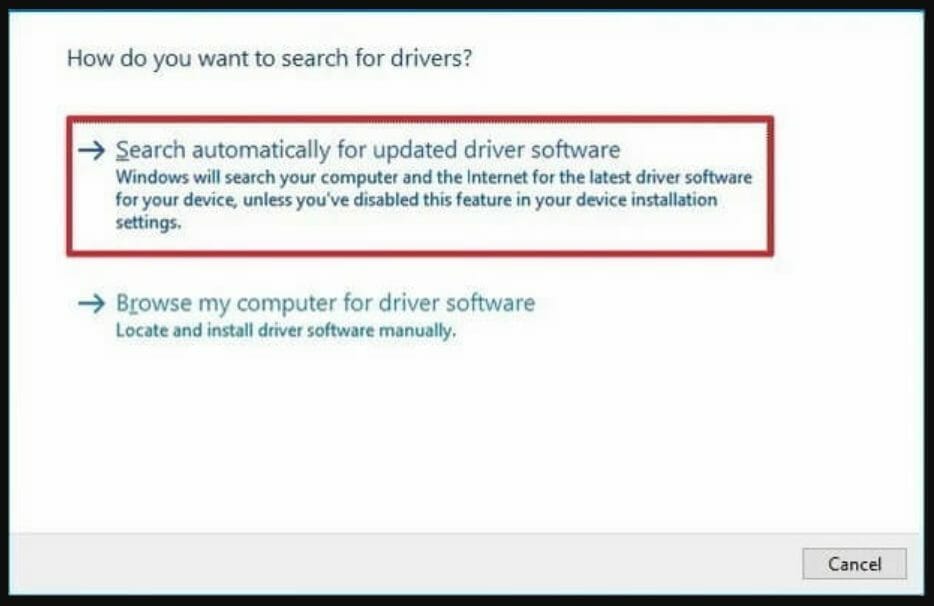
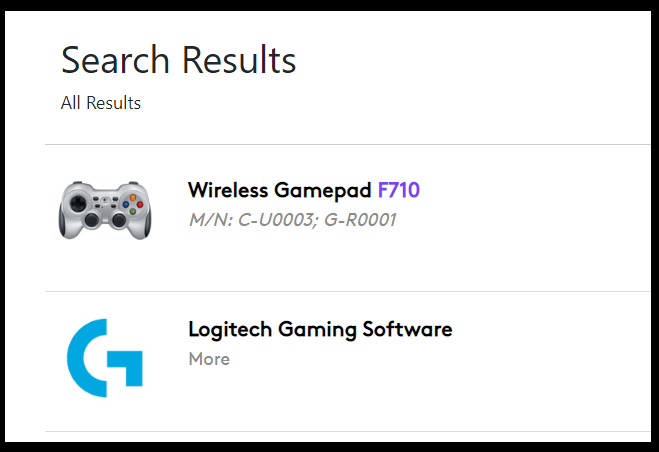
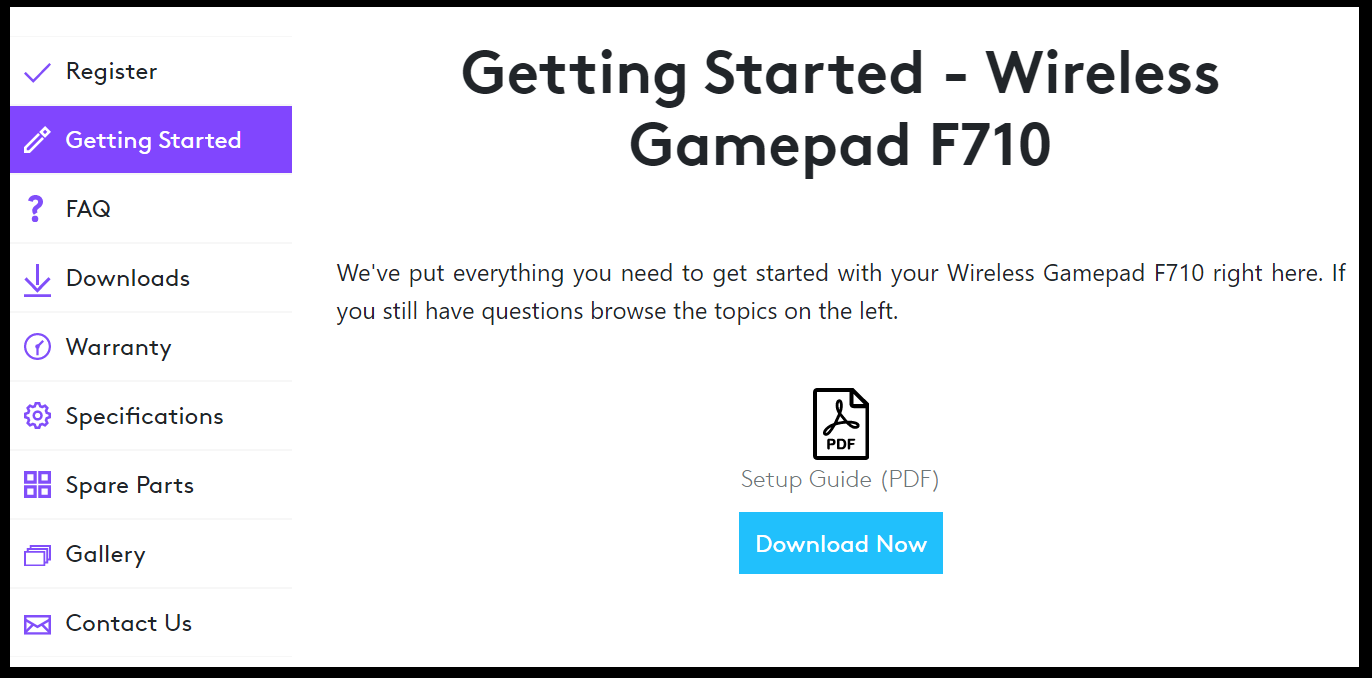


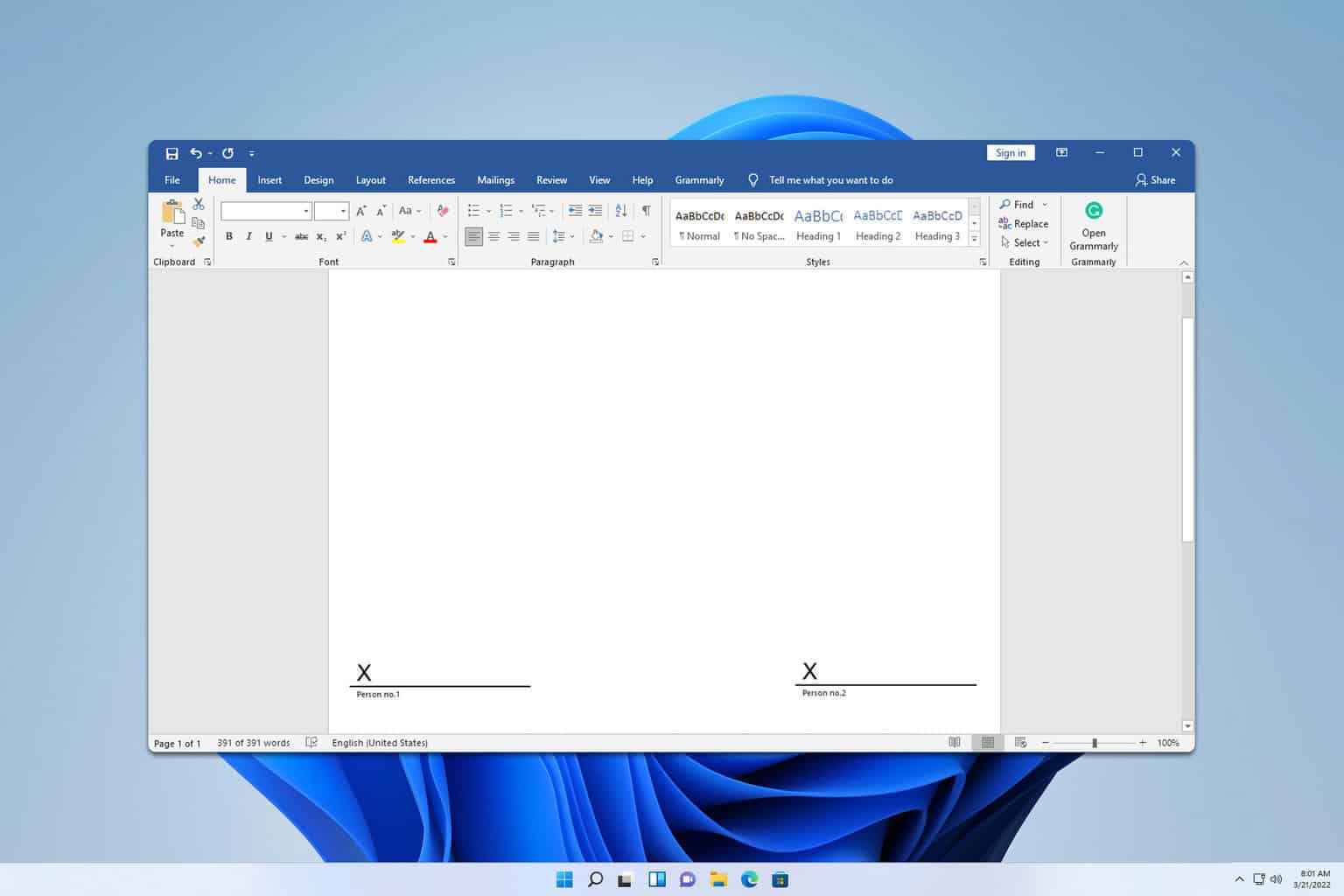
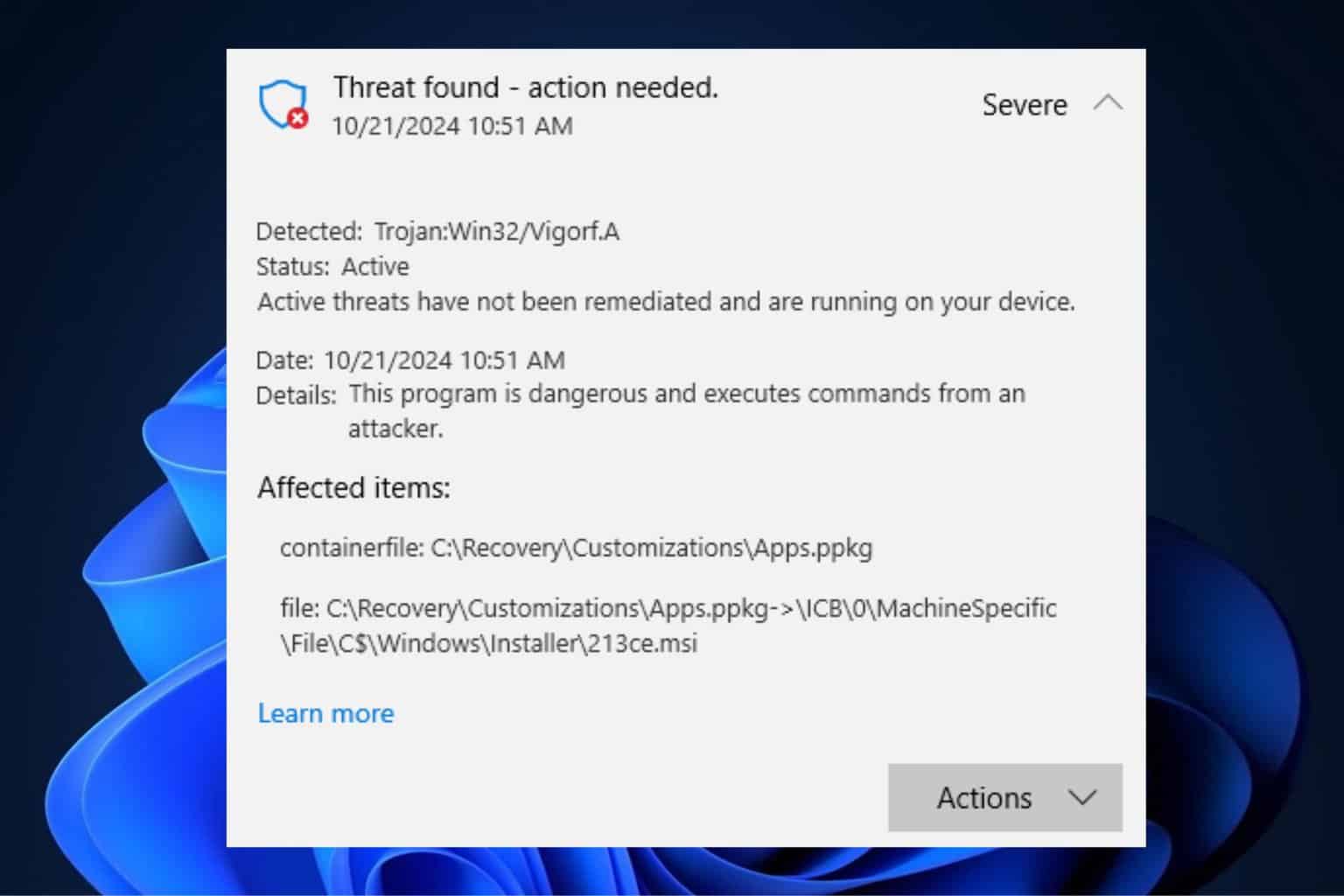




User forum
0 messages